The Easiest Way to Track Flights Using Live Text on iPhone


You have an upcoming flight, and you need to check its status to prevent any setbacks, especially if you’re constantly on the move. You can use Quick Actions in Live Text to track your flights so that preparing for trips will be smooth and convenient. In this article, we'll show you how to track a flight on the iPhone with Live Text.
Why You’ll Love This Tip:
- Save time tracking upcoming flights.
- Avoid paying for flight tracking apps.
How to Track a Flight on iPhone with Live Text
System Requirements
This tip was performed on an iPhone 15 Pro running iOS 18.3.2. Find out how to update to the latest version of iOS.
Live Text has so many use cases that you might not even know about. For example, you can point your camera at a flight number and get the latest information about that specific flight. Before you start, make sure that the Live Text feature is enabled in Settings. Here's how to track a flight on iPhone using Live Text:
- Open the Camera app.
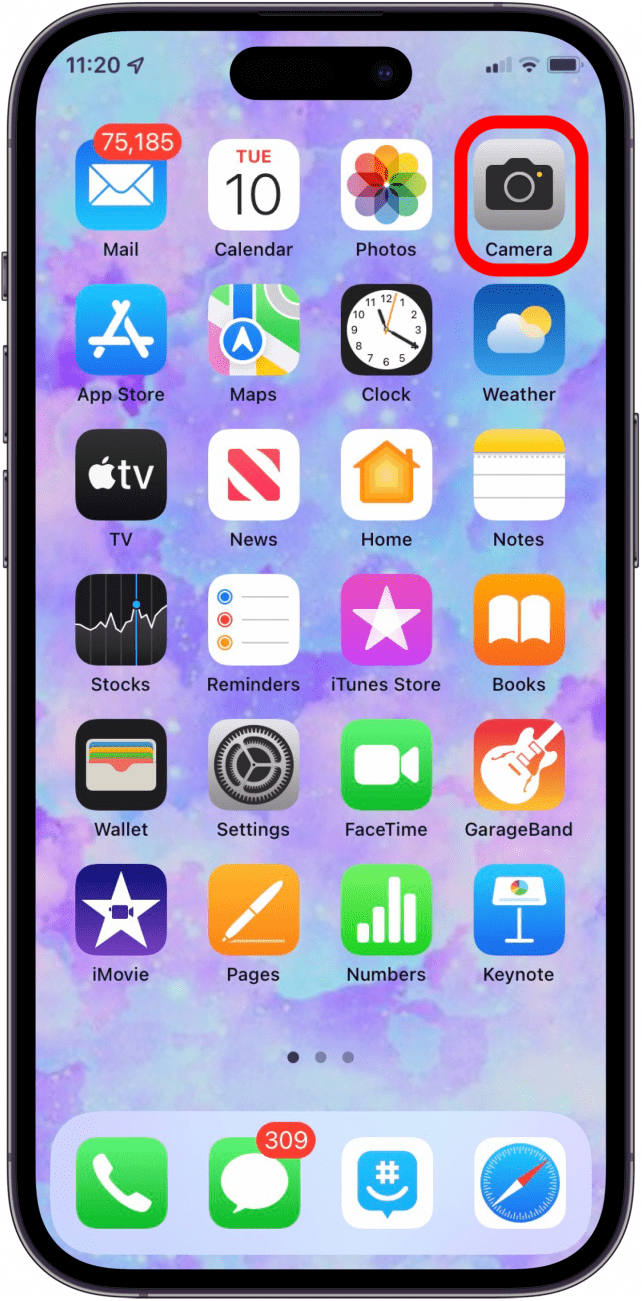
- Point your iPhone camera towards the image with your flight’s information. I'm using a computer screen for this example, but you can use a departures/arrivals board at the airport, a piece of paper, or anything else with your flight information listed clearly on it. You can even take a screenshot of your iPhone screen and use Live Text to access flight information there. Tap the Live Text icon.
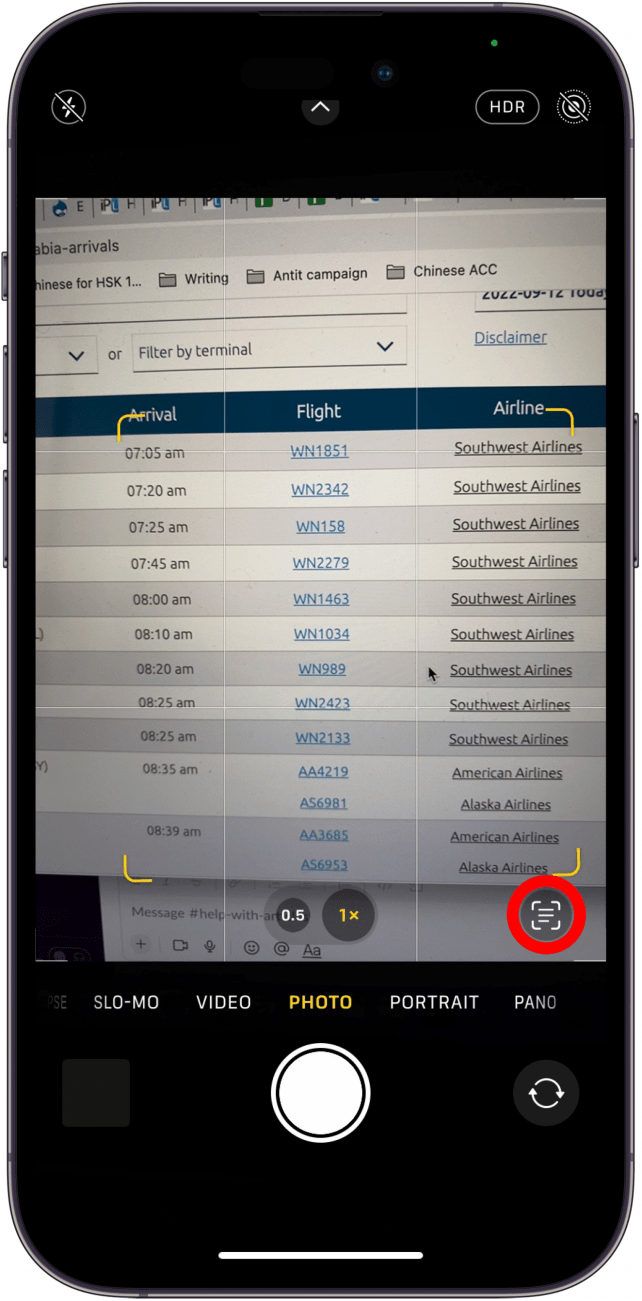
- Tap either your flight number in the image or, if a flight number icon appears at the bottom of your image, you can tap that as well.
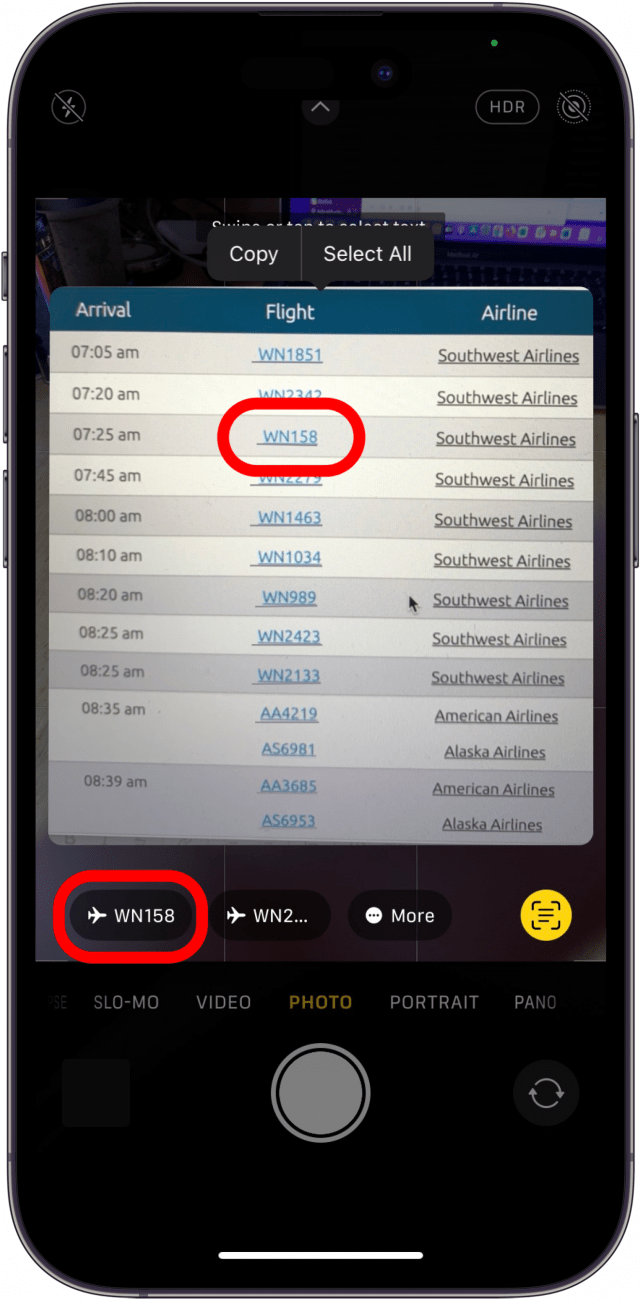
- Tap Preview Flight.
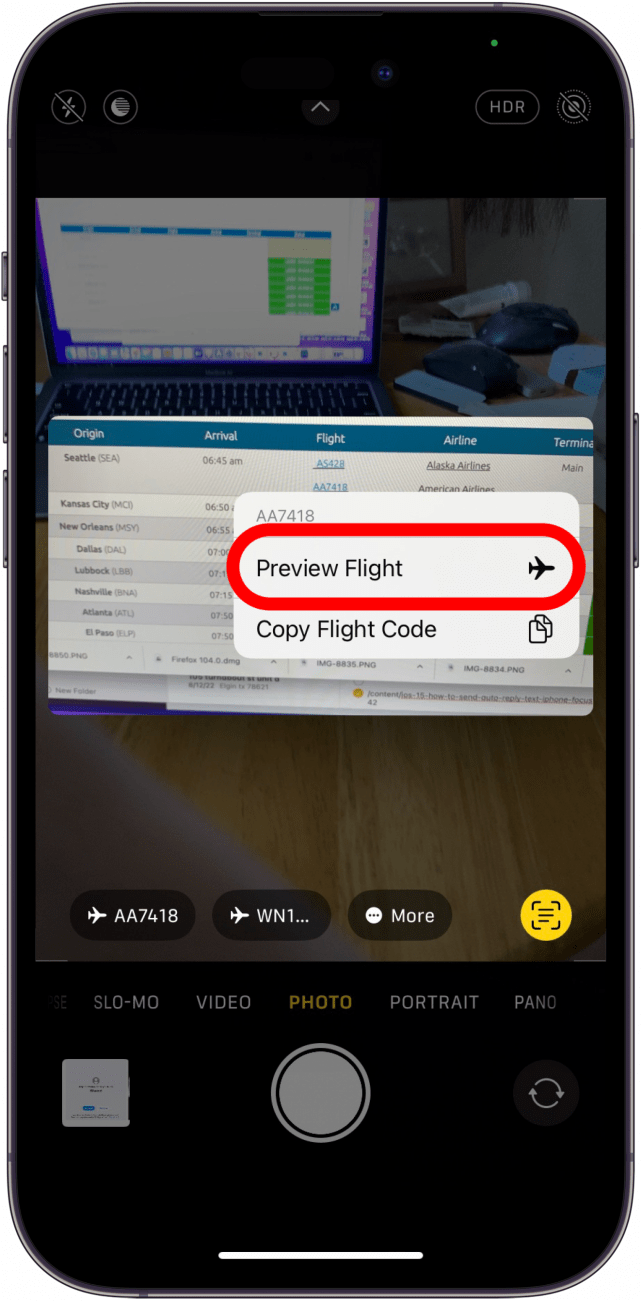
- A map along with the flight’s status, arrival and departure times, and duration will pop up.
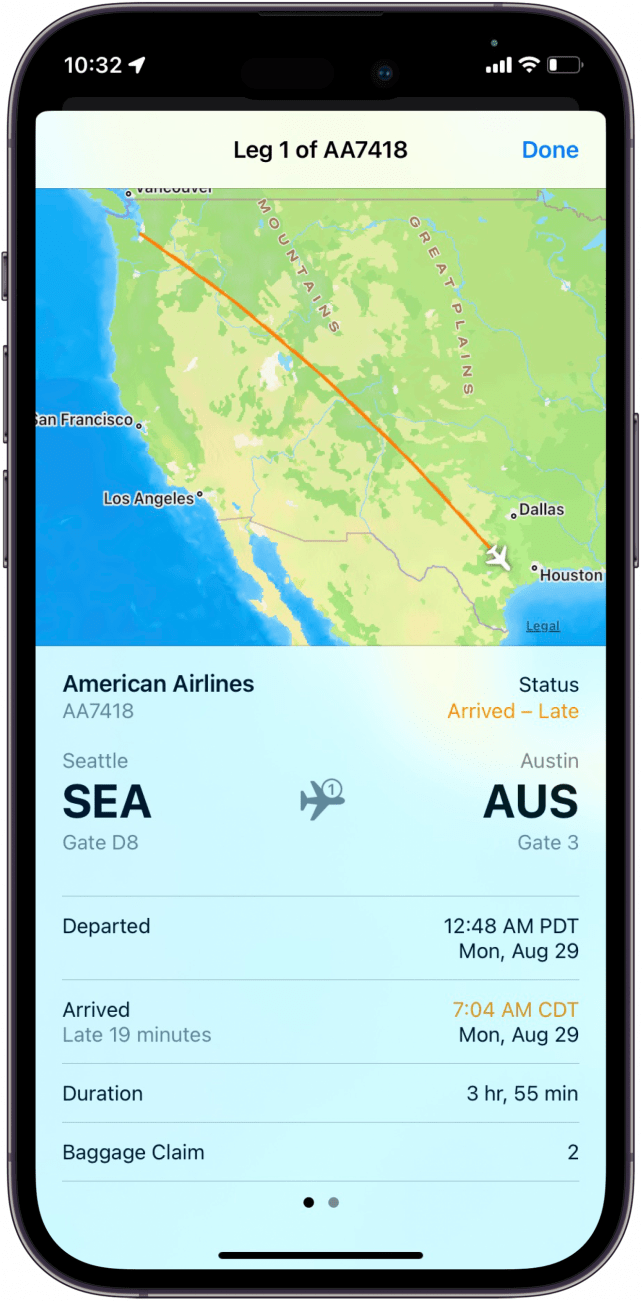
- Tap Done once you’ve finished viewing.
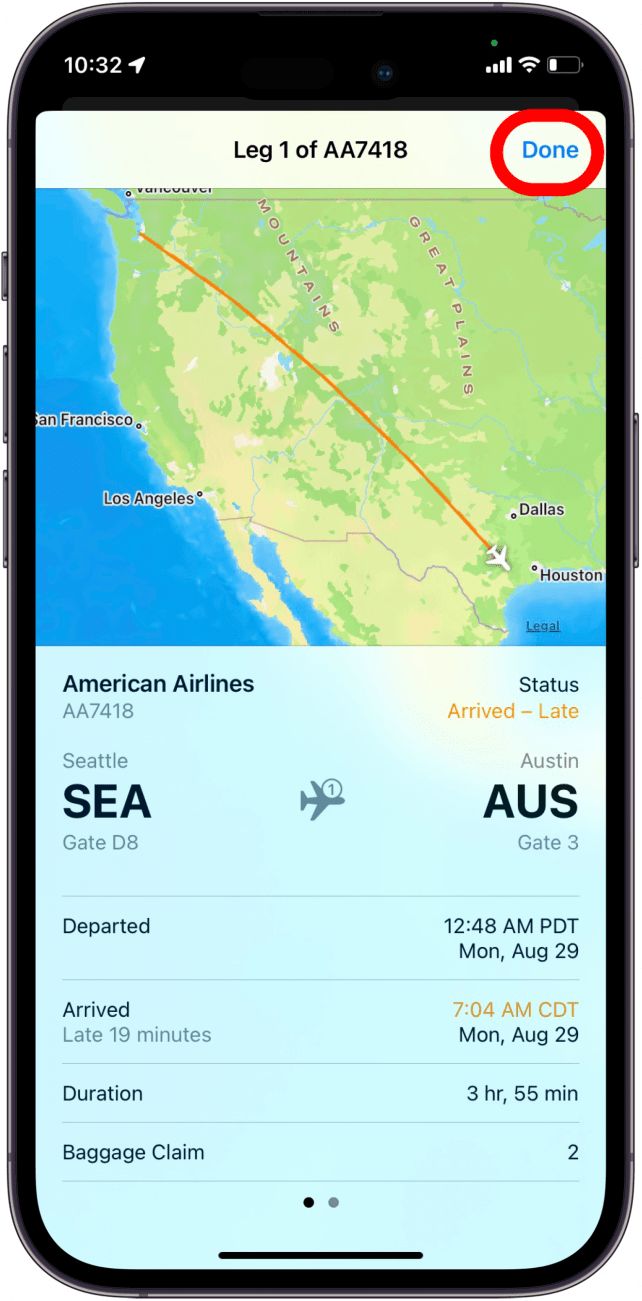
And that's it! Now you know how to check your flight status on iPhone easily using Live Text. Next, find out how to send flight info on iMessage.
More On: Live Text
Every day, we send useful tips with screenshots and step-by-step instructions to over 600,000 subscribers for free. You'll be surprised what your Apple devices can really do.

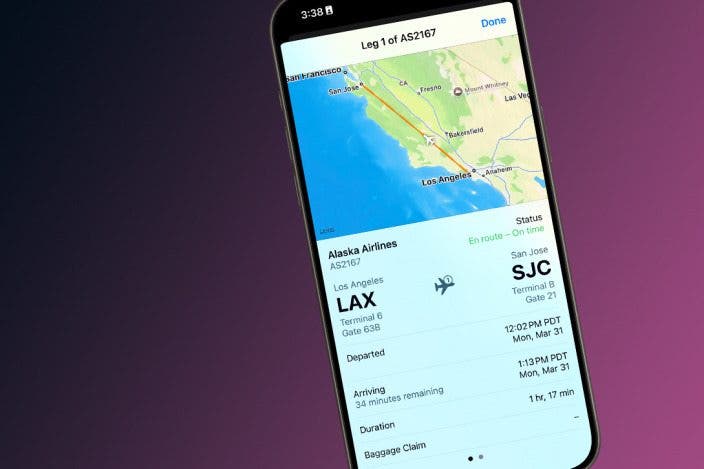

 Leanne Hays
Leanne Hays
 Rhett Intriago
Rhett Intriago
 Rachel Needell
Rachel Needell
 Amy Spitzfaden Both
Amy Spitzfaden Both






 Susan Misuraca
Susan Misuraca
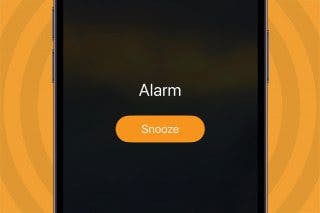


 Olena Kagui
Olena Kagui