How to Use Low-Data Mode on Your iPhone (Cellular & Wi-Fi)


If you're limited in the amount of cellular data that you can use because of your internet plan, you'll want to know how to turn on low-data mode on your iPhone. It's possible to turn on low-data mode separately for Wi-Fi and cellular, and in this tip, we'll show you how to do both. Let's get started learning how to save data on your iPhone.
Related: How to Connect to a Personal Wi-Fi Hotspot Using Bluetooth
When you use this tip, be prepared for Background App Refresh, automatic backups and downloads, and video autoplay to be turned off. Some streaming may be impacted, and your FaceTime video bandwidth will be optimized for a lower bandwidth, among other things.
How to Turn On Low-Data Mode for Cellular:
- Open the Settings app.
- Tap Cellular, then tap Cellular Data Options.
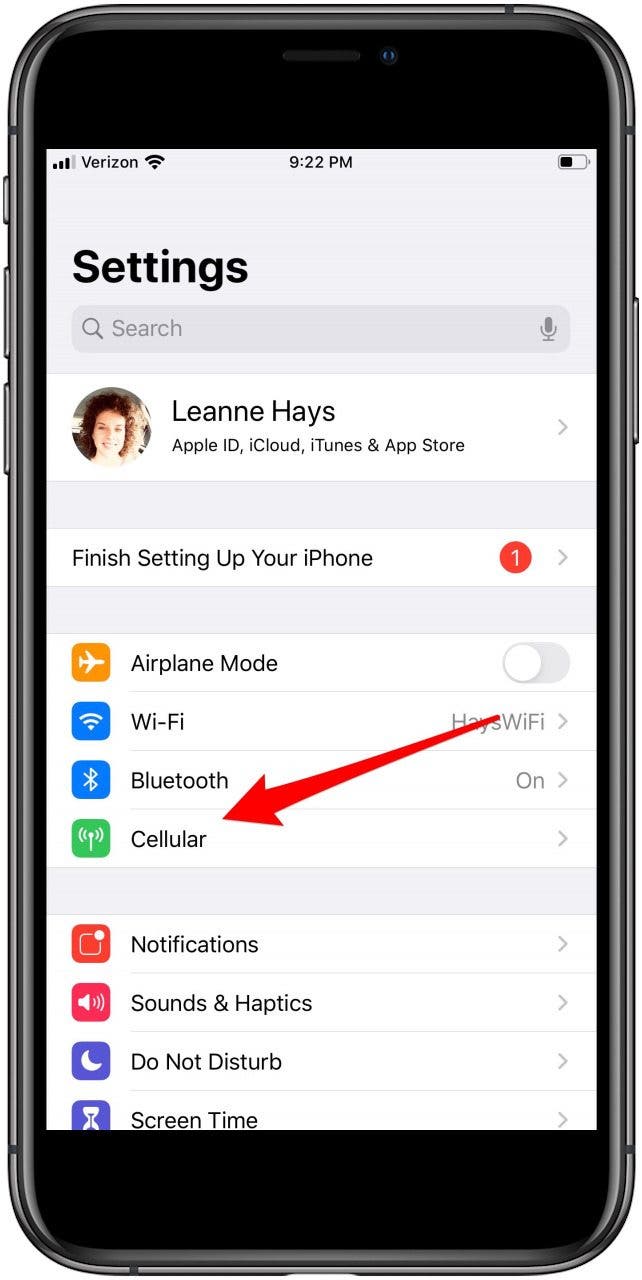
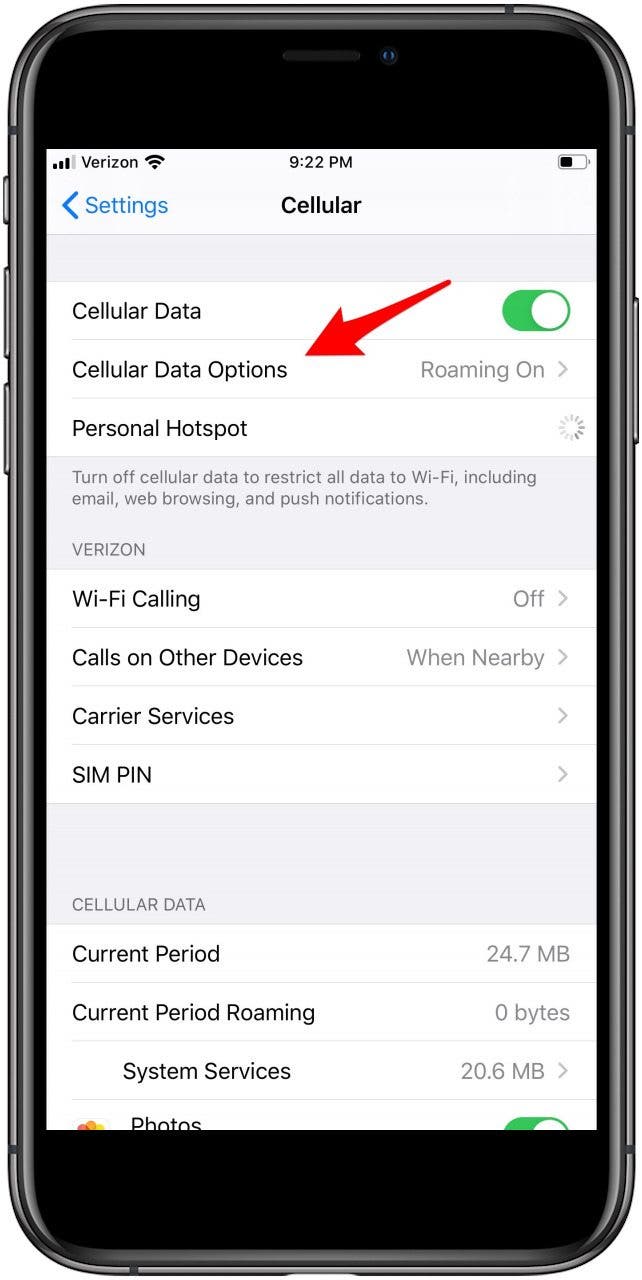
- Toggle on Low Data Mode.
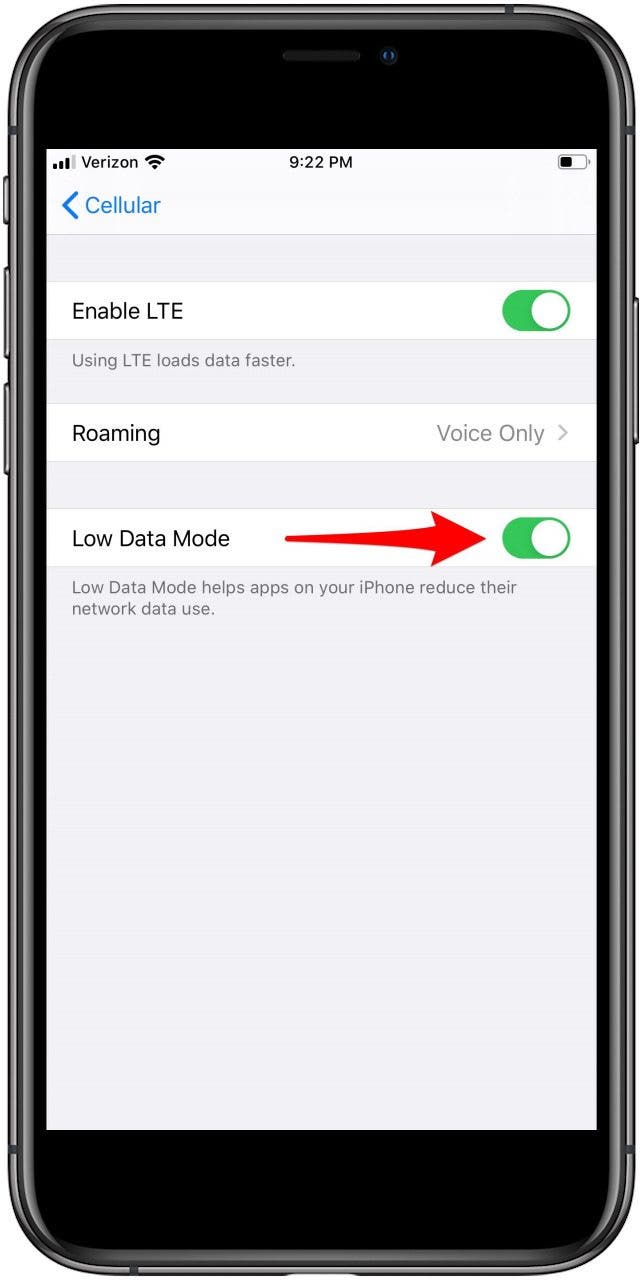
How to Turn On Low Data Mode for Wi-Fi:
If you're using a dual-sim device, you can turn on low data mode for each cellular plan you're using. To do this:
- Open the Settings app and tap Wi-Fi.
- Tap the info icon next to the Wi-Fi network your device is connected to.
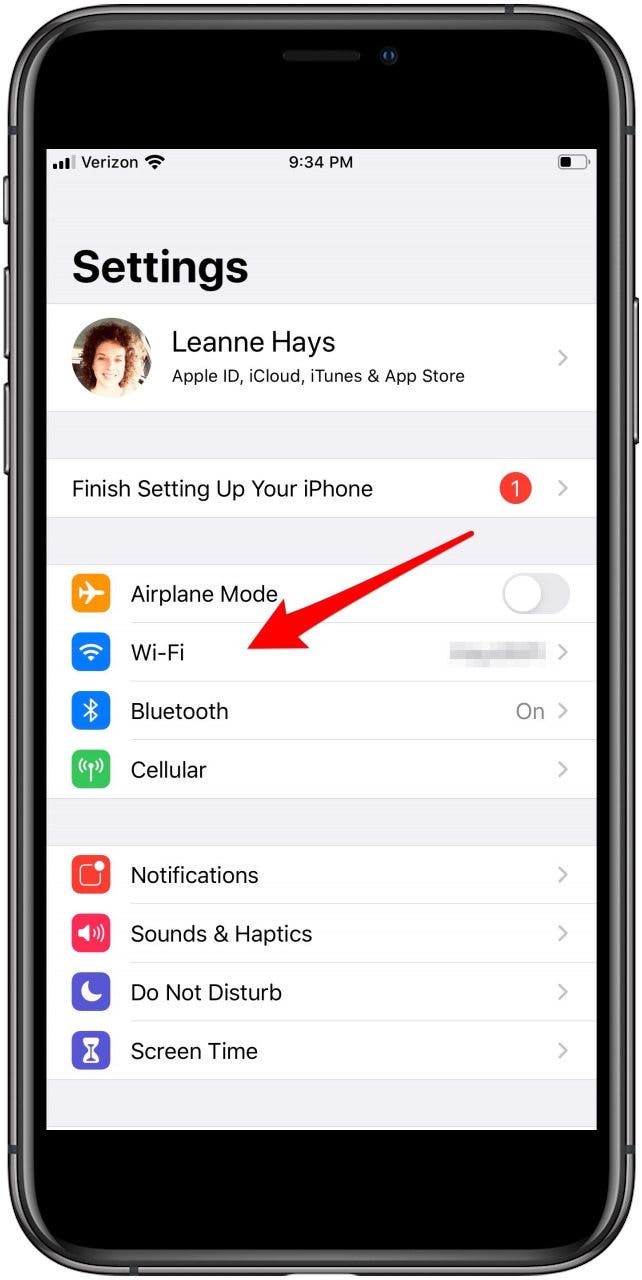
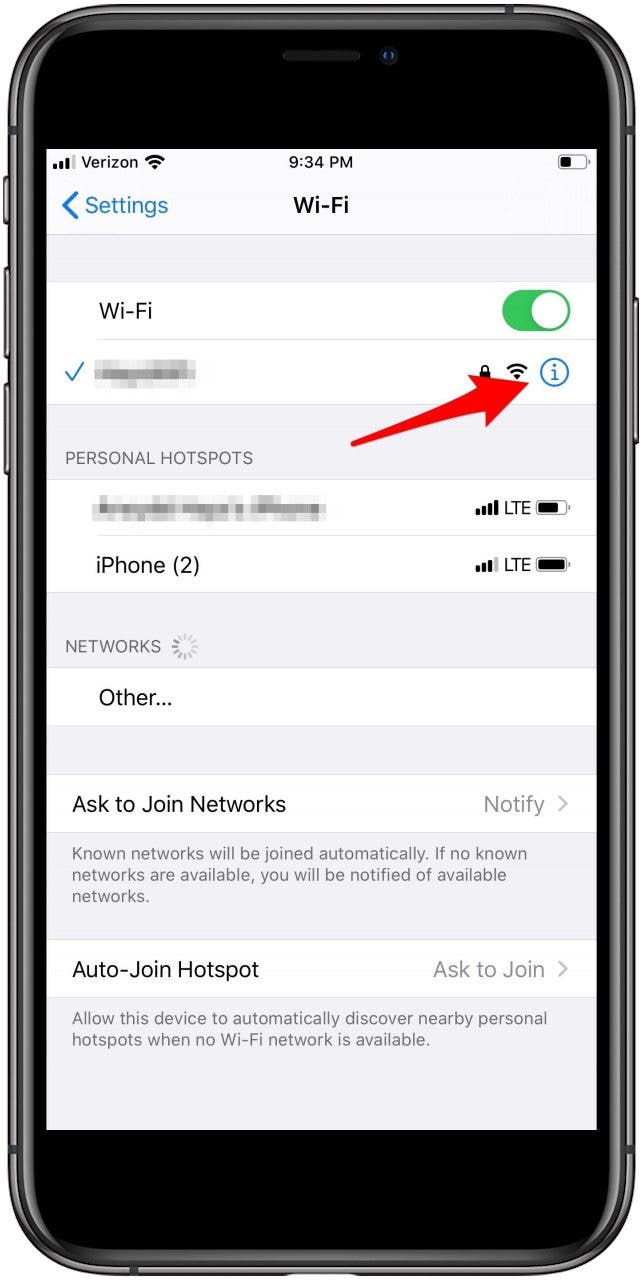
- Toggle on Low Data Mode.
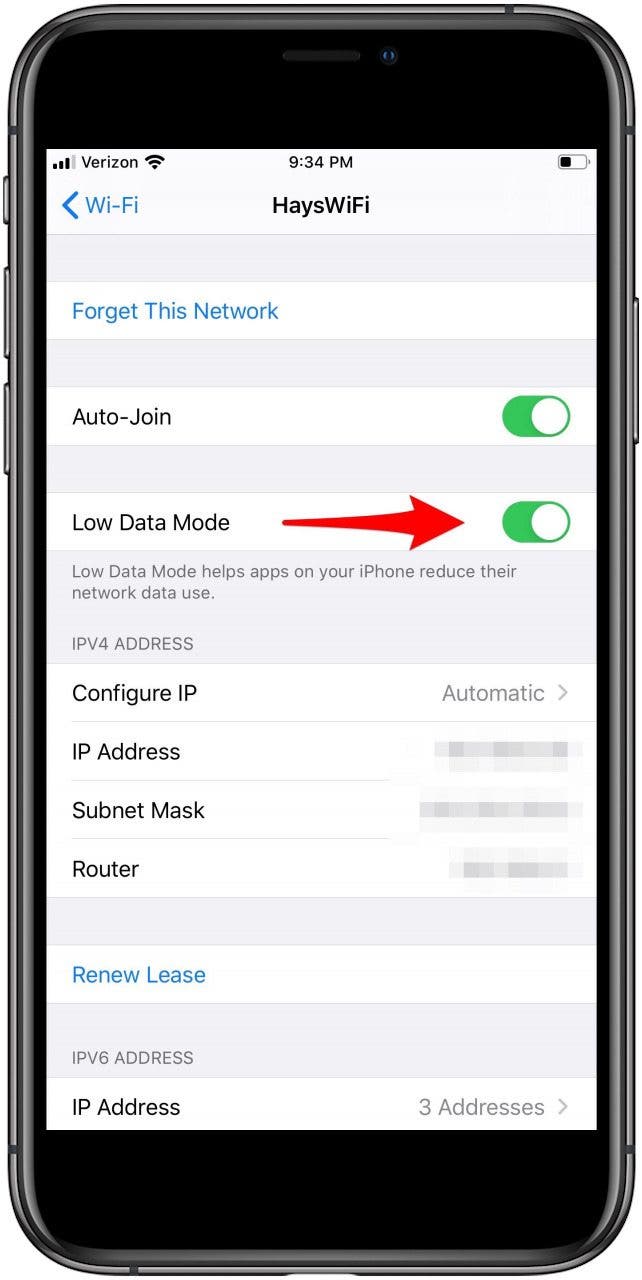
Now you know how to save data on your iPhone two different ways!
Top image credit: 4kclips / Shutterstock.com
Every day, we send useful tips with screenshots and step-by-step instructions to over 600,000 subscribers for free. You'll be surprised what your Apple devices can really do.

Leanne Hays
Leanne Hays has over a dozen years of experience writing for online publications. As a Feature Writer for iPhone Life, she has authored hundreds of how-to, Apple news, and gear review articles, as well as a comprehensive Photos App guide. Leanne holds degrees in education and science and loves troubleshooting and repair. This combination makes her a perfect fit as manager of our Ask an Expert service, which helps iPhone Life Insiders with Apple hardware and software issues.
In off-work hours, Leanne is a mother of two, homesteader, audiobook fanatic, musician, and learning enthusiast.
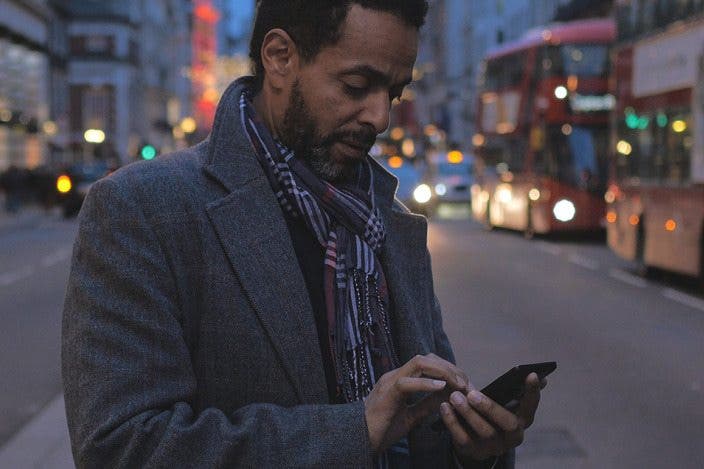
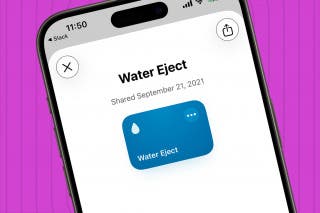
 Rhett Intriago
Rhett Intriago
 Rachel Needell
Rachel Needell

 Amy Spitzfaden Both
Amy Spitzfaden Both
 Olena Kagui
Olena Kagui
 Susan Misuraca
Susan Misuraca
 Ashleigh Page
Ashleigh Page
 Leanne Hays
Leanne Hays






