How to Use Your iPhone as a Webcam
You have a few different options if you want to use your iPhone as a webcam for your Mac. Here are the possibilities and which is best for you.


As more work goes virtual, you want to make sure you have a good webcam for all of your meetings. Webcams can be expensive, so it's natural to wonder if you could just use your iPhone as one, in addition to everything else it does. Turns out, the answer is yes! Using an iPhone as a webcam for your Mac can be a little complicated, but it is doable. Here's how.
How to Use Your iPhone as a Webcam
If you want to use your iPhone as a webcam, the best thing to do is to download an app like Webcam+. There are other programs available, but I had the best luck getting Webcam+ to work on both my Mac and iPhone; plus, it's free, so this is what we'll be using for this example. For more tips on how to synchronize your Mac and iPhone, check out our free Tip of the Day!
- Download the Webcam+ app on both your Mac and your iPhone (or iPad if that is what you'd rather use). Make sure they are both on the same wireless network or within Bluetooth range.

- Launce Webcam+ on your Mac. You will see a window showing that it's searching for a compatible iOS or iPadOS device.
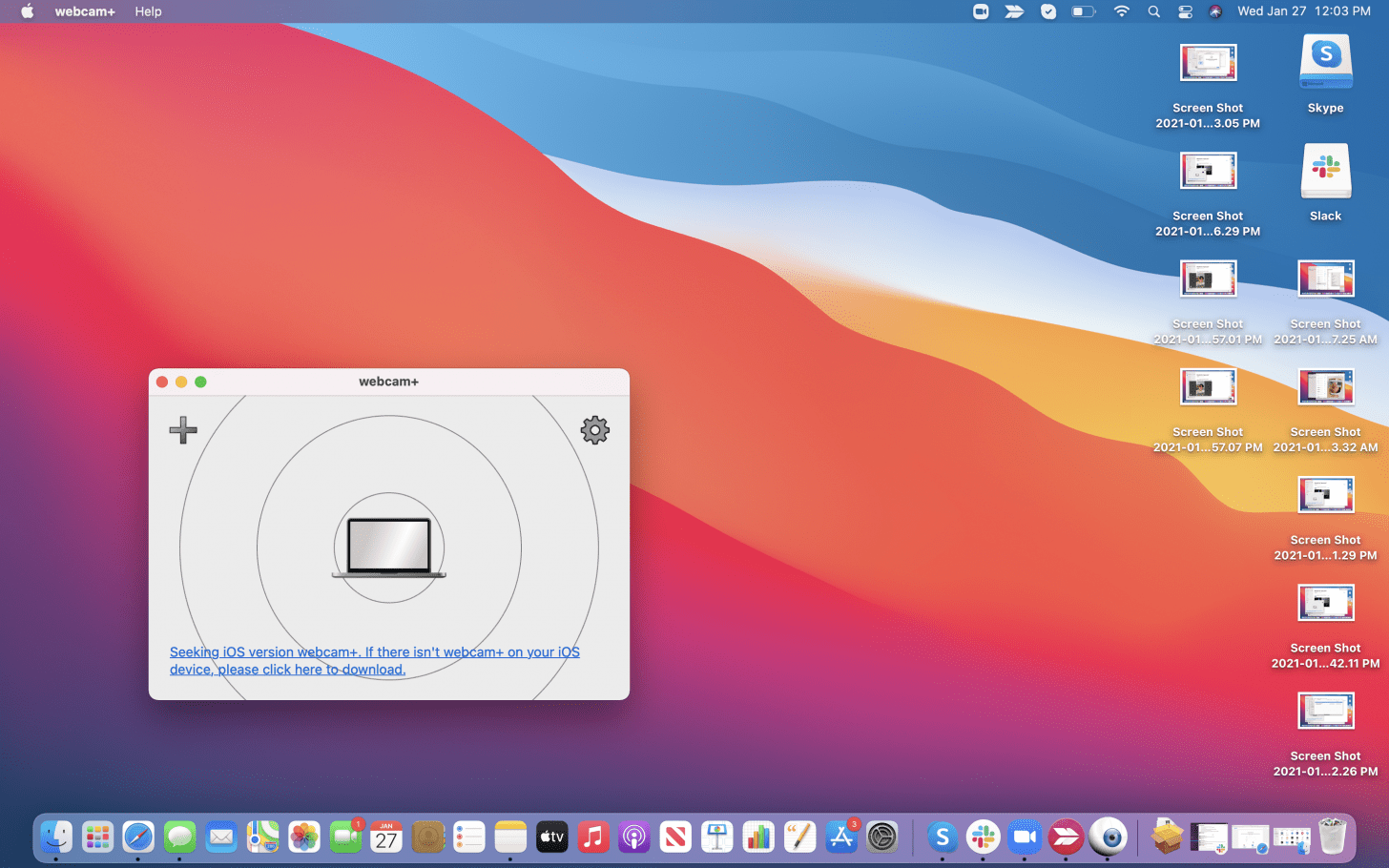
- Open Webcam+ on your iPhone.
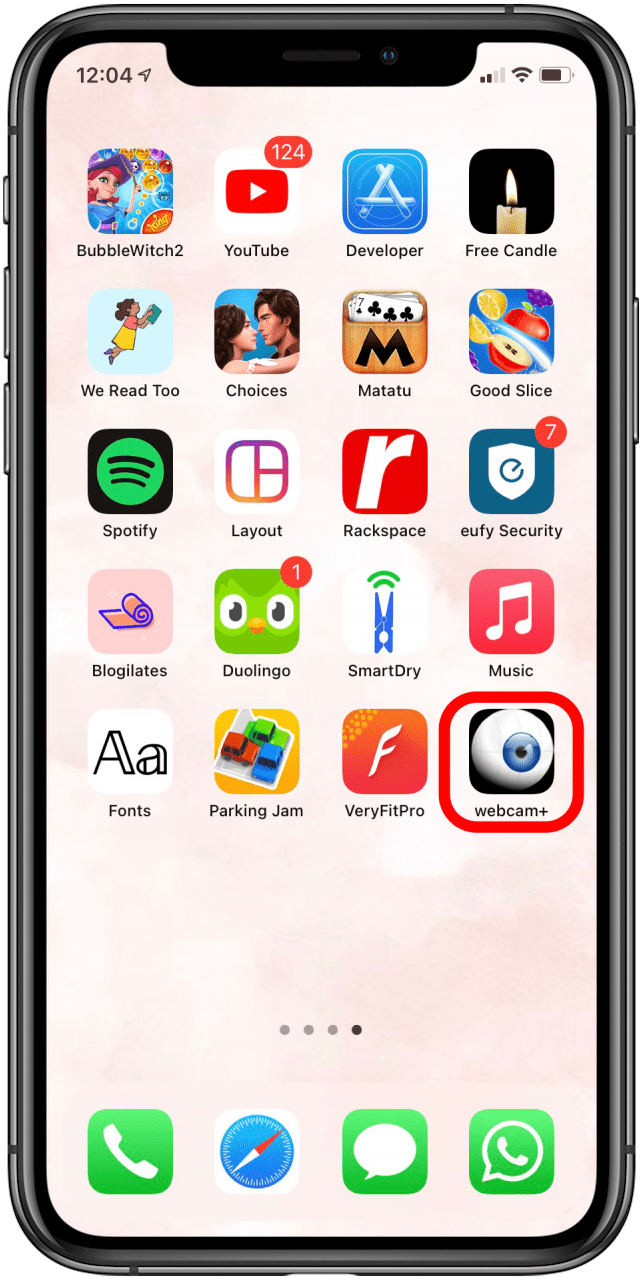
- Your device should show up on your Mac. Click on it.
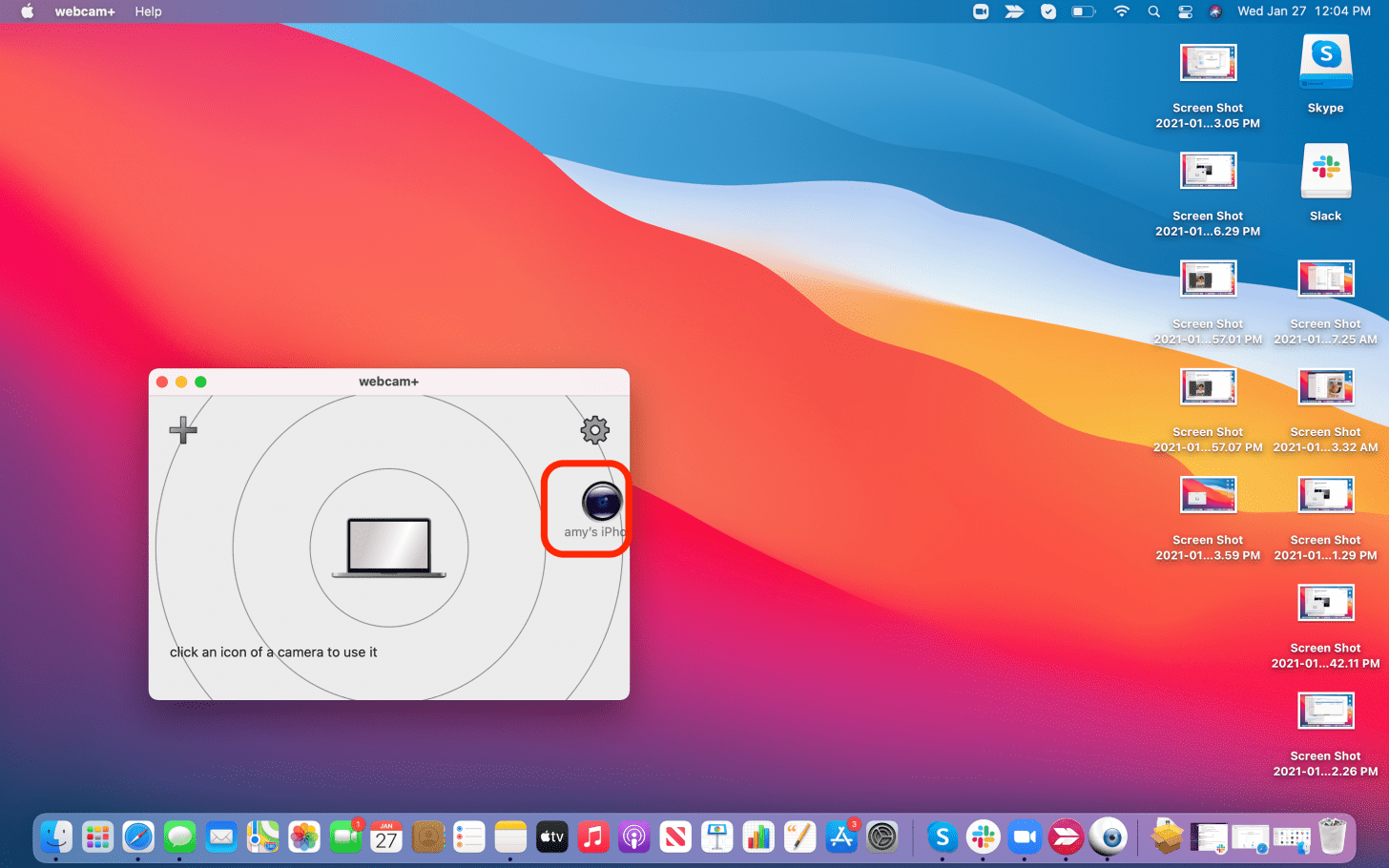
- Your iPhone will turn into a webcam.

To use the webcam for video chat etc., you'll have to go into the video chat app or program's settings and choose Webcam+ as the webcam when the program is open and running. This is not a perfect method, though, as not every app or program will recognize the app's camera as an option.
Which brings us to our next point.
Related: Buyer's Guide 2020: Mac Gear
Use Apps That Allow You to Use Your iPhone
Although using your iPhone as an external camera when you're on your Mac can be very useful, but the options are imperfect and can get expensive. So, whenever you can, I recommend using your iPhone or iPad for the calls or programs you need a webcam for. This may be frustrating if you need to take notes, but you'd have to prop your phone up separately from your Mac anyway, so it's really not much different than using it as an external webcam, except you'd have to look to the side to see your screen instead of at your computer. You can also set up your iPad like a laptop, giving you the option of the iPad webcam and a better work setup.

Amy Spitzfaden Both
Amy Spitzfaden-Both is the Managing Editor for iPhone Life magazine and an award-winning novelist, with over 10 years of experience in the publishing industry. She specializes in Apple news and rumors, health and fitness tech, and parenting in the digital age. She graduated from MIU with a BA in Literature and Writing.
Amy lives in New Hampshire with her husband and daughter. When she’s not writing or glued to her iPhone, she enjoys hiking, traveling, and creating her own tea blends.
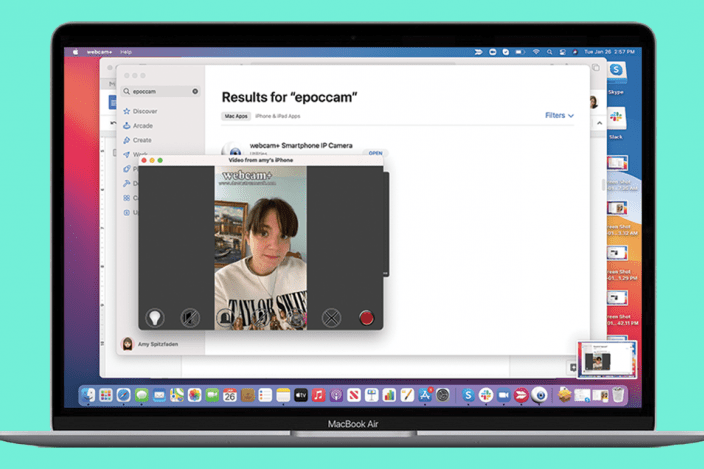

 Susan Misuraca
Susan Misuraca
 Rachel Needell
Rachel Needell
 Brian Peters
Brian Peters

 Rhett Intriago
Rhett Intriago
 Leanne Hays
Leanne Hays

 Olena Kagui
Olena Kagui

 Ashleigh Page
Ashleigh Page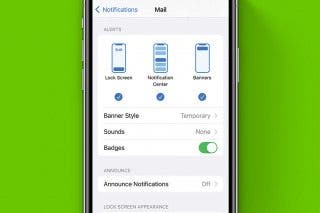





 Devala Rees
Devala Rees