The Only Apple Wallet Shortcut You Need


Did you know you can open Apple Wallet from the iPhone Lock Screen? With this Apple Pay shortcut, you can access your saved cards plus the passes and loyalty cards found in your Apple Wallet quickly, so you can get ready to make a payment or bring up your boarding pass while you wait in line. Let's go over how to pull up Apple Pay from your Lock Screen.
Why You'll Love This Tip
- Get quick access to your payment methods for no-contact payment.
- Quickly pull up your boarding passes, concert tickets, discount cards, and more.
How to Open Apple Wallet from the Lock Screen
System Requirements
This tip was performed on an iPhone 15 Pro running iOS 18.5. Find out how to update to the latest version of iOS.
Before we learn how to set up and then how to access Apple Wallet from the Lock screen, make sure you've gone over how to set up Apple Pay and how to change your Apple Pay Payment preferences. When you have this set up, you can pay at any establishment that accepts Apple Pay, without ever pulling out your wallet! For more iPhone shortcuts and time-saving tricks, sign up for our free Tip of the Day newsletter. Now, let's learn how to how to open Apple Pay from the Lock Screen:
- Open the Settings app.
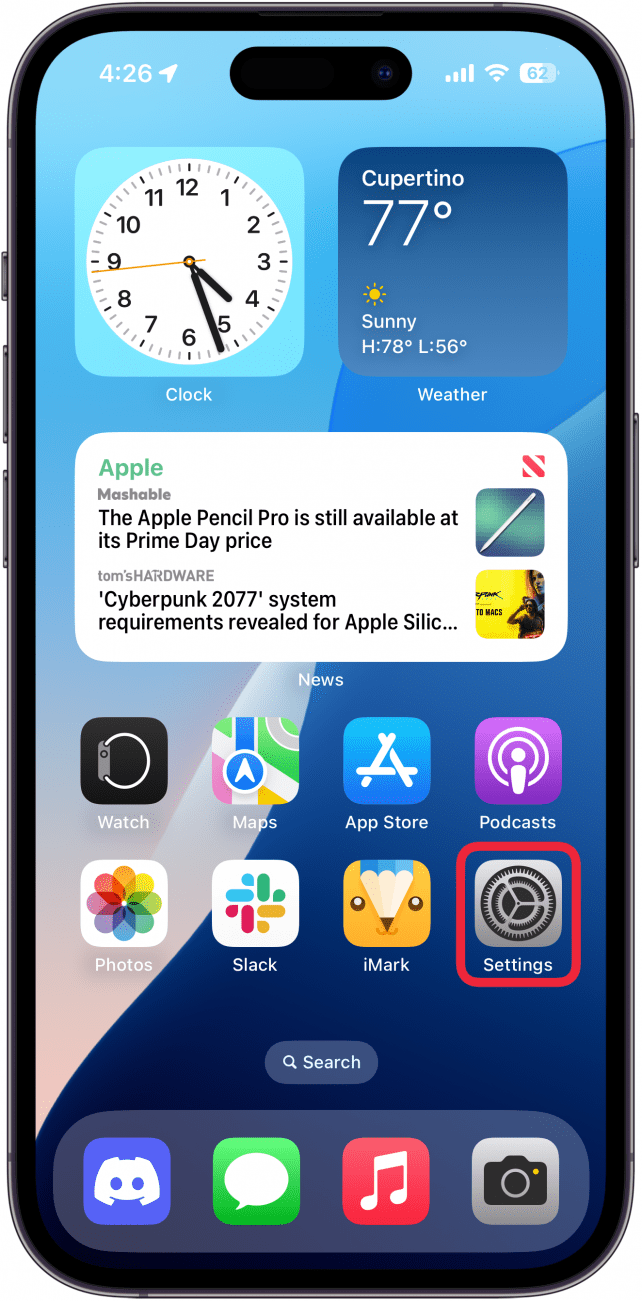
- Scroll down and tap Wallet & Apple Pay.
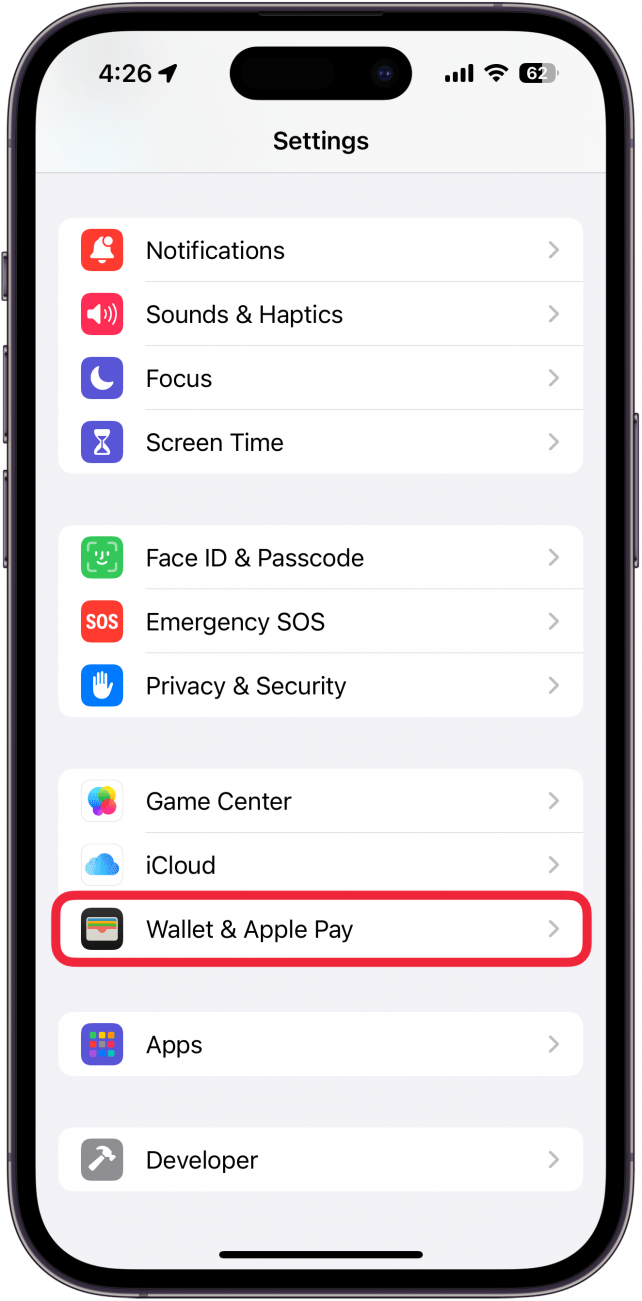
- Ensure the toggle next to Double-Click Side Button is enabled.
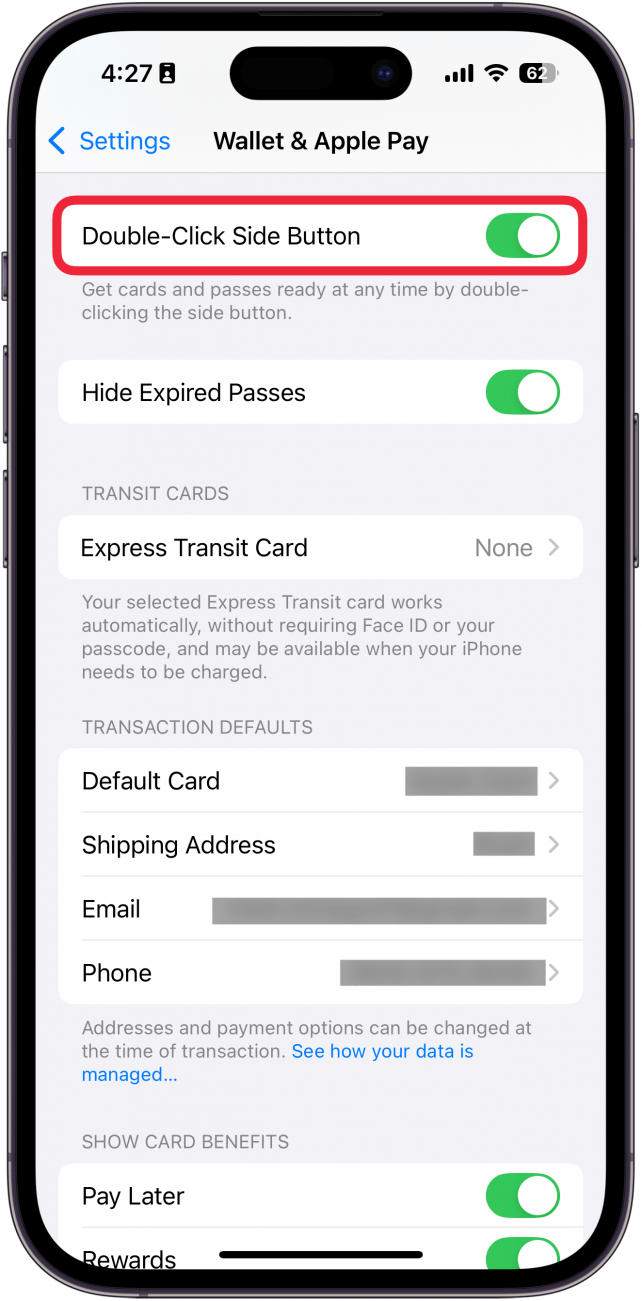
- When you want to access the Wallet app from the Lock Screen on an iPhone, all you need to do is double-click the side button.
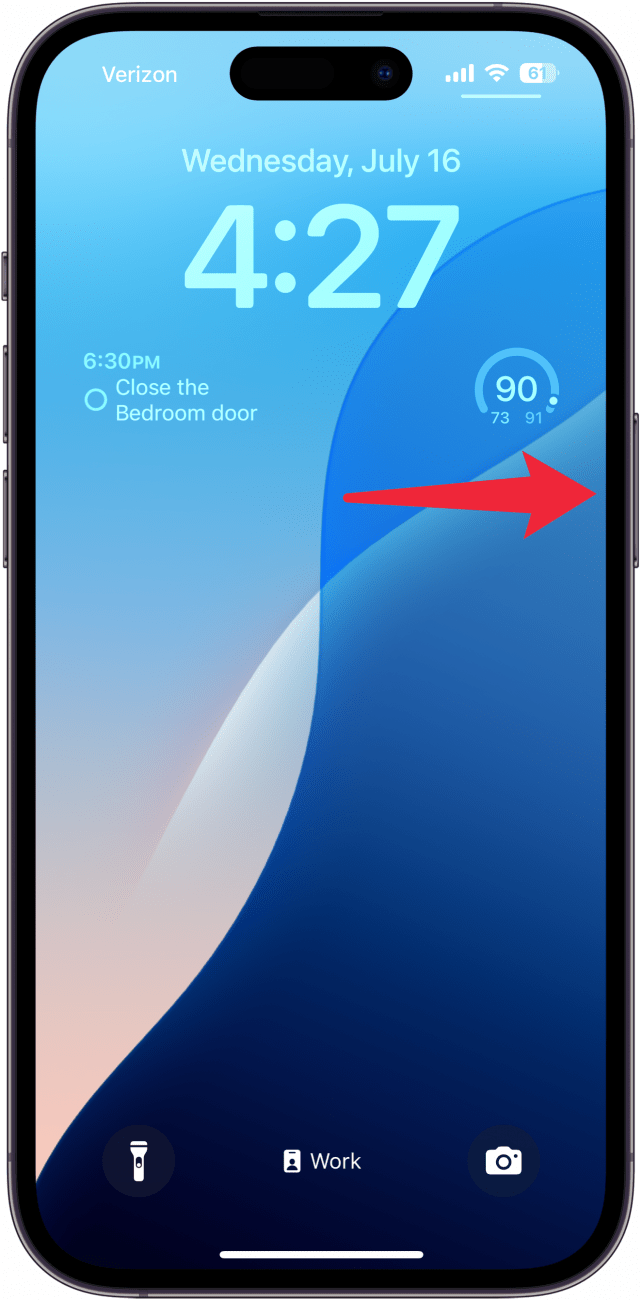
- You'll need to verify with Face ID.
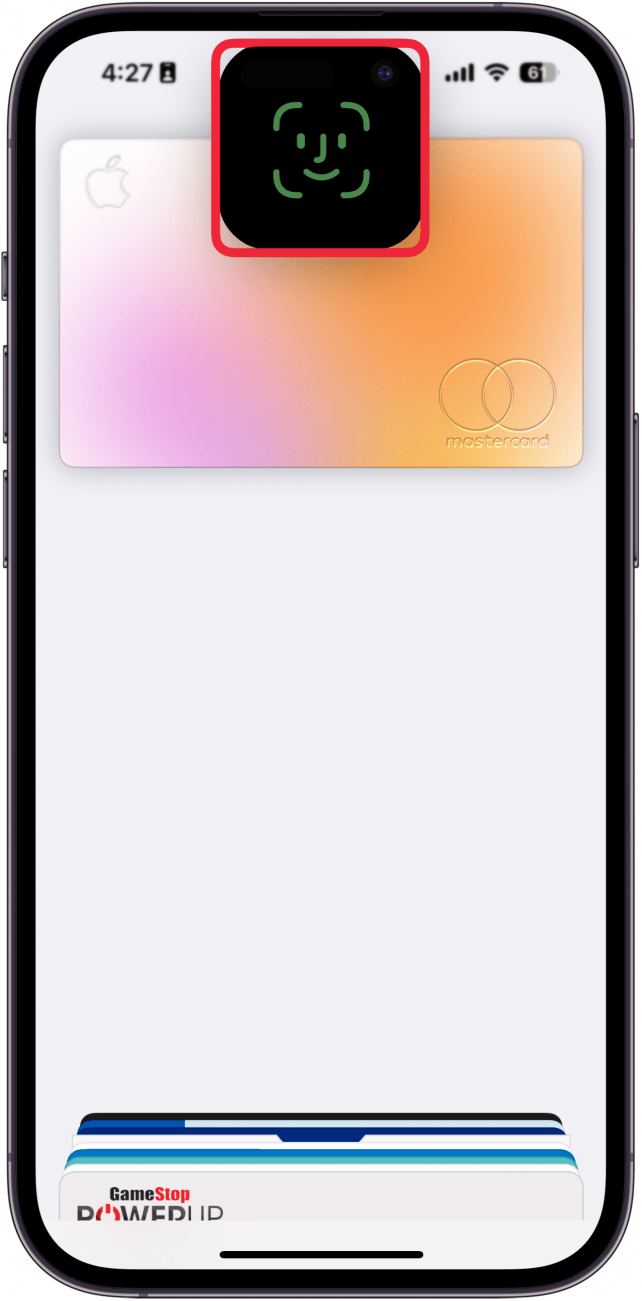
- Once unlocked, you'll be prompted to hold your phone up to the card reader.
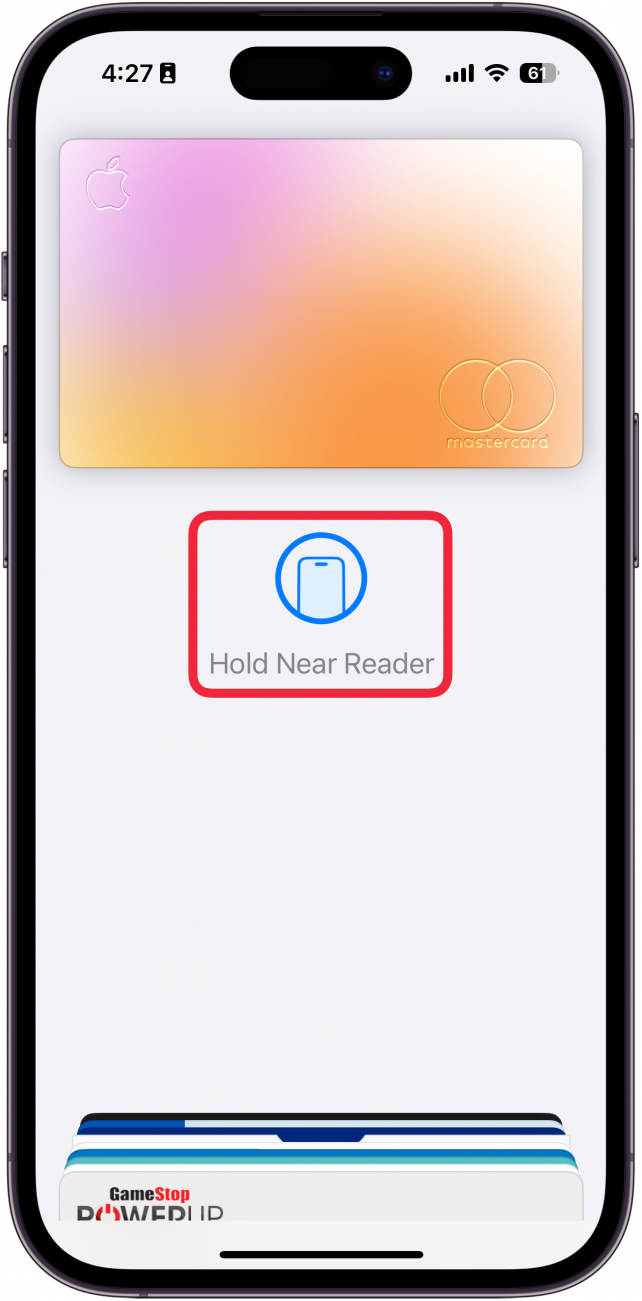
Pro Tip
You don't have to be on the Lock Screen to invoke Apple Pay. This double-click action works anywhere, whether you're scrolling Facebook, responding to a text, or snapping a photo.
That's how to access your wallet on the iPhone's Lock Screen. Your days of fumbling in your purse or physical wallet for your credit cards are over, and you should be ready to use this Apple Wallet shortcut from your Lock Screen at a moment's notice. Keep in mind that if you don't have a credit or debit card set up for Apple Pay, this will not open the app.
More On: Wallet & Apple Pay
Top image credit: W. Phokin / Shutterstock.com
Every day, we send useful tips with screenshots and step-by-step instructions to over 600,000 subscribers for free. You'll be surprised what your Apple devices can really do.

Conner Carey
Conner Carey's writing can be found at conpoet.com. She is currently writing a book, creating lots of content, and writing poetry via @conpoet on Instagram. She lives in an RV full-time with her mom, Jan and dog, Jodi as they slow-travel around the country.
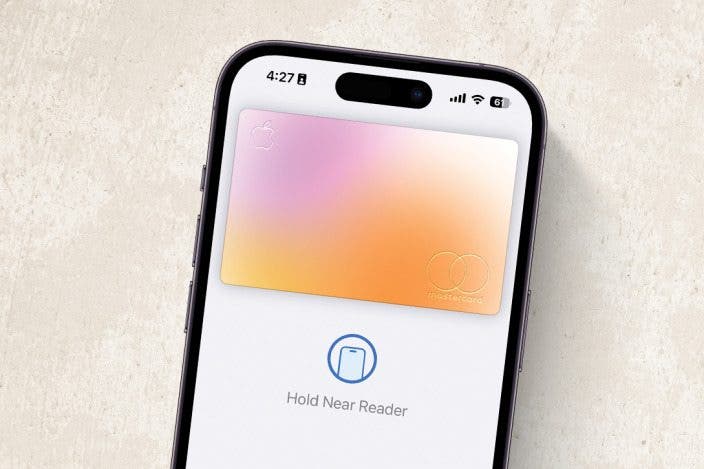

 Amy Spitzfaden Both
Amy Spitzfaden Both
 Ashleigh Page
Ashleigh Page
 Olena Kagui
Olena Kagui
 Rachel Needell
Rachel Needell

 Rhett Intriago
Rhett Intriago

 Leanne Hays
Leanne Hays


 Cullen Thomas
Cullen Thomas


 Hal Goldstein
Hal Goldstein
