Swipe Between Tabs Quickly & Smoothly on Safari


Switching Safari tabs on your iPhone used to take multiple taps on the screen each time you wanted to move to another tab, but now there's a better solution! Now, you can swipe between tabs instead of navigating via your list of tabs. We'll show you how to switch tabs fast.
Why You'll Love This Tip
- Quickly swipe through all of your open tabs without navigating to other menus.
- If you need to compare two web pages, this feature lets you alternate between them effortlessly.
How to Switch Tabs Fast in Safari
System Requirements
This tip works on iPhones running iOS 16 or later, and was tested on an iPhone 16 running iOS 26. Find out how to update to the latest version of iOS.
Before you try this tip, make sure that you have more than one open Safari tab on your iPhone. If you don't already know, find out how to open new tab in Safari on your iPhone. Now, here's how to switch tabs quickly in Safari on your iPhone:
- Open Safari on your iPhone or iPad.
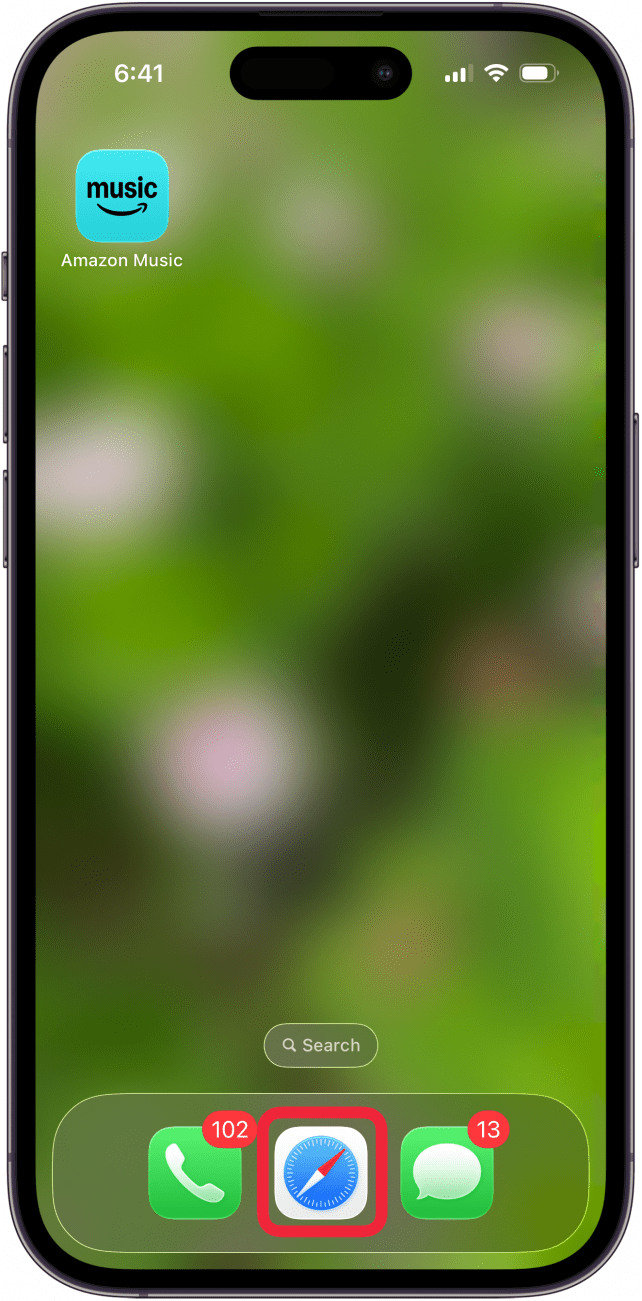
- Swipe either left or right on the bottom search bar (being careful not to accidentally tap the address field or other button).
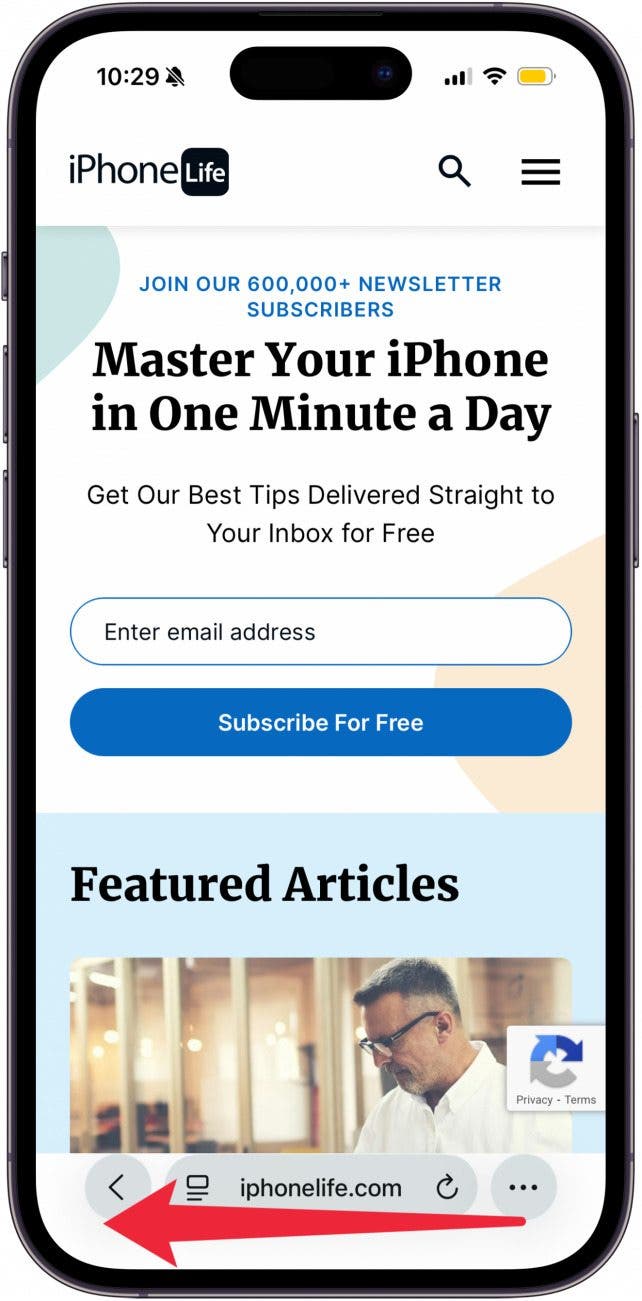
- You'll see your current tab move to one side of the screen, and the tab you're swiping to begin to appear on the other.
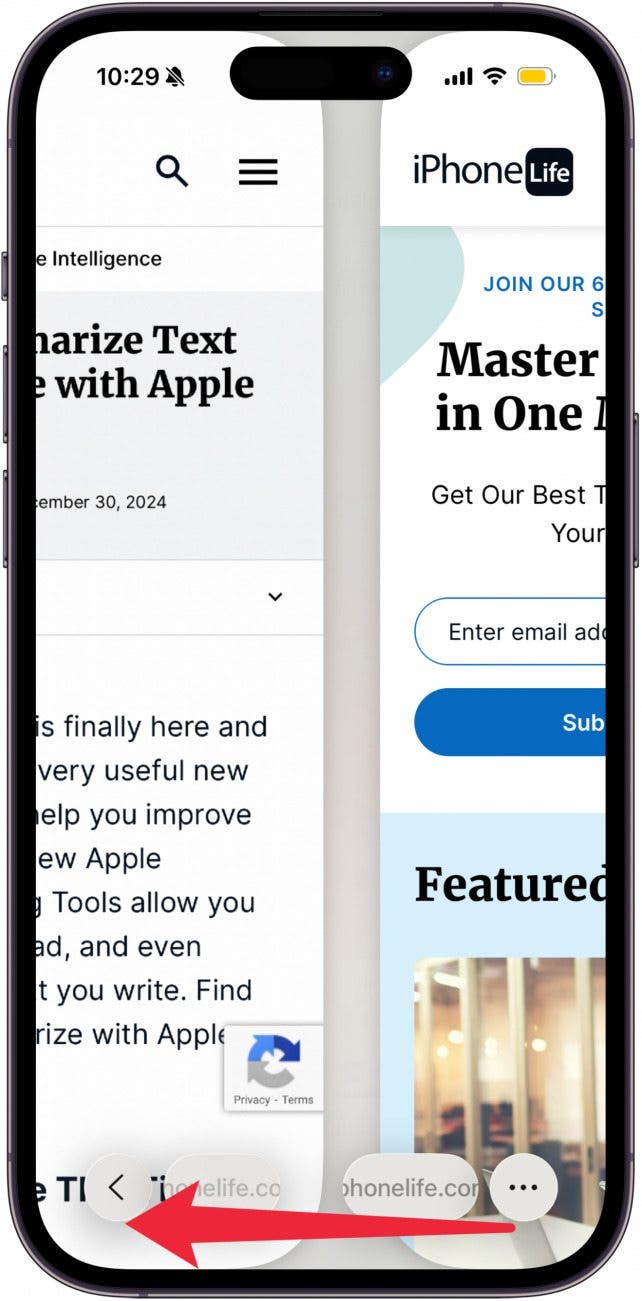
- And now you're on the new tab. Congrats, you did it!
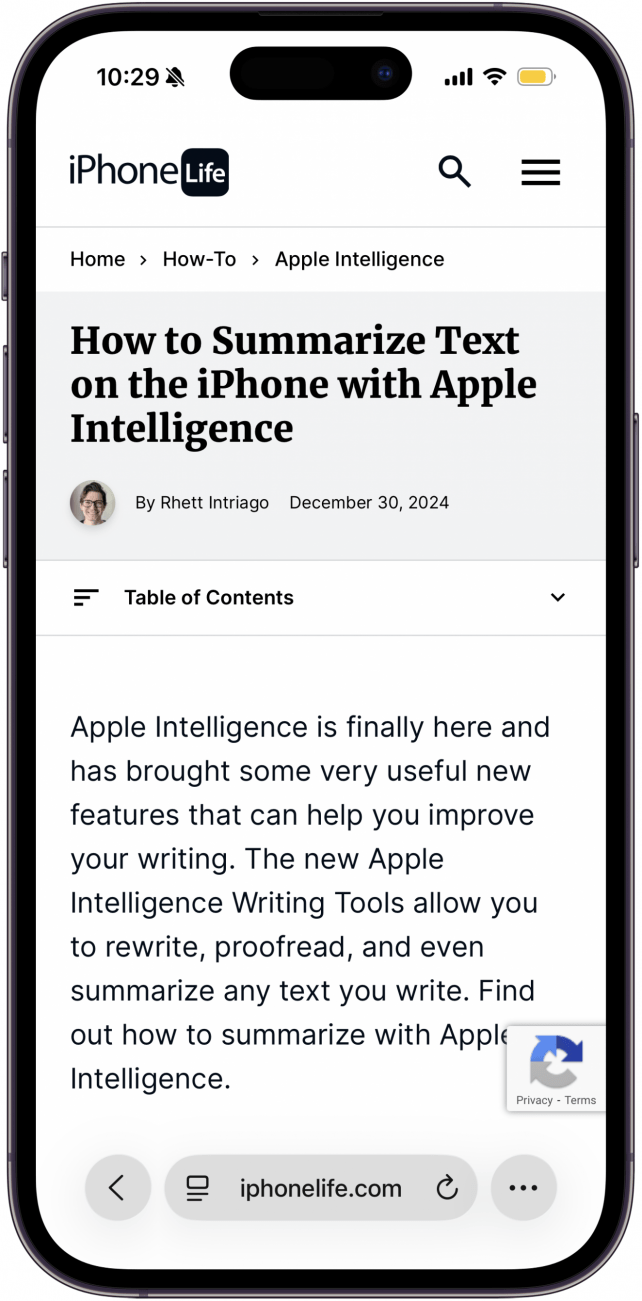
That's how to switch tabs on iPhone quickly and smoothly. You can swipe through as many tabs as you have open in Safari on your iPhone, and you can even open a new tab in Safari by swiping all the way to the right, past the right-most tab! Next, find out how to open a private tab in Safari.
Be sure to check out our free Tip of the Day for more Safari tutorials.
Every day, we send useful tips with screenshots and step-by-step instructions to over 600,000 subscribers for free. You'll be surprised what your Apple devices can really do.

August Garry
August Garry is an Associate Editor for iPhone Life. Formerly of Gartner and Software Advice, they have six years of experience writing about technology for everyday users, specializing in iPhones, HomePods, and Apple TV. As a former college writing instructor, they are passionate about effective, accessible communication, which is perhaps why they love helping readers master the strongest communication tools they have available: their iPhones. They have a degree in Russian Literature and Language from Reed College.
When they’re not writing for iPhone Life, they’re reading about maritime disasters, writing fiction, rock climbing, or walking their adorable dog, Moosh.
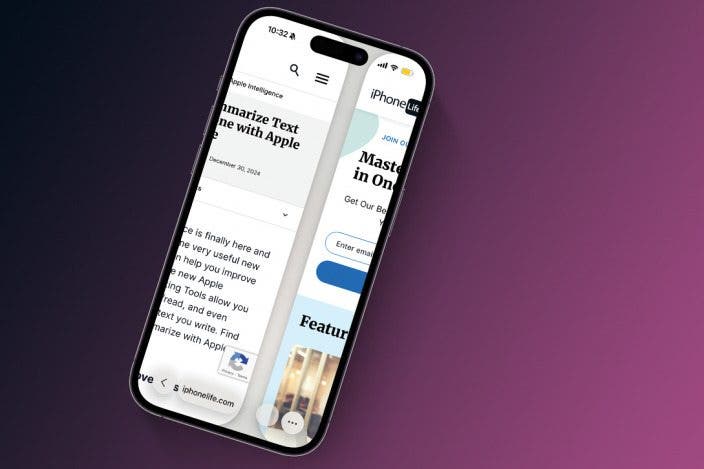

 Rhett Intriago
Rhett Intriago
 Olena Kagui
Olena Kagui
 Rachel Needell
Rachel Needell
 Sean Dugan
Sean Dugan


 Leanne Hays
Leanne Hays



 Amy Spitzfaden Both
Amy Spitzfaden Both


