How to Get the App Store Back on iPhone & iPad


What to Know
- Is the App Store app hidden on iPad or iPhone? Tap Search at the bottom of a Home Screen to find it.
- Did your App Store disappear from iPhone? Check Screen Time settings to make sure purchases and downloads are allowed.
- For a missing App Store icon, reset the Home Screen layout in Settings.
If the App Store icon disappeared on your iPhone, it doesn't mean you deleted the app; it's likely hidden in a folder or in your App Library. To recover your missing App Store icon, you'll need to search for it. Here's how to get the App Store back on an iPhone or iPad.
System Requirements
The steps in this article were performed on an iPhone 16 running iOS 26 (available as a beta now) and to be shipped universally in September 2025). Also included are steps for users running iOS 18. Find out how to update to the latest version of iOS
How to Get the Missing App Store Back on iPhone with Search
What happens if you delete the App Store? Don't worry; the App Store cannot be deleted. So, it's just a matter of finding out why the App Store icon is missing. Sometimes, the missing App Store icon is inside a folder on your phone or hidden in the App Library. Rather than looking through each of your folders, learn how to get the App Store back on your iPhone Home Screen using the search tool.
- Tap Search at the bottom of any Home Screen page.
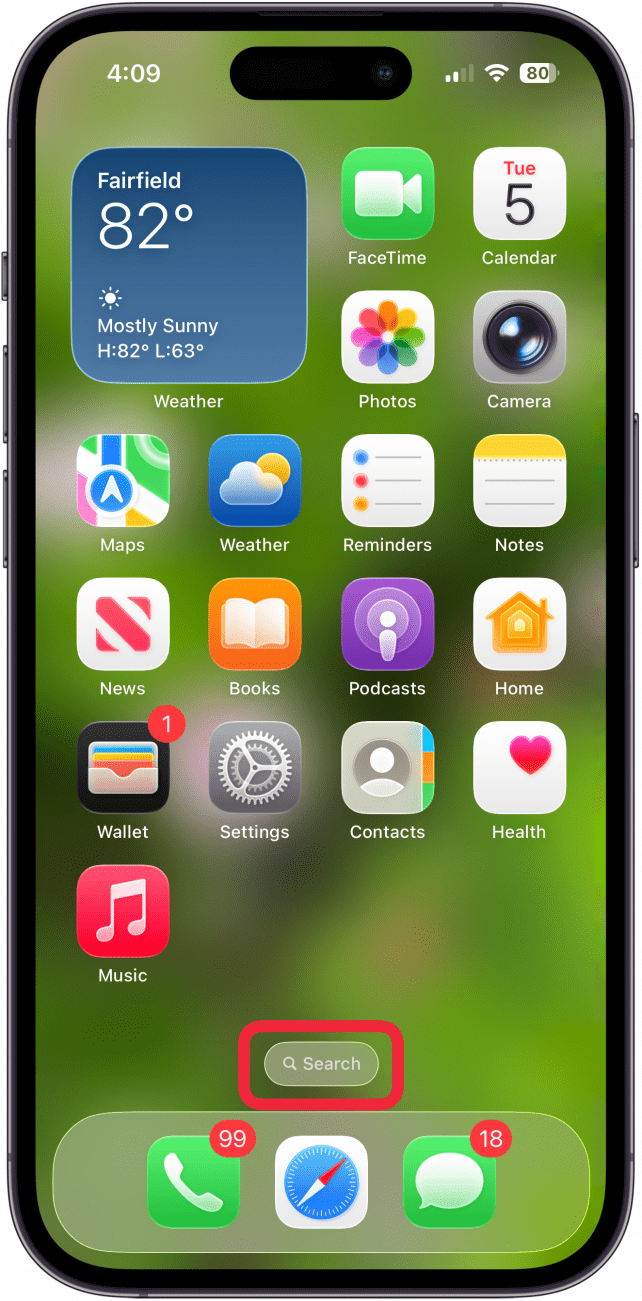
- Type "App Store" in the Search field. The App Store should appear in your search results; tap the app to open it. If the app has been placed in a folder, you'll see the folder name next to the App Store search result.
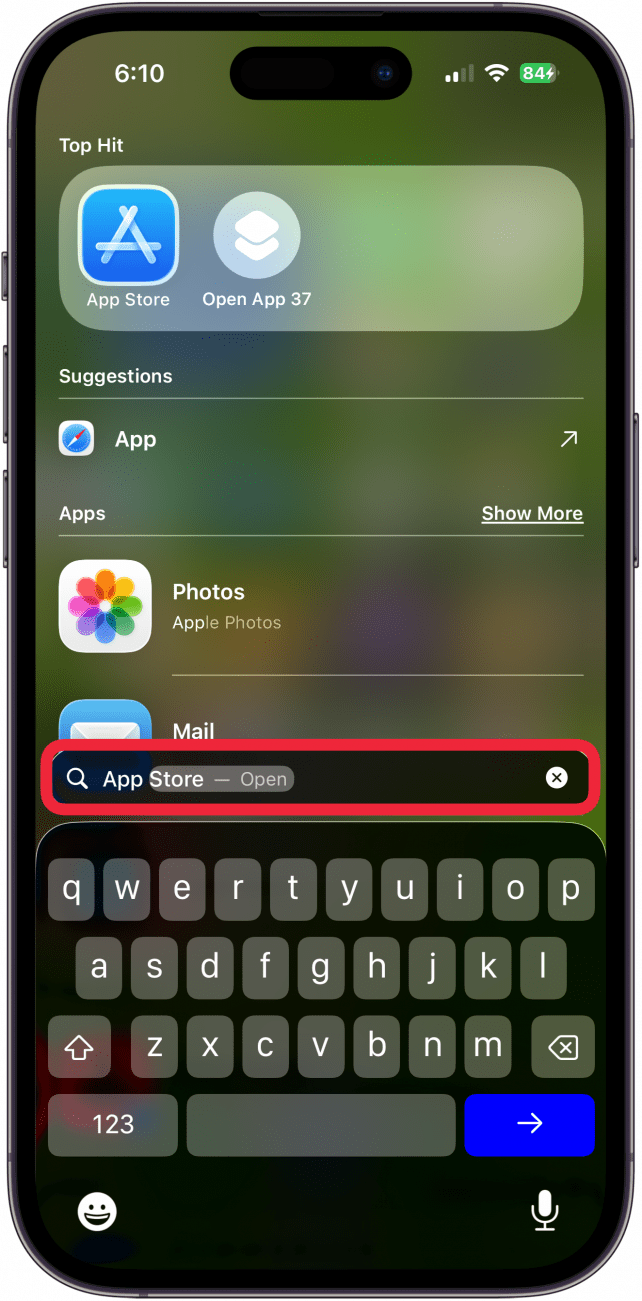
- If you don't see the name of a folder beside the App Store, you can long-press the app and tap Add to Home Screen. (If you don't see this option, the app is already on your Home Screen.)
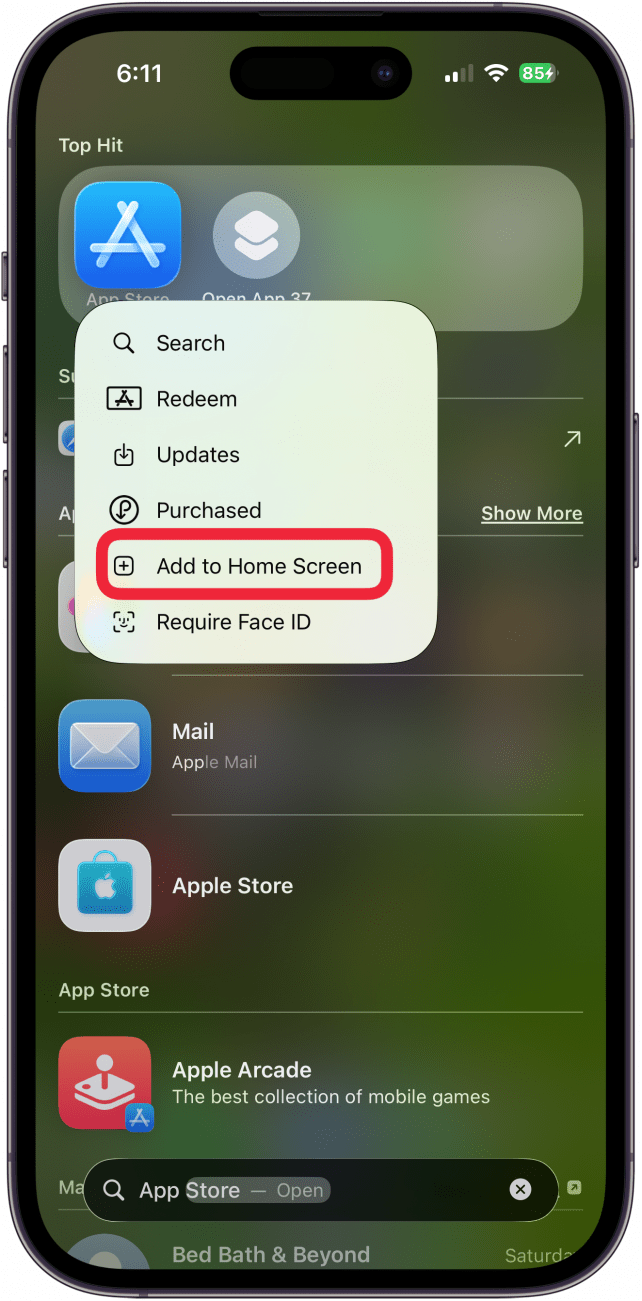
If an app is showing to already be on your Home Screen, but you don't see it, you might have accidentally hidden an entire page of apps on your Home Screen. Check out are article on how to fix an app not showing on your Home Screen.
How to Use Restrictions to Get the App Store Back on iPhone
If your App Store is still gone or if the Apple App Store won't open or you can't download apps, it’s likely due to Screen Time restrictions on your iPhone. Whether you placed these controls by choice or accidentally, here's how to get the App Store back on your iPhone or iPad.
- Open the Settings app, then scroll down and tap Screen Time.
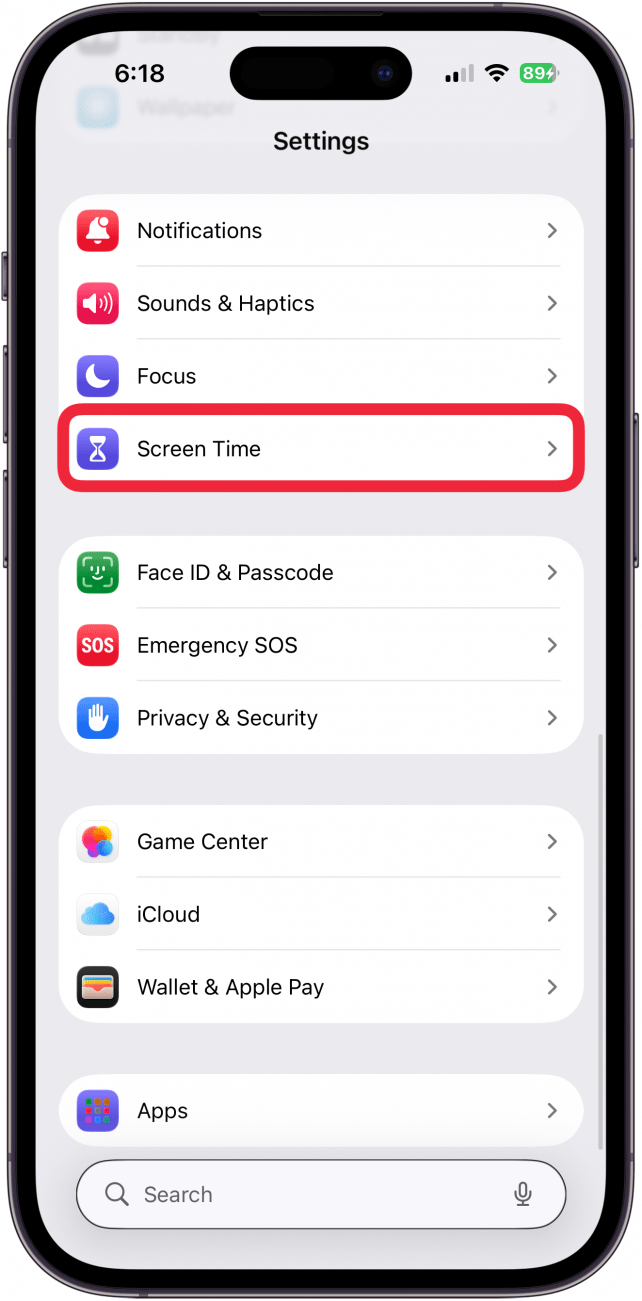
- In the Screen Time menu, select Content & Privacy Restrictions.
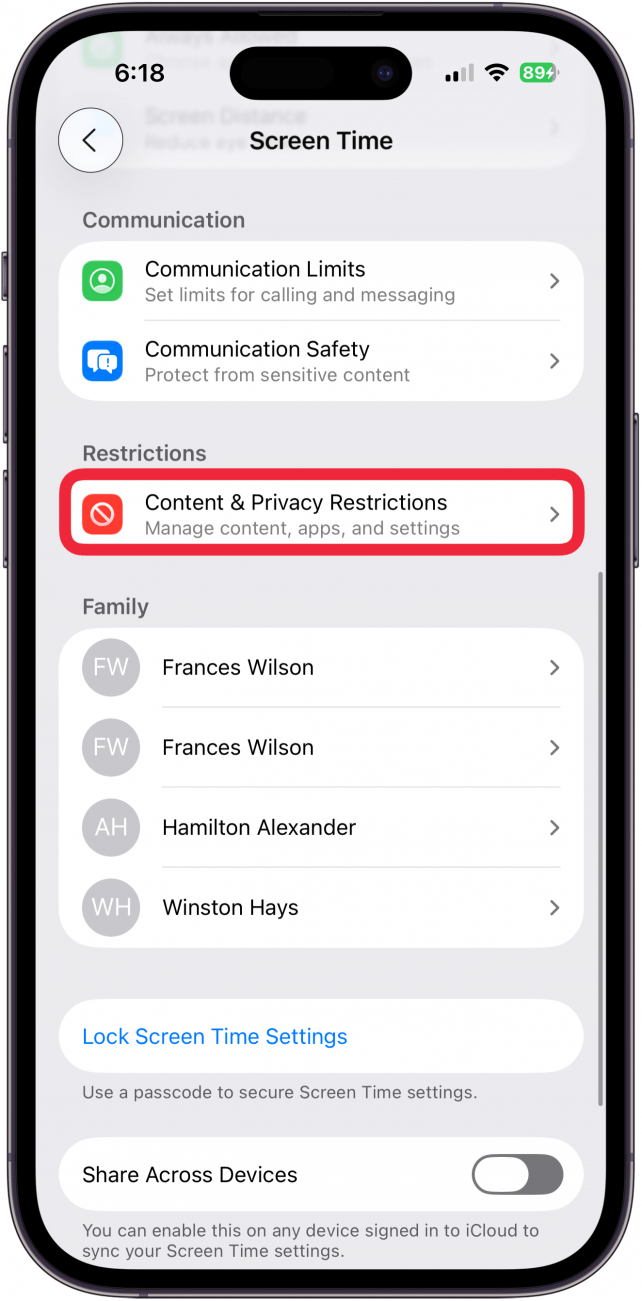
- Tap iTunes & App Store Purchases.
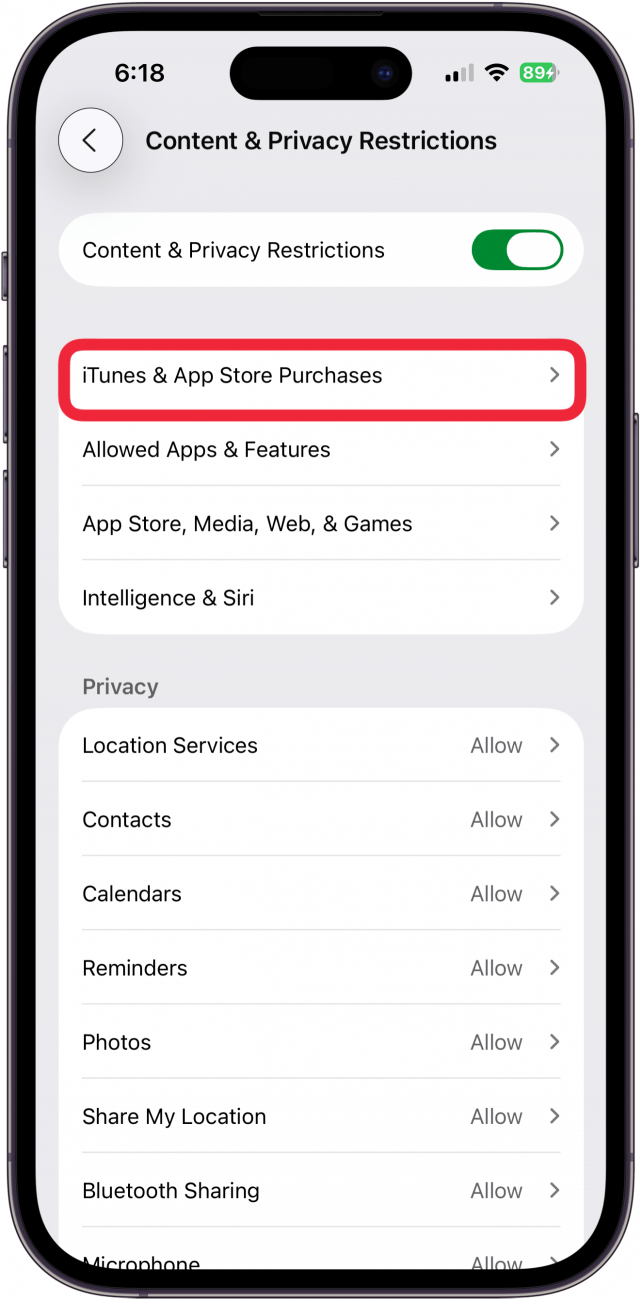
- Make sure Installing Apps, Deleting Apps, and In-app Purchases all say Allow. If an option is disabled, tap the option and set it to Allow.
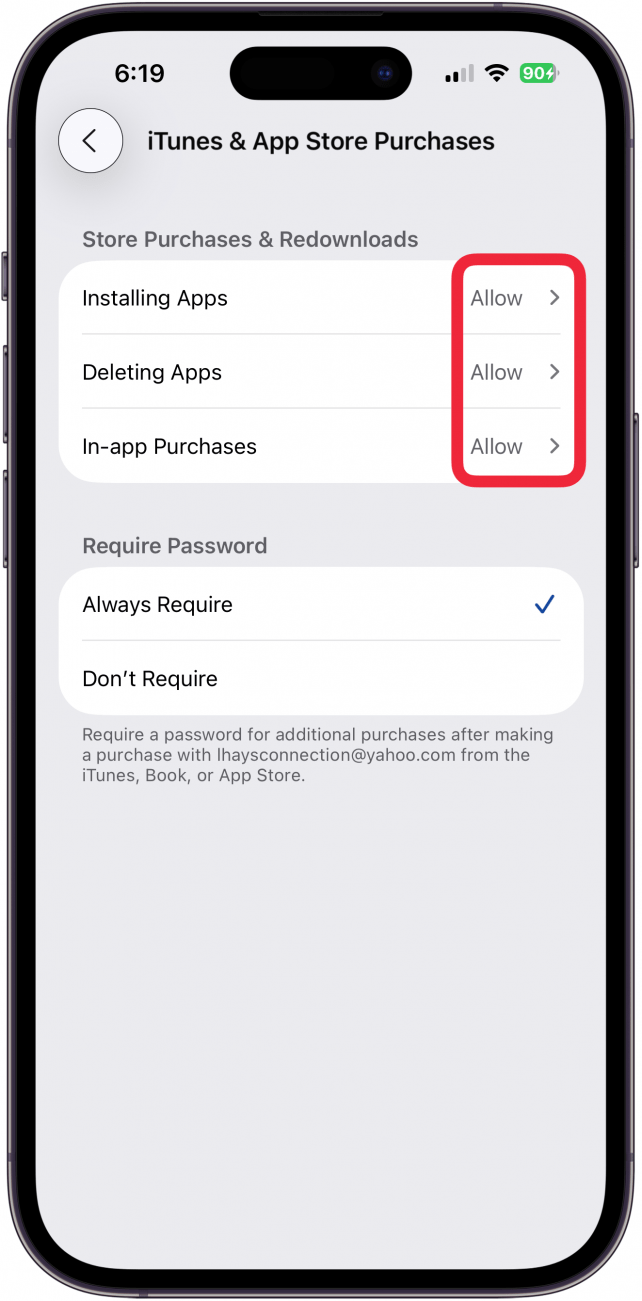
Once you adjust these settings, you'll be able to find the App Store icon, open the App Store, and install apps.
How to Restore Your Home Screen If the App Store App Has Disappeared
What happens if you delete the App Store from your Home Screen? You can't fully delete the App Store app itself, but if you delete it from your Home Screen, it can make it look like the App Store is missing. To get the App Store back, add the app again from your App Library. In rare cases, there's a software bug that prevents you from finding or being able to add the App Store back to your Home Screen. If this has happened, reset your iPhone or iPad Home Screen to bring back the App Store to its original spot.
Note
When you reset the Home Screen layout, your pre-installed Apple apps return to their default location, followed by all third-party apps in alphabetical order, and all your apps are removed from their folders.
- Open the Settings app and tap General.
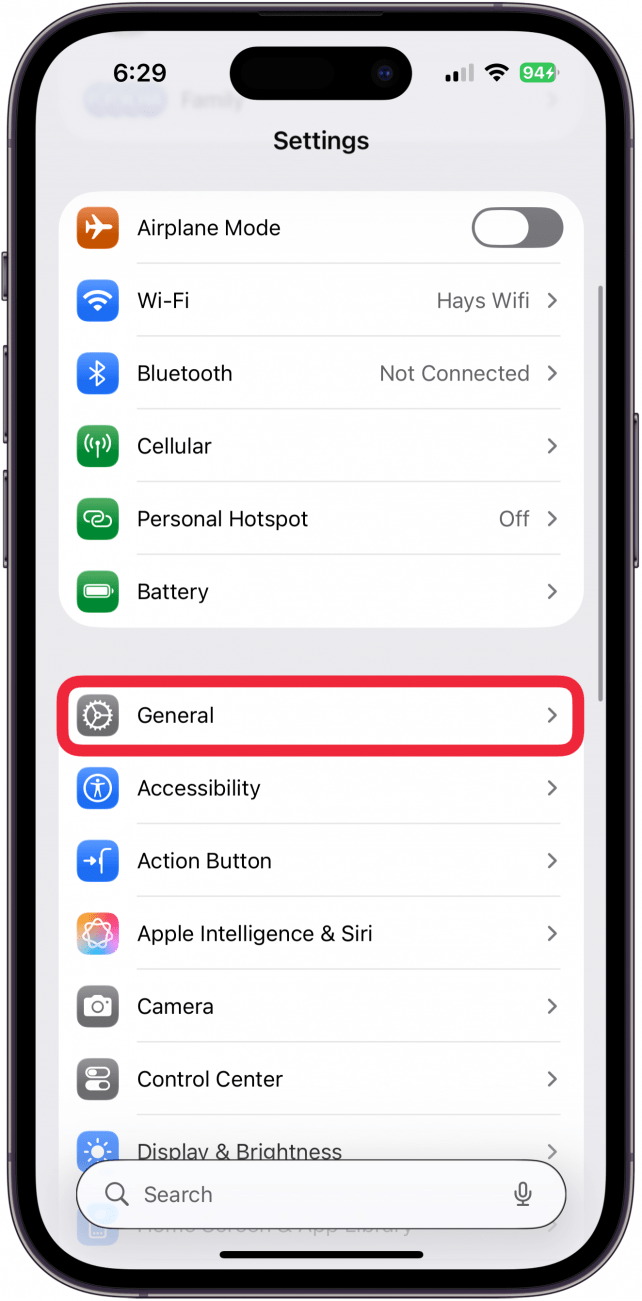
- Scroll down and tap on Transfer or Reset iPhone.

- Select Reset.
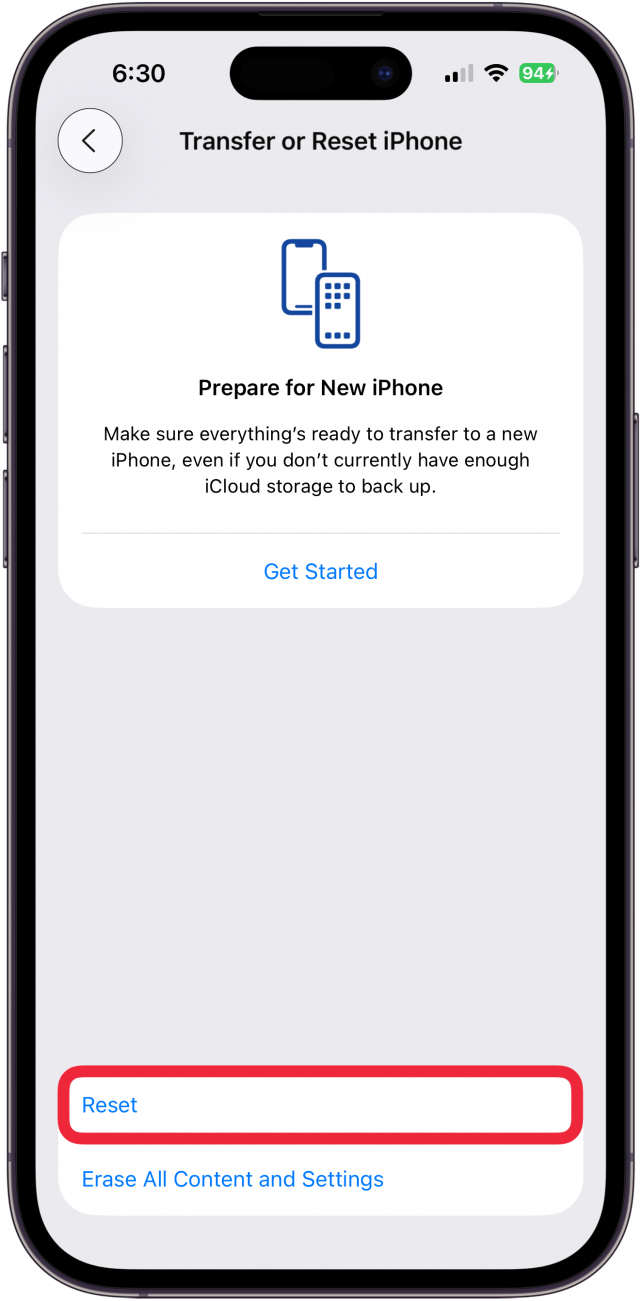
- Tap Reset Home Screen Layout.
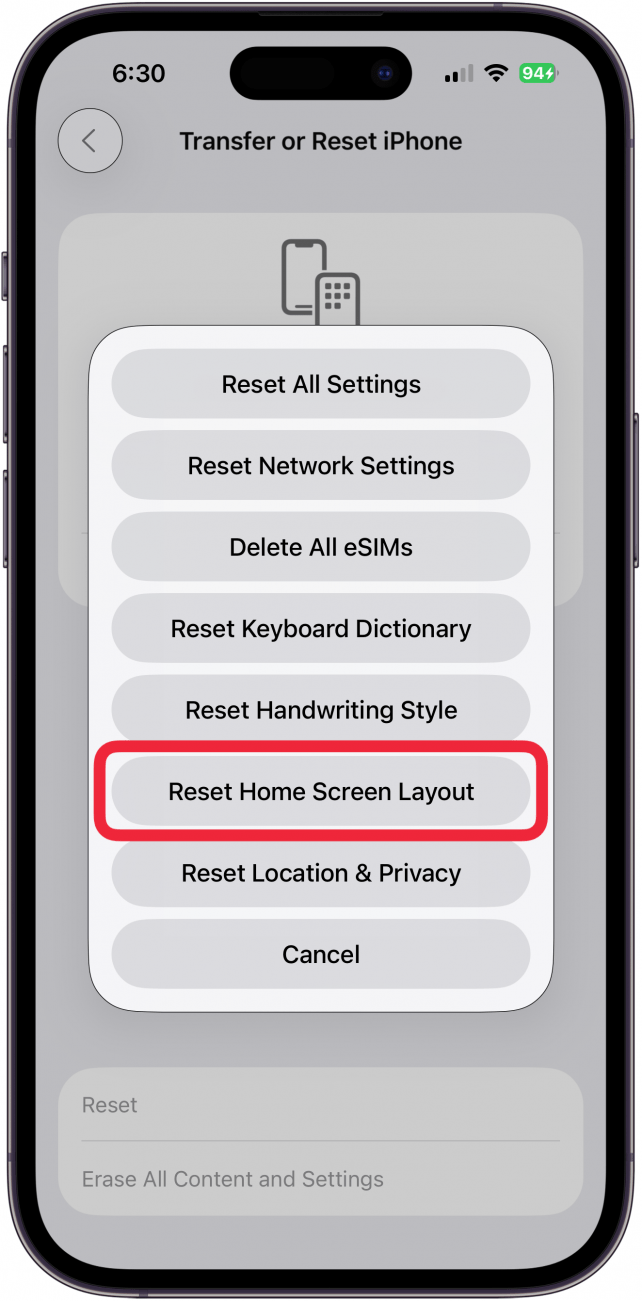
- Tap Reset Home Screen to confirm that you want to reset your Home Screen to its factory default.
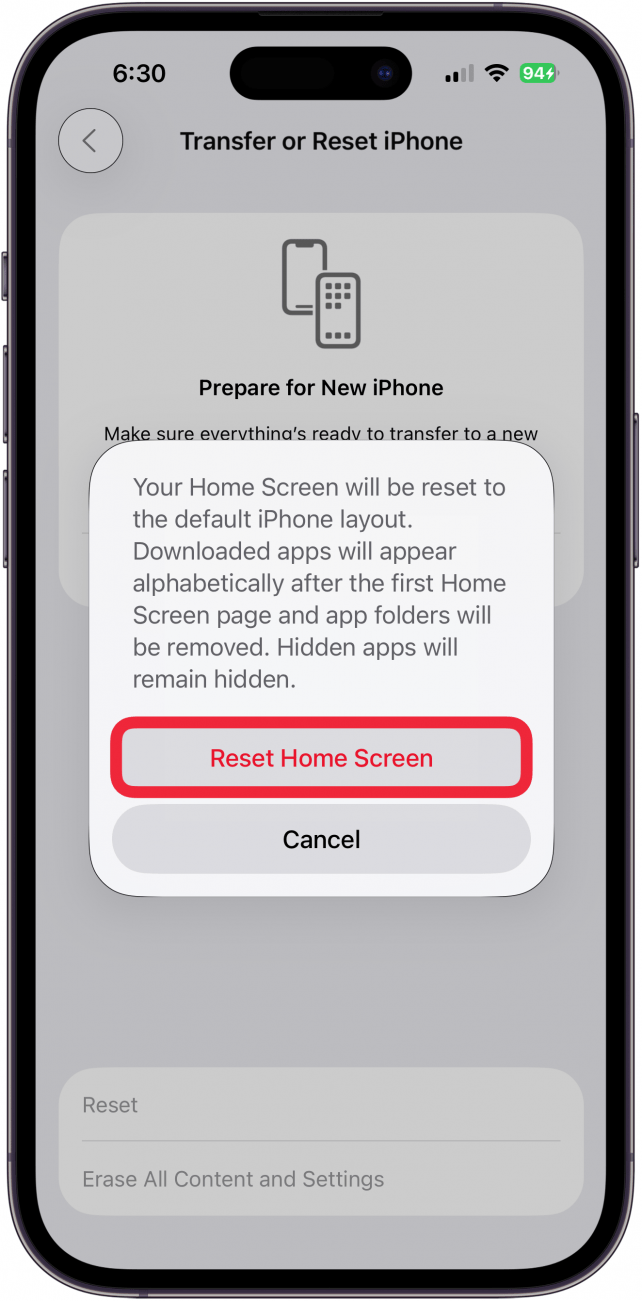
Once you do this, the Home Screen will revert to its default layout, and you should see the App Store icon on your first page of apps. If you found this article to be helpful, check out our free Tip of the Day for more great app tutorials. You can also find out how to use the App Store on other Apple devices, like your Apple TV.
FAQ
- How do I download the App Store? The App Store app comes automatically downloaded on your iPhone, so there's no need to download it.
- Can I get refunds for apps I accidentally purchased? Yes, from the App Store Purchased section, you can request a refund for apps you didn't intend to buy or renew a subscription for. Here's how to get a refund from the App Store.
- How do I get my email back on my iPhone? It depends! If the Mail app has disappeared, you may need to re-install it. If an email account from your Mail app has disappeared or the All Inboxes option is missing, you'll need to adjust your Mail app settings. Check out our article that covers each of these issues, as well as what to do if your email disappears from your iPhone.
- Why do apps keep disappearing from my iPhone? This is likely because of an App Store setting that removes apps you don't often use to optimize device storage. You can stop apps from disappearing from your iPhone by turning off Offload Unused Apps.
Top image credit: wk1003mike / Shutterstock.com

Erin MacPherson
Erin is a Web Editor for iPhone Life and has been a writer, editor, and researcher for many years. She has a degree in communication with an emphasis on psychology and communication, and has spent many of her professional years as a coach in various business and specialty fields. Erin officially joined the ranks of iPhone and Apple users everywhere around nine years ago, and has since enjoyed the unique and customized feel of Apple technology and its many gadgets. When she’s not working, Erin and her son enjoy outdoor adventures, camping, and spending time with their eclectic collection of pets.

 Rhett Intriago
Rhett Intriago
 Olena Kagui
Olena Kagui
 Rachel Needell
Rachel Needell





 Amy Spitzfaden Both
Amy Spitzfaden Both

 August Garry
August Garry



