How To Cancel a Scheduled Text (iOS 18)


What to Know
- You can schedule texts using iOS 18’s Send Later feature.
- However, earlier versions of iOS will need to use a shortcut to send messages later.
- If you schedule a message with the Send Later feature, you can cancel it by simply deleting it.
The latest iPhone software allows you to send scheduled texts on the iPhone. However, some users are a bit lost on how to cancel a text once it has been scheduled. The option to cancel a scheduled text is not immediately obvious, but not to worry. We’re here to help. Let’s take a look at how to cancel a scheduled text on your iPhone.
Send a Scheduled Text on iPhone
In previous versions of iOS, if you wanted to schedule a text, you had to set up a shortcut that would send the scheduled text for you. Now, with iOS 18 and later, this feature has been natively integrated into the Messages app. Find out how to schedule a text on your iPhone so that you never forget to send a text at a later date.
But once you’ve scheduled a text, how do you cancel it? Read on to find out how to cancel a scheduled text. And for more iPhone troubleshooting tips and advice, be sure to sign up for our free Tip of the Day newsletter.
How To Cancel a Scheduled Text
Once you’ve scheduled a text, it’s not exactly clear how to cancel it. However, the solution is simpler than you might expect. Here’s how to cancel a scheduled text:
- To cancel a scheduled text, you’ll need to have sent one in the first place. If you are unsure of how to schedule a text message on iPhone, please refer back to the previous section.
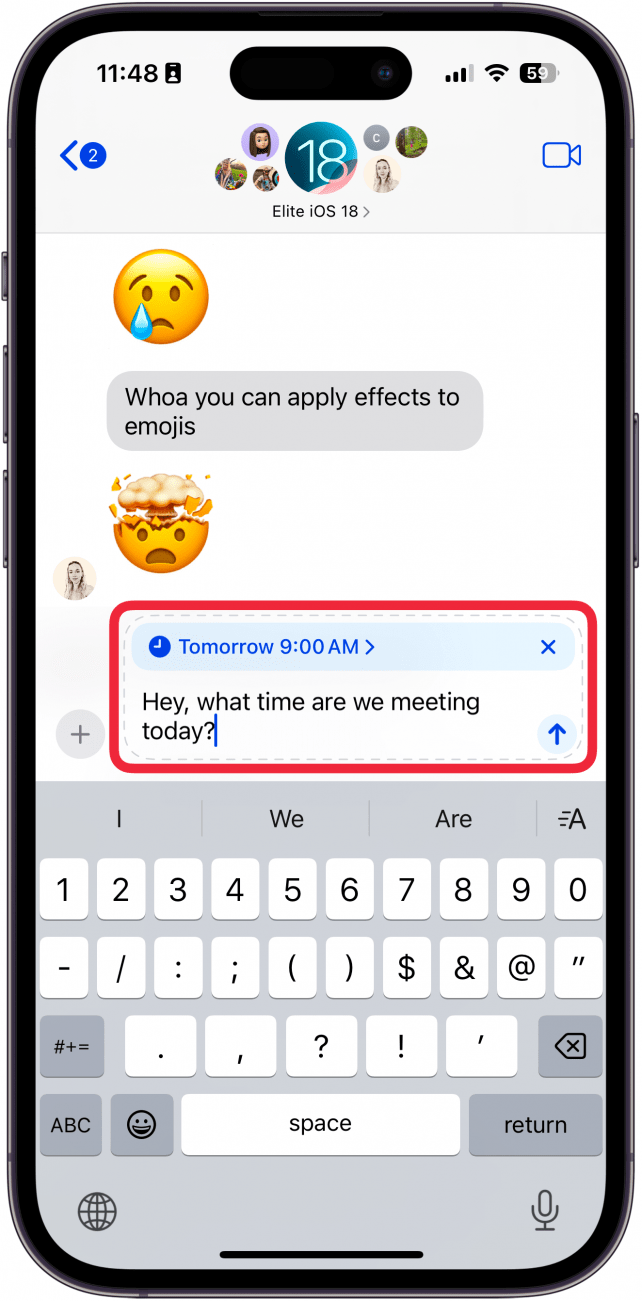
- Once you’ve scheduled your message, you can tap the Edit button.
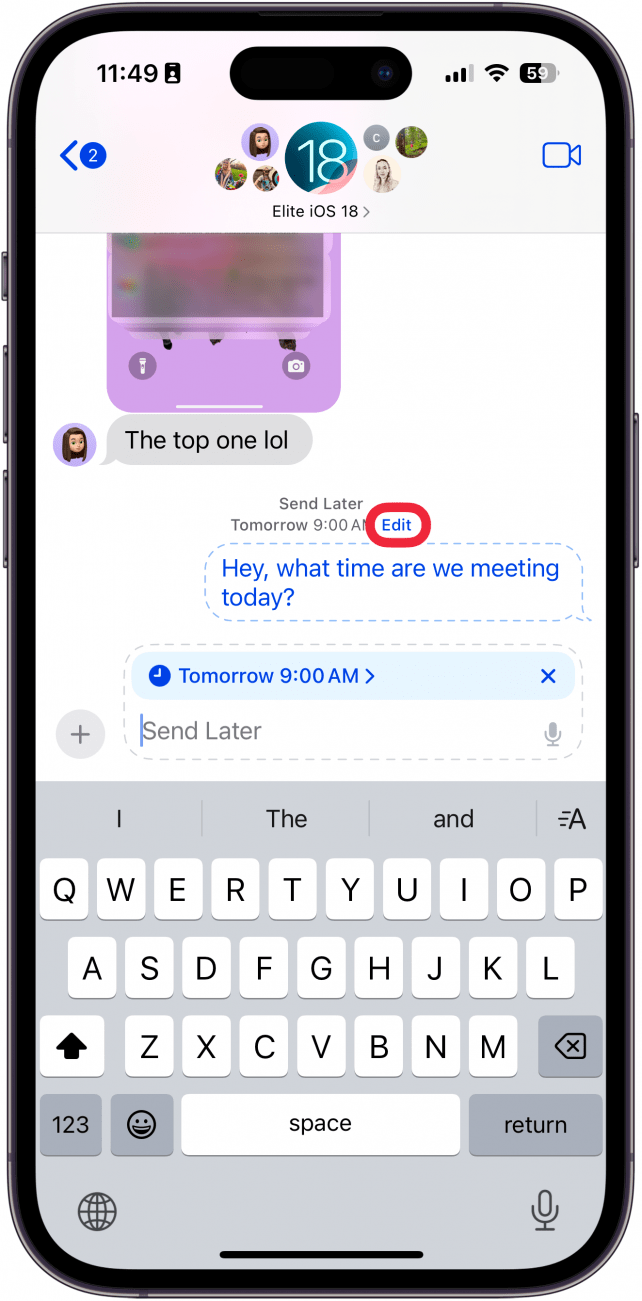
- Then, tap the Delete Message button to delete your scheduled message.
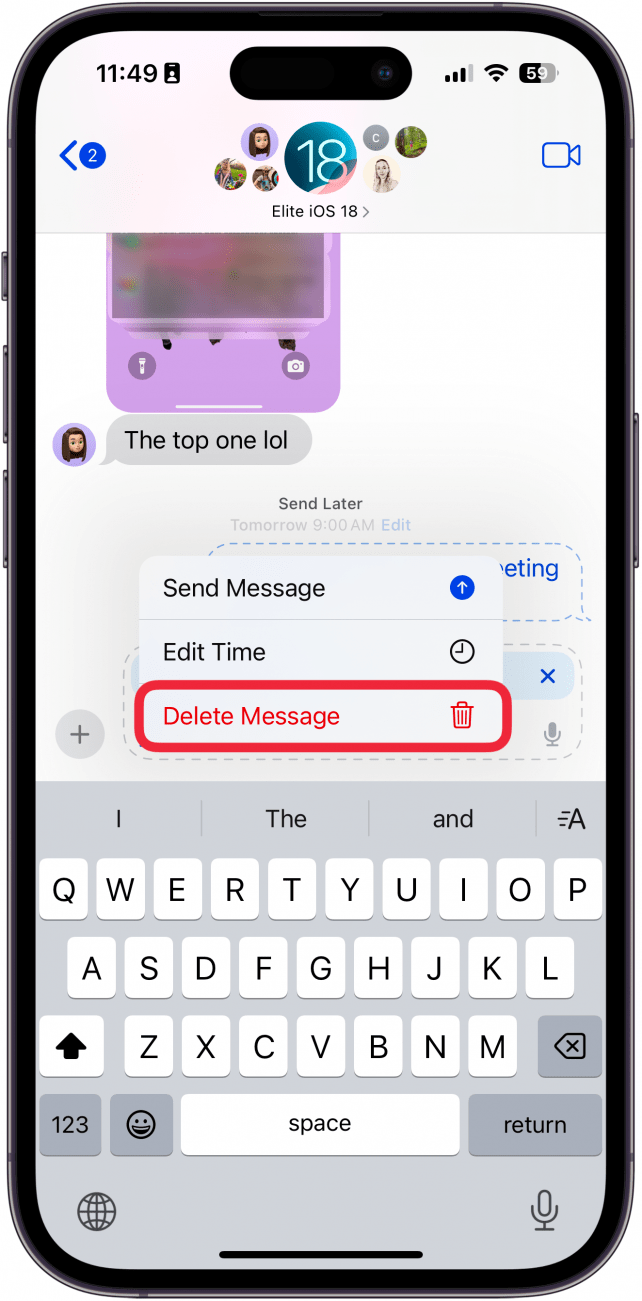
After your message is deleted, it will not be sent. That’s how to cancel a scheduled text on an iPhone, with the latest version of iOS. Next, find out
FAQ
- Can you schedule a text on iOS? Yes, you can schedule texts. If your iPhone is running iOS 17 or earlier, you will need to set up a shortcut that can send the scheduled text for you. If your iPhone is running iOS 18 or later, this feature has been natively integrated into the Messages app. Find how to schedule a text on your iPhone.
- Can you auto-reply to texts on the iPhone? Yes and no. While you can’t set your iPhone to automatically respond to any message, you can set up a Driving Focus, which will send an auto-reply when it is enabled. Find out how to set up your Driving Focus to auto-reply to texts.
- Can you automatically forward texts on an iPhone? You can set up text message forwarding as long as both devices are logged into the same Apple ID. You can also manually forward texts if needed. Find out how to forward a text on your iPhone.

Rhett Intriago
Rhett Intriago is a Feature Writer at iPhone Life, offering his expertise in all things iPhone, Apple Watch, and AirPods. He enjoys writing on topics related to maintaining privacy in a digital world, as well as iPhone security. He’s been a tech enthusiast all his life, with experiences ranging from jailbreaking his iPhone to building his own gaming PC.
Despite his disdain for the beach, Rhett is based in Florida. In his free time, he enjoys playing the latest games, spoiling his cats, or discovering new places with his wife, Kyla.
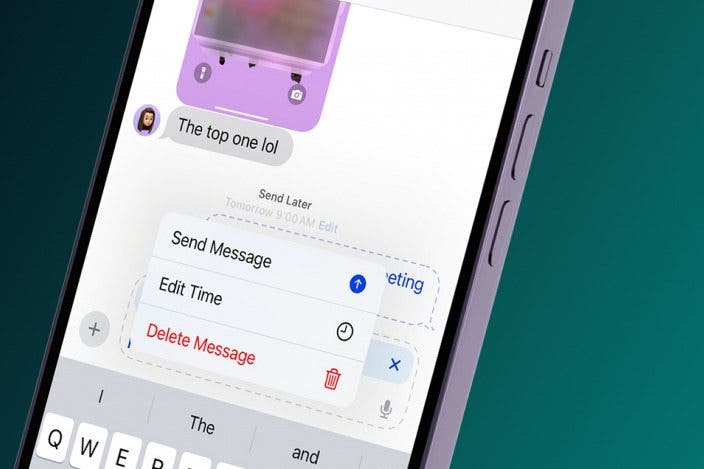

 Rachel Needell
Rachel Needell

 Olena Kagui
Olena Kagui
 Leanne Hays
Leanne Hays

 Rhett Intriago
Rhett Intriago

 Nicholas Naioti
Nicholas Naioti
 Amy Spitzfaden Both
Amy Spitzfaden Both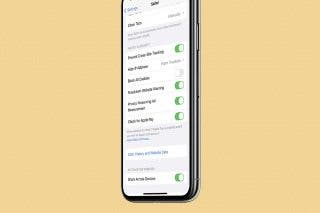
 Brian Peters
Brian Peters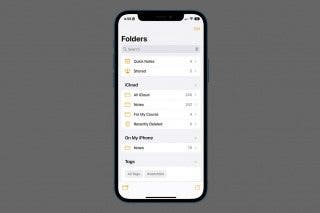





 Susan Misuraca
Susan Misuraca