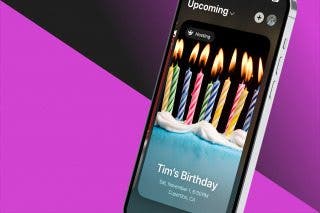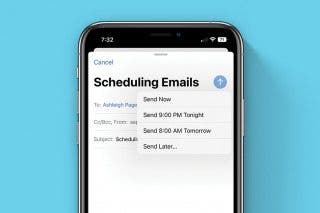How to Turn On Apple Watch


What to Know
- To turn on Apple Watches of any model, press and hold the Side button until the Apple logo appears.
- Turning your Apple Watch off and then back on again can fix glitches.
Learning how to turn on an Apple Watch is the first step to owning one of these amazing devices. I’ll teach you how to switch on an Apple Watch, and I’ll refer you to a useful resource on what to do if your watch won’t turn on.
How Do I Turn On the Apple Watch
Turning on your Apple Watch is super easy if you know what to do. For more Apple Watch tips, sign up for our free Tip of the Day! Here’s how to turn on Apple Watches of any model:
- Press and hold the Side button until you see the Apple logo.
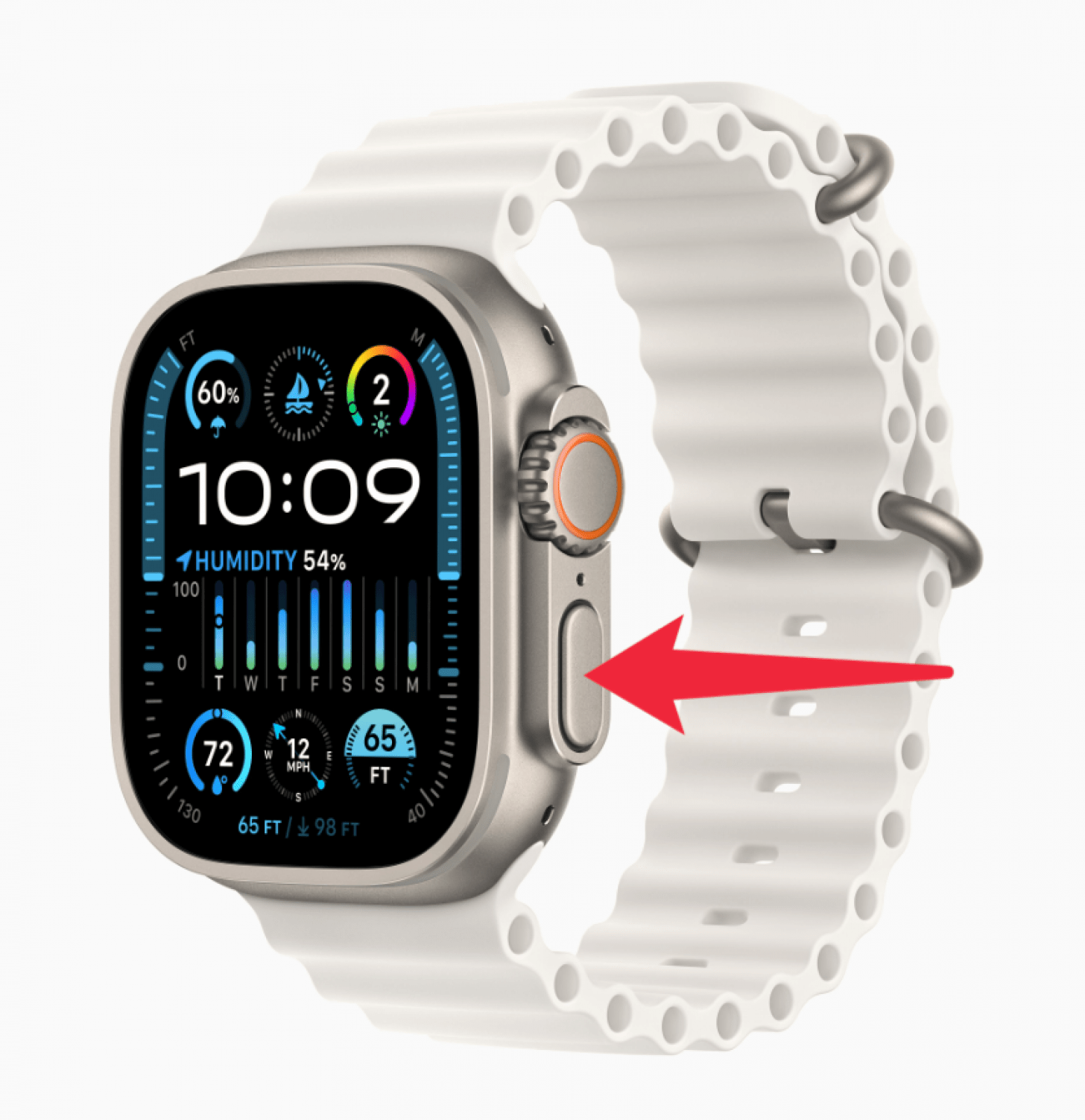 Image courtesy of Apple.com
Image courtesy of Apple.com - Once you see the Apple logo, you can let go of the Side button; your watch should turn on on its own.
Keep in mind that after an update, it can take longer for your Apple Watch to turn back on again.
Now you know how to power on Apple Watches of all models! If the Apple logo never appears or disappears soon after and your watch is still off, check out our "Apple Watch won’t turn on" troubleshooting article next!
FAQ
- How do I turn off an Apple Watch? Turning off an Apple Watch is just as easy as turning it on. Press and hold the Side button, tap the turn off icon in the top right corner, then slide the Power Off slider from left to right.
- How do you charge an Apple Watch? An Apple Watch is best charged with an official Apple Watch charger, but third-party options, including two- or three-in-one device Apple product chargers, can also work well.
- What is Apple Watch Always On display? The Apple Watch Always On feature keeps your screen displaying the time and complications. You can turn off your Apple Watch Always On display in your watch's Settings by tapping Display & Brightness, Always On, and then toggling off Always On.
Top image credit: Hadrian / Shutterstock.com

Olena Kagui
Olena Kagui is a Feature Writer at iPhone Life. In the last 10 years, she has been published in dozens of publications internationally and won an excellence award. Since joining iPhone Life in 2020, she has written how-to articles as well as complex guides about Apple products, software, and apps. Olena grew up using Macs and exploring all the latest tech. Her Maui home is the epitome of an Apple ecosystem, full of compatible smart gear to boot. Olena’s favorite device is the Apple Watch Ultra because it can survive all her adventures and travels, and even her furbabies.

 Belinda Sanmiguel
Belinda Sanmiguel
 Olena Kagui
Olena Kagui
 Rhett Intriago
Rhett Intriago
 Amy Spitzfaden Both
Amy Spitzfaden Both
 Leanne Hays
Leanne Hays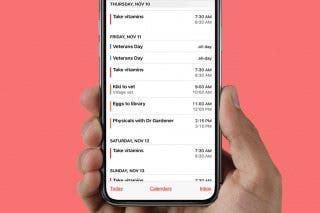




 Rachel Needell
Rachel Needell