Use Album Photo Shuffle on iPhone Lock Screen


Can't decide which photo to use for your Lock Screen? Photo Shuffle wallpapers are the way to go! We'll teach you how to shuffle wallpapers on iPhones based on the photos in the album of your choice.
Why You'll Love This Tip
- See all your favorite photos on your Lock Screen.
- Avoid having sensitive photos appear on your Lock Screen.
How to Make Your Wallpaper Shuffle a Specific Photo Album
System Requirements
This tip was performed on an iPhone 16 running iOS 26. Find out how to update to the latest version of iOS.
Photo Shuffle is a Lock Screen option that lets you pick a photo album of your choice so that you see a variety of pictures as your wallpaper. Here's how to shuffle wallpaper on iPhones:
- Open the Settings app, and tap Wallpaper.
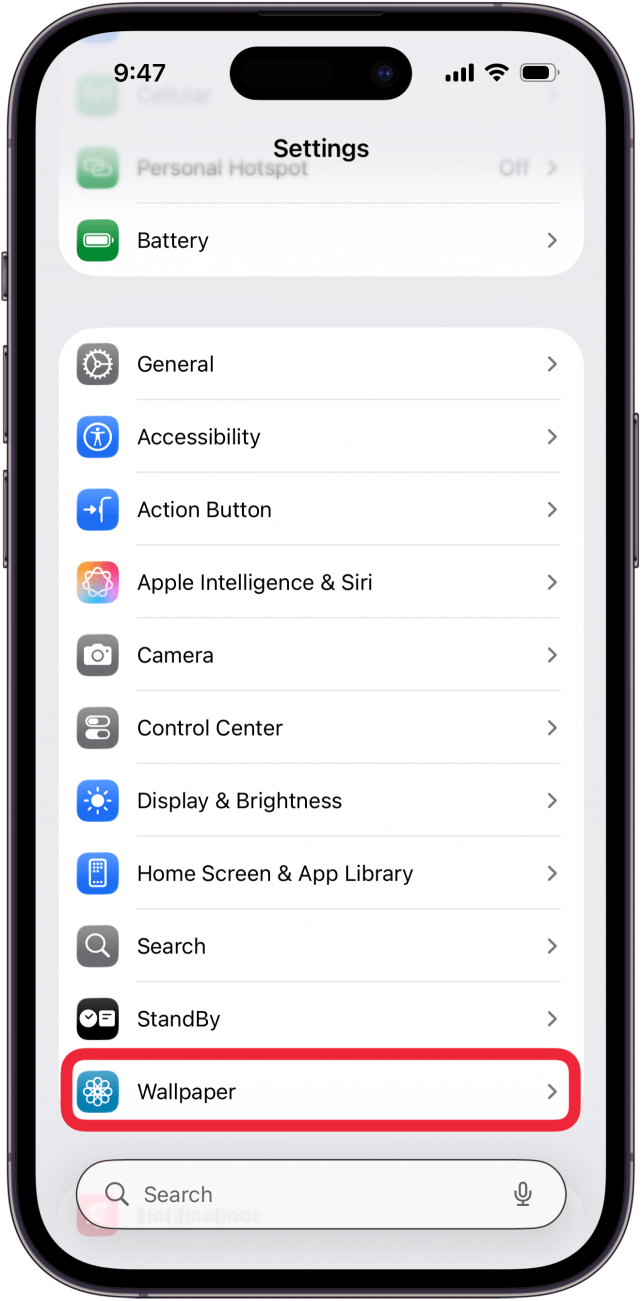
- Tap Add New Wallpaper.
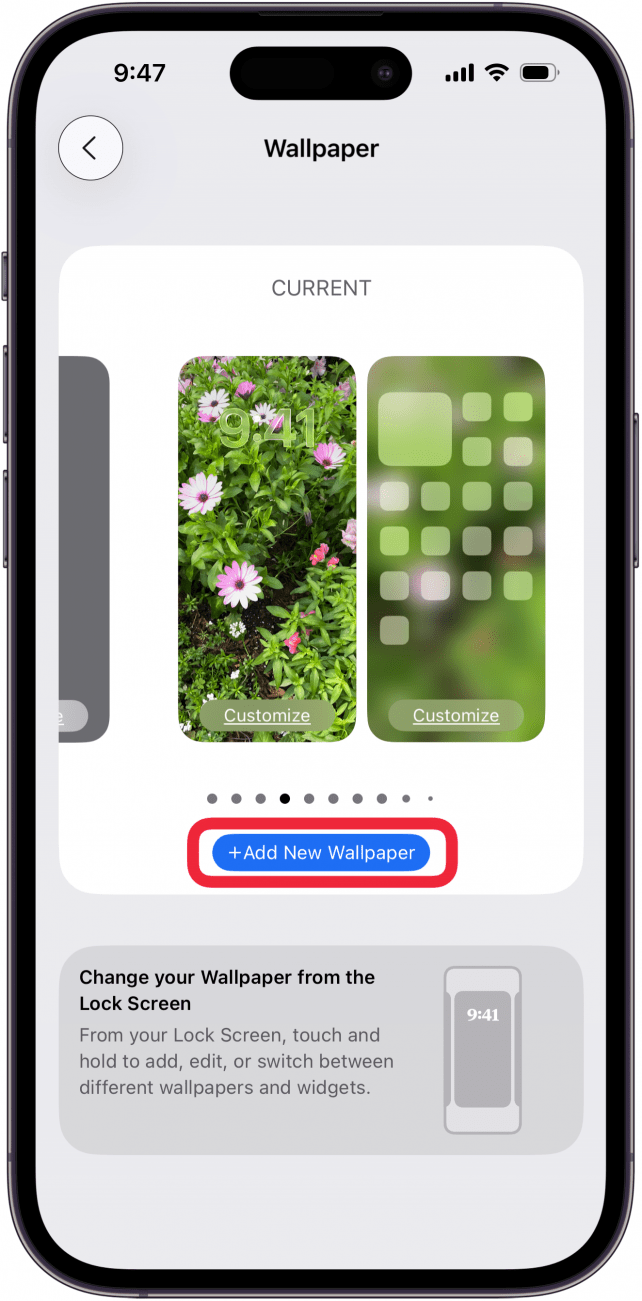
- Tap Photo Shuffle.
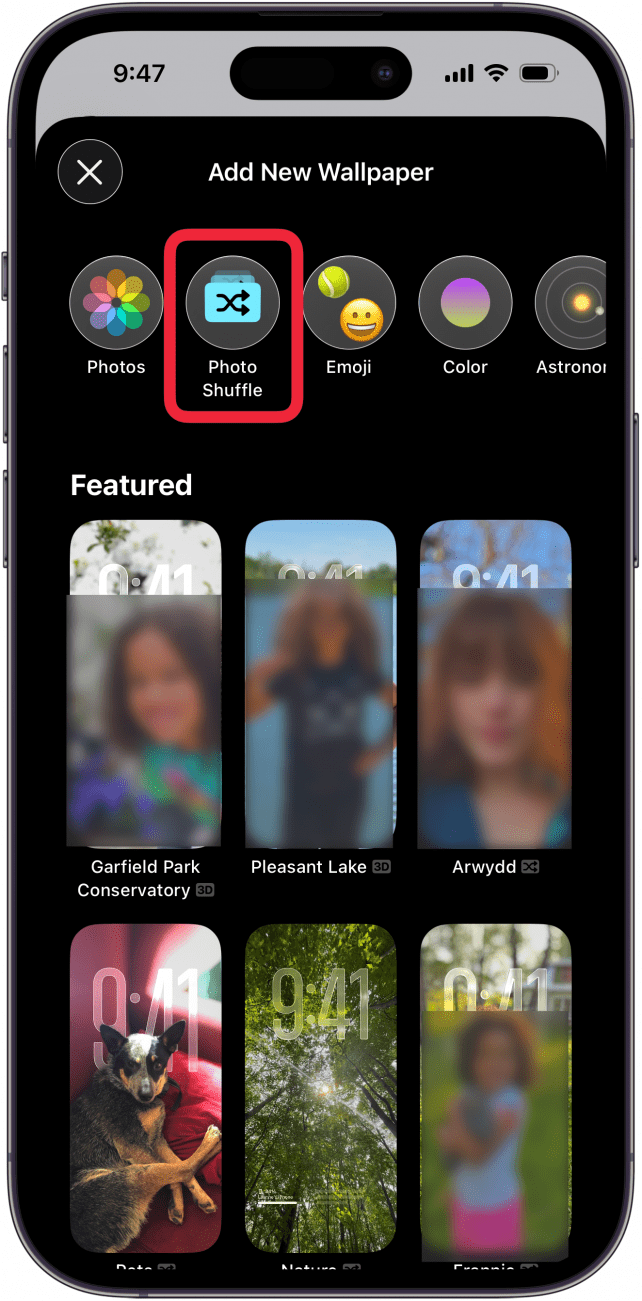
- Tap Album.
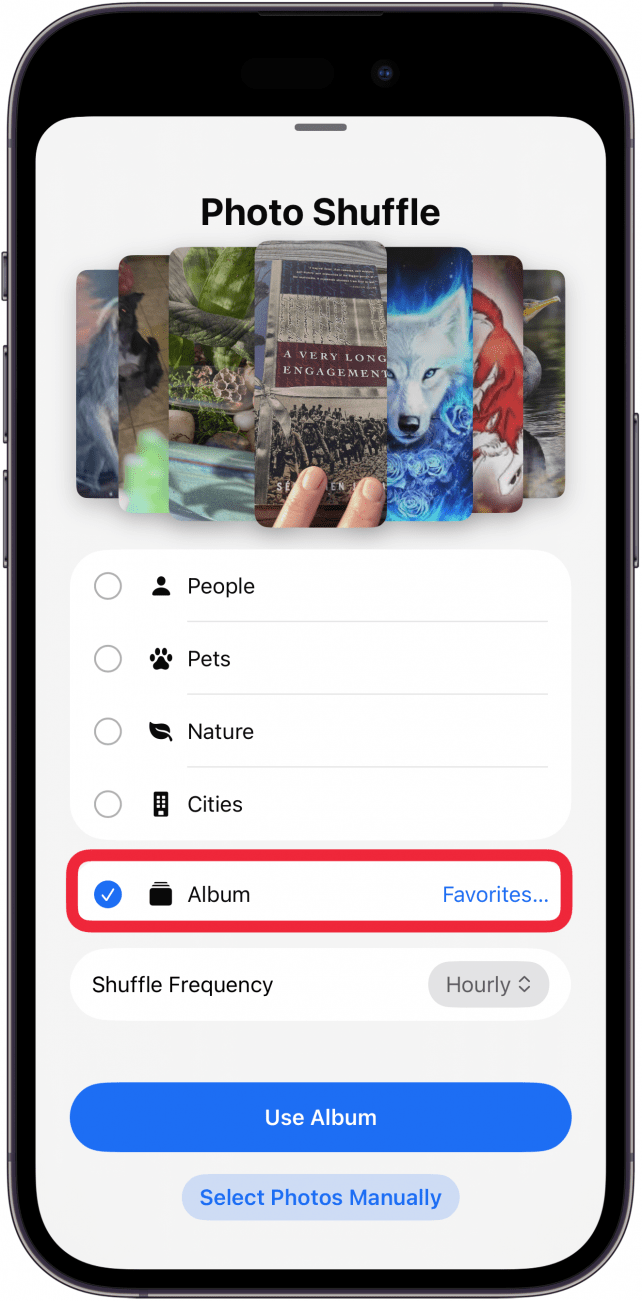
- When you tap Album, it might default to the Favorites album. Simply tap Favorites… to change which album you want.
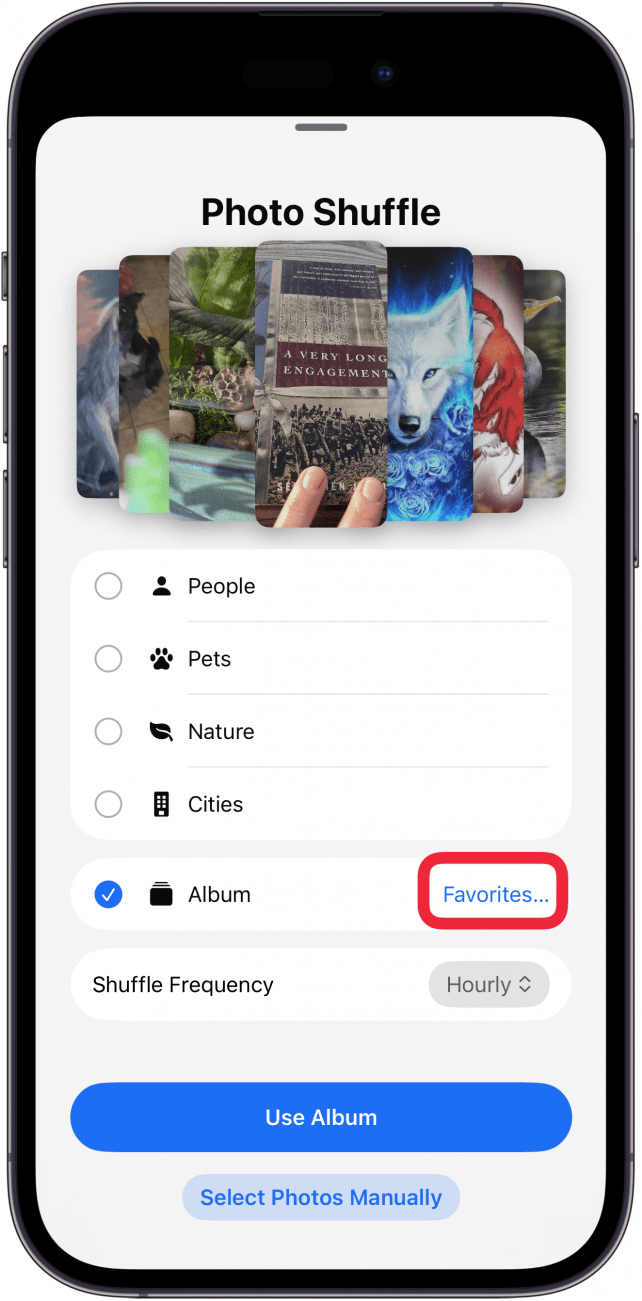
- Scroll through your albums and select the one you want.

- Once you've selected your album, tap Shuffle Frequency to change how often you want the wallpaper to change.

- Choose between On Tap, On Lock, Hourly, and Daily.
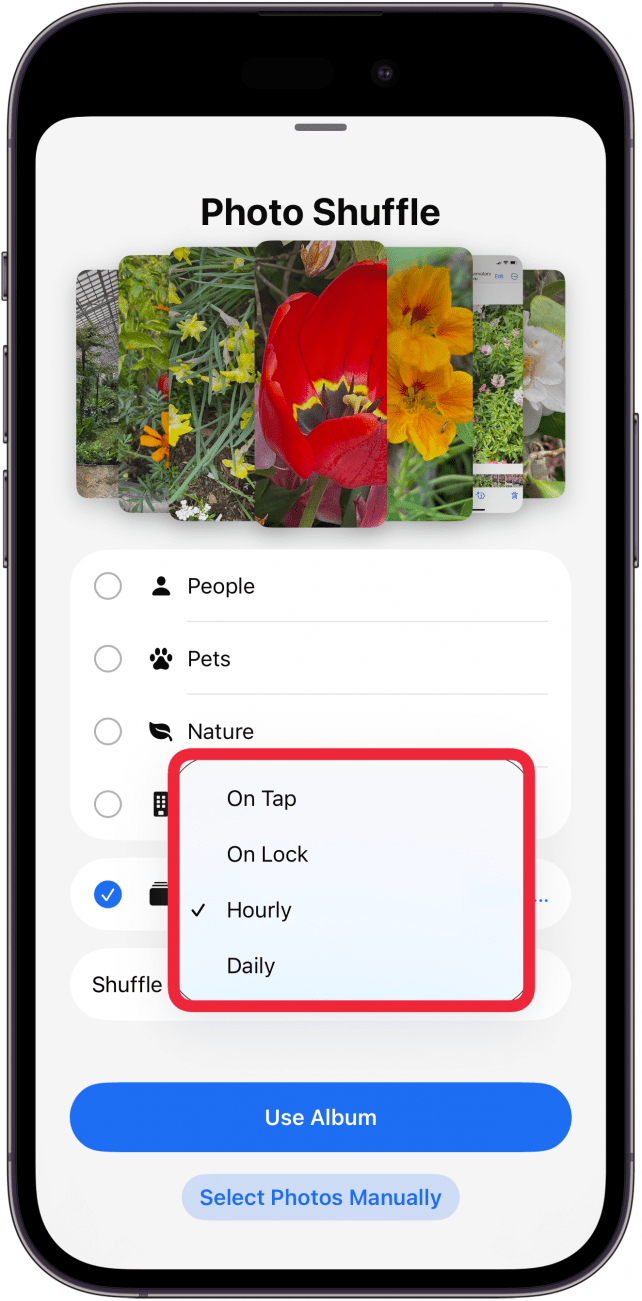
- Tap Use Album to set your wallpaper.
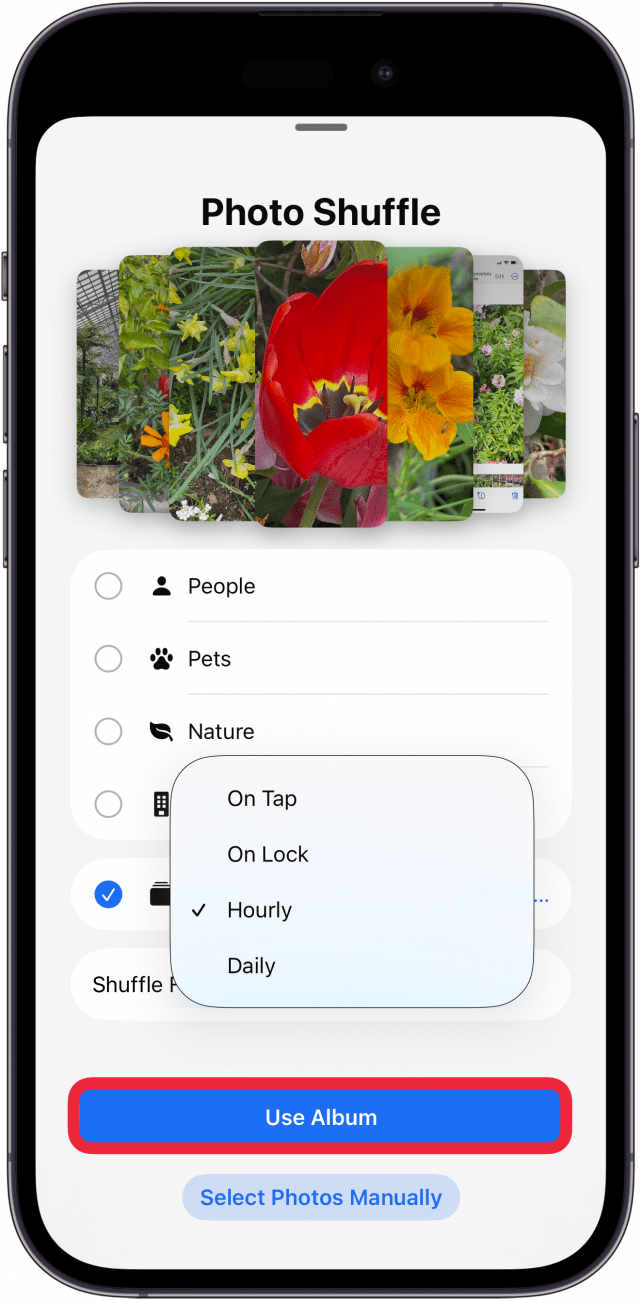
- Now, you'll be able to customize your Lock Screen. Tap Tap to Preview to see how the Lock Screen's photo will change.
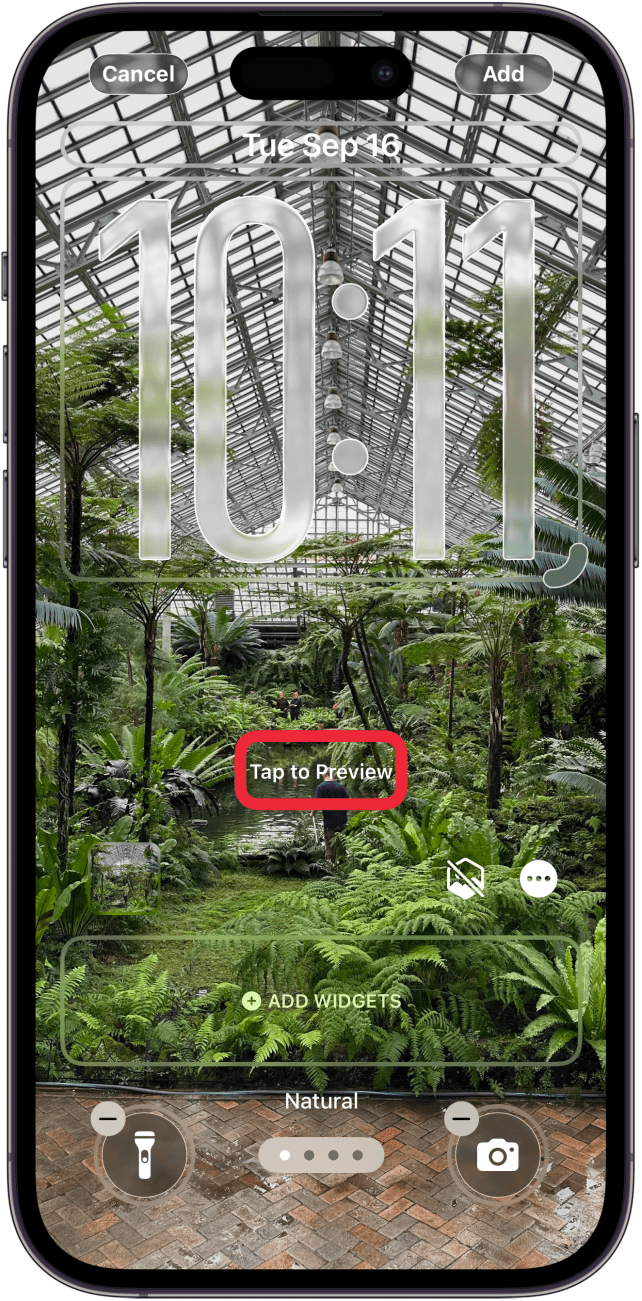
- Tap Add to confirm your new Lock Screen.
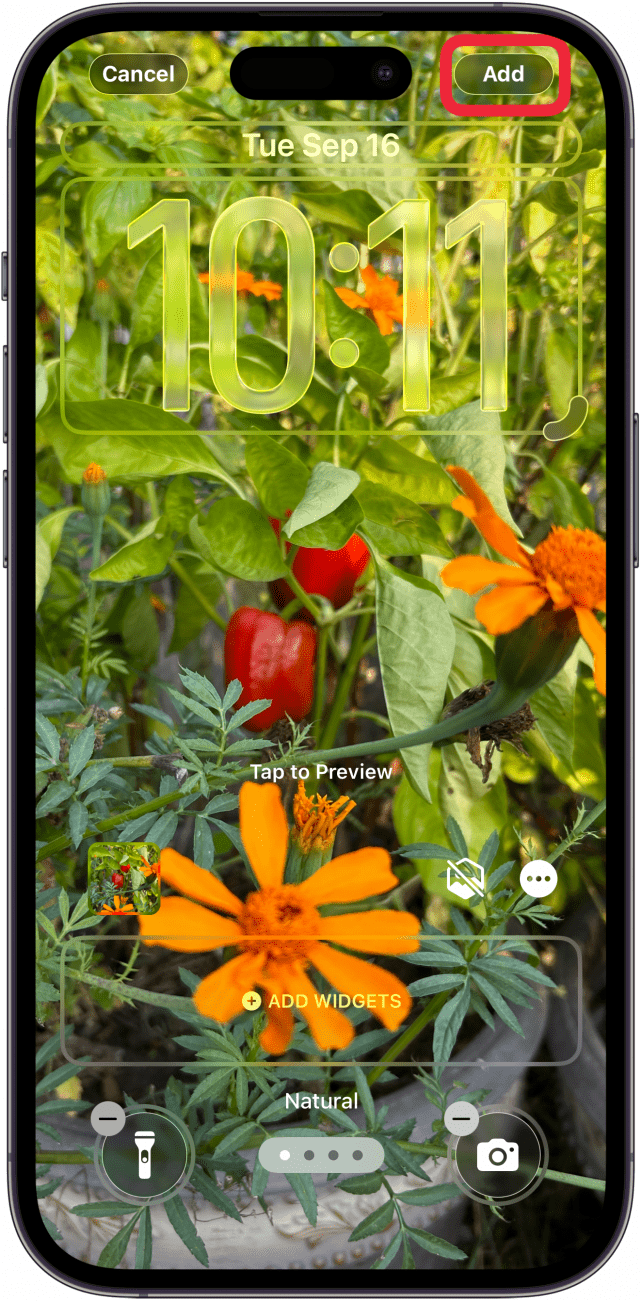
- Tap Set as Wallpaper or Customize Home Screen.

Now, Photo Shuffle should only show you photos from the selected album on your Lock Screen! Next, learn how to create a Focus-based Lock Screen. For more iPhone tips, don't forget to sign up for our free Tip of the Day newsletter.
More On: Lock Screen
Every day, we send useful tips with screenshots and step-by-step instructions to over 600,000 subscribers for free. You'll be surprised what your Apple devices can really do.

Rhett Intriago
Rhett Intriago is a Feature Writer at iPhone Life, offering his expertise in all things iPhone, Apple Watch, and AirPods. He enjoys writing on topics related to maintaining privacy in a digital world, as well as iPhone security. He’s been a tech enthusiast all his life, with experiences ranging from jailbreaking his iPhone to building his own gaming PC.
Despite his disdain for the beach, Rhett is based in Florida. In his free time, he enjoys playing the latest games, spoiling his cats, or discovering new places with his wife, Kyla.
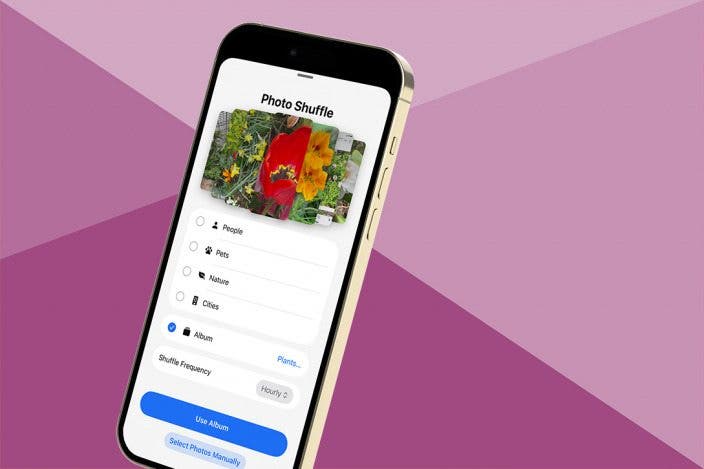

 Olena Kagui
Olena Kagui

 Amy Spitzfaden Both
Amy Spitzfaden Both
 Rhett Intriago
Rhett Intriago
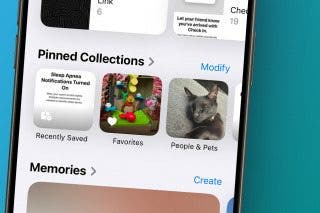

 Susan Misuraca
Susan Misuraca
 Rachel Needell
Rachel Needell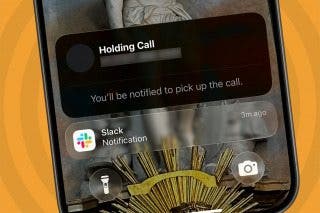



 Leanne Hays
Leanne Hays



 Hal Goldstein
Hal Goldstein