How to Turn off Apple Music Auto Renew (aka Cancel Your Subscription) on iPhone


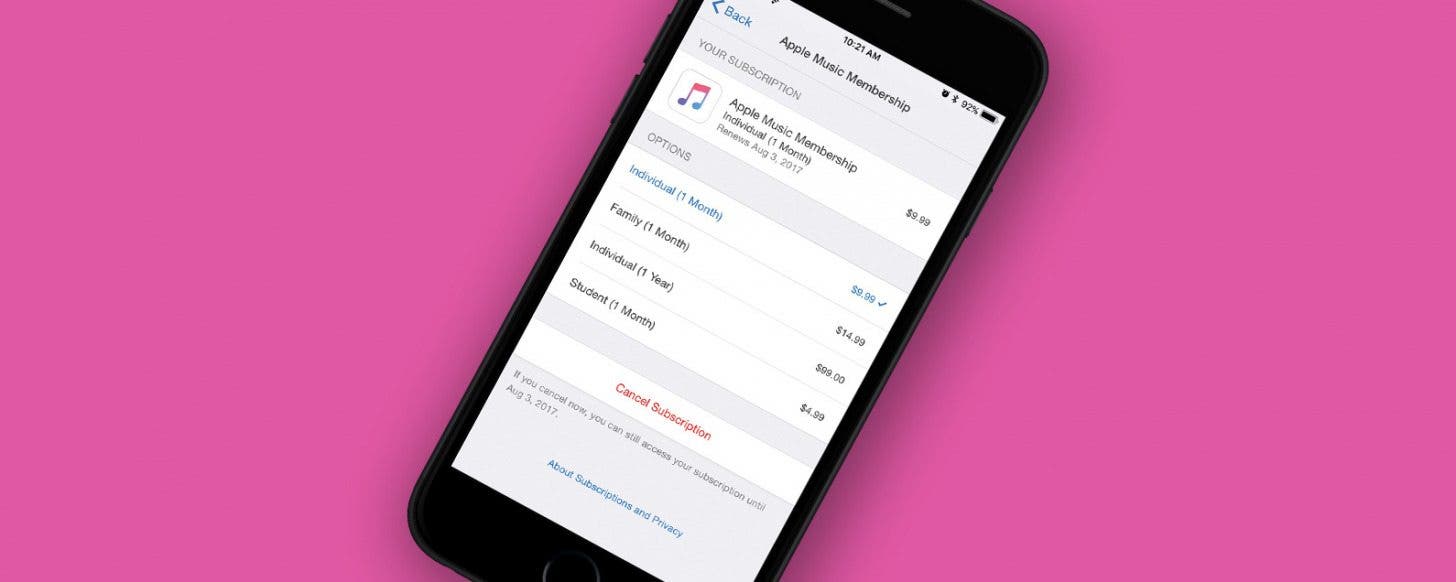
For new Apple Music users, Apple offers a three-month trial. When those three months are up, you can choose to cancel your subscription if you’ve decided it’s not for you. But Apple will automatically begin to charge your account if you haven’t turned off auto renew. On the other hand, let’s say you’ve been using Apple Music for a while but want to cancel. You can use this tip to make sure your account isn’t automatically renewed for another month of Apple Music. Here’s how to turn off Apple Music auto renew on the iPhone.
Related: 18 Tips for Getting the Most out of Apple Music Features & Settings
How to Turn off Apple Music Auto Renew
It’s good to note that this tip has been updated for iOS 11 users.
- Open the Music app.
- Tap the For You tab.
- In the upper right corner, tap on the circle icon that’s either a blank person or the photo you’ve assigned.
- Scroll down to the bottom and tap View Account.
- Tap View Apple ID. You will need to use Touch ID or your password to login.
- From here, tap Subscriptions.
- Under Active, select Apple Music Membership.
- Tap Cancel Subscription.
- Tap Confirm.
You’ll still have access to your Apple Music account until the renewal date.

Sarah Kingsbury
As the Editorial Director at iPhone Life, Sarah Kingsbury manages the online editorial team and oversees all website content. She is a long-time Apple enthusiast who never goes anywhere without her Apple Watch and owns way too many HomePods. Since joining iPhone Life in 2013, Sarah has done everything from writing hundreds of how-to articles to founding the Daily Tip newsletter. She even co-hosted the early episodes of the iPhone Life Podcast. When not at work, Sarah can be found hiking in the mountains and canyons around Las Vegas, where she lives with her partner and dogs.
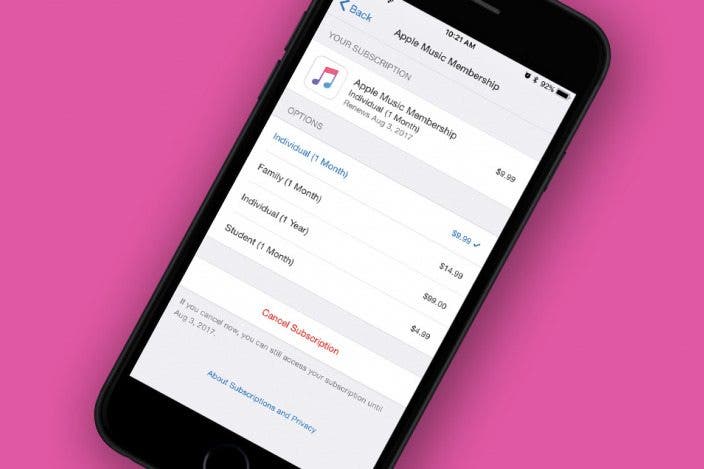

 Rachel Needell
Rachel Needell
 Amy Spitzfaden Both
Amy Spitzfaden Both
 Rhett Intriago
Rhett Intriago


 Olena Kagui
Olena Kagui




 Cullen Thomas
Cullen Thomas


 Donna Schill
Donna Schill
