How to Change What Day Your Week Starts in the Calendar App on iPhone


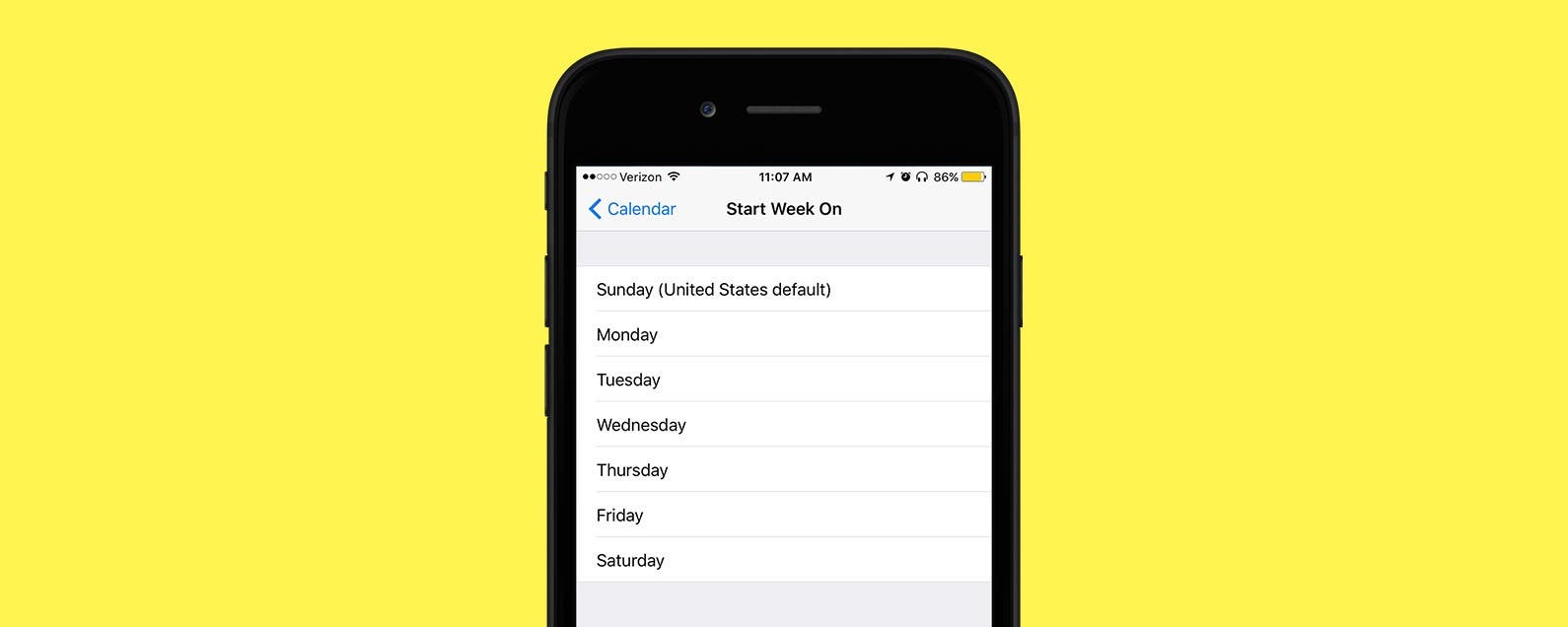
In most western countries, the Calendar app on the iPhone or iPad has Sunday set as the first day of the week. But considering the work week tends to divide quite distinctly into weekdays and the weekend, with most of our appointments and business meetings taking place Monday through Friday, you may prefer to set Monday as the first day of the week. Or if you have an unusual schedule, you could set any day of the week you prefer to be the first day of your personalized week. Here's how to change what day your week starts in the Calendar app on iPhone.
Related: How to Add an Event to the Calendar App from a Text Message
How to Change What Day Your Week Starts in the Calendar App
-
Open the Settings app.
-
Select Calendar.
-
Tap on Start Week On.
-
Select the day of the week you want your week to start.
Now when you open Calendar, the day you have selected will show up as the first day of the week.

Sarah Kingsbury
As the Editorial Director at iPhone Life, Sarah Kingsbury manages the online editorial team and oversees all website content. She is a long-time Apple enthusiast who never goes anywhere without her Apple Watch and owns way too many HomePods. Since joining iPhone Life in 2013, Sarah has done everything from writing hundreds of how-to articles to founding the Daily Tip newsletter. She even co-hosted the early episodes of the iPhone Life Podcast. When not at work, Sarah can be found hiking in the mountains and canyons around Las Vegas, where she lives with her partner and dogs.
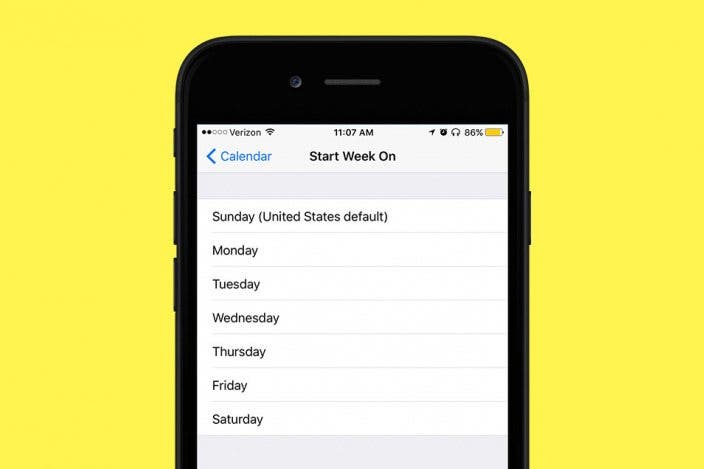

 Olena Kagui
Olena Kagui
 Rhett Intriago
Rhett Intriago

 Leanne Hays
Leanne Hays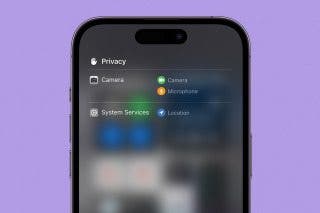







 Cullen Thomas
Cullen Thomas



 Susan Misuraca
Susan Misuraca