How to Clear iCloud Storage: Delete iCloud Backups
iCloud storage full? Learn to free up iCloud storage without deleting valuable data.
Did you know iCloud backups from previous devices could be taking up a lot of iCloud storage space? This could lead to an iCloud Storage Full message. Here’s how to delete the iCloud backups from old devices and clear iCloud storage space.
Related: iCloud Guide: Top Tips for Understanding & Using iCloud
Why You'll Love This Tip
- Free up iCloud storage to make room for new backups.
- Make sure you have enough room for new iOS updates or backing up before you transfer to a new iPhone.
How to Delete iCloud Backups to Free Up iCloud Storage
If you have backups from an older iPhone or other devices, they could be taking up storage in iCloud that you need for other things. You can delete iCloud backups from older devices without affecting the backups of your newer ones. Another way to clear iCloud storage is to manage your Other storage. For more guidance on iPhone storage and iCloud usage, check out our free Tip of the Day newsletter.
To delete iCloud backups, follow these steps:
- Open the Settings app.
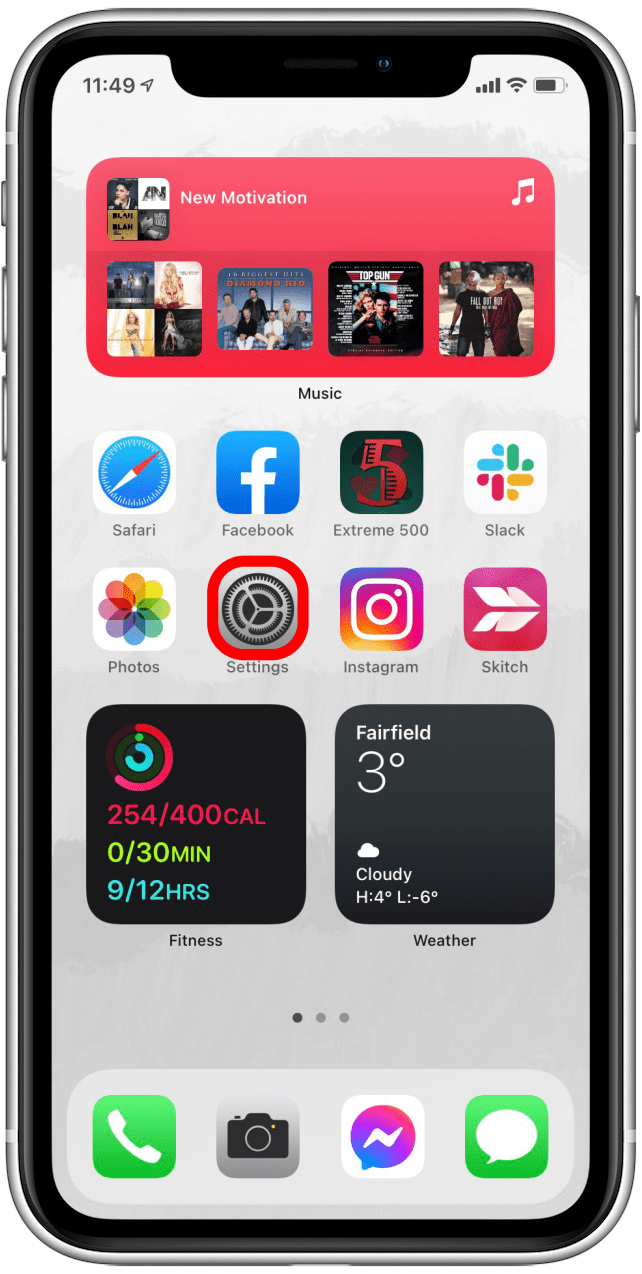
- Tap on your Apple ID profile at the top.

- Tap on iCloud.
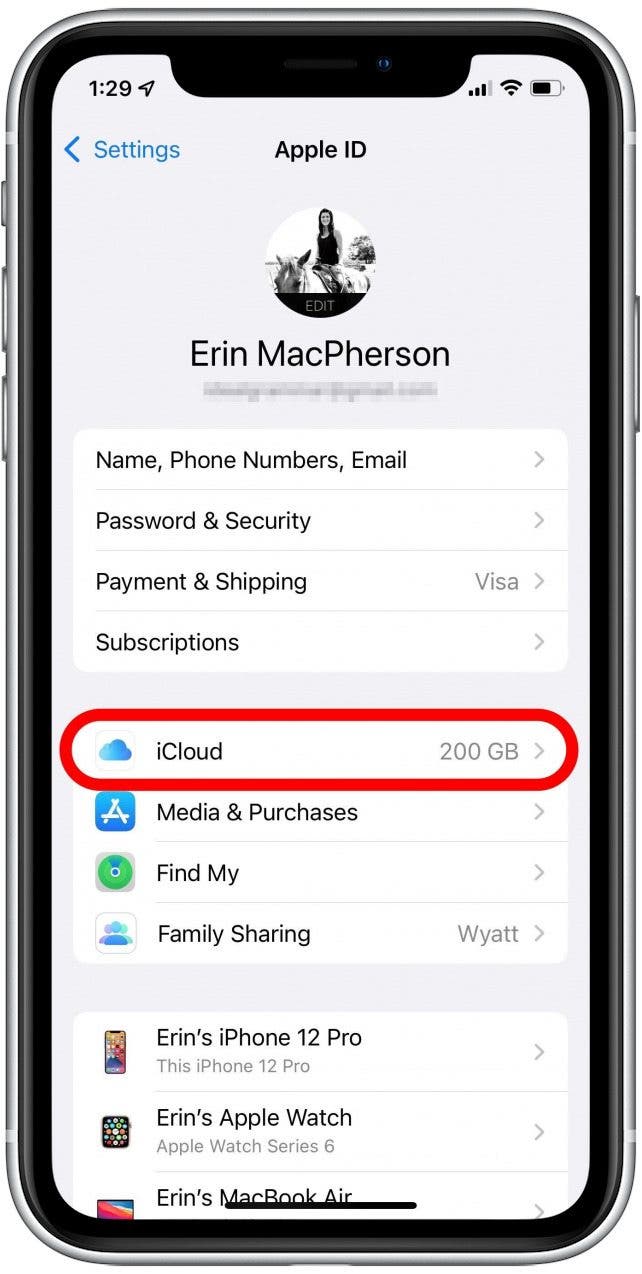
- Tap on Manage Storage.
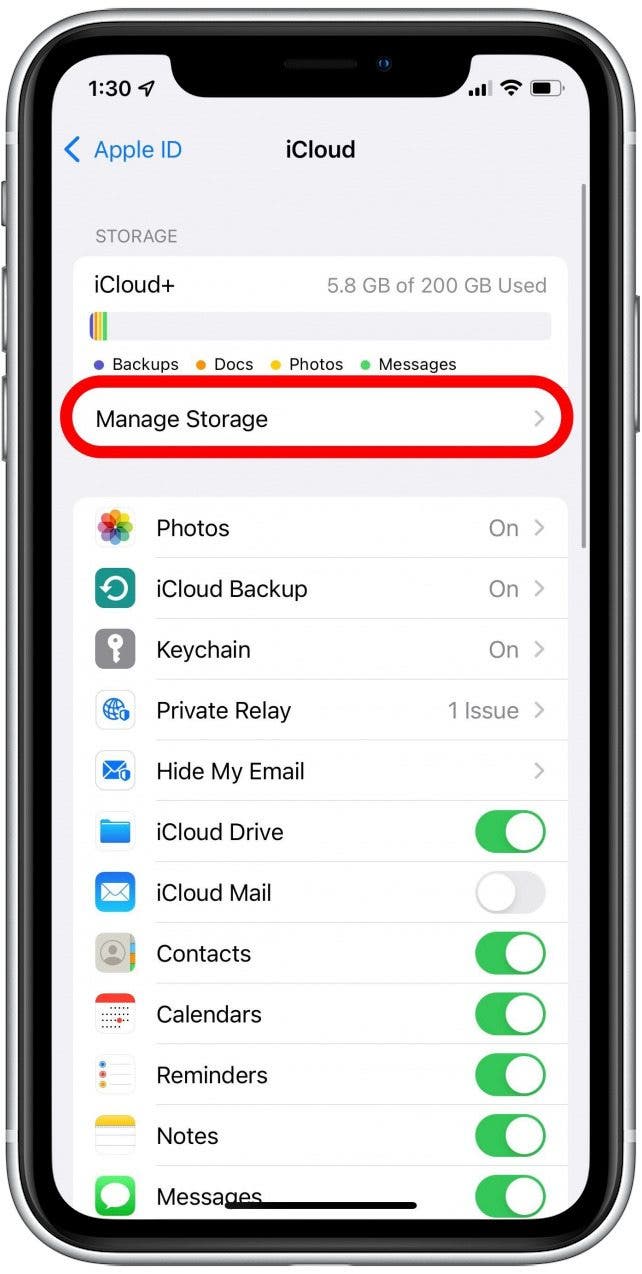
- Now tap on Backups.

- You’ll see a list of all the devices you have backed up to iCloud.
- Tap on the name of the device you no longer want to be backed up, such as an old device that you don't need data from anymore.
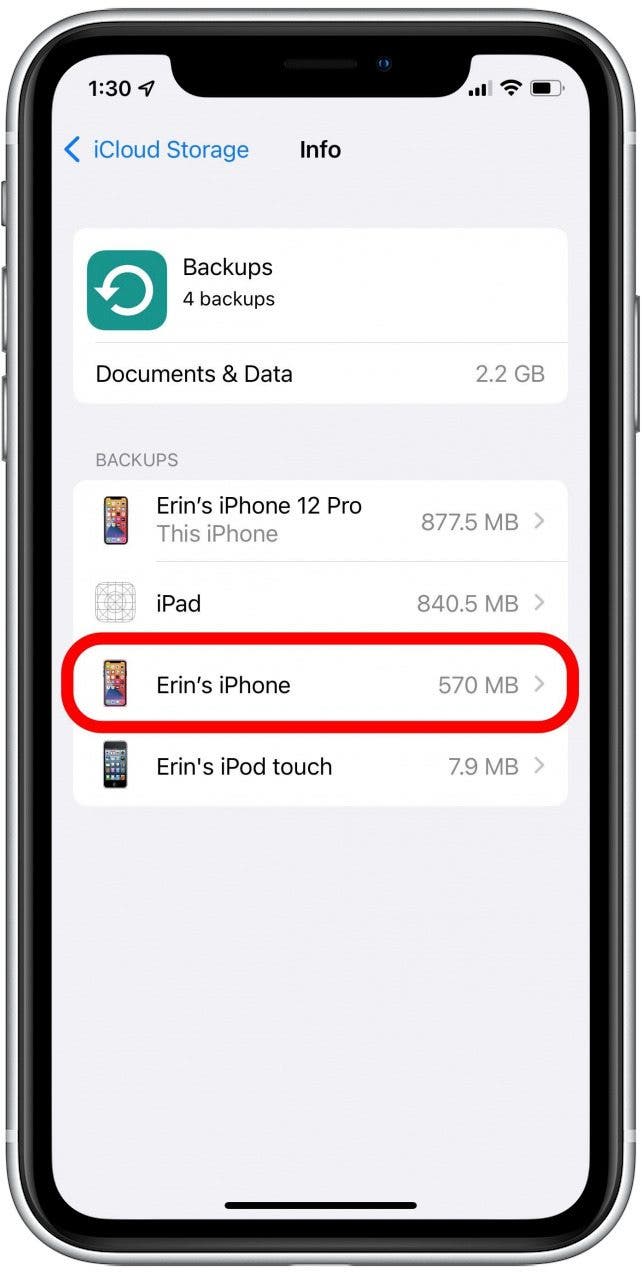
- Now tap Delete Backup.
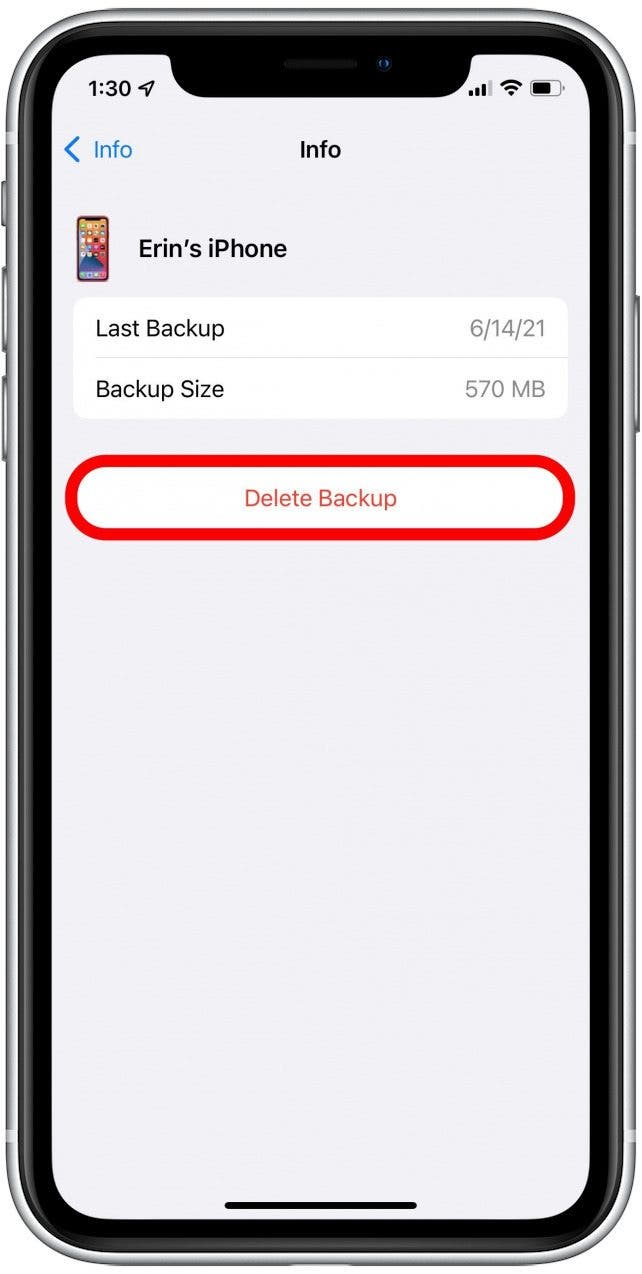
- Tap Turn Off & Delete to complete the process.
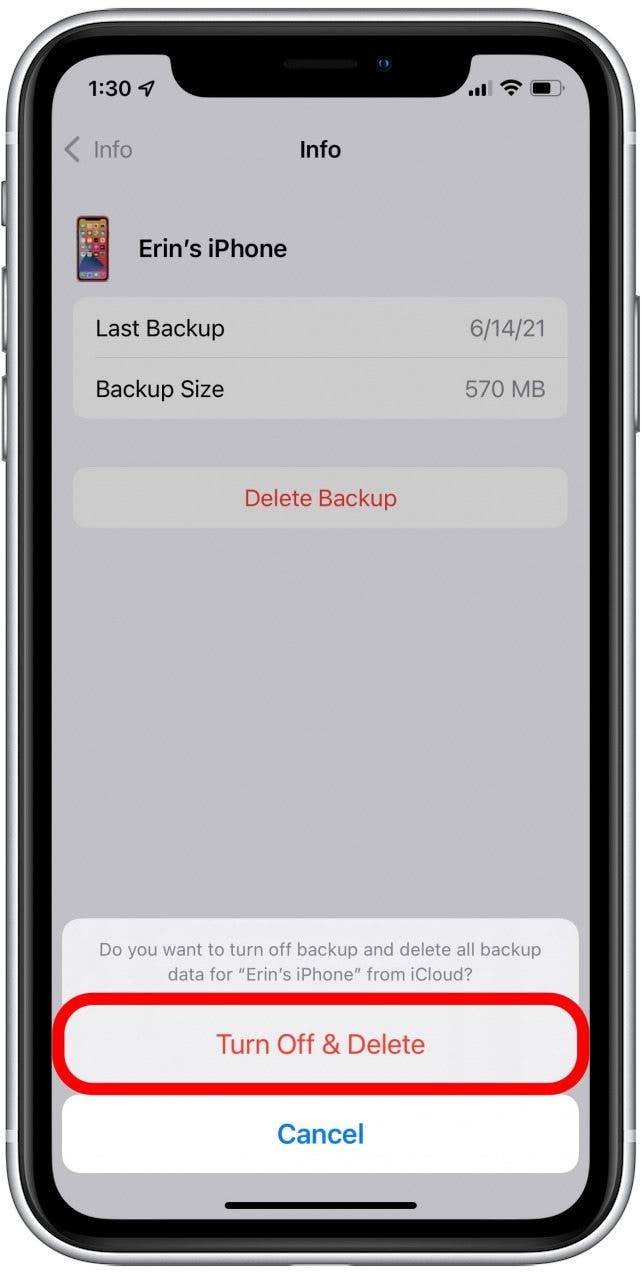
Now your iPhone will return to the Backups menu, and the backups for your old device will be gone. If you have multiple old devices on your iCloud account like I did, feel free to repeat these steps to free up space on your iPhone and iCloud storage account! You don't have to jump to paying for more storage space—there are so many ways to manage your iCloud storage to take advantage of the space you already have. If you have a backup you'd like to restore, you can read about how to restore your iPhone from an iTunes backup.
Every day, we send useful tips with screenshots and step-by-step instructions to over 600,000 subscribers for free. You'll be surprised what your Apple devices can really do.
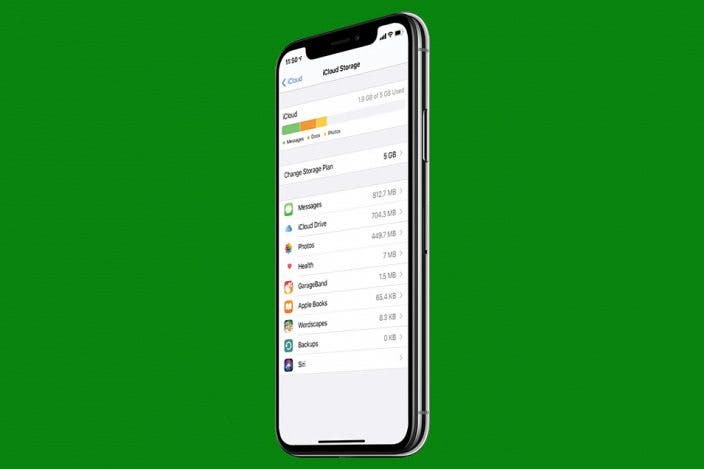

 Rachel Needell
Rachel Needell
 August Garry
August Garry
 Leanne Hays
Leanne Hays


 Olena Kagui
Olena Kagui



 Ashleigh Page
Ashleigh Page


 Rhett Intriago
Rhett Intriago

