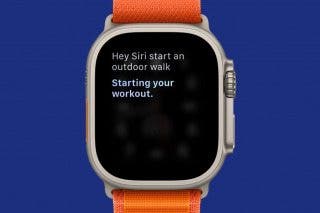How to Set Default Alert Times in the Calendar App



It’s easy to miss appointments when our calendars are always full, and pasting sticky notes to computer screens just doesn’t cut it anymore. However, your phone is happy to do the thinking for you; change the Default Alert Time and your Calendar app will remind you.
First, open your Settings app.

Scroll down to find Mail, Contacts, Calendars.

Under Calendars (last section after Contacts), tap Default Alert Times. Here, you have options: Birthdays, Events, All-Day Events.


Want to be reminded of upcoming birthdays a week ahead? Click Birthdays and select, 1 Week Before. Have an All-Day Event coming up? Set a morning reminder for the day before. For daily scheduling, tap Events and set the alert that feels best for your schedule.


Conner Carey
Conner Carey's writing can be found at conpoet.com. She is currently writing a book, creating lots of content, and writing poetry via @conpoet on Instagram. She lives in an RV full-time with her mom, Jan and dog, Jodi as they slow-travel around the country.


 Olena Kagui
Olena Kagui
 Rhett Intriago
Rhett Intriago
 Devala Rees
Devala Rees
 Amy Spitzfaden Both
Amy Spitzfaden Both
 Leanne Hays
Leanne Hays
 Rachel Needell
Rachel Needell







 Ashleigh Page
Ashleigh Page