How to Turn off Location-Based App Suggestions


In iOS 10, there are now two ways Siri makes app suggestions on the Lock screen. The first is the Siri app suggestions that appear in the Widget pane. The second are the time and location-based app suggestions that appear in the lower left corner of the Lock screen in the same place app icons appear when you’re using Handoff. If you don’t appreciate this feature, it’s easy to turn off app suggestions.
Previously, to turn off iPhone app suggestions, you had to do so in your Privacy settings. In iOS 10, these Proactive app suggestions are driven by Siri. To get disable app suggestions:
- Swipe right from the Home or Lock screen to open the Widget pane.
- Scroll down to the bottom and tap Edit.
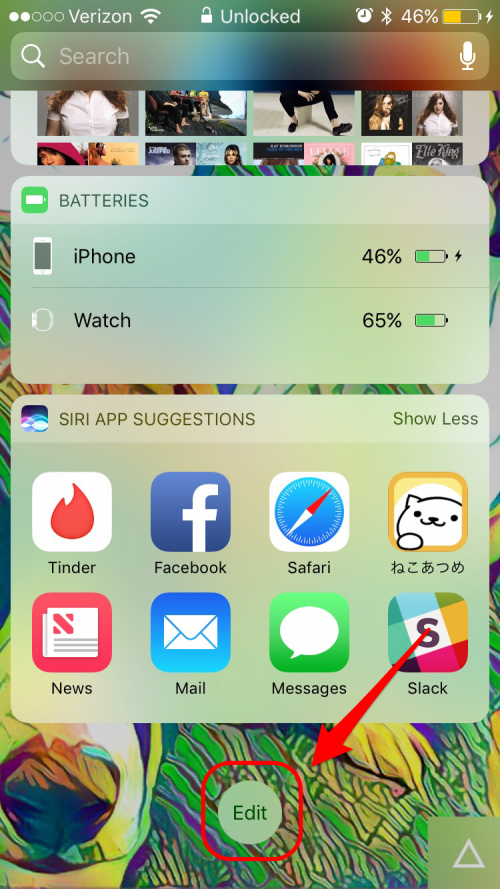
- Tap the red circle next to Siri App Suggestions and then tap Remove
- Finally, tap Done.
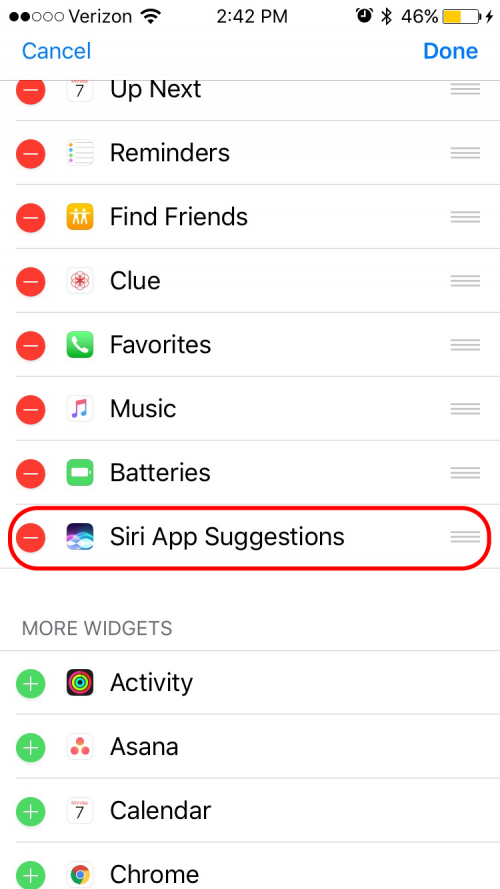
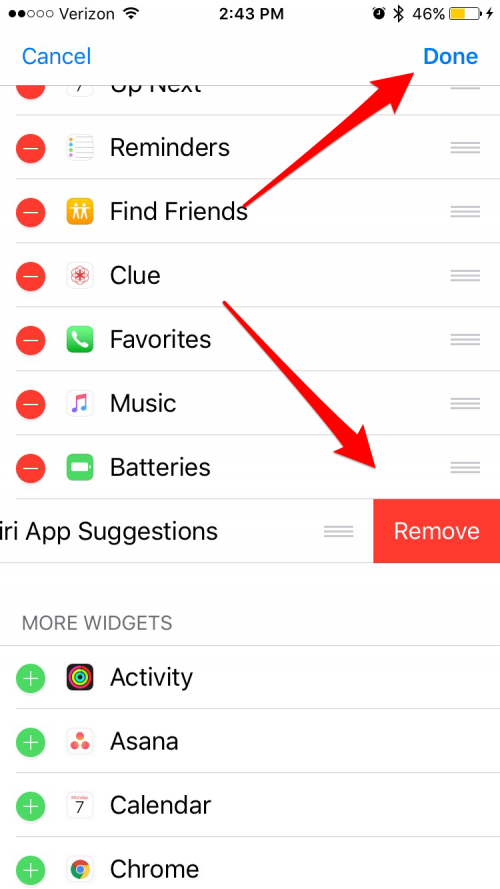
This will turn off app suggestions in the Widget pane and also shut off location-based app suggestions on your iPhone’s Lock screen. There is no way to turn off only one of these features.
Top image credit: 10 FACE / Shutterstock.com

Paula Bostrom
Paula is a freelance media broadcaster and journalist. She enjoys life at home with her husband, two kids, two dogs, two cats and a parrot. Her iPhone is never more than two feet away from her and she can't imagine life without it.
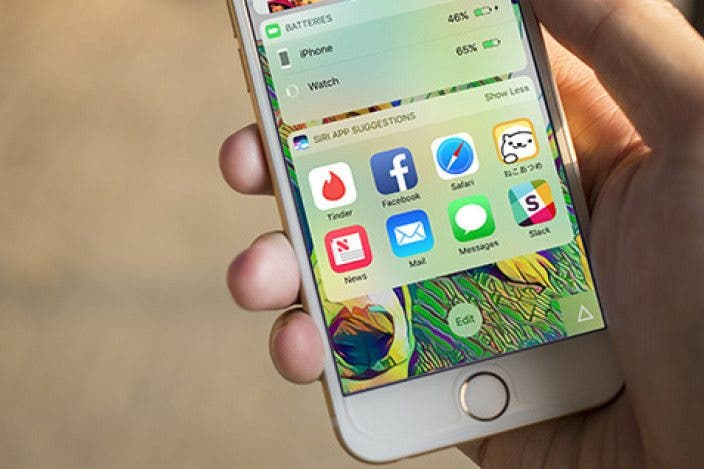

 Leanne Hays
Leanne Hays

 Rhett Intriago
Rhett Intriago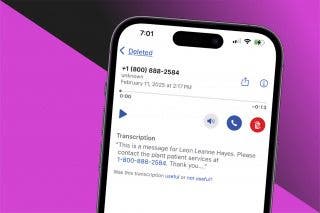
 Rachel Needell
Rachel Needell
 Amy Spitzfaden Both
Amy Spitzfaden Both


 Olena Kagui
Olena Kagui






 Donna Schill
Donna Schill