How to Go Back on the iPhone or iPad


What to Know
- The quickest way to return to a previous app is by using the Home Bar and swiping from left to right.
- To go back within an app, there is usually a back button at the top left of the app.
- You can also go back to the previous app by using the App Switcher.
Sometimes, figuring out how to go back on your iPhone can be more confusing than one would think. How do you return to the previous screen if you went from one app to another? How do you go back to the previous page within the same app? In this article, we'll answer all your questions about how to go back on your iPhone or iPad.
What We Talk about When We Talk about the Back Button on iPhone
If you've ever wondered how to go back on iPhone or iPad, you'll be happy to know that when you've followed a link from one app page to another on your iPhone, there is a little back button on iPhone and iPad to take you back where you started. Before this back button addition in iOS 9, if a notification opened a different app, you could only go back by either returning to the Home screen or double-clicking the Home button to open the App Switcher. Since then, Apple has also added the option to use the Home bar to swipe back and forth between apps. You might also want to navigate back on a website you found through an app and be frustrated when you find yourself back on the previous app instead of on the previous page of the website. We will cover how to go back on an iPhone and iPad in all its different forms, so you're never confused by the iPhone back buttons again.
How to Go Back in iPhone Apps Using the Home Bar
The third way to go back on your iPhone also works for returning to an app from an external link.
- Press the Home bar.
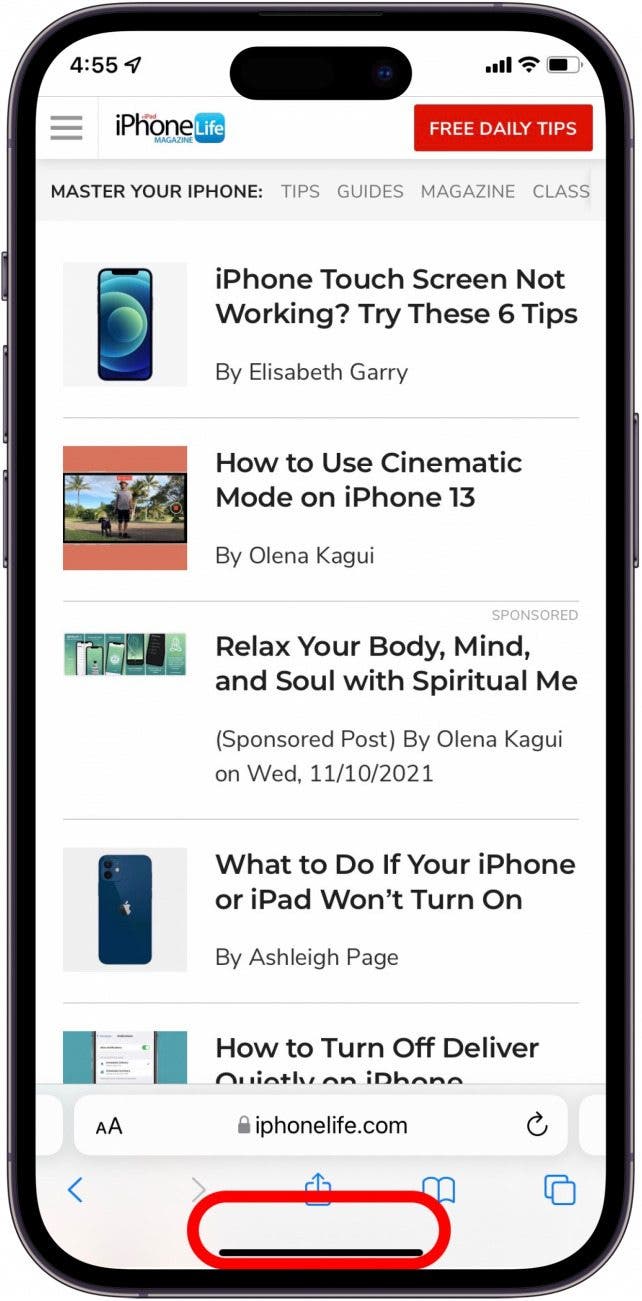
- Move the Home bar to the right to return to the previous open app.
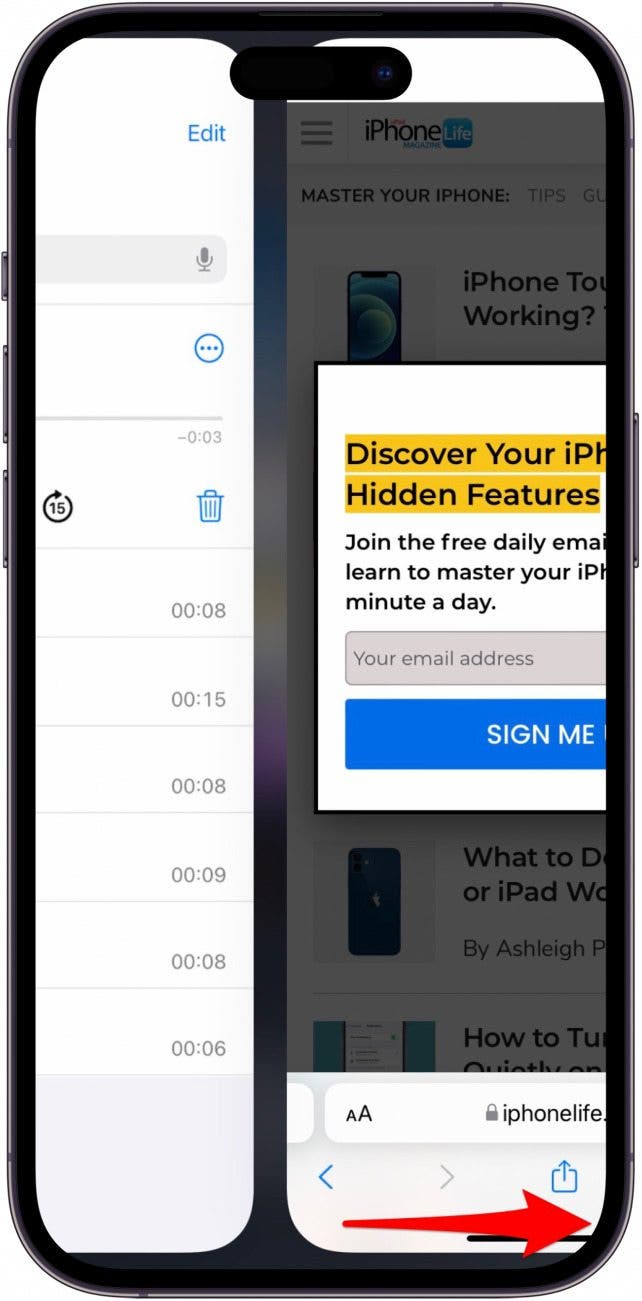
- Release the Home bar and start working in the previous app.
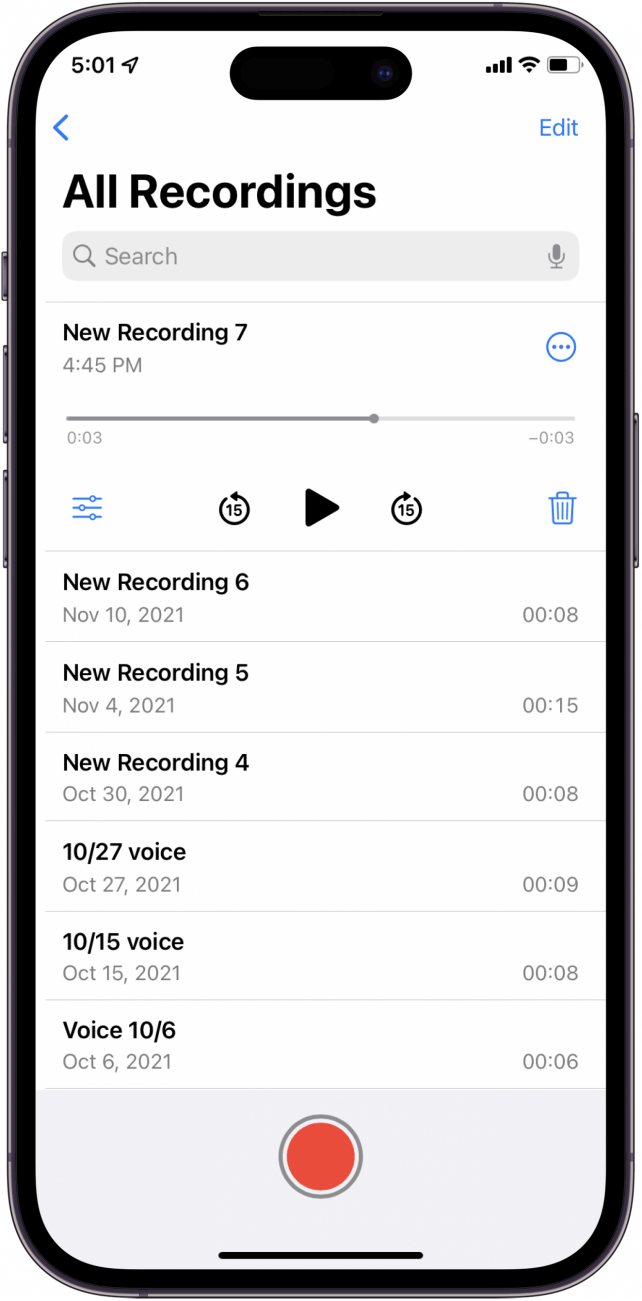
You can repeat this process in reverse as well. Once you have mastered this gesture, you will be able to quickly navigate back and forth between two apps. For more great tips on how to easily navigate apps, check out our Tip of the Day.
How to Return to an App Using the Back Button on an iPhone
Where is the back button on iPhone? There are actually a couple of answers to this, depending on if you want to go back to the previous screen or return to an app from an external page. Let's first look at how to go back to an app from a webpage that opened, for example, if you tapped on a link in your Mail app.
- In Chrome, locate the back button at the top left of your screen, above the address bar.
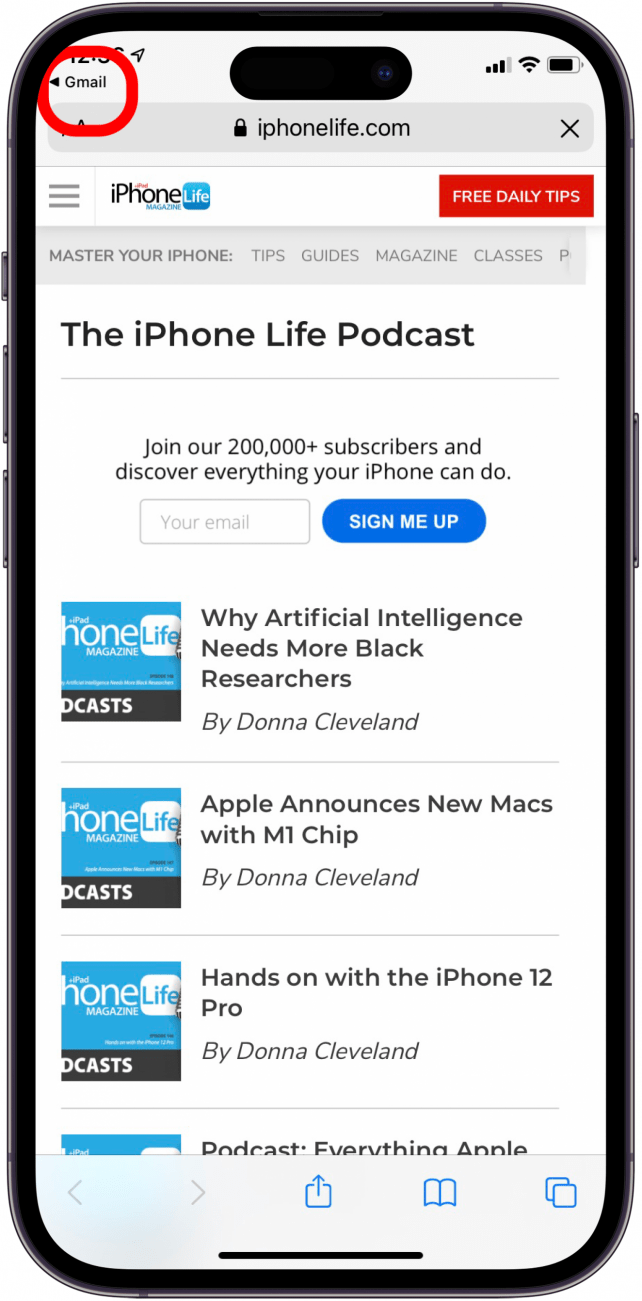
- In Safari, this will instead show up as a button that says Done. Tap the back button to navigate back to the original app.
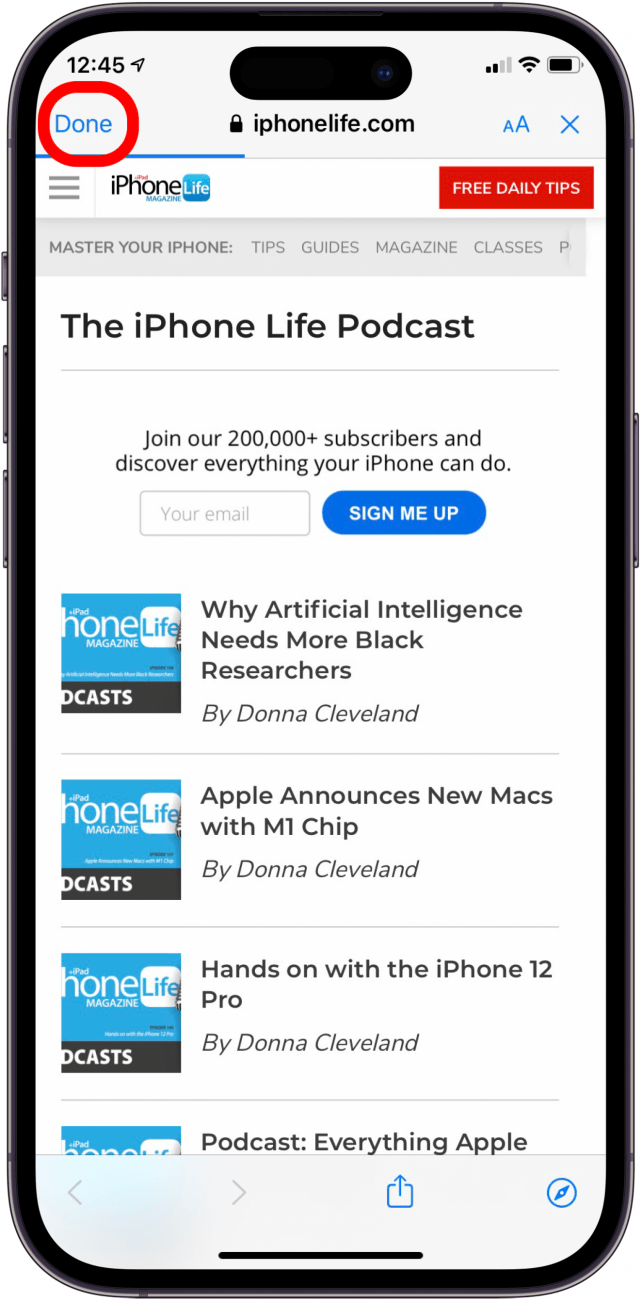
How to Return to a Previous Screen on a Webpage
Now, if you just want to go back to a previous screen in a web browser on your iPhone, you'll want to look at the arrows on the bottom of the webpage. If you opened the link from an app (such as through your email, or you tapped on an ad) and you follow the steps above, you'll return to the app rather than the previous page on the website, which can be frustrating. Whether you've opened this site through an app or are surfing in Safari or a different browser, to go back to a previous page, follow these steps.
- Locate the back arrow at the bottom of your screen. These will look a little different depending on which browser you are using. For this example, I am using Safari. Tap it to go back.
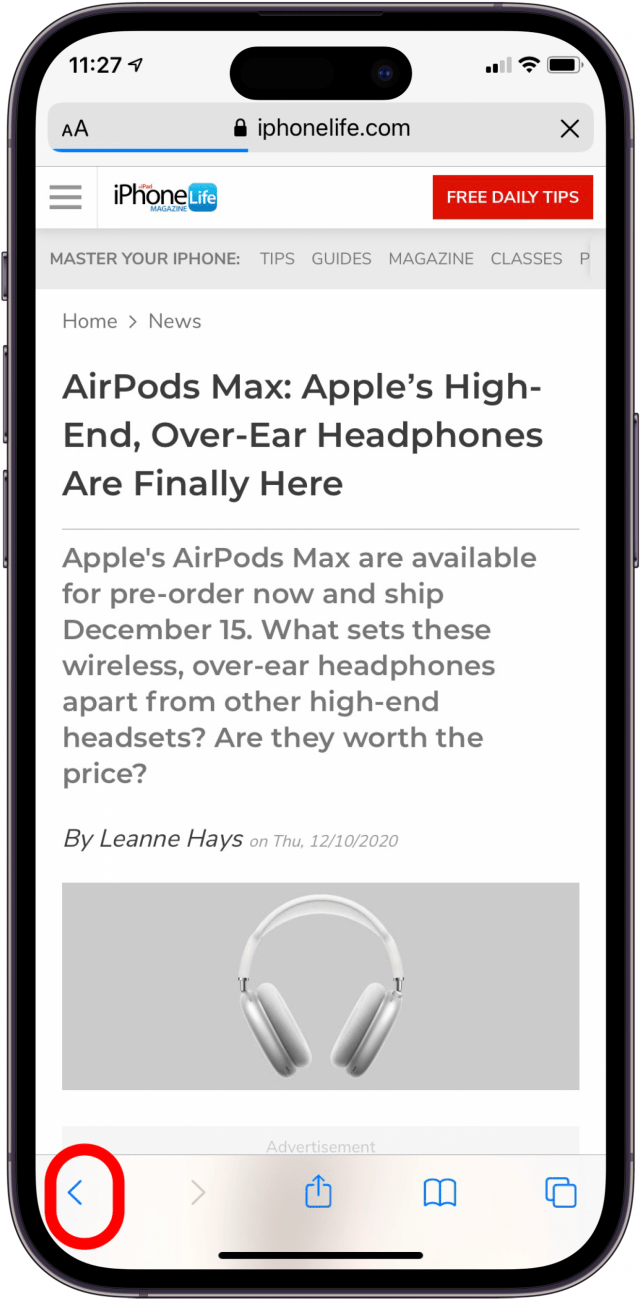
How to Open App Switcher on iPhone
Here's how to access the iPhone App Switcher to open, close, and scroll between apps. If you like tips about using your iPhone, be sure to sign up for our free Tip of the Day! Let's get into the app switcher on iPhone.
- To open the App Switcher, swipe up from the bottom of the screen, stopping about halfway up.
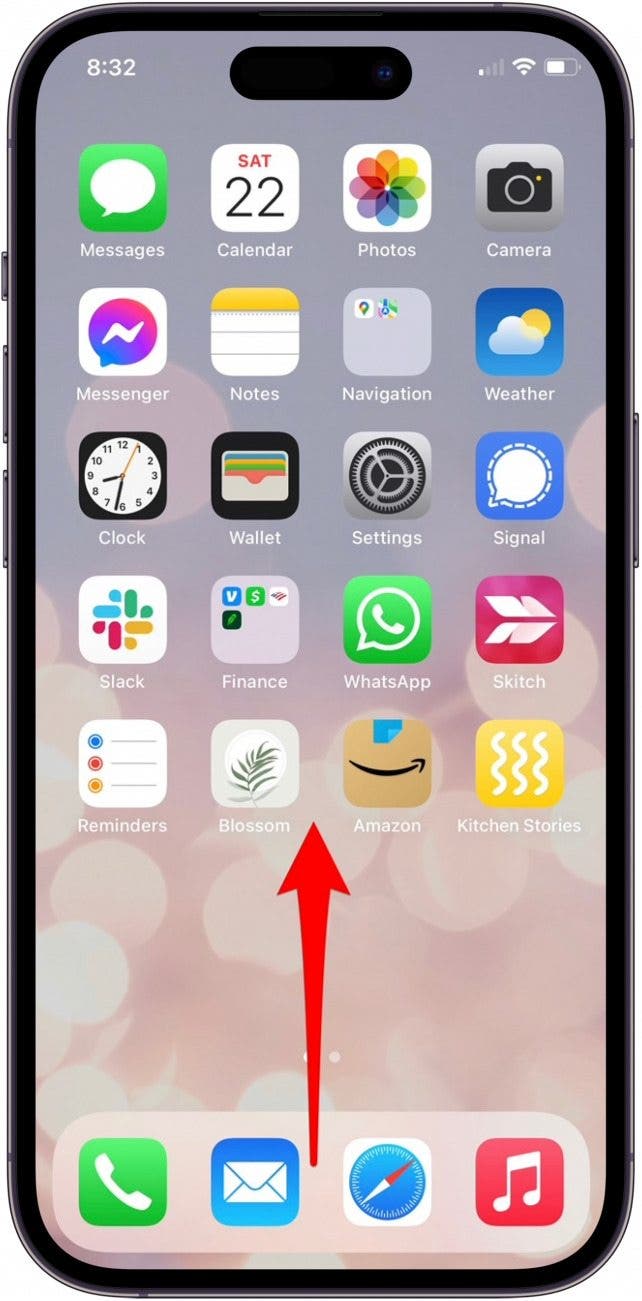
- Swipe left or right to scroll between your open apps.
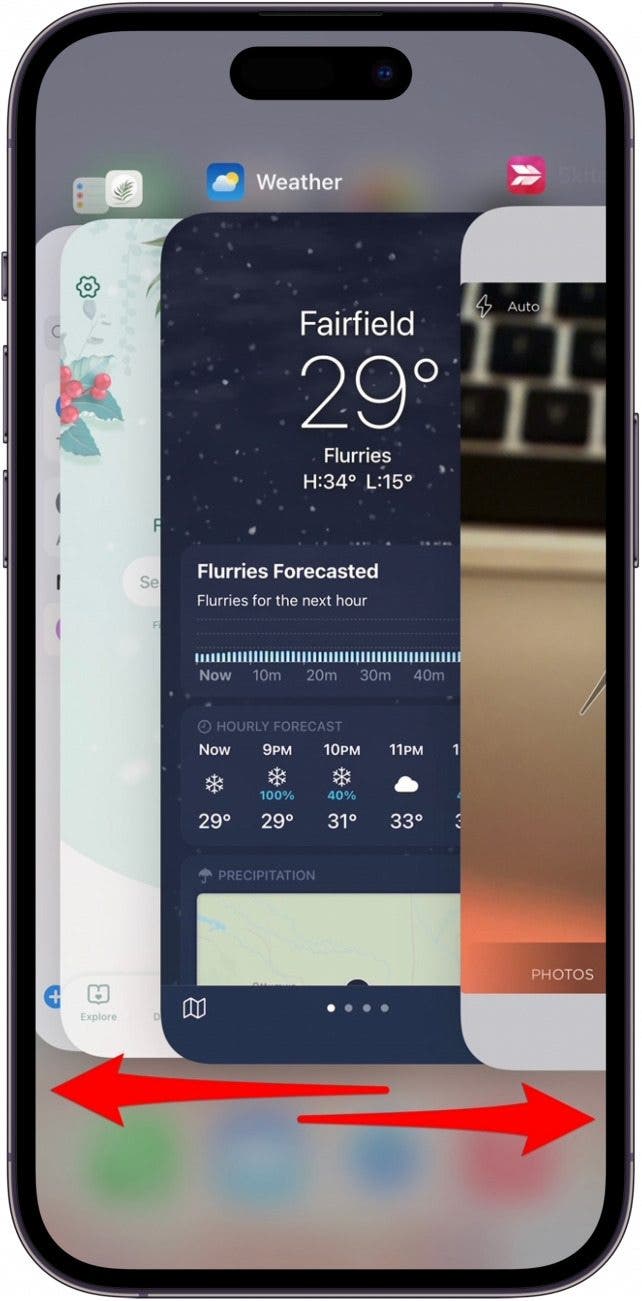
- Tap anywhere on an app to open it.
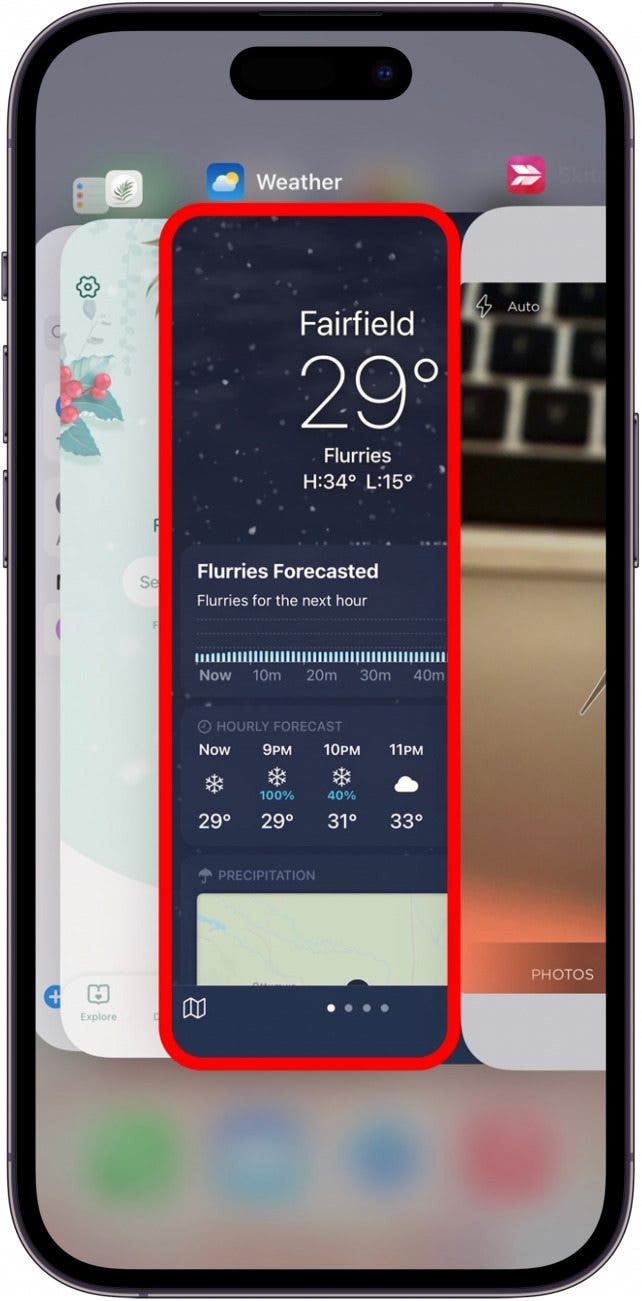
- Swipe up to close the app.
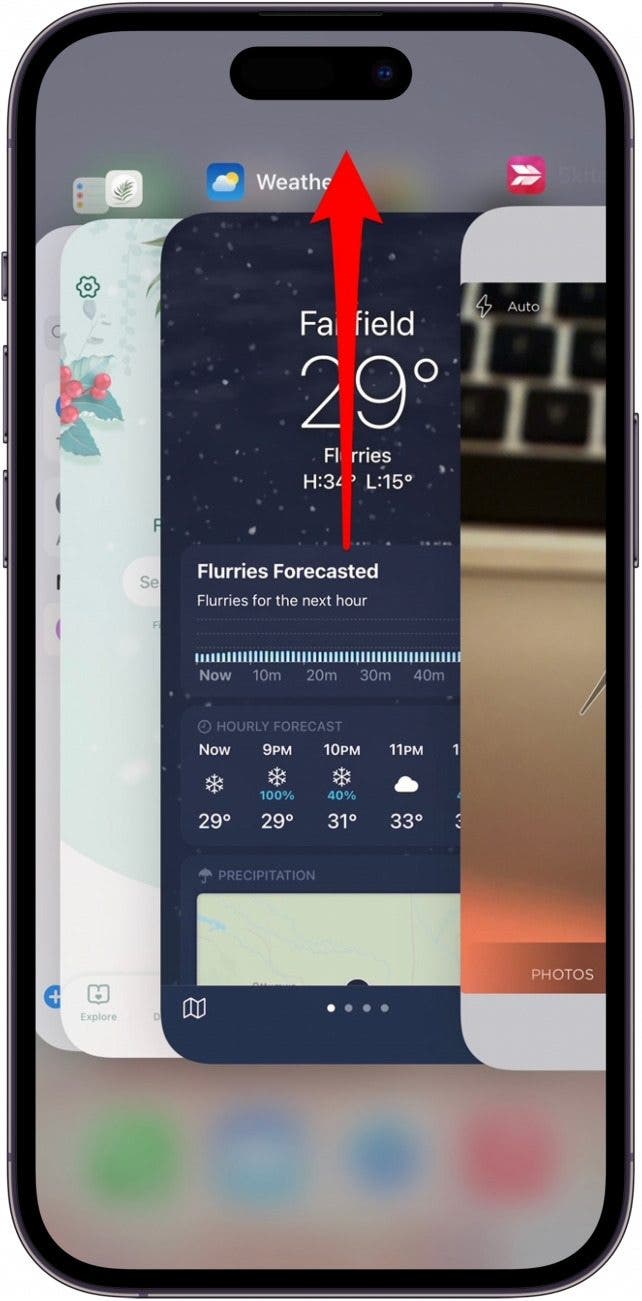
- To exit the App Switcher and return to your Home screen, tap above or below the displayed apps.
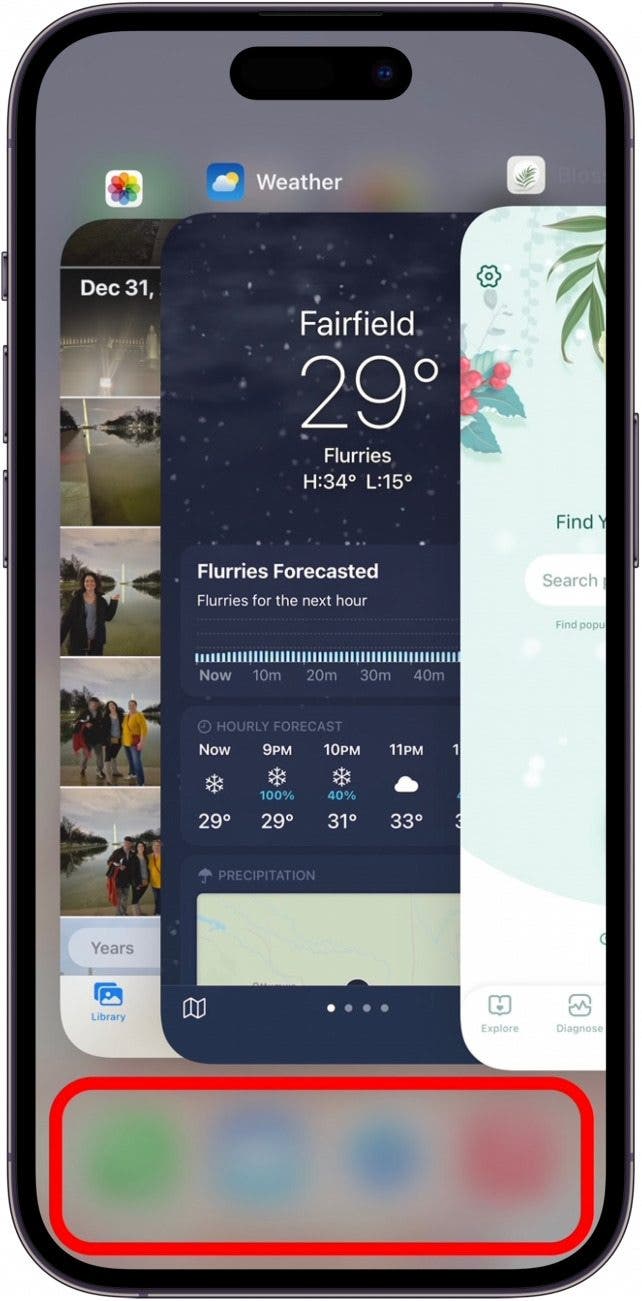
FAQ
- Does iPhone have a back button like Android? The iPhone does not have a back button the way Android phones do. This is one of the primary differences between the user interfaces. However, Apple's solution to this was the App Switcher, or using the Home Bar to go back to a previous app.
- How do I get my iPhone to go back without the Home button? The Home button was a great way to open the App Switcher by double-clicking it. If you have an iPhone without the Home button, you open the App Switcher by swiping up from the Home Bar about halfway up the screen.
- How do I turn on the back tap on my iPhone? Back Tap is different than a back button. It is an optional, functional feature you can set up in Accessability. When you enable Back Tap, you can set it to do various tasks like take a screenshot, open the camera, or start a voice memo.
Next, learn what all the buttons and ports on your iPhone can do!

Conner Carey
Conner Carey's writing can be found at conpoet.com. She is currently writing a book, creating lots of content, and writing poetry via @conpoet on Instagram. She lives in an RV full-time with her mom, Jan and dog, Jodi as they slow-travel around the country.


 Rhett Intriago
Rhett Intriago
 Amy Spitzfaden Both
Amy Spitzfaden Both
 Leanne Hays
Leanne Hays
 Ashleigh Page
Ashleigh Page
 Olena Kagui
Olena Kagui
 Kenya Smith
Kenya Smith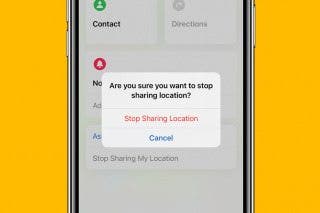






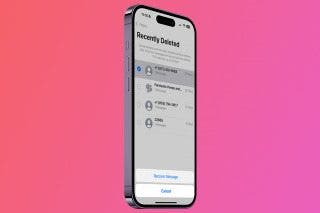

 Cullen Thomas
Cullen Thomas
 Rachel Needell
Rachel Needell