Lost AirTag? Here's What to Do
Learn how to enable Lost Mode on your AirTag and why you might need to do so, as well as how to turn Lost Mode off.


AirTags are supposed to help us find our misplaced items, but what happens when an AirTag itself is lost? We'll show you why you might need to mark your AirTag as lost, how to do it, and how to mark your AirTag as found once you're reunited with it.
Why AirTag Lost Mode Matters
- Find your lost AirTag even if you can't see its current location in the Find My app.
- If someone else finds your lost AirTag, you can program a message that will show up on their iPhone so that they can return the AirTag to you.
How to Use AirTag Lost Mode
AirTags are supposed to help you find other items that you've lost, but being small devices themselves, they aren't difficult to lose. If you misplace an AirTag, you'll want to know how to enable Lost Mode, just in case another person finds it or you can't see its location in the Find My app for some reason.
Here's how to enable Lost Mode for AirTags:
- Open the Find My app.
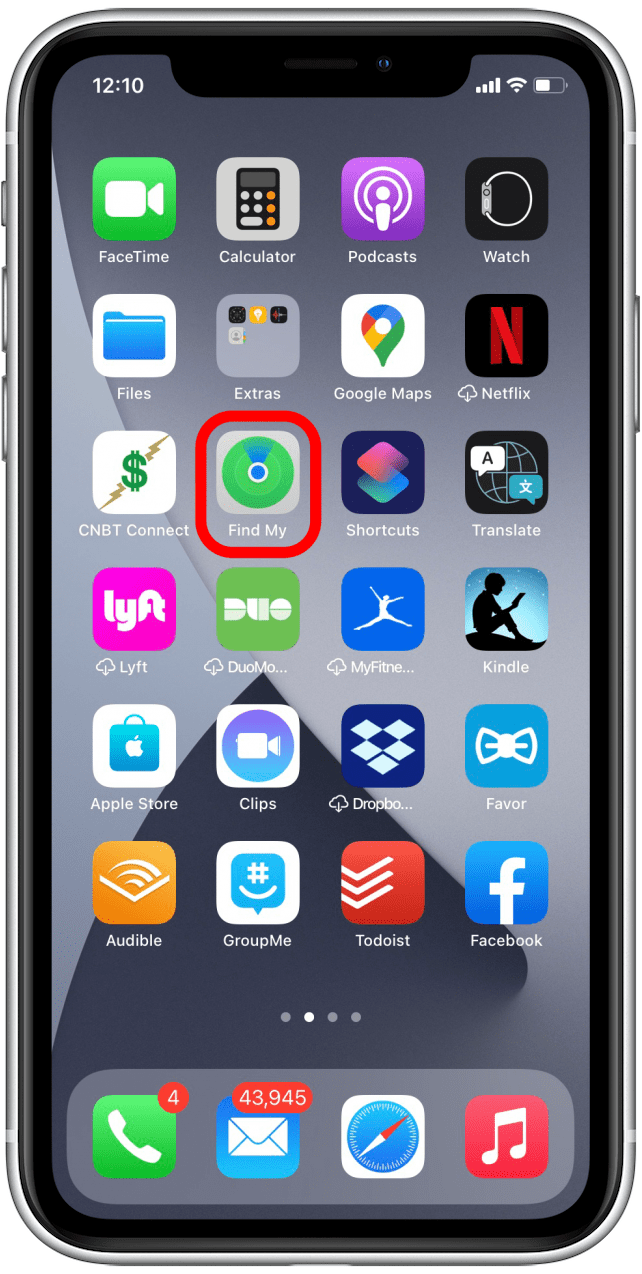
- Go to the Items tab.
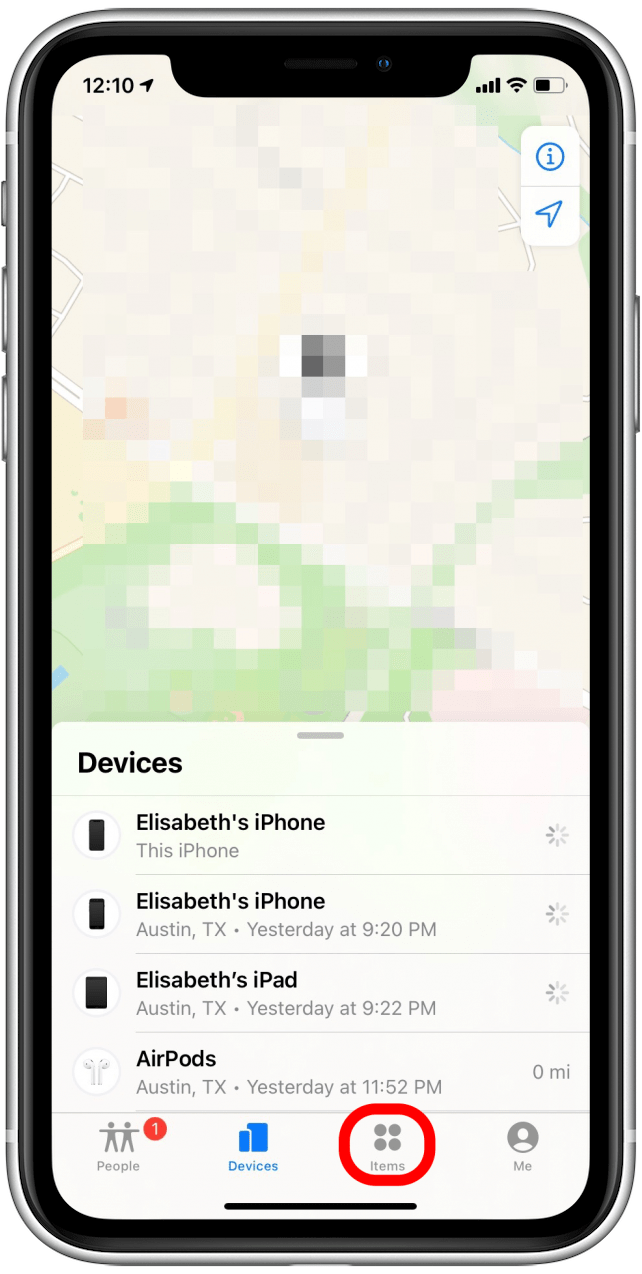
- Find your lost AirTag in the list and select it.
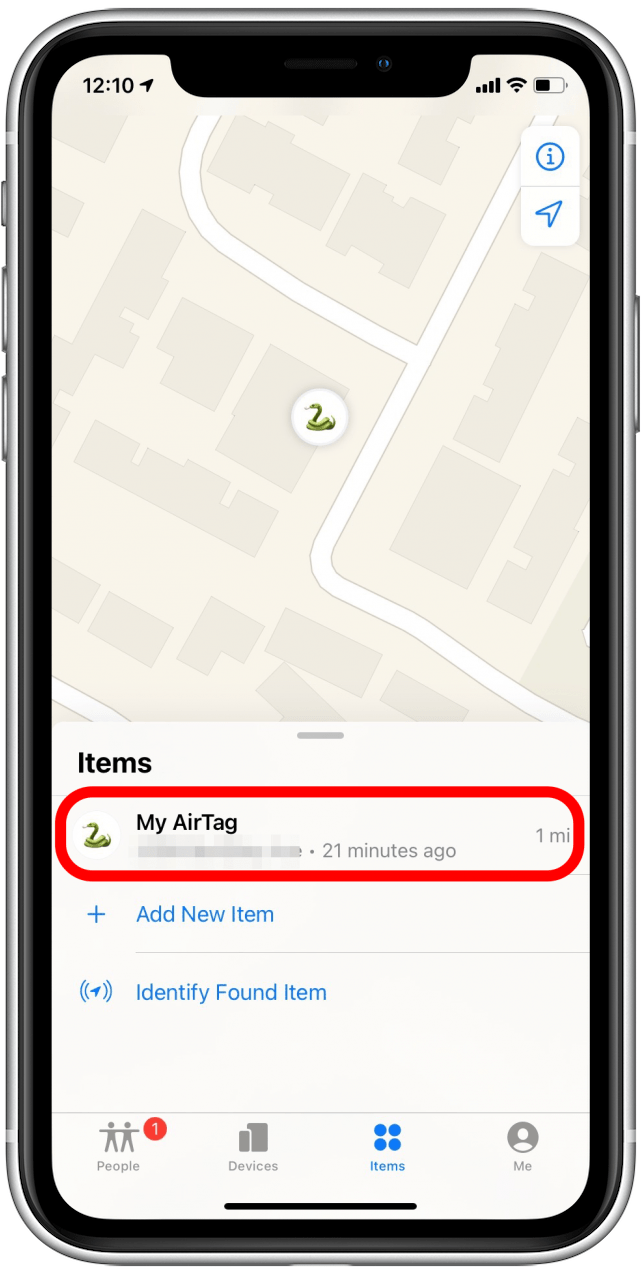
- Swipe up on the AirTag's info card.
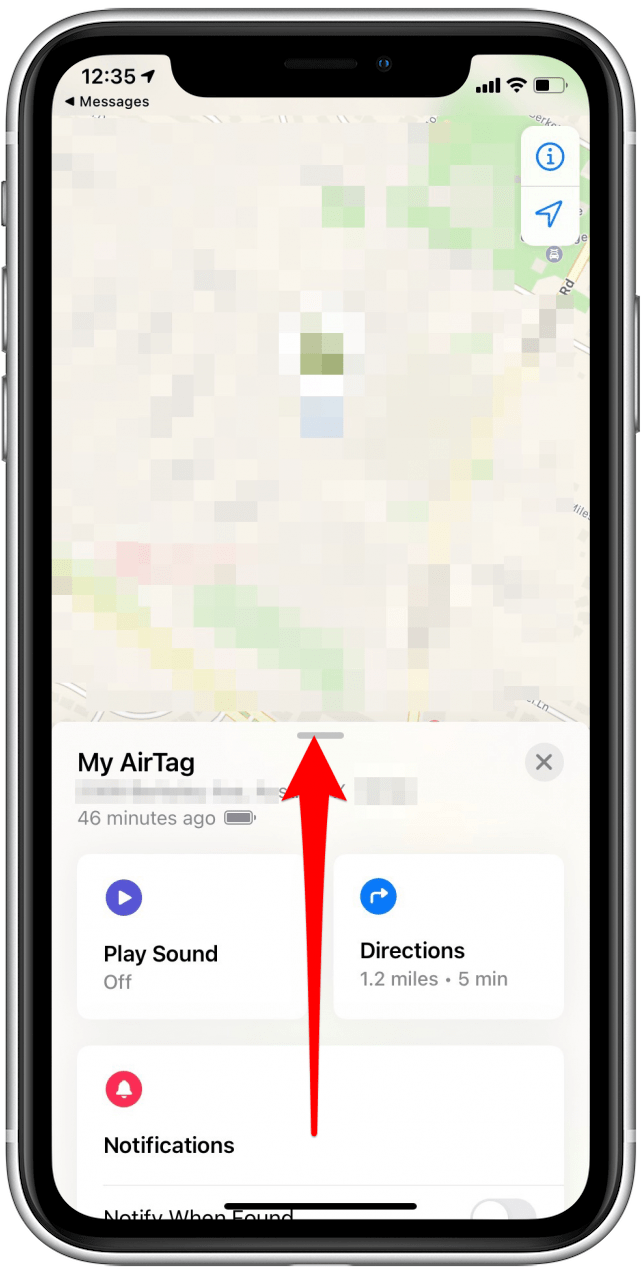
- Under Lost Mode, tap Enable.
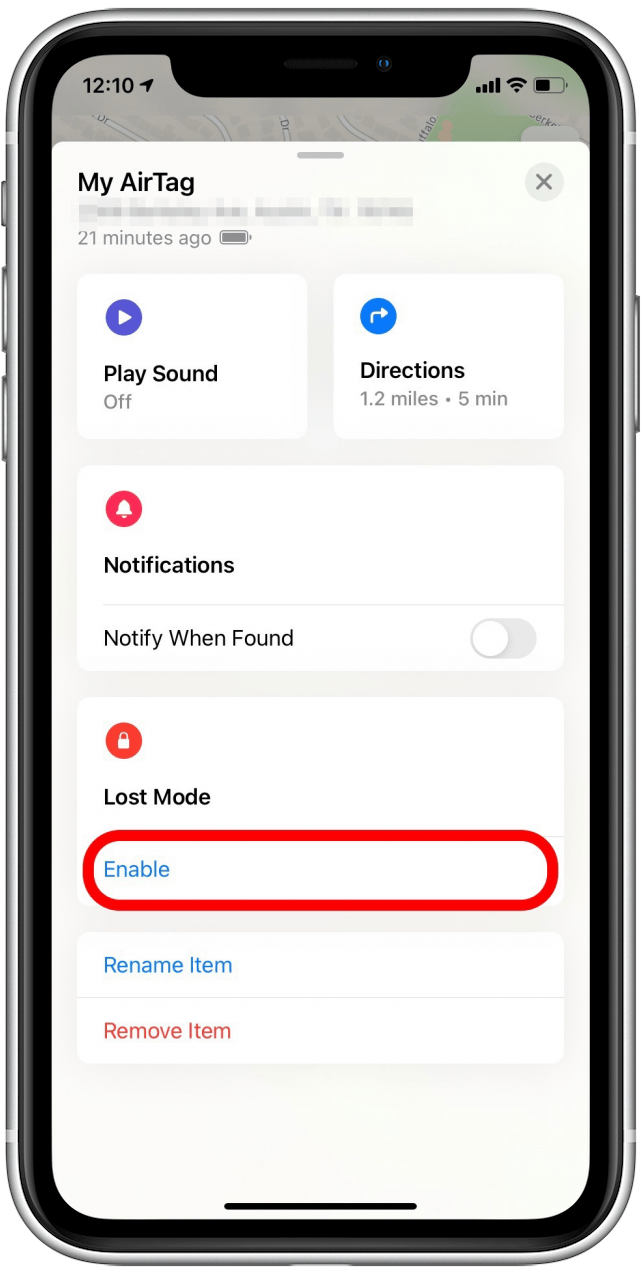
- You should see a screen explaining what happens when you enable Lost Mode for AirTag.
- You'll learn how you'll be notified, how your AirTag will stay secure, and what information you'll need to share to help others return your AirTag to you.
- Tap Continue.
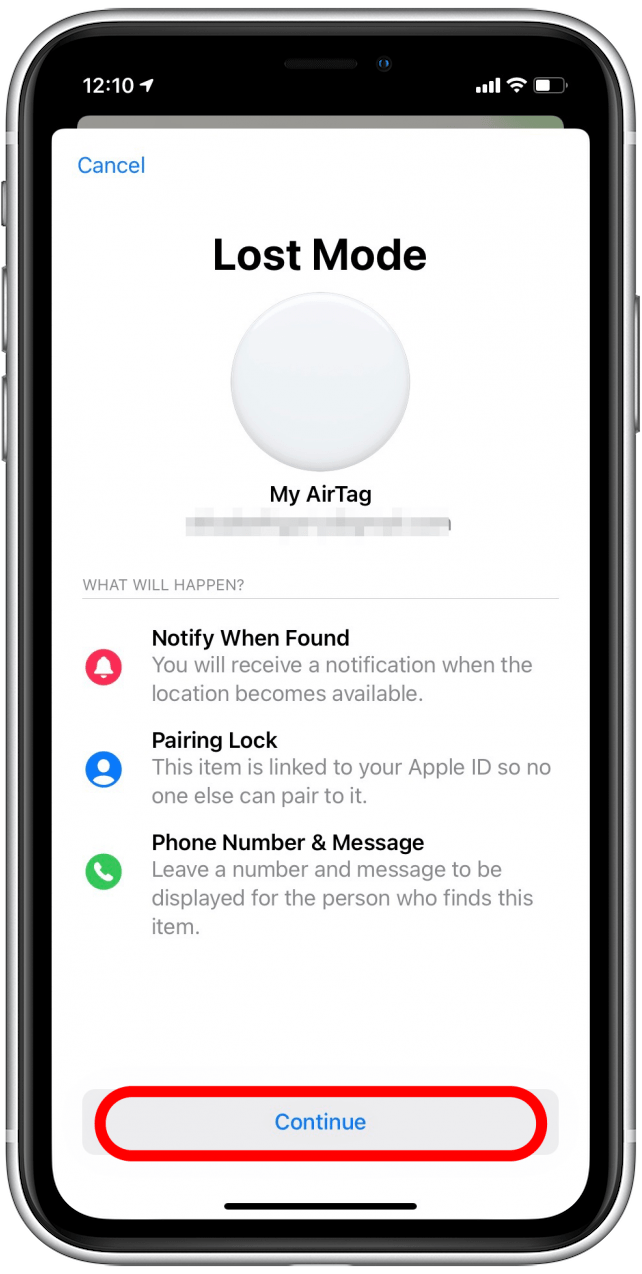
- Enter the phone number you'd like to include in the message others will receive when their phone recognizes your lost AirTag.
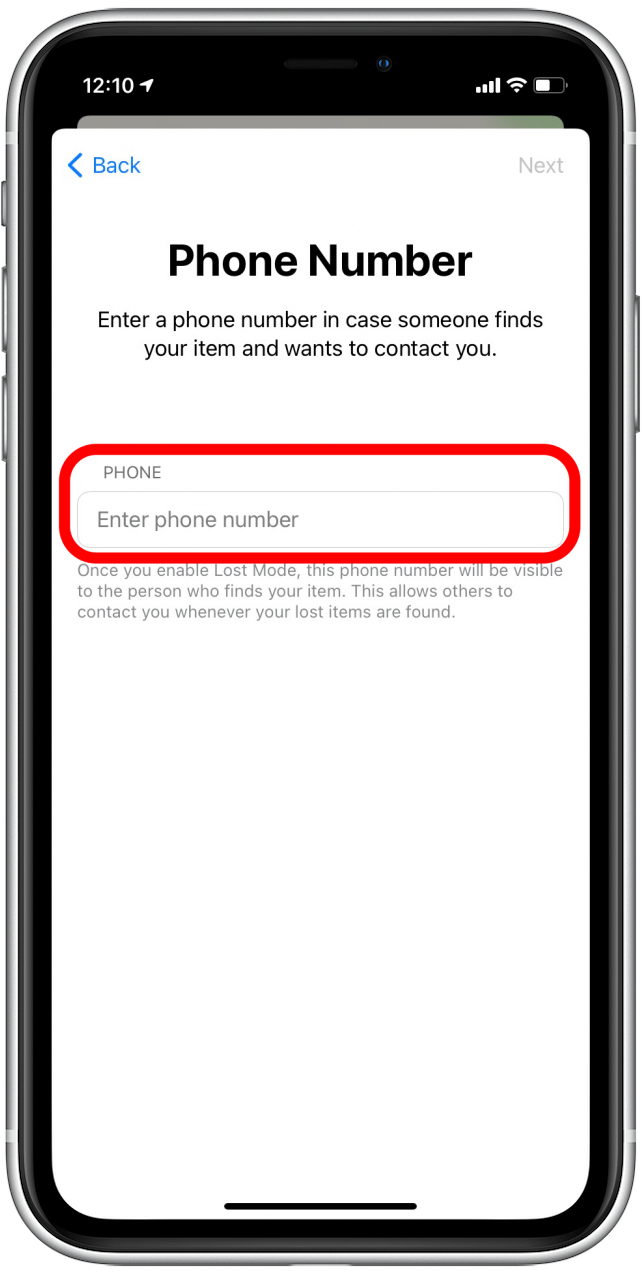
- Tap Next.
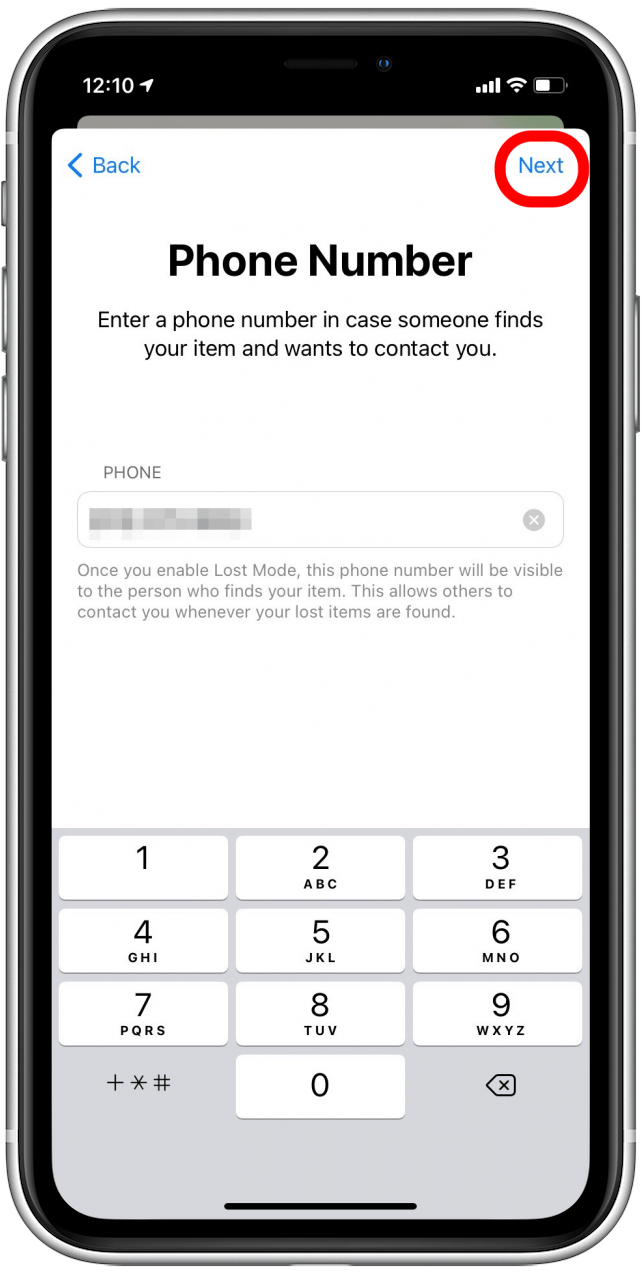
- Now you should see a summary of what others will see when they find your AirTag.
- Keep Notify When Found toggled on to receive an alert when someone finds your AirTag.
- Tap Activate.

Now anyone who owns a device with Near-Field Communication (NFC, the feature that allows AirTags to communicate with devices around them for location purposes) can find your AirTag and get your information to help get your AirTag back to you. To learn more about using Apple's new AirTags, check out our Tip of the Day newsletter.
Related: How to Find Your iPhone Even If It’s Dead or Offline
How to Mark Your AirTag as Found
Huzzah! You've found your AirTag. Now you'll want to take it out of Lost Mode. Here's how to disable Lost Mode for AirTags:
- Open the Find My app.
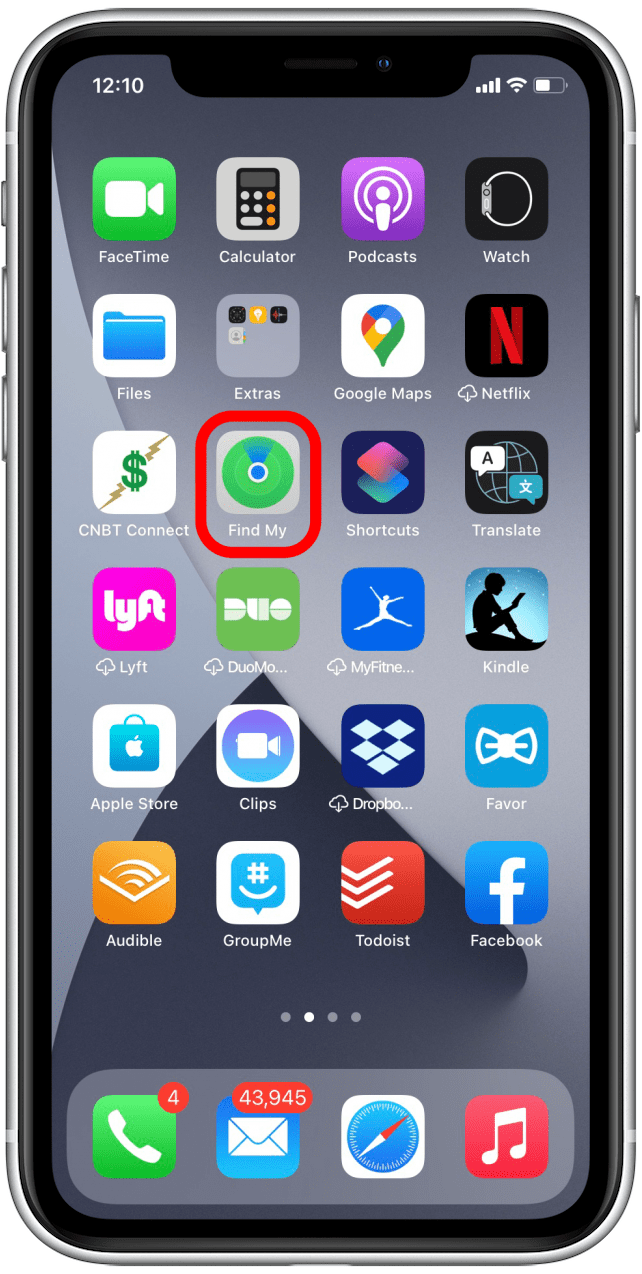
- Tap on the Items tab.
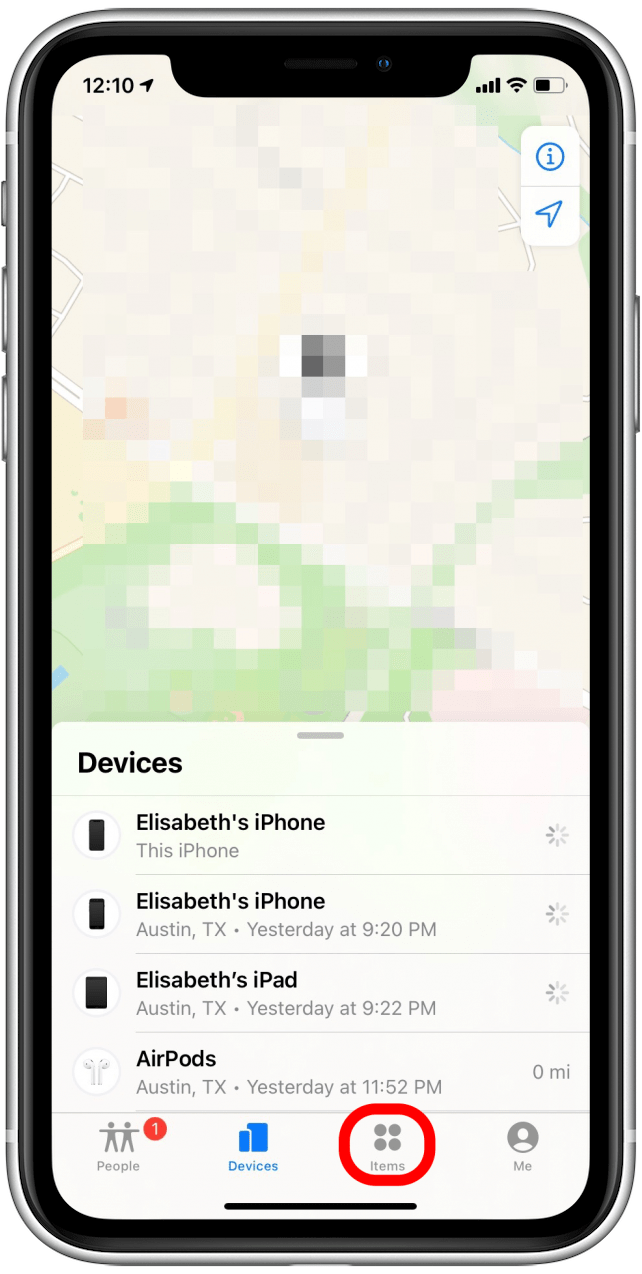
- Find your lost AirTag in the list and select it.
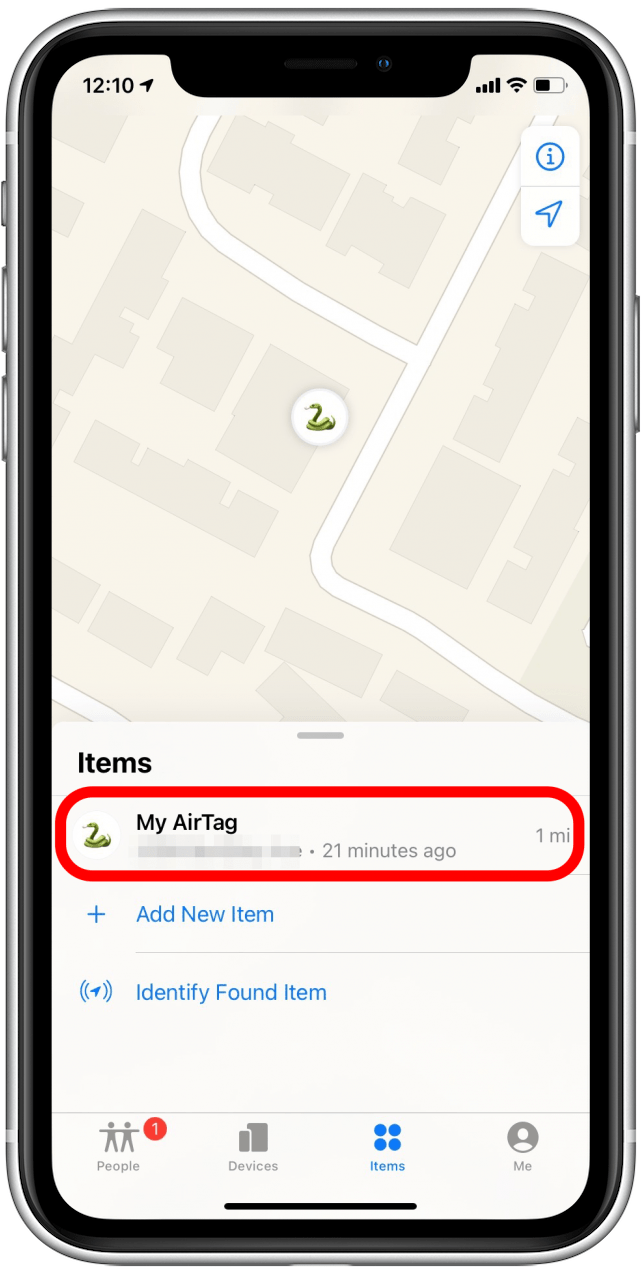
- Swipe up on the AirTag's info card.
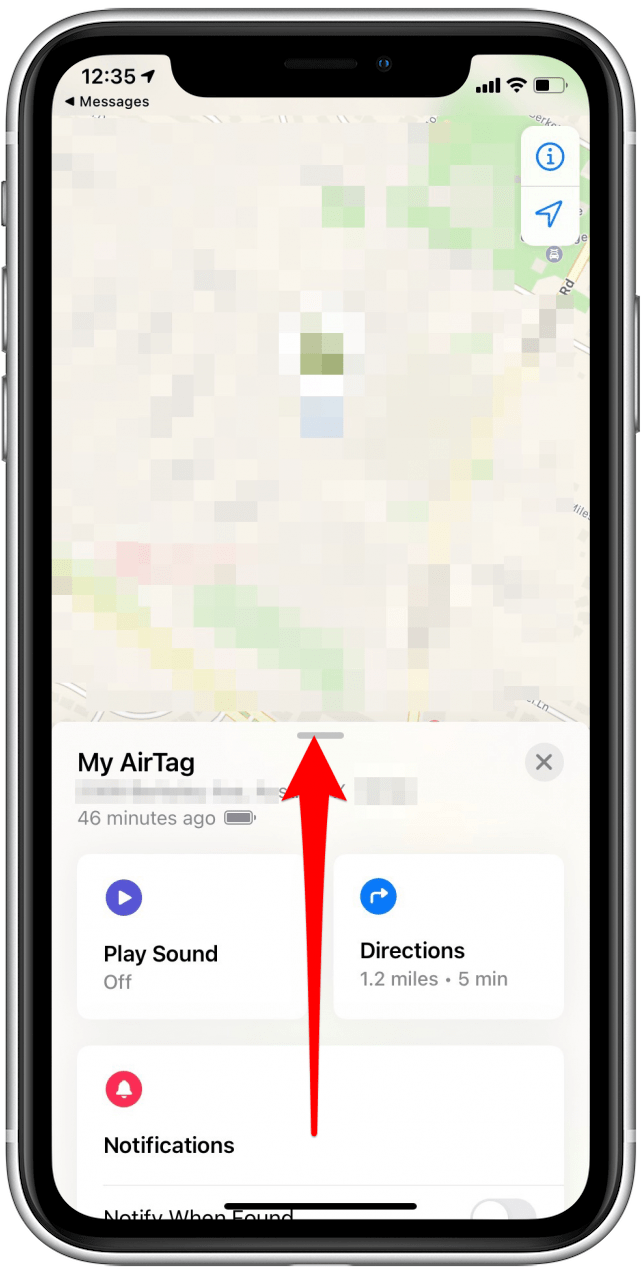
- Under Lost Mode, tap Enabled.
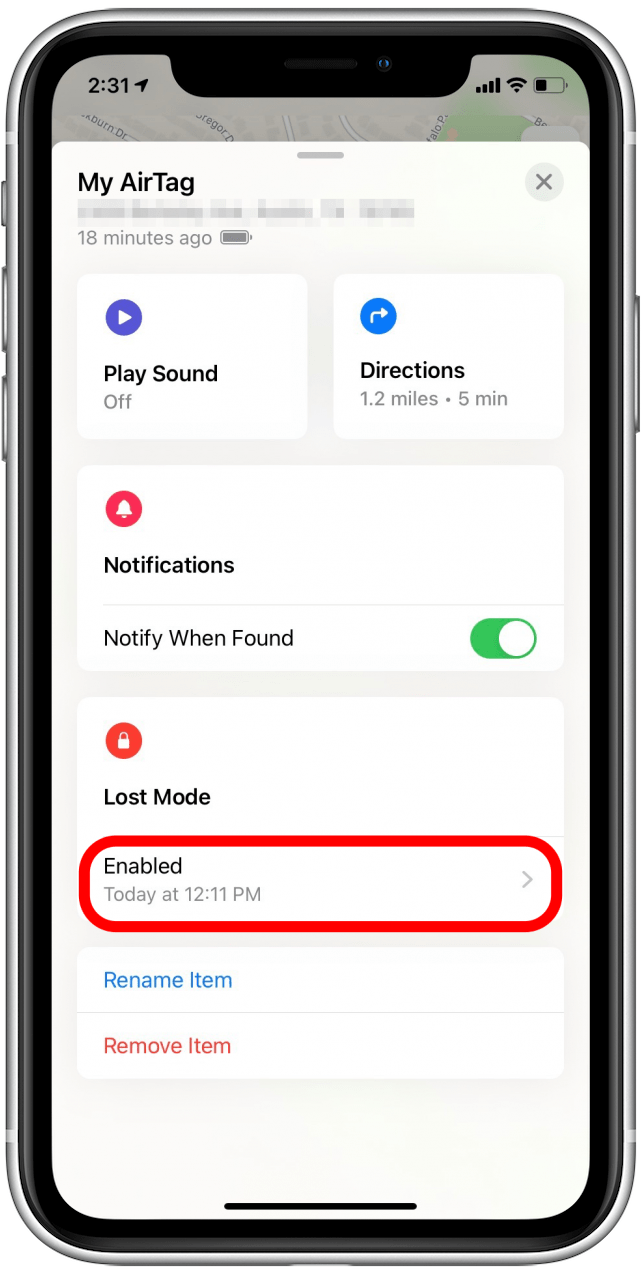
- Tap Turn Off Lost Mode.
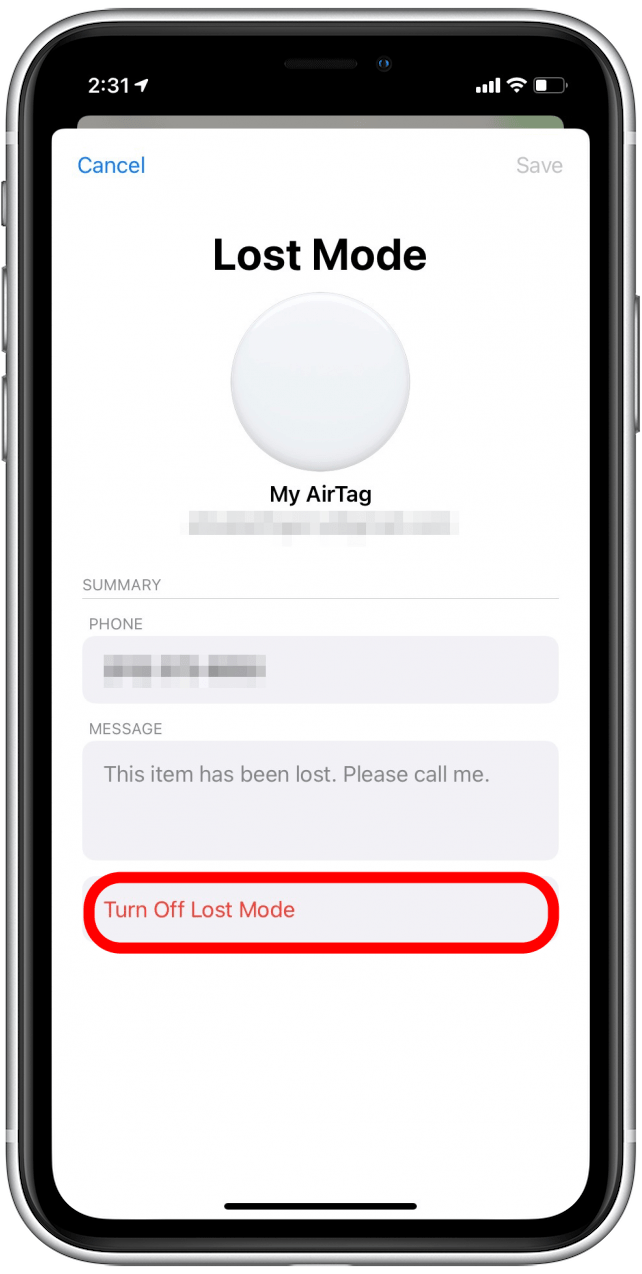
- Your iPhone will notify you that your phone number and message will be removed.
- Tap Turn Off.
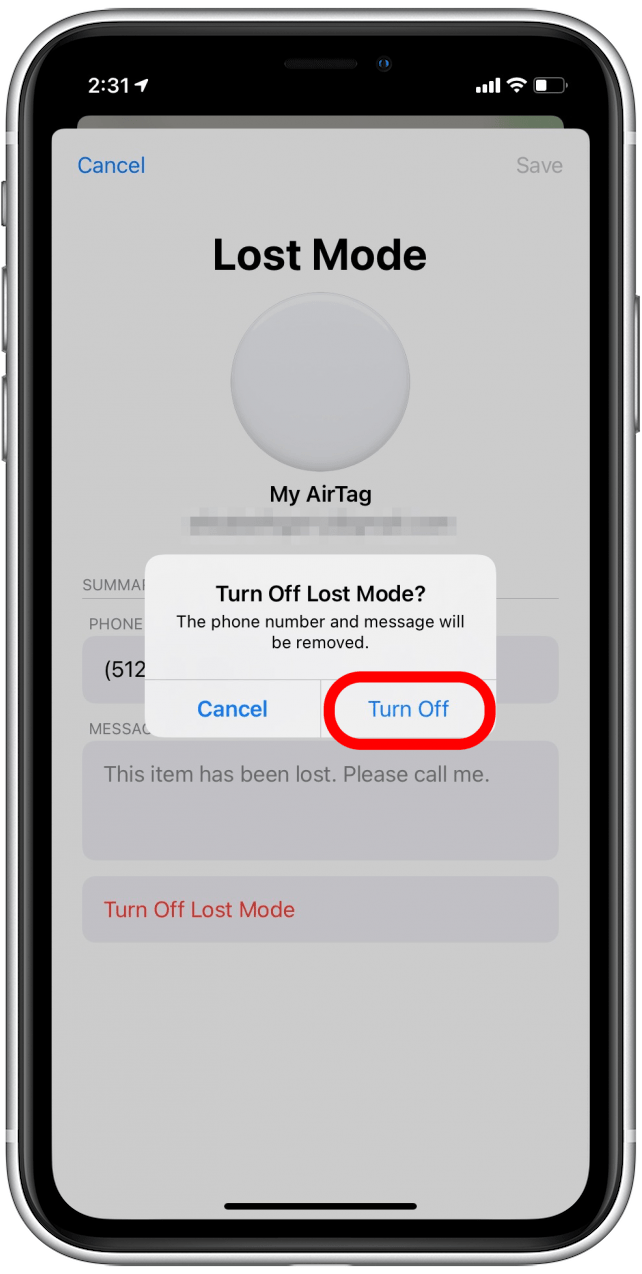
It's very simple to use Lost Mode for AirTags, so you don't have to worry about permanently losing your AirTag! Next, find out what to do if your AirTag won't connect.
Every day, we send useful tips with screenshots and step-by-step instructions to over 600,000 subscribers for free. You'll be surprised what your Apple devices can really do.

August Garry
August Garry is an Associate Editor for iPhone Life. Formerly of Gartner and Software Advice, they have six years of experience writing about technology for everyday users, specializing in iPhones, HomePods, and Apple TV. As a former college writing instructor, they are passionate about effective, accessible communication, which is perhaps why they love helping readers master the strongest communication tools they have available: their iPhones. They have a degree in Russian Literature and Language from Reed College.
When they’re not writing for iPhone Life, they’re reading about maritime disasters, writing fiction, rock climbing, or walking their adorable dog, Moosh.
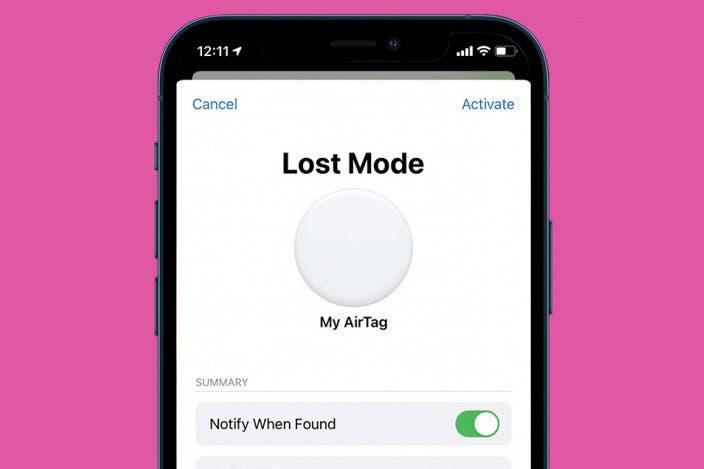

 Rhett Intriago
Rhett Intriago
 Rachel Needell
Rachel Needell


 Leanne Hays
Leanne Hays





 Ashleigh Page
Ashleigh Page




 Olena Kagui
Olena Kagui