How to Use Apple Pay in an App on iPhone
What apps take Apple Pay? Most of them, and it's easy to use!
Apple Pay is a popular digital wallet integrated with the iPhone's Wallet app, and also available on other major Apple devices like the iPad or even Mac laptops. While it can be used as a contactless payment option inside stores, you can also use it within many mobile apps.
Why You'll Love This Tip
- Secure storage of payment information.
- No need to save payment info in more than one app.
- You can use Apple Pay in stores and on websites as well.
Related: How Secure Is Apple Pay, How to Set It Up & Where to Use It
How to Use Apple Pay in an App
Using Apple Pay in one of your iPhone mobile apps is generally easy and intuitive but there are a couple little hiccups you might run into. For this example, we'll show how it works in one app, Etsy. For more quick guides on topics like this, be sure to sign up for our free Tip of the Day newsletter.
- Open the app.
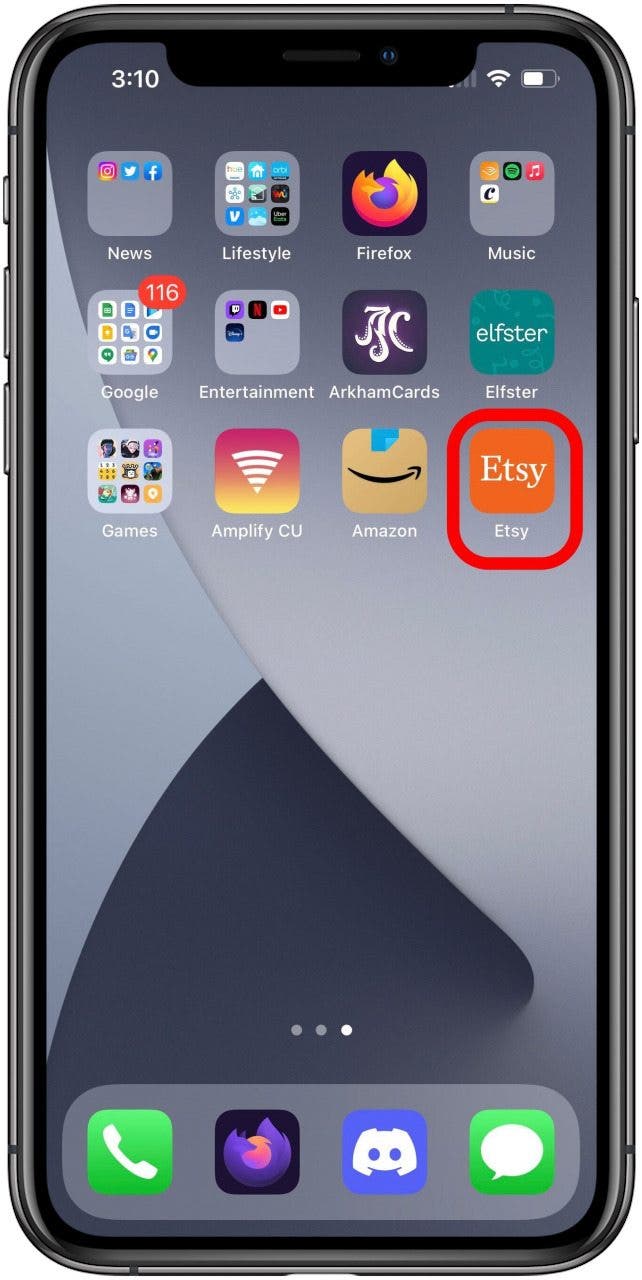
- Tap the product you'd like to purchase.

- On the product page, you tap the Buy with Apple Pay button.

- On this screen you can change payment details such as changing which card or account you've added to Apple Pay to use, by tapping the default card.
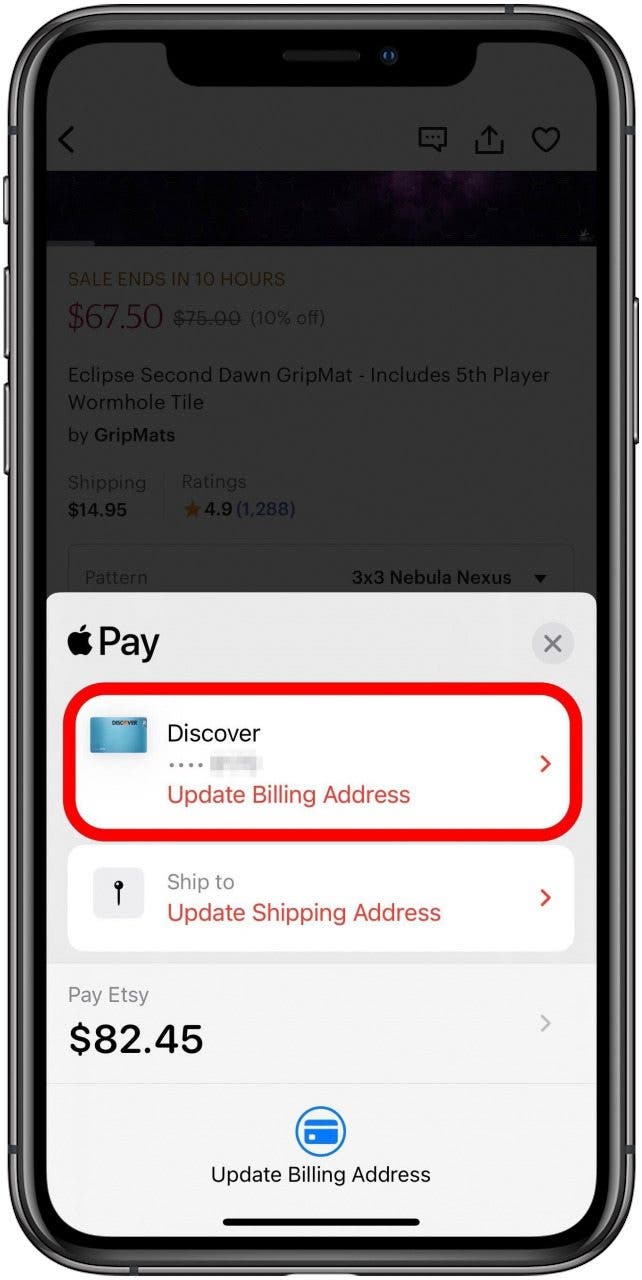
- Here it shows the cards currently verified for use in Apple Pay. Tap the one you want to use.
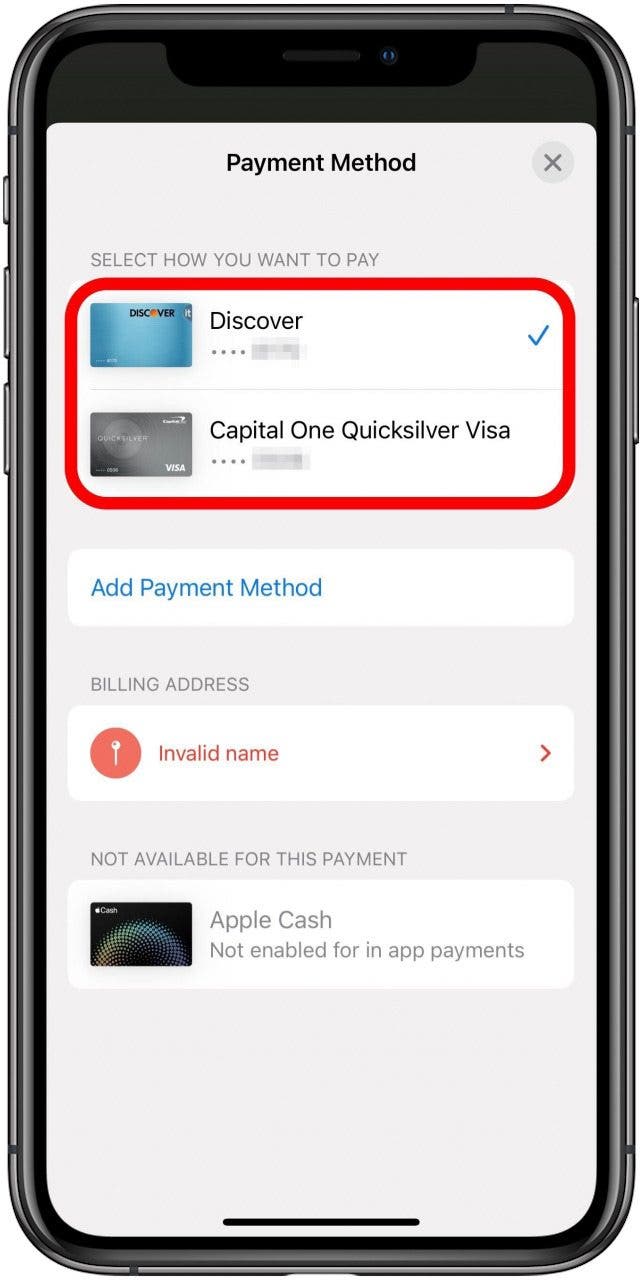
- Once you've selected your payment method, double click on the iPhone's Side button to confirm the purchase.
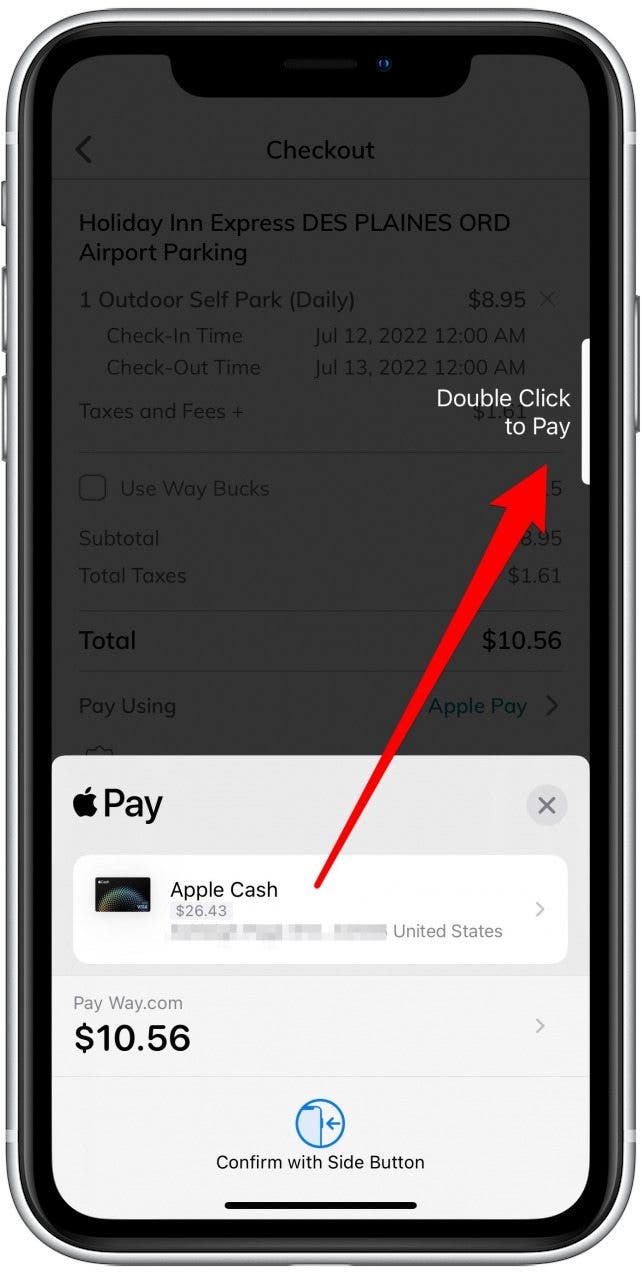
It's important to note that exactly how each app handles Apple Pay may vary. For example, you can use Apple Pay with Uber Eats but it does not seem to give a way to use any account in Apple Pay other than the default. This keeps the interface simple, but if you need to change which account is being used, you'll need to change the default in the Wallet & Apple Pay screen of the Settings app.
The other simple hiccup you might run into is that if you haven't added a payment account to Apple Pay and verified it, the option to use Apple Pay may not even appear in the app, which might give someone the impression that it isn't an option. If you haven't set up Apple Pay yet, it's very quick and easy to do. Check out our guide on how to set up Apple Pay on your iPhone for step-by-step guidance. Next, learn how to add a transit card to your Apple Wallet or how to refill it directly from the Maps app.
Every day, we send useful tips with screenshots and step-by-step instructions to over 600,000 subscribers for free. You'll be surprised what your Apple devices can really do.
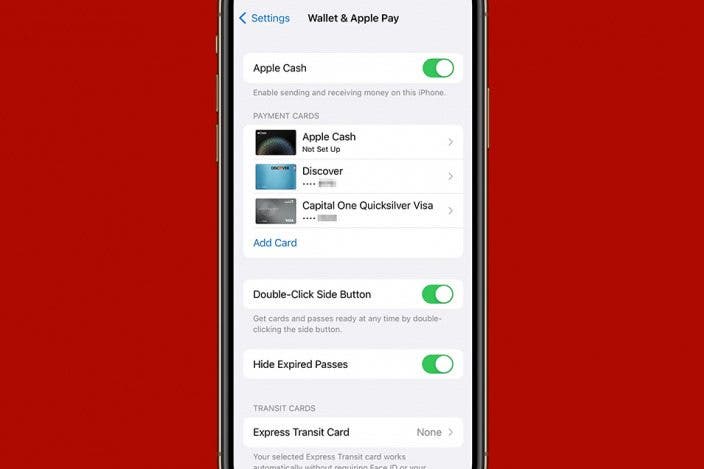

 Amy Spitzfaden Both
Amy Spitzfaden Both

 Rhett Intriago
Rhett Intriago
 Rachel Needell
Rachel Needell



 Leanne Hays
Leanne Hays



 Devala Rees
Devala Rees
 Olena Kagui
Olena Kagui


 August Garry
August Garry