How to Create Apple ID for Kids under 13


What to Know
- Kids can access Apple content, features, and services when you create an Apple ID for them.
- Learn how to create a new Apple ID for a child, plus create an iCloud child account and iCloud email address for your kids!
- Set up iPad and iPhone parental controls with Screen Time.
Here's how parents can create an Apple ID for a child under age 13. It's easy to set up a new Apple ID for a child, and you can create their iCloud account and iCloud email address at the same time! Here’s how to create a new Apple ID for your kids.
How to Create an Apple ID for a Child Under 13
If you're getting an iPhone or iPad for your kid, or just letting them use yours, it's a good idea to create an Apple ID for them. Here's how to set up a new Apple ID for a child so they can be part of the Apple Family Sharing plan. While you can use a non-iCloud email address to create a new Apple ID, this is the perfect time to create an iCloud email address and iCloud account for your child, all at the same time!
Let's go over what it means to create a new Apple ID for a child, including what services they'll be able to access, and how you can use iPad and iPhone parental controls to make sure your kids only see age-appropriate content. Next, we'll go over how to make a new Apple ID for your child, step by step. For more great iPhone tutorials, check out our free Tip of the Day.
Apple ID for Kids: What Does It Include?
The Apple ID you create for your child will be their account for all their Apple content, including Apple Music, Apple Podcasts, Apple Books, and Apple TV, as well as their iCloud account. In the past, Apple suggested users share their Apple ID with kids under 18. As iPhones and iPads for kids became more common, Apple introduced Family Sharing to make it easy for parents to control the Apple family account after setting up an Apple ID for their kids.
There's the added bonus of Family Sharing apps, a feature that allows family groups to share some apps, music, and books with children while hiding others. For example, say you purchase a game app for your iPhone from the App Store. With Family Sharing, your child can, too, without paying for the game a second time. If you're concerned about hiding certain purchases from Family Sharing, our article on how to hide content will help you out. If your concern is more about sharing the payment method in general, there are ways to allow users to add funds to their own accounts as well.
Important Note: To create an Apple ID for a child under 13, the Family Organizer (adult) will be prompted to use the CVV code from a credit card. Entering your CVV code is considered parental consent for the child’s Apple ID. Though you must enter your card info to register your child with an Apple ID, you may change your payment method once the new Apple ID account is created. Alternatively, you can enable Ask to Buy, which allows kids to make Apple purchases only after getting permission from a parent.
To make sure you have your credit card set up for payment before creating an Apple ID for your child, open the Settings app on your device. Tap the banner at the top with your name in it, then tap Payment & Shipping. This screen will show you your Payment Methods; tap the credit cards listed to view your credit card information.
How to Create New Apple ID for a Child
An Apple ID for a child is a really handy thing! It's very easy to create a child Apple ID. First, make sure you've set up Family Sharing, then we'll get into how to create an Apple ID for a child under the age of thirteen.
- Open the Settings app.
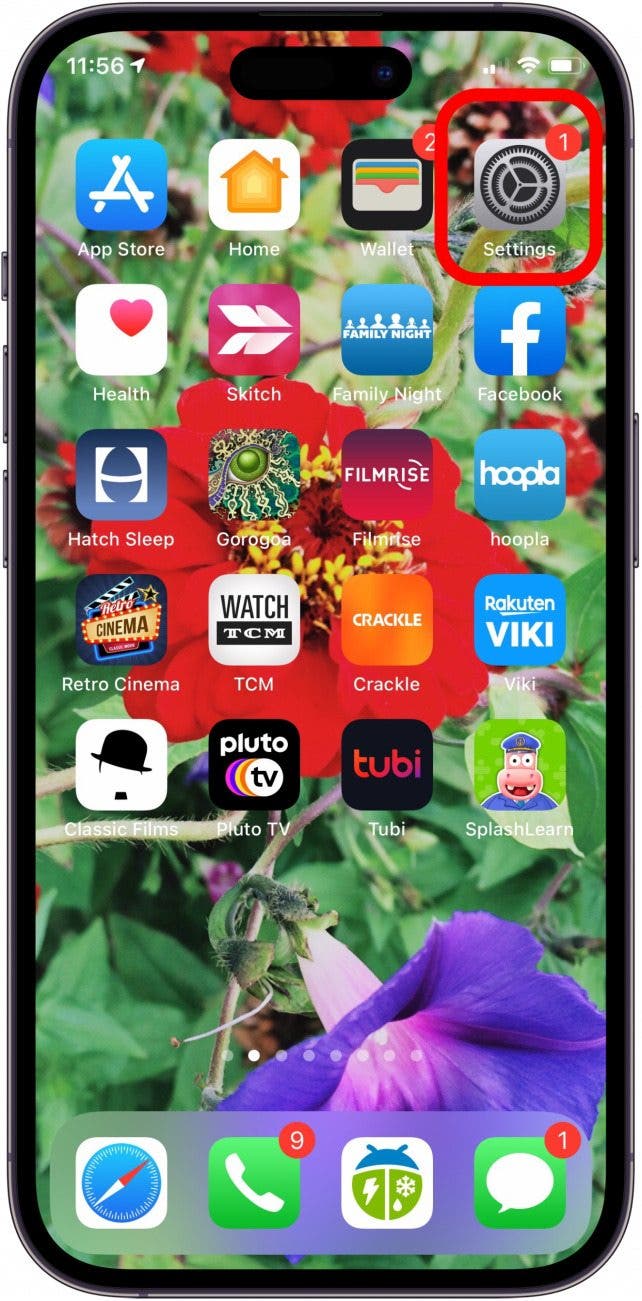
- Tap the banner at the top with your name in it.
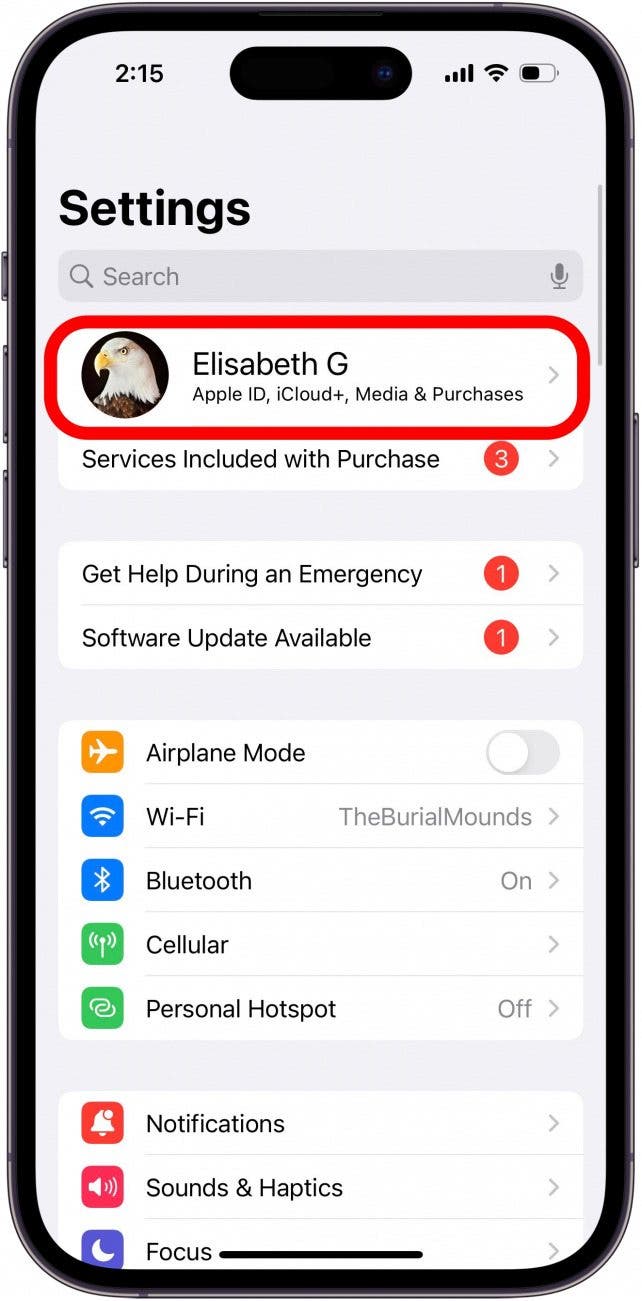
- Tap Family Sharing.
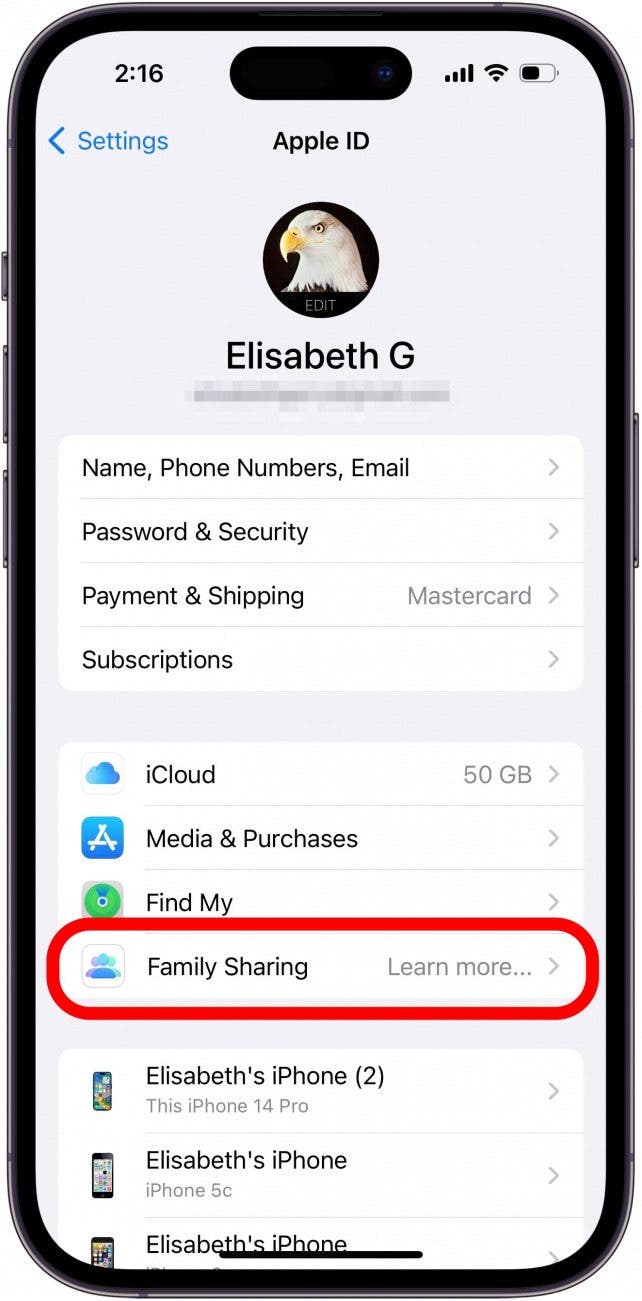
- If you've already set up Family Sharing, tap the add person icon at the top-right corner of the screen.
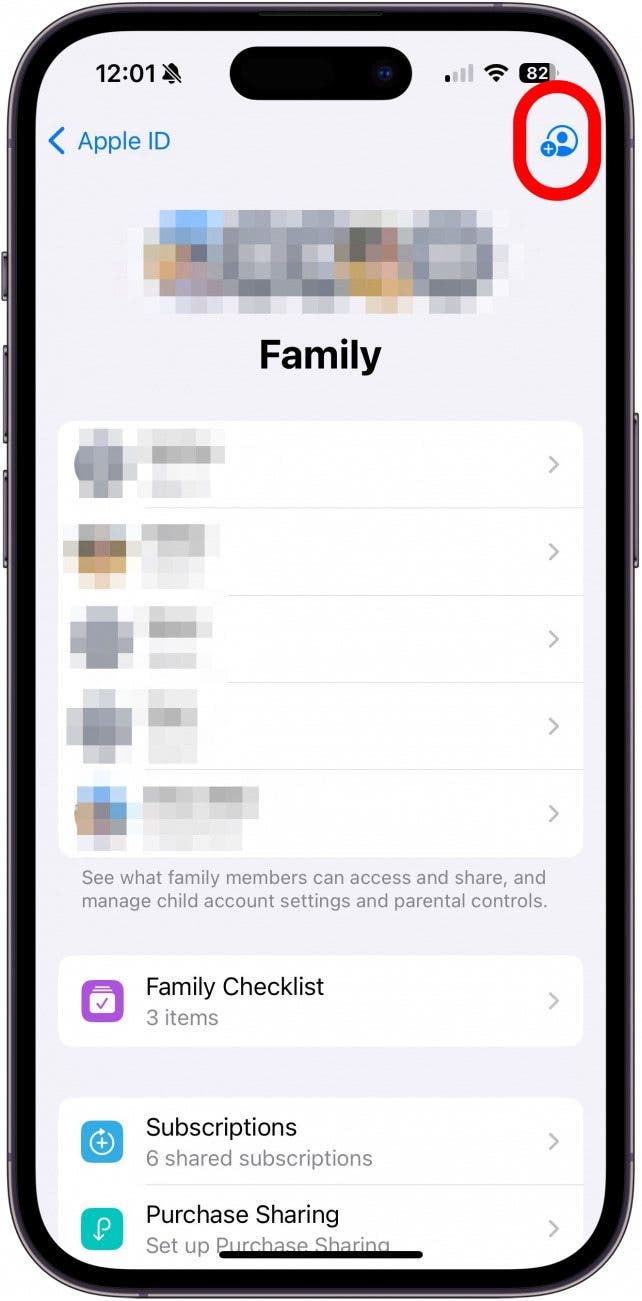
- If you haven't set up Family Sharing, start the process and tap Create Child Account when your iPhone suggests contacts to invite.
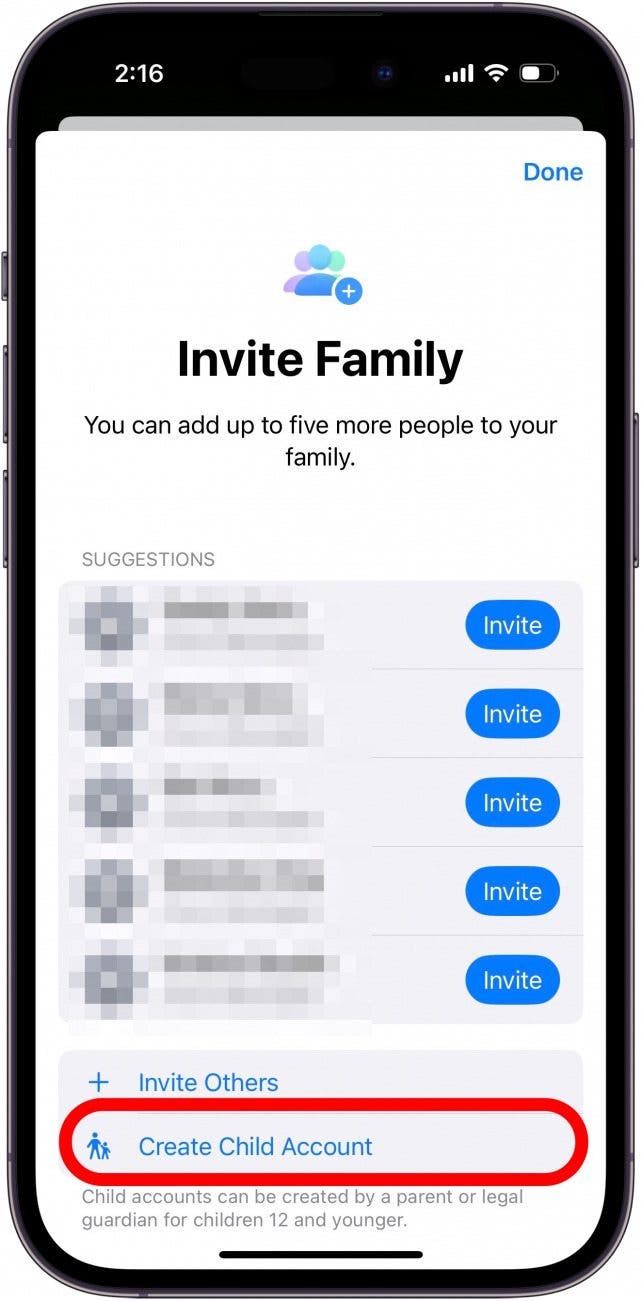
- Enter the child's name and birthday.
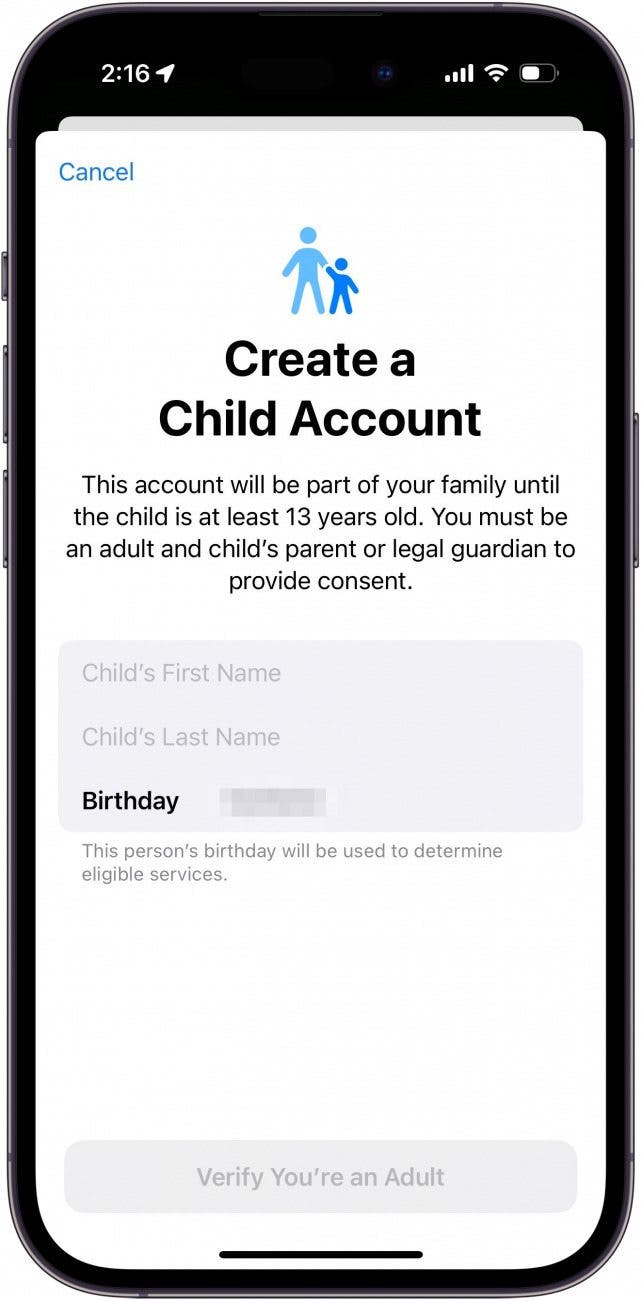
- Tap Verify You're an Adult.
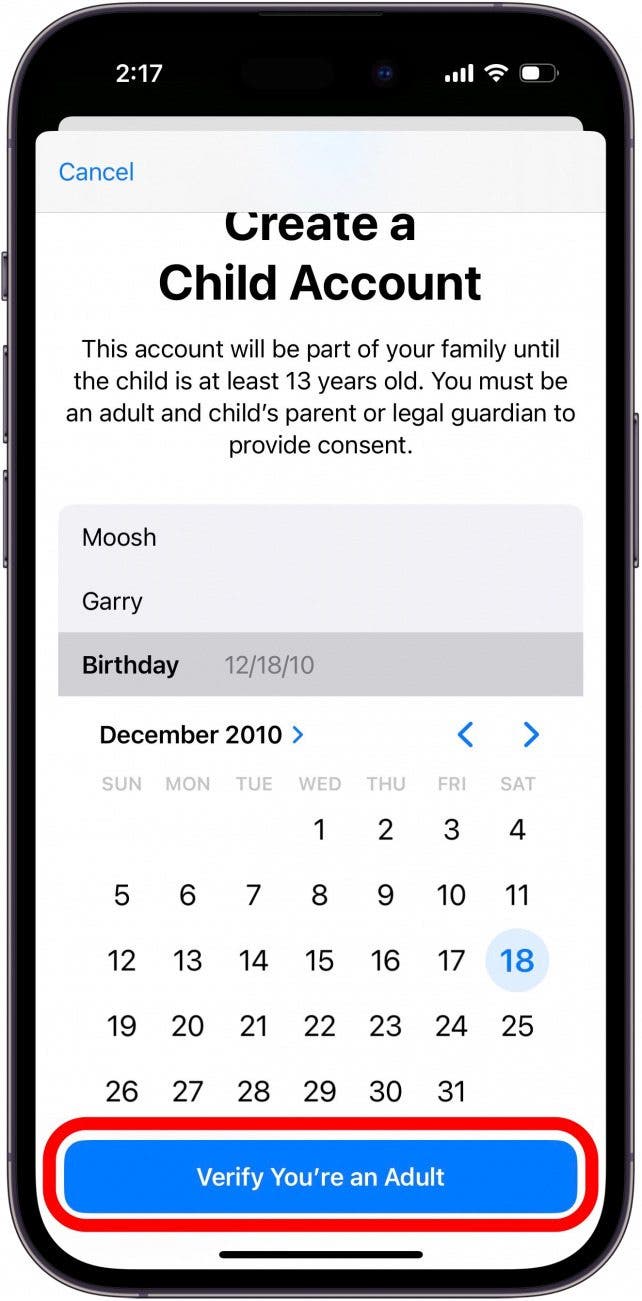
- Enter the CVV of the card that is associated with your Apple ID, then tap Done. You might be asked to verify with Face ID instead if you have that set up in Wallet.
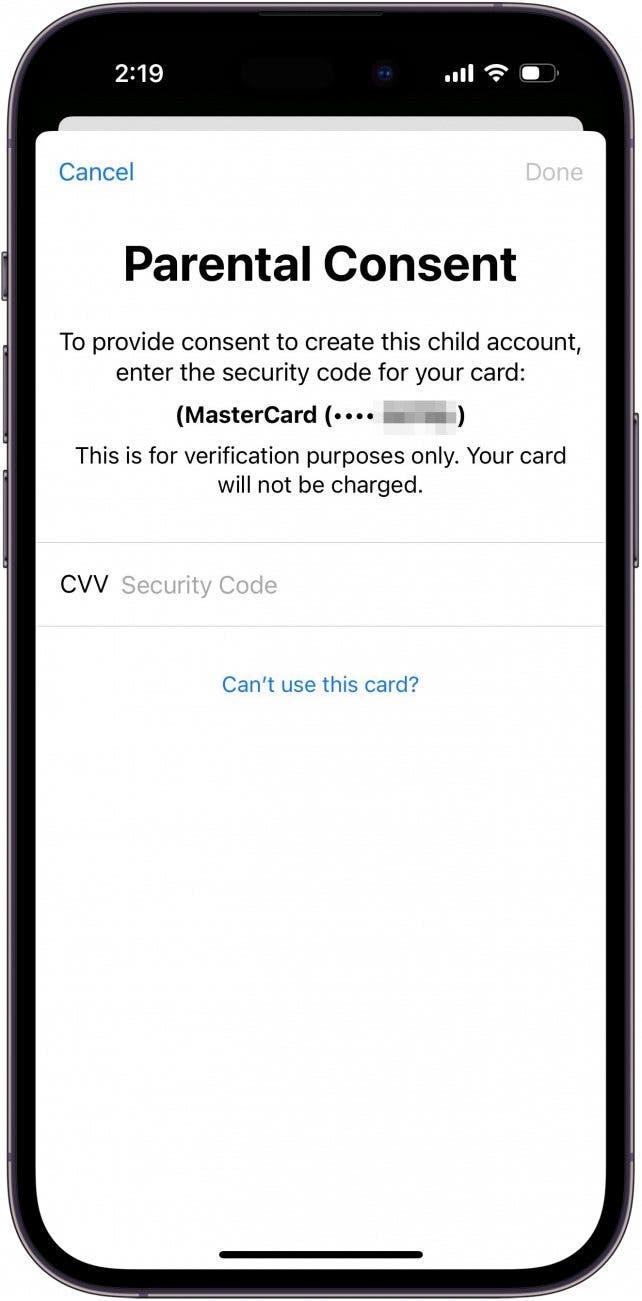
- You’ll be prompted to acknowledge a Family Privacy Disclosure and a statement about Terms and Conditions; tap Agree to both.
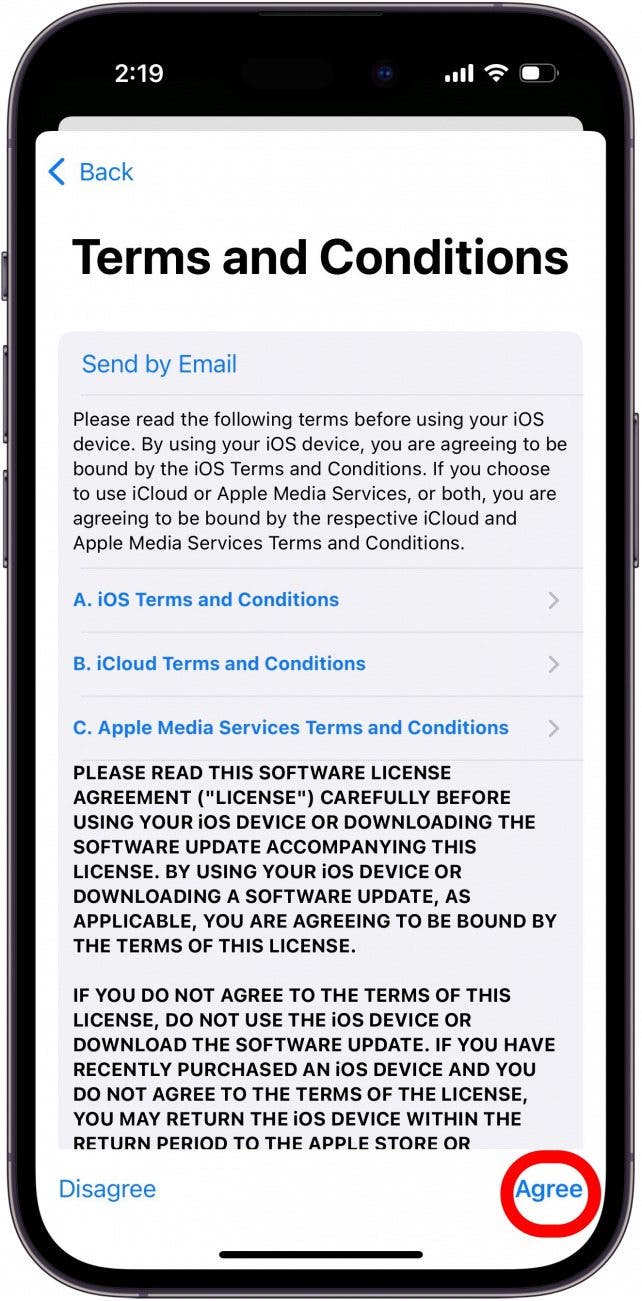
- Create an Apple ID for your child by creating an iCloud email address, then tap Continue. On the following screen, tap Create Email Address.

- Choose a password and verify it, and tap Continue (make sure to keep all of this information in a safe place).
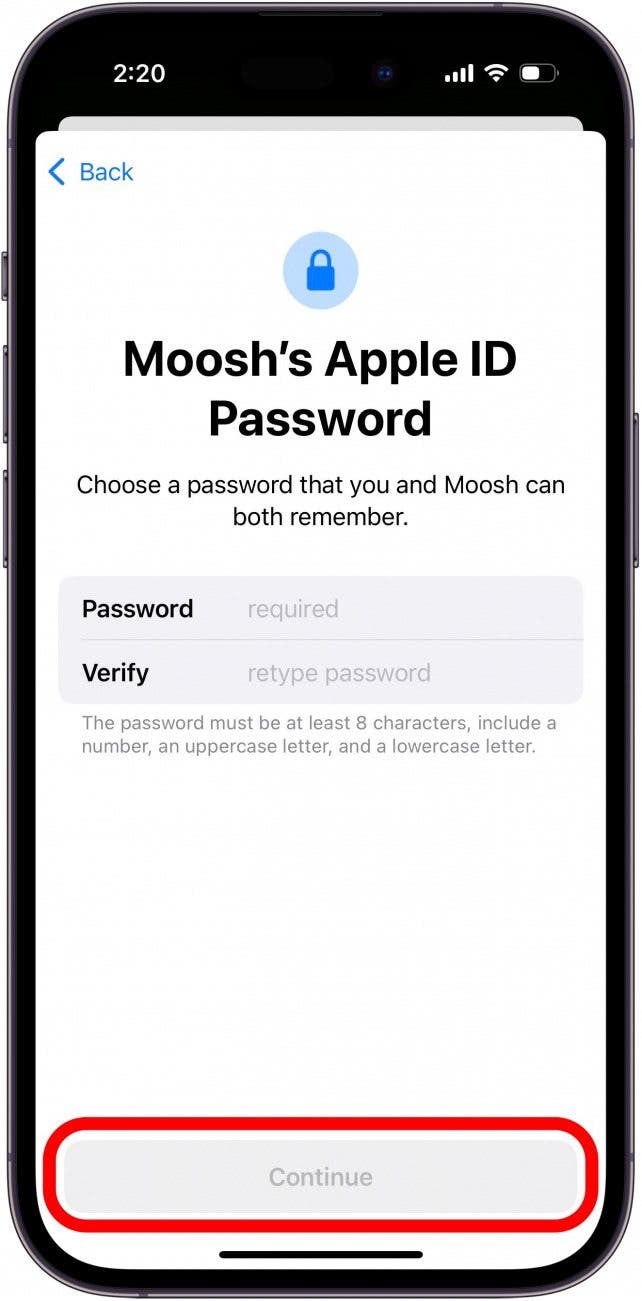
- Enter a phone number where a verification code will be sent when your child attempts to sign in on a new device, then tap to confirm.

- Now you can choose to Turn on Screen Time or Set Up Later.
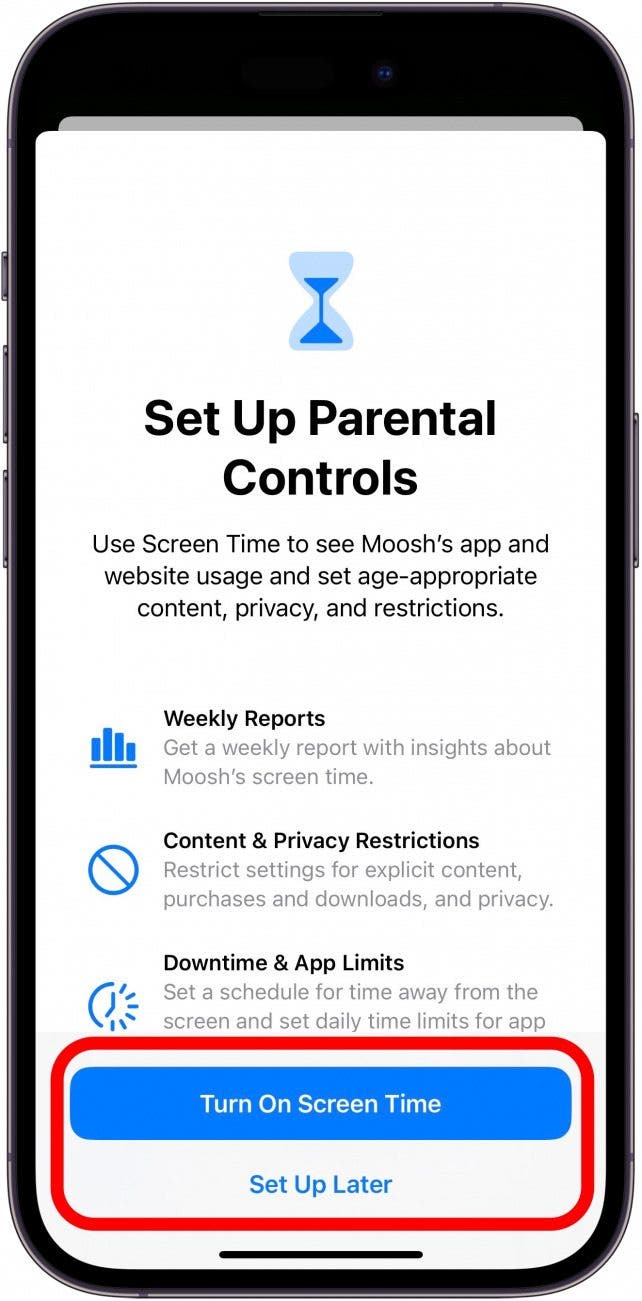
- Select your child's age and the limits for Apps, Books, and TV Shows, then tap Turn On Restrictions.

- Tap Turn On Communication Safety to keep your child from sending or receiving inappropriate photos.

- Set up Screen Distance to give your child reminder to hold the device far enough away from their faces.
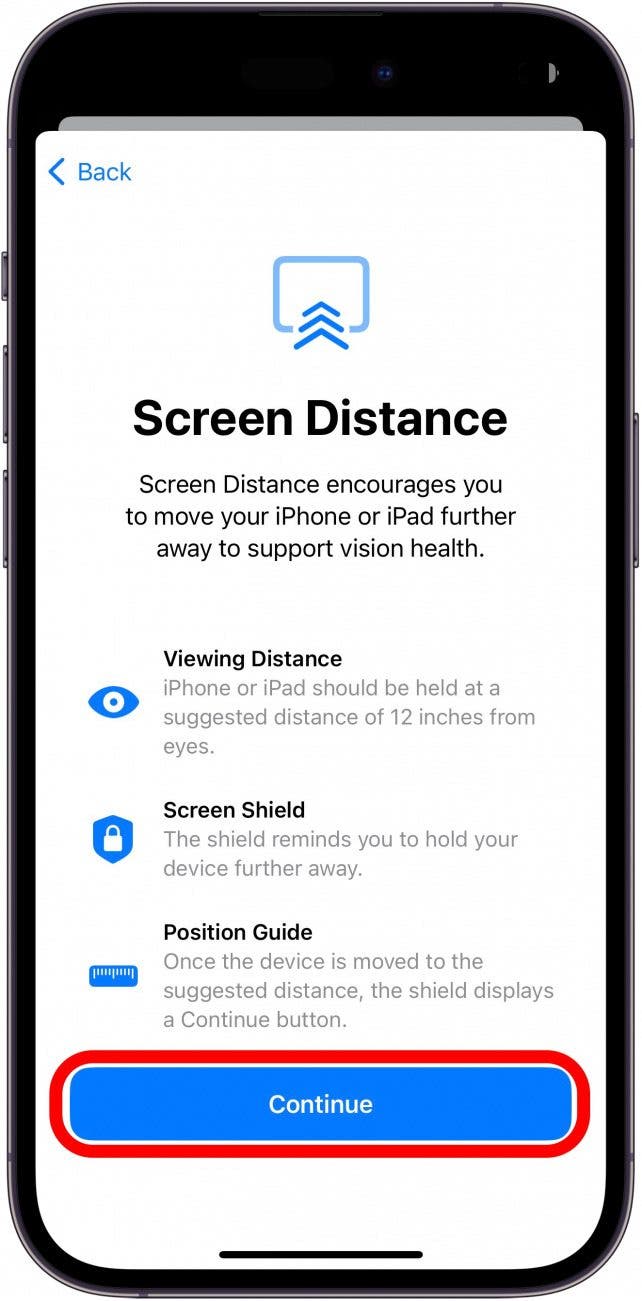
- Choose the times you'd like your child to be off their iPhone or iPad, then tap Turn On Downtime.

- Create and confirm the Screen Time Passcode.
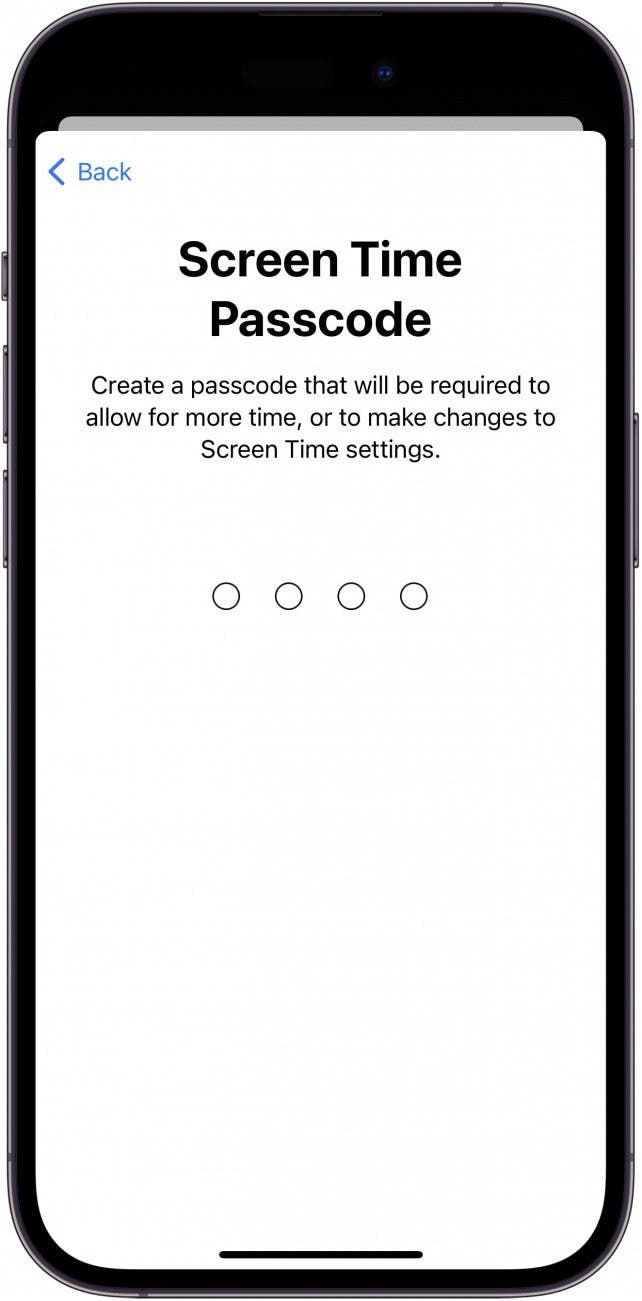
- Tap Continue to set up Ask to Buy.
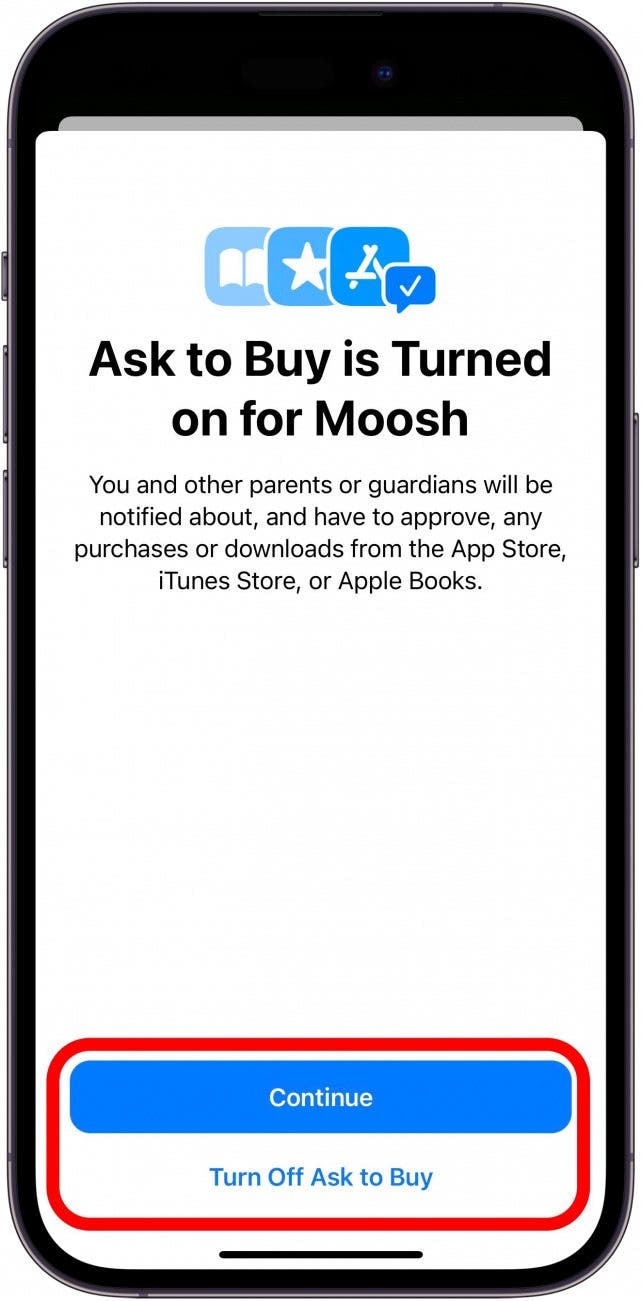
- Tap Share Location to share your child's location with the family.
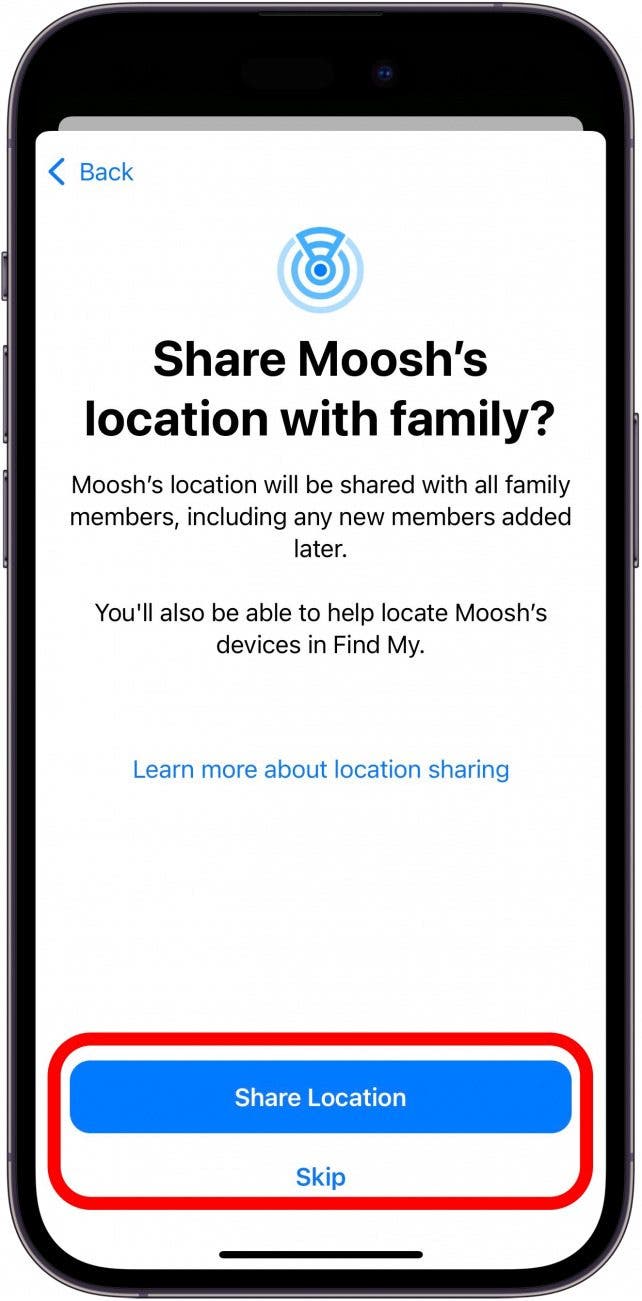
- Tap Done to finish setting up your child's Apple ID, iCloud account, and iCloud email address. You can go back into your child's iPhone or iPad parental controls to change any of the settings above whenever the need arises.
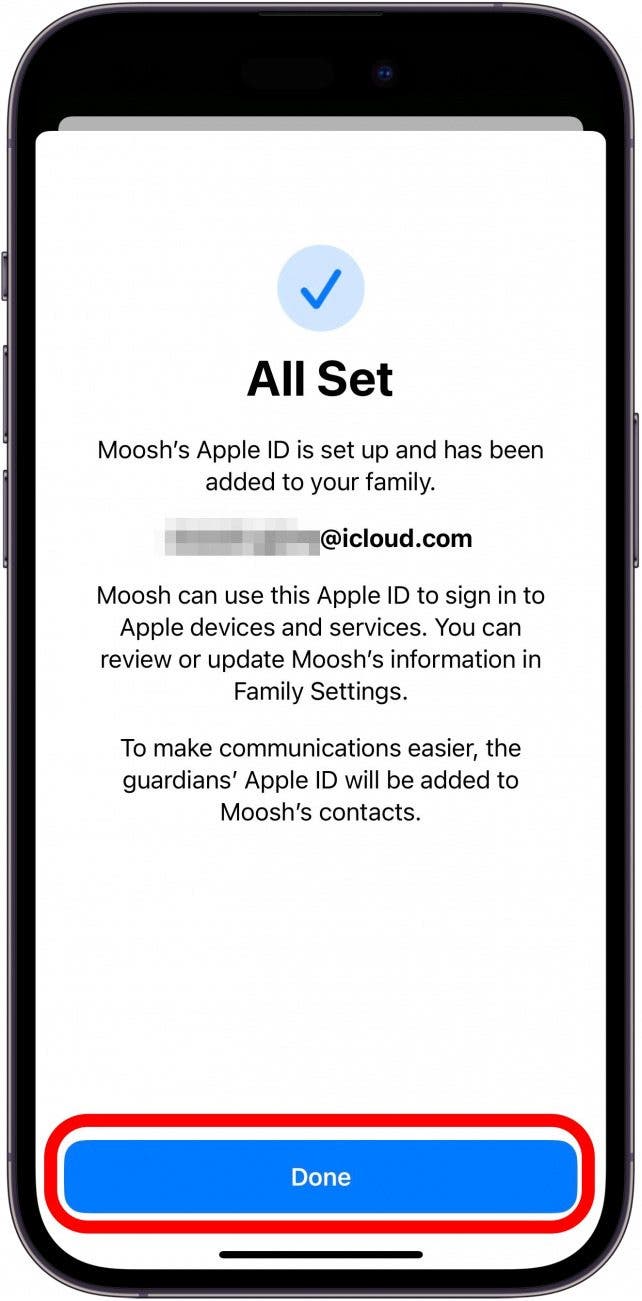
Congratulations! You’ve set up an Apple ID for a child. Please note that when you create an Apple ID for a child, they will automatically be added to your Family Group for sharing purposes.
It’s good to know that once you’ve created an Apple ID for your child, they cannot be removed from the family account until they're 13. They can, however, be transferred to a different Apple Family Sharing group. Otherwise, the child will have to be older than 13 to leave the Family Sharing account. You can also delete an Apple ID if you have an account that is no longer being used.
FAQ
- Should my child have their own Apple ID? An Apple ID is a good idea for any child who regularly uses an Apple device, whether their own or yours. It allows you to set restrictions and keep an eye on what they are watching, using, and buying, striking a happy medium between screen use and safety.
- What is the minimum age to create an Apple ID? To create your own Apple ID, you need to be at least 13 years old. To create an Apple ID for a child, the child merely has to be born (you can set the birthday as young as today) for you to create an Apple ID for them.
- Can a child have two Apple IDs? Yes, you can create more than one Apple ID for a child, though there isn't usually much benefit to it.

Becca Ludlum
Becca is a blogger, freelance writer, and iDevice addict. She lives in the middle of the Arizona desert with her husband and two boys, and can't imagine life getting any better. Read about her crazy life at MyCrazyGoodLife.com, or connect with her on twitter @BeccaLudlum
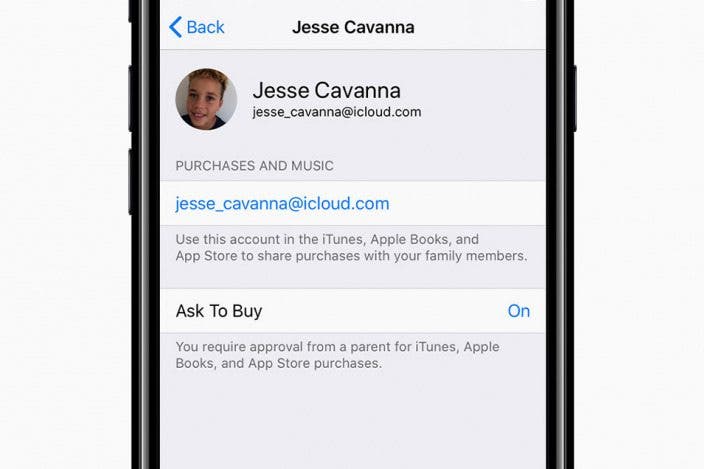

 Olena Kagui
Olena Kagui
 Leanne Hays
Leanne Hays
 Rachel Needell
Rachel Needell
 Rhett Intriago
Rhett Intriago


 Cullen Thomas
Cullen Thomas


 Ashleigh Page
Ashleigh Page




