How to Play Music from Your iPad & iPhone on an Apple TV Using Airplay


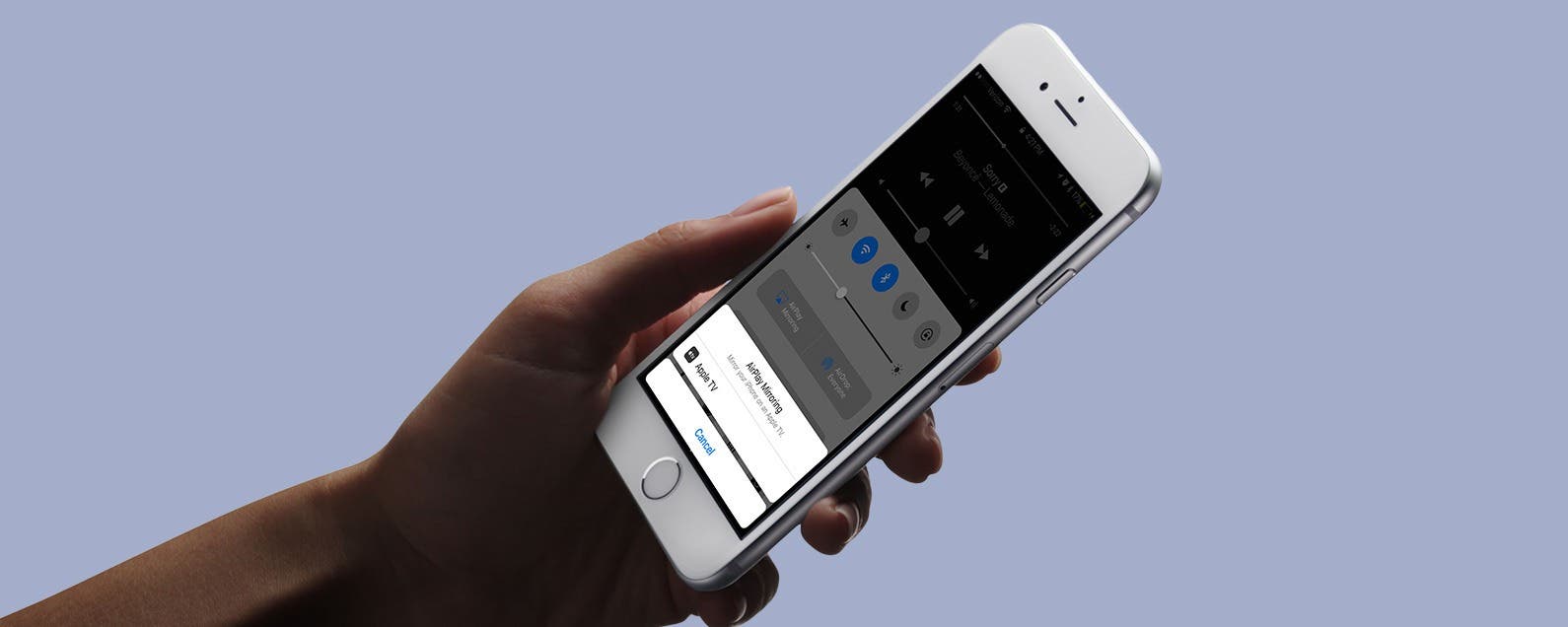
You can stream music from your iPad, iPod Touch, and iPhone to your Apple TV using Apple's AirPlay feature. This wireless option makes listening to your music on an Apple TV easy to do. We'll answer the questions, "what is AirPlay", and "what is Screen Mirroring", as well as the differences between the features. Then, we'll jump into how to AirPlay music on an Apple TV from an iPhone from Apple Music or a third-party app.
Related: Apple TV Troubleshooting: How to Reboot, Restart, and Reset Your Apple TV
Screen Mirroring vs AirPlay: Are They the Same Thing?
A lot of people wonder if AirPlay and Screen Mirroring are the same thing. Both AirPlay and Screen Mirroring are Apple features that work wirelessly to transmit the content played on one device to another. The difference is that Screen Mirroring is a way to share your whole screen so someone else can see exactly what you're viewing on your display. AirPlay is a way of streaming content like audio or video from an app without sharing everything happening on your screen. AirPlay also uses less battery power than Screen Mirroring. We have an article about how to screen mirror to a TV from an iPhone or iPad if you'd like to learn about that. In this article, we'll focus on AirPlay.
How to Play Music on an Apple TV from an iPhone or iPad Using AirPlay
If you've wondered, "can I play music through my Apple TV?" the answer is, yes. This tip will work for people with an older Apple TV that can't download Apple's Music app or third-party music apps., as well as those with the latest Apple TV. The Apple TV third-generation comes with pre-installed apps, and the fourth generation and 4K are able to download apps. For those with newer Apple TVs, this tip is still useful when you don't want to stop listening to your music or a podcast and want to switch directly to the speakers connected to your Apple TV.
AirPlay from an iPhone Directly from an App to an Apple TV
- Make sure your iPhone and Apple TV are connected to the same Wi-Fi network.
- Begin playing content from your music or podcast app on your iPhone as usual.
- Find and tap the AirPlay icon (it may look slightly different in a third-party app).
- Tap the Apple TV you'd like to AirPlay to, in this case, the Apple TV in the living room.
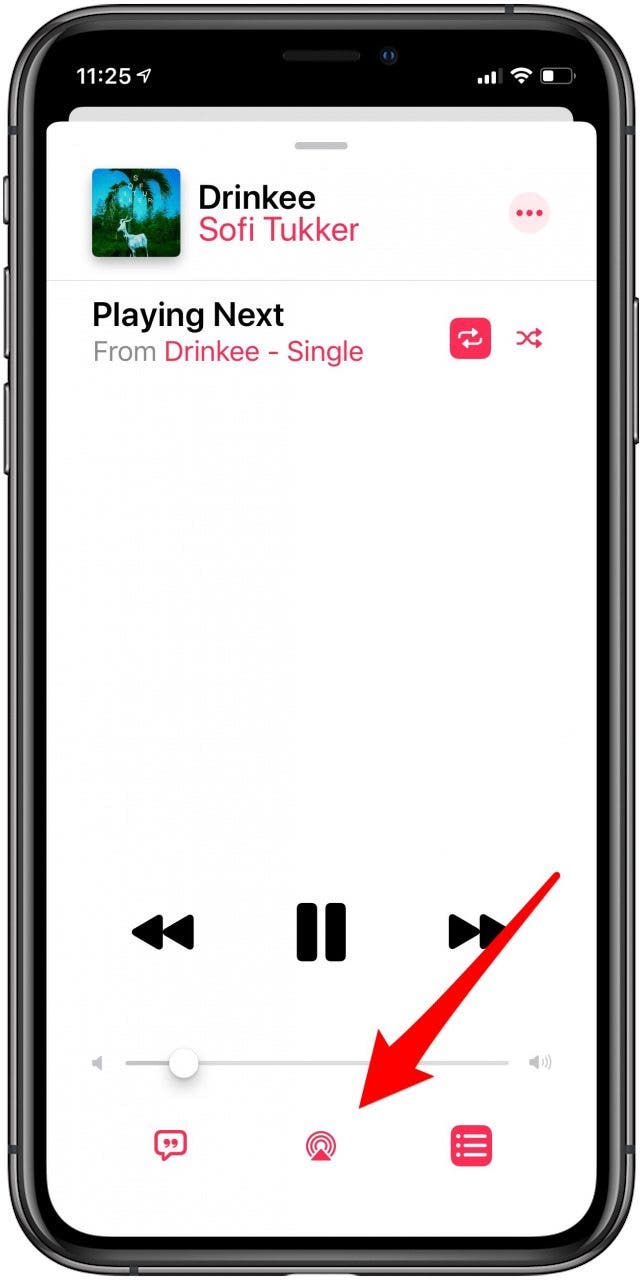

You can also AirPlay content directly from the Control Center as well.
AirPlay from the Control Center on your iPhone or iPad
- Open the Control Center on your iPhone or iPad.
- Tap the AirPlay icon in the Audio Playback card.
- Tap the name of your Apple TV.

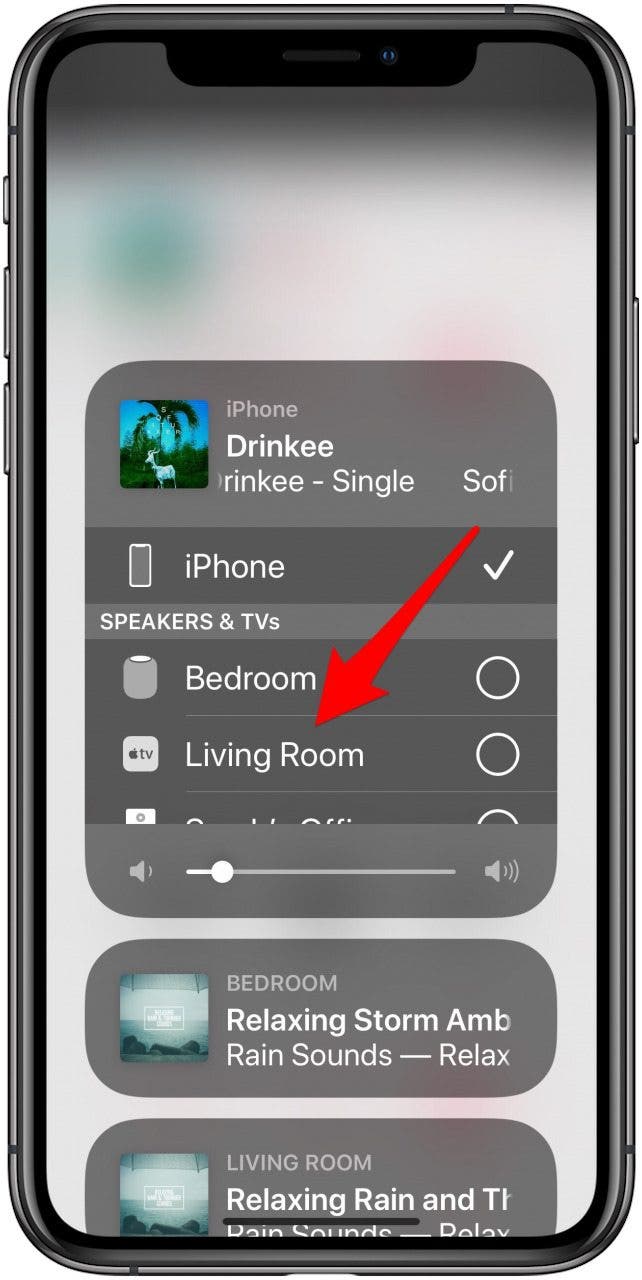
Even if your Apple TV is not on, it will turn on, and the audio will start playing through the attached speakers as long as they are also on.
Check out our free Tip of the Day for more great Apple device tutorials.

Paula Bostrom
Paula is a freelance media broadcaster and journalist. She enjoys life at home with her husband, two kids, two dogs, two cats and a parrot. Her iPhone is never more than two feet away from her and she can't imagine life without it.
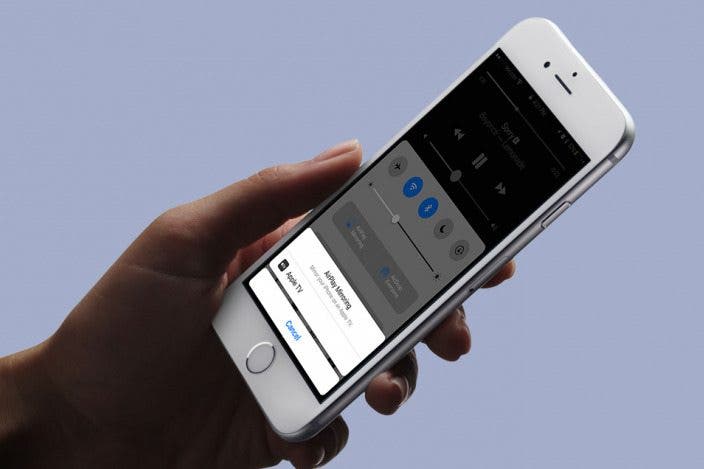

 Cullen Thomas
Cullen Thomas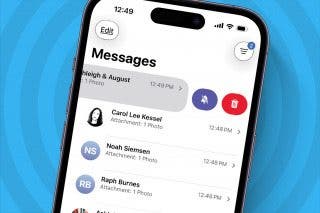
 Leanne Hays
Leanne Hays
 Amy Spitzfaden Both
Amy Spitzfaden Both
 Rhett Intriago
Rhett Intriago
 Olena Kagui
Olena Kagui
 Devala Rees
Devala Rees
 Kenya Smith
Kenya Smith



 Rachel Needell
Rachel Needell



