Double-Click Side Button Not Working? Check This Setting
Give yourself more time to press the side button twice.


Double-clicking the iPhone side button is something everyone does, whether it's to pull up Apple Pay or confirm that you want to install an app. However, if you have shaky hands or a physical impairment that prevents you from clicking the side button fast enough, you might have trouble using these features. Luckily, if double-clicking the side button is not working for you, your iPhone has an accessibility setting to slow down the click speed.
Why You'll Love This Tip
- Give yourself more time to pull up Apple Pay or confirm purchases.
- Use the iPhone's accessibility shortcut even if you have shaky hands.
Change the Click Speed of Your iPhone’s Side Button
Installing apps on your iPhone requires a double-click of the side button for confirmation. If you use your iPhone accessibility shortcut, you probably also find yourself regularly triple-clicking the side button too. However, if you have any sort of physical impairment, you may find it hard to get the click speed just right. For more iPhone accessibility tips and tricks, be sure to sign up for our free Tip of the Day newsletter. Now, here's how to adjust the click speed of your iPhone's side button:
- Open the Settings app, and tap Accessibility.
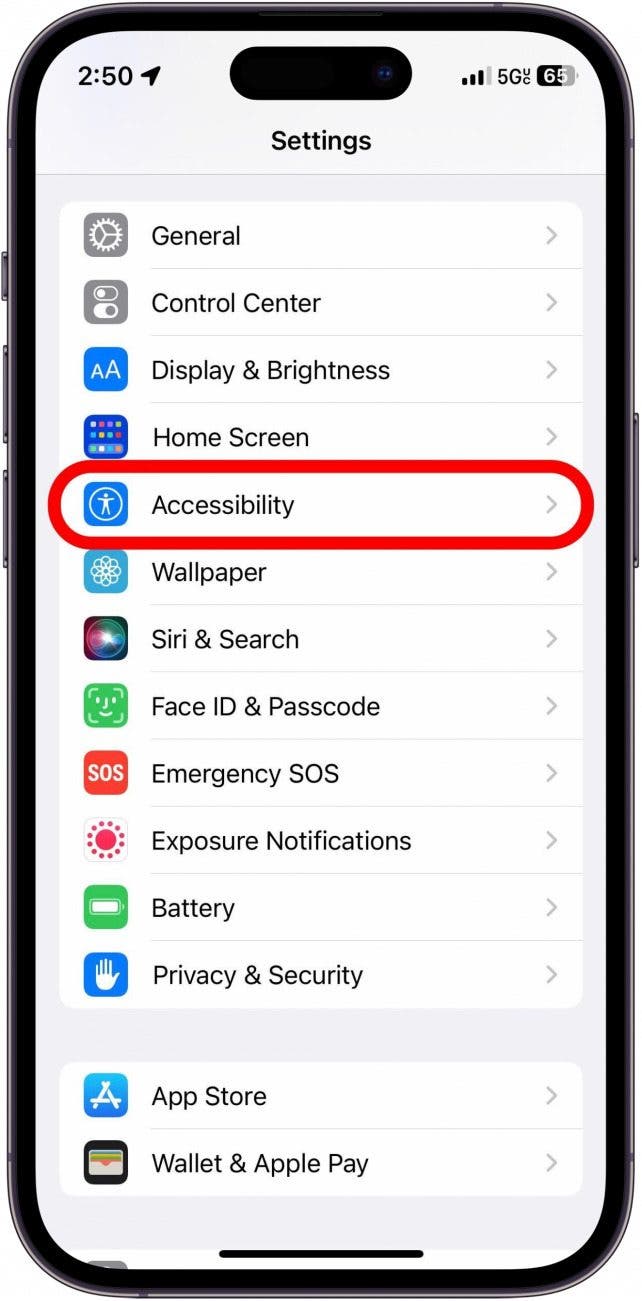
- Tap Side Button.
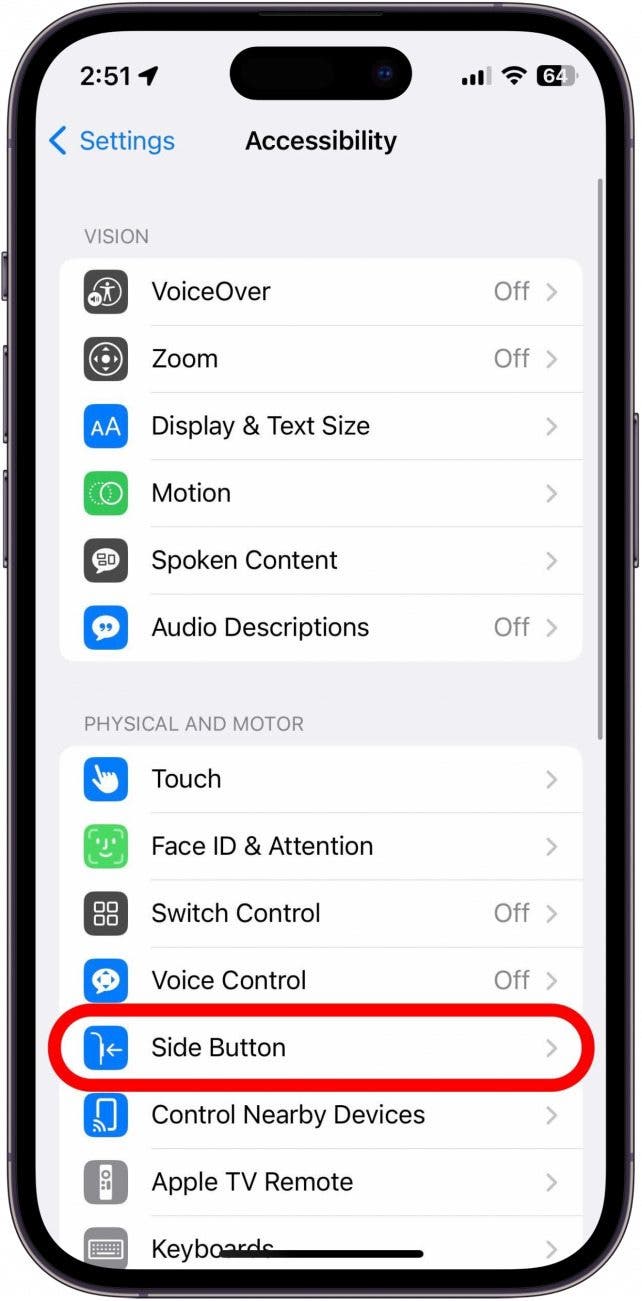
- Here, you will have a choice to change the Default speed to Slow or Slowest.
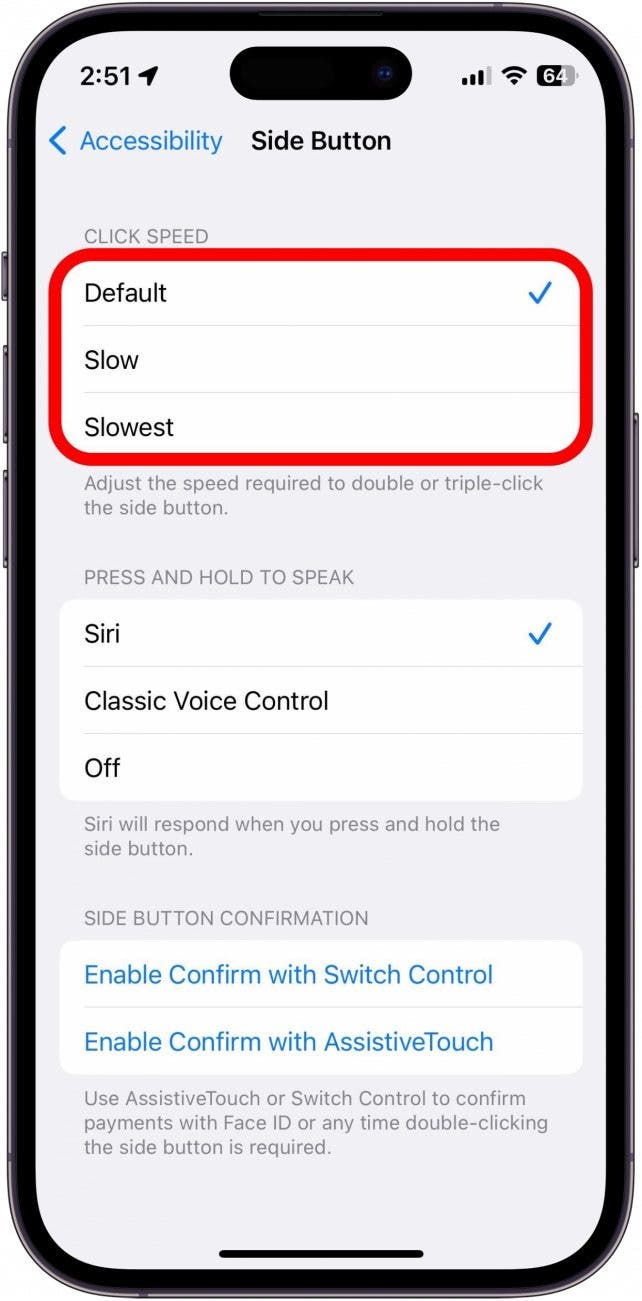
- When you tap either of these, the setting will flash and your iPhone will vibrate several times (if you have your ringer on) to give you an idea of how much time you have in between clicking the side button. Choose the speed that suits you best.
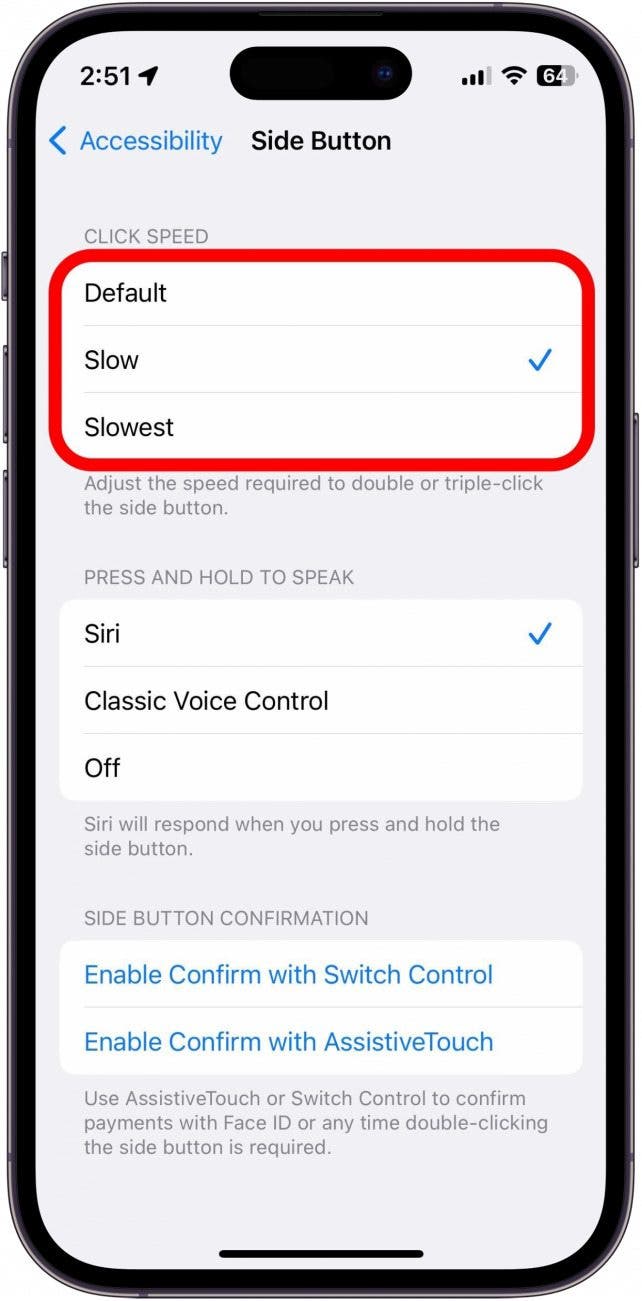
Now, whenever you need to double- or triple-click the side button, you'll have more time between subsequent presses so that your phone can recognize the action you are trying to perform. Next, find out how to turn on back tap.
Every day, we send useful tips with screenshots and step-by-step instructions to over 600,000 subscribers for free. You'll be surprised what your Apple devices can really do.

Paula Bostrom
Paula is a freelance media broadcaster and journalist. She enjoys life at home with her husband, two kids, two dogs, two cats and a parrot. Her iPhone is never more than two feet away from her and she can't imagine life without it.
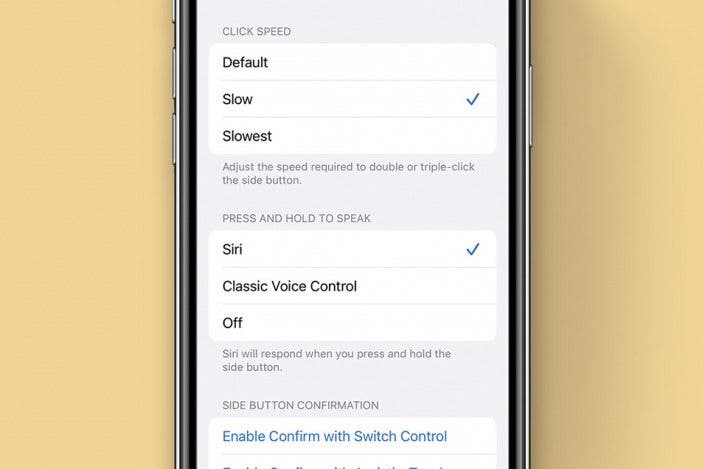

 Olena Kagui
Olena Kagui

 Amy Spitzfaden Both
Amy Spitzfaden Both
 Rhett Intriago
Rhett Intriago
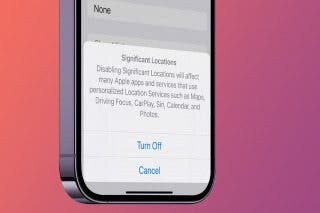
 Rachel Needell
Rachel Needell



 Leanne Hays
Leanne Hays




