Tip of the Day: How to Use Guided Access for Toddlers



Little ones love using iDevices with the games and the swiping and the buttons. However, the owners of those devices may not love it when their toddler starts accessing other apps, notes, or the actual phone. Luckily, there is a way to disable all apps but the one you want your toddler to play with.
First, go to Settings > General > Accessibility > Guided Access. Toggle on Guided Access and the triple-click Accessibility Shortcut.
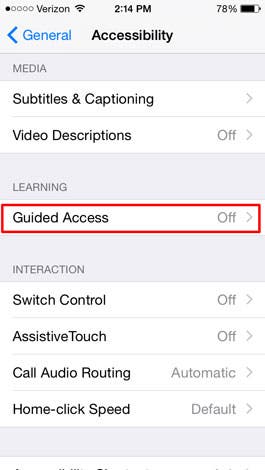
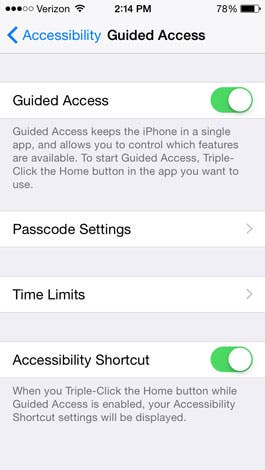
Next tap on Passcode Settings. Here you have the choice to set a four-digit Guided Access Passcode, or if you have Touch ID, you can toggle it On to use it to end a Guided Access session.
To put it to use, either open the app you want them to play with or start a video, then press the Home button three times and tap on Guided Access. You then must press start to enable it. Now the screen is locked to only that particular app or video.
To get your Home Screen back, press the Home Button three times again and enter your passcode or use Touch ID and choose Turn Off Guided Access. Now your iPhone/iPad will function normally again.
Top image credit: leungchopan / Shutterstock.com

Paula Bostrom
Paula is a freelance media broadcaster and journalist. She enjoys life at home with her husband, two kids, two dogs, two cats and a parrot. Her iPhone is never more than two feet away from her and she can't imagine life without it.

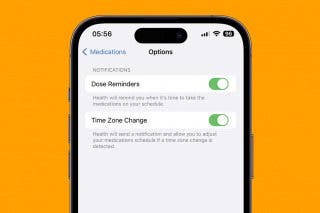
 Olena Kagui
Olena Kagui
 Hal Goldstein
Hal Goldstein
 Rachel Needell
Rachel Needell

 Rhett Intriago
Rhett Intriago

 Susan Misuraca
Susan Misuraca



 Brian Peters
Brian Peters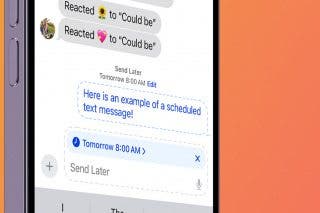
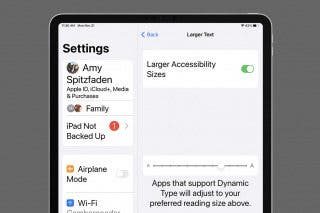
 Amy Spitzfaden Both
Amy Spitzfaden Both
 Michael Schill
Michael Schill