Solved: Why Is My Email Not Updating?


With 10-plus years of experience with Apple devices, Rachel specializes in all things iPad and is a Notes app expert. Find her writing in the Daily Tip newsletter and iPhone Life magazine.
Learn More

With 10-plus years of experience with Apple devices, Rachel specializes in all things iPad and is a Notes app expert. Find her writing in the Daily Tip newsletter and iPhone Life magazine.
Learn MoreWhat to Know
- If you're not receiving emails on your iPhone, try checking your Wi-Fi connection before restarting your iPhone.
- If your email is still not updating, check for a software update in Settings or delete and re-install the app.
When you use iPhone's Mail app or the Gmail app, you may occasionally run into the issue of not getting emails on your iPhone. If you're wondering why you're not receiving emails on your iPhone, we'll review some solutions below!
1. Manually Refresh the App
Although this may seem obvious to some, before you panic, try refreshing the app. You can refresh the Mail app and the Gmail app by pulling down on the list of emails until you see the spinning wheel. Additionally, you can check to see the last time the Mail app on iPhone was updated by looking at the bottom bar. If the refresh went through, it will say "Updated Just Now."
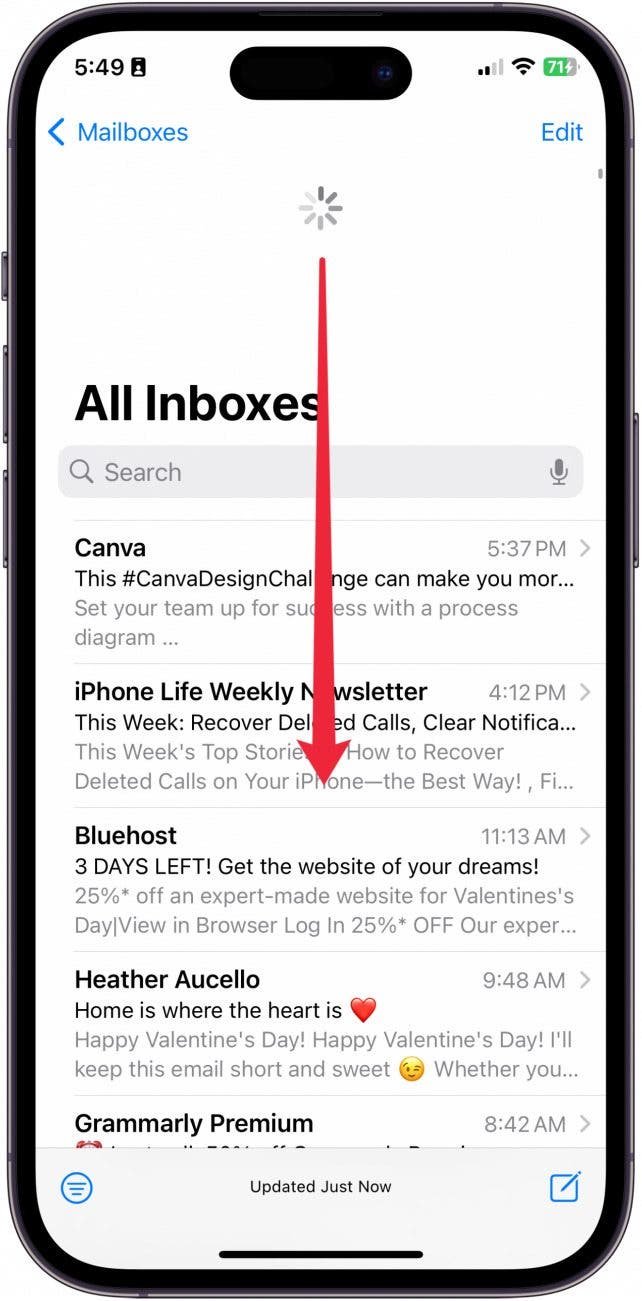
It's common for the mail app to get stuck on "Checking for Mail..." for a while. If your mail app is stuck checking for mail, I recommend giving it time. It usually fixes itself. However, in my experience, it may take up to ten minutes.
2. Close the App
Whenever an app starts acting strangely, it's a good idea to force-close the app by going into the App Switcher and swiping up on the app to close it. If you don't know how to do this, we have an article on how to use the App Switcher you might find helpful.
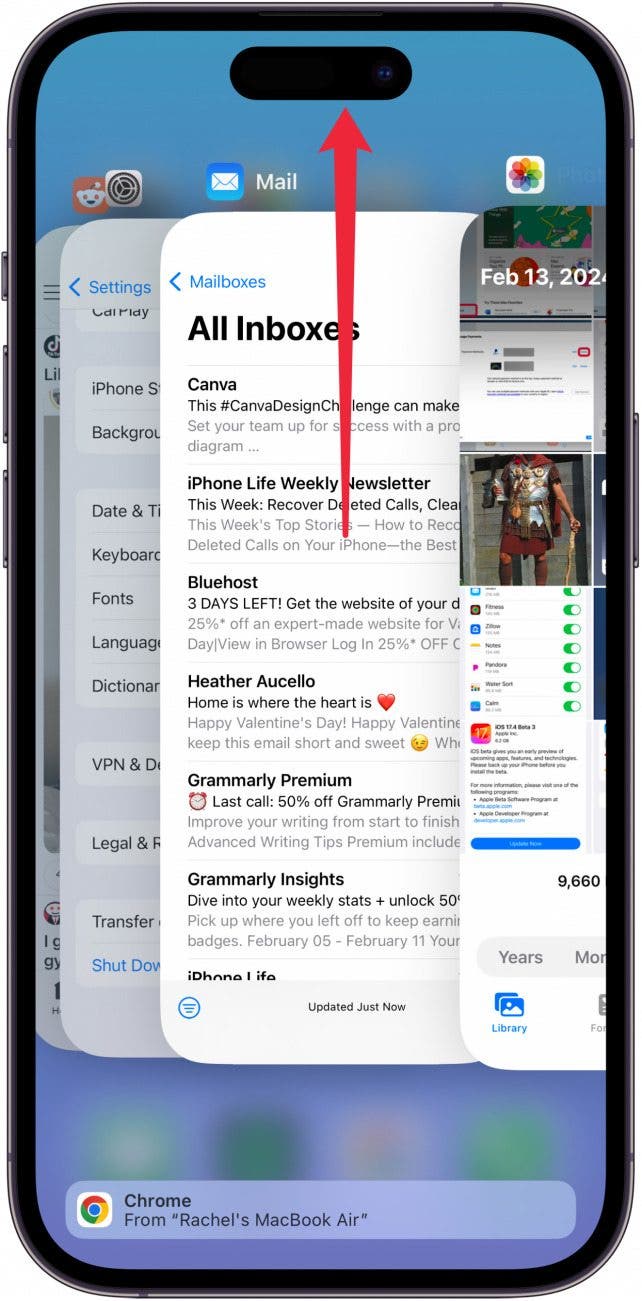
3. Check Wi-Fi Connection/Cellular Data
If you are not receiving emails on your iPhone even after refreshing the app, it may be because you don't have a solid Wi-Fi connection or because you have cellular data turned off for the mail client you're using. You can check your Wi-Fi connection by swiping down from the top left to access the Control Center and long-pressing twice on the Wi-Fi button.
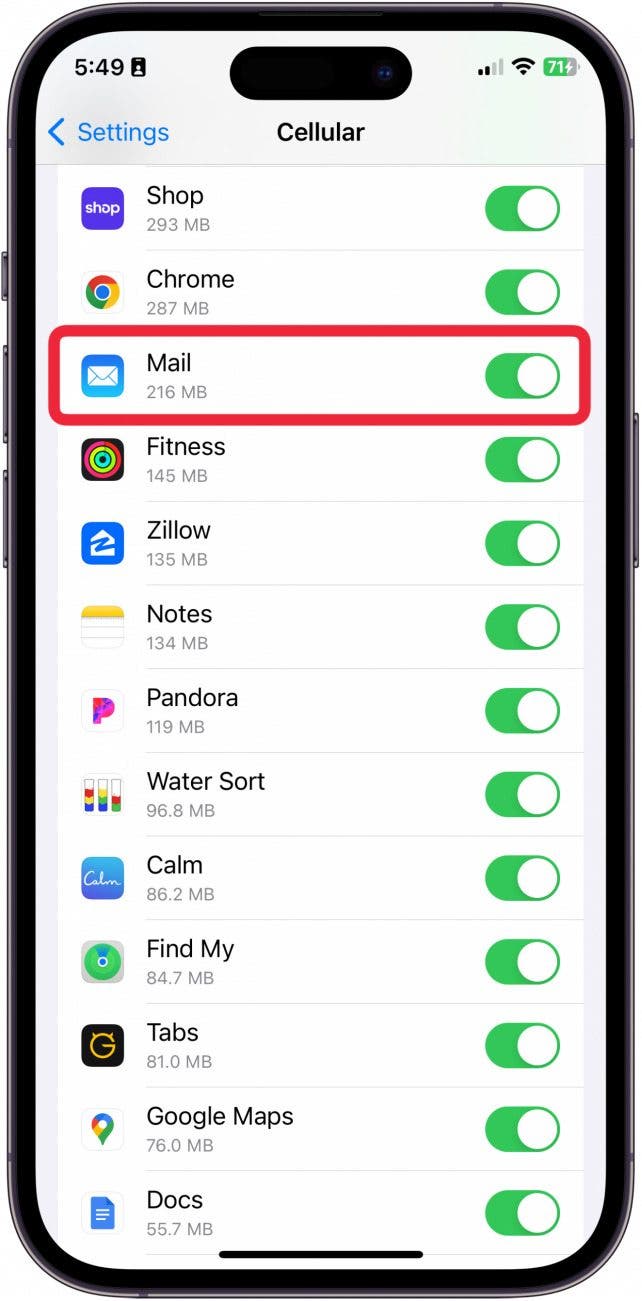
If you are not somewhere with a good internet connection, you may want to enable cellular data for the mail app of your choice. This way, if you are ever out of range for Wi-Fi, you can still get access to your emails. You can turn cellular data on for the app by going to Cellular in Settings.
4. Restart Your iPhone
Before making more serious decisions about how to fix your email not updating, try restarting your device. A lot of times, simply turning the phone off and back on again will get apps that are glitching to work again. This is a tried and true solution. However, if that is not working or not possible, you may need to do a hard restart of your iPhone.
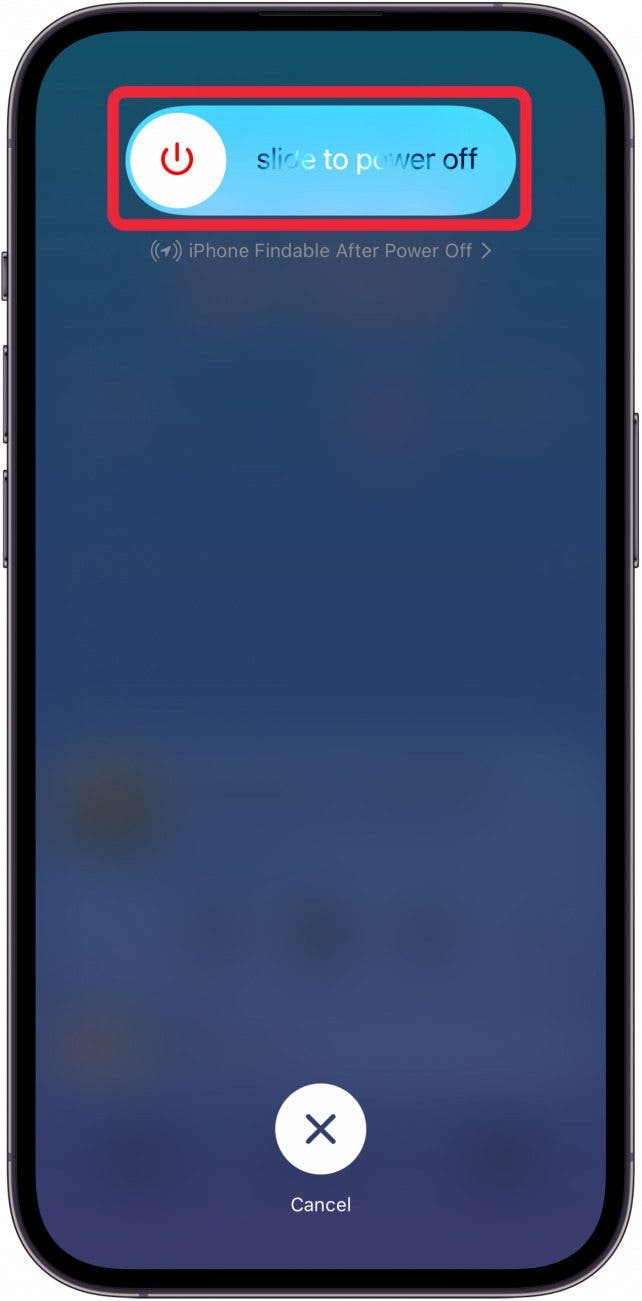
5. Delete and Re-install the App
If the app is still not working, you might want to delete it from your device altogether and then reinstall it from the App Store. You can delete the app by long-pressing on the app icon and then tapping Delete App. To re-install the app, go to the App Store and search for it. Re-download it by tapping the Cloud icon.

6. Update Your iPhone
Sometimes, things become incredibly glitchy due to bugs or faulty old software. Check your iPhone's settings to see if you need to update your iPhone to the latest iOS. If you like learning about your iPhone, be sure to sign up for our free Tip of the Day!

7. Remove and Re-add the Account
There's a possibility that your email won't update or your email is not working on your iPhone because something is going wrong with your login information. You can add, delete, or edit accounts attached the Mail app in Settings, and you can add or delete accounts in the Gmail app by tapping on your profile picture.
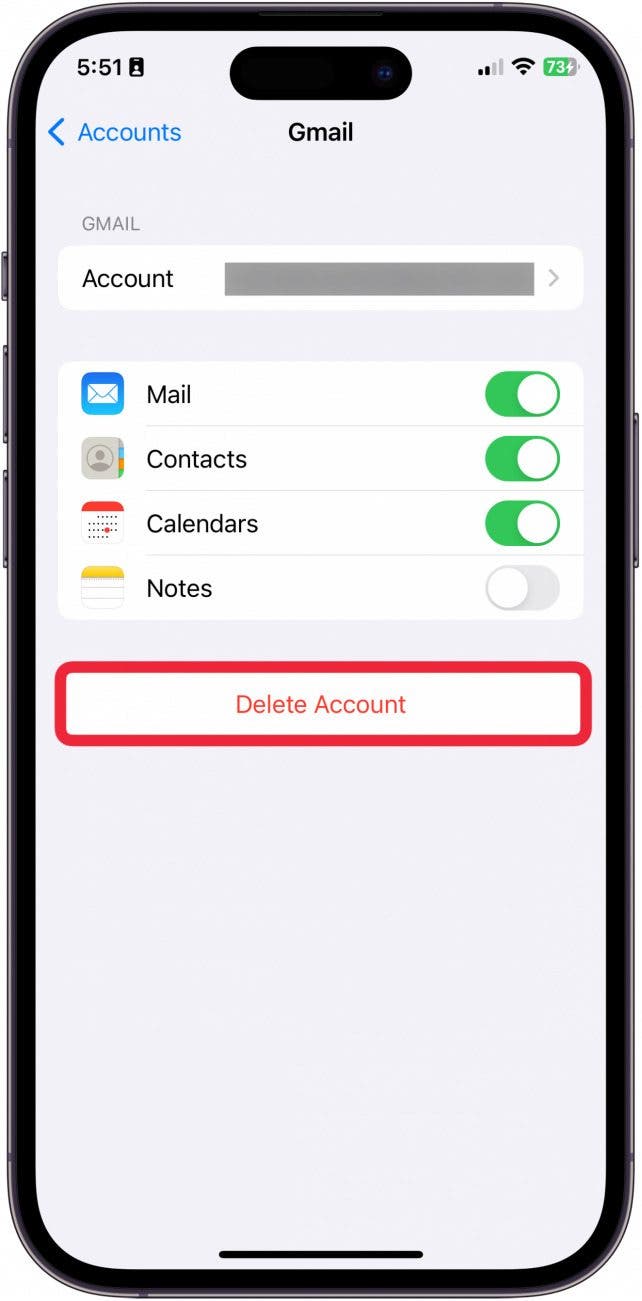
8. Reset Network Settings
The last option I would suggest before taking your iPhone to the Apple Store to speak with a professional is to reset your Network Settings. Resetting your network settings removes your Wi-Fi connection and means you’ll have to enter Wi-Fi passwords again to gain access. Make sure you write down any Wi-Fi passwords you need to remember before doing this. It will also reset your cellular settings.
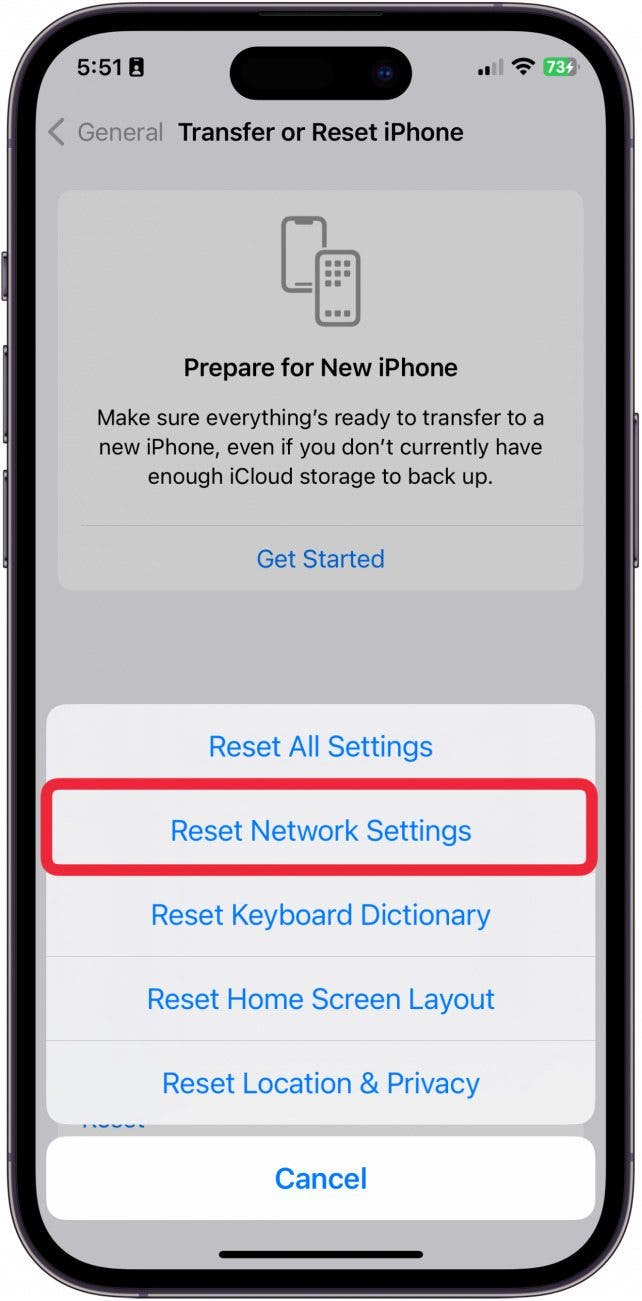
Those are my solutions for fixing why email won't update on iPhone. Hopefully, one of these suggestions works for you! If they don't, it may be time to go to the Apple Store to speak to a professional or to contact Apple Support.

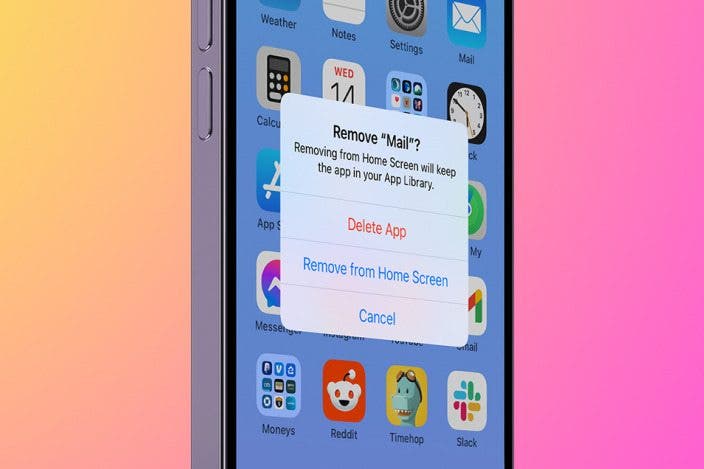

 Rhett Intriago
Rhett Intriago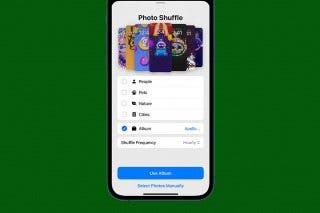



 Rachel Needell
Rachel Needell


 Olena Kagui
Olena Kagui

 Susan Misuraca
Susan Misuraca

 Leanne Hays
Leanne Hays
 Ashleigh Page
Ashleigh Page

