How to Enable Notifications for an Email Thread Using the Mail App


Enabling notifications on an email thread lets you sit back and wait for that important reply without feeling the need to check your inbox every five minutes. You can turn on notifications for a thread either from the subject line of an email you are composing or by swiping left on a thread inside your inbox. Here are the two methods for enabling notifications on email threads in the Mail app.
Related: How to Add a New Email Account to the Mail App on iPhone & iPad
How to Enable Notifications on an Email Thread:
There are two ways to enable email notifications; while composing an email, or from your inbox.
To enable notifications while composing an email:
- Open a new email.
- Enter text into the subject line field.
- Tap the bell icon to the right of that subject line.
- When prompted, tap Notify Me.
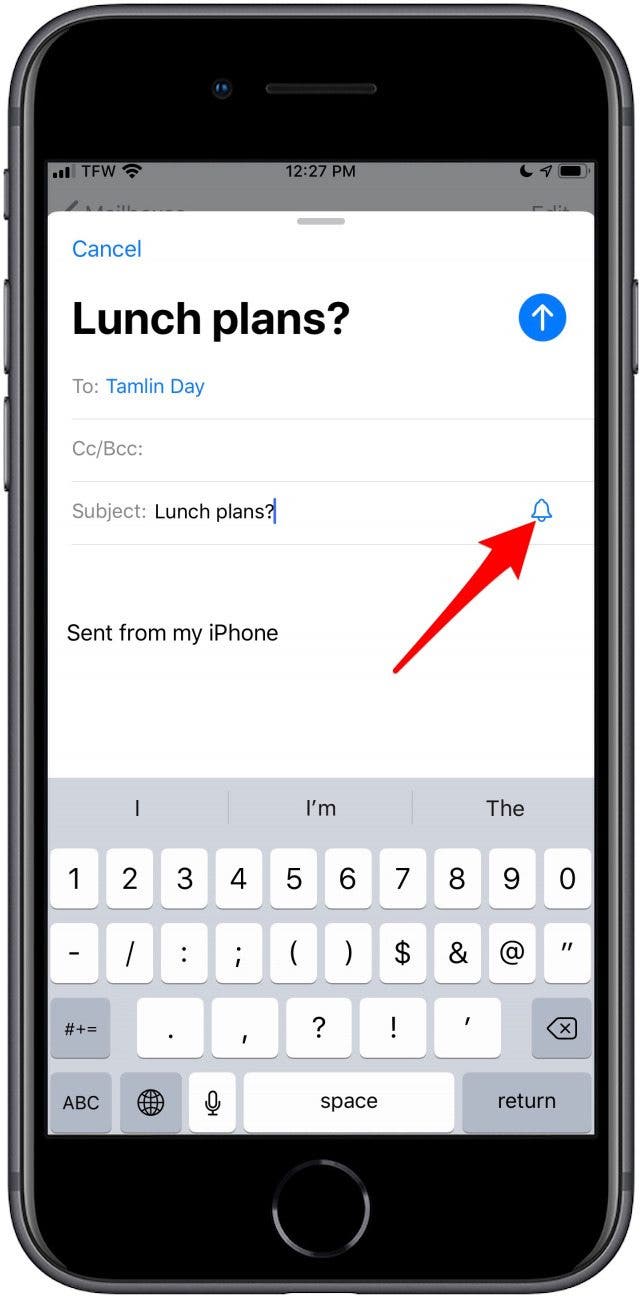
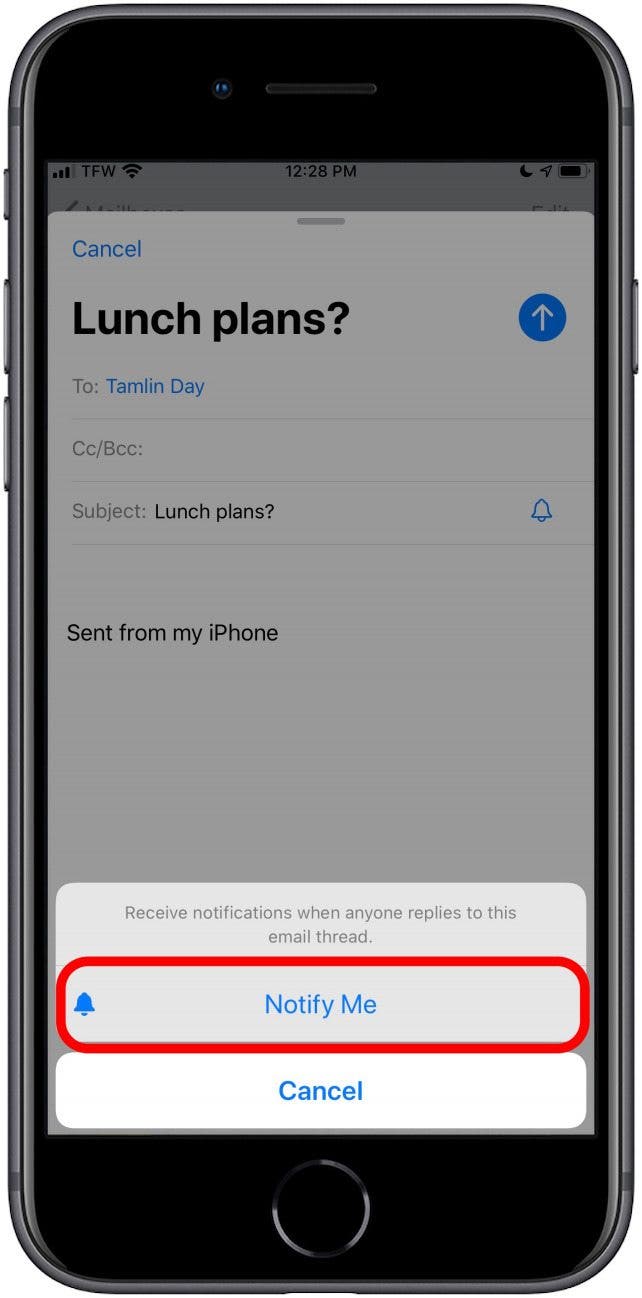
To enable notifications from your inbox:
- Locate the thread you want to be notified about and swipe left.
- Tap the gray box labeled More.
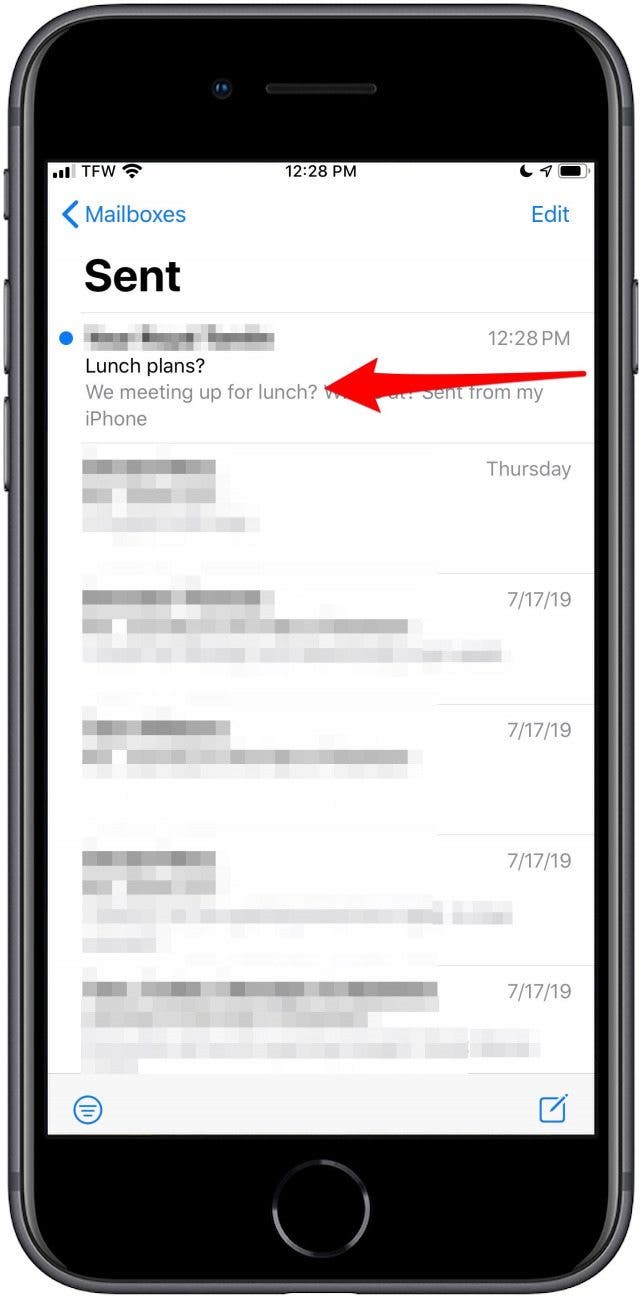
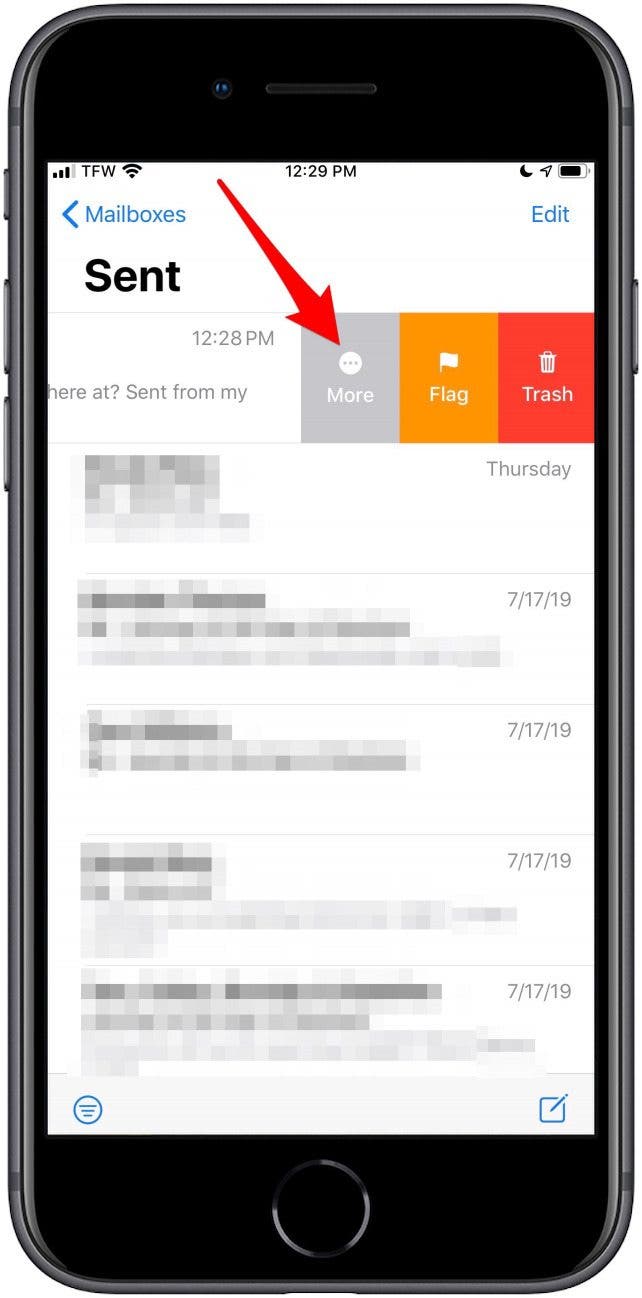
- When prompted, tap Notify Me.
- Emails with reply notifications enabled will display a bell icon to their left in your inbox.
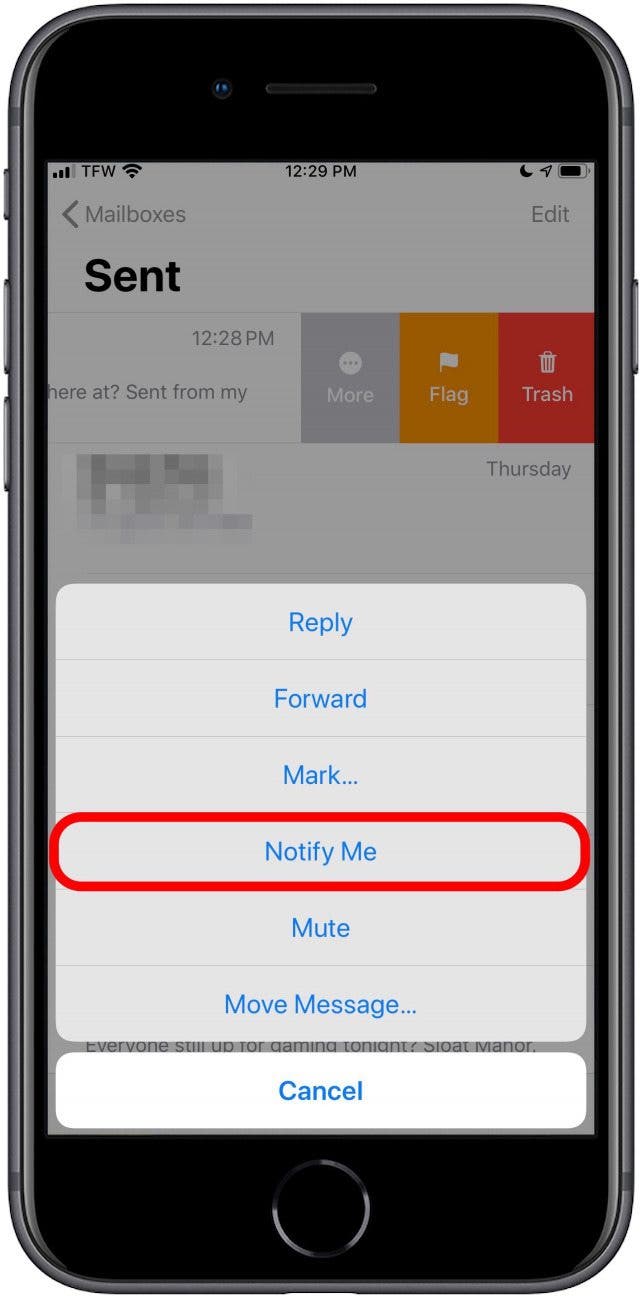
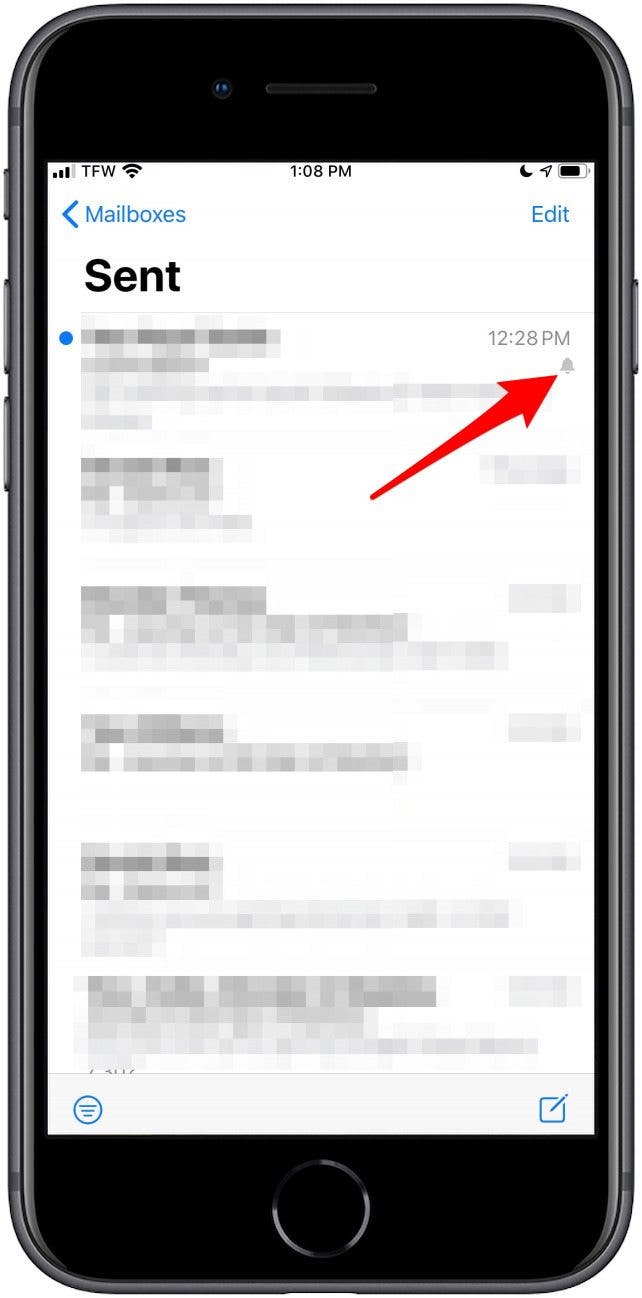
You will now receive a notification for those specific emails once a reply hits your inbox.

Sarah Kingsbury
As the Editorial Director at iPhone Life, Sarah Kingsbury manages the online editorial team and oversees all website content. She is a long-time Apple enthusiast who never goes anywhere without her Apple Watch and owns way too many HomePods. Since joining iPhone Life in 2013, Sarah has done everything from writing hundreds of how-to articles to founding the Daily Tip newsletter. She even co-hosted the early episodes of the iPhone Life Podcast. When not at work, Sarah can be found hiking in the mountains and canyons around Las Vegas, where she lives with her partner and dogs.
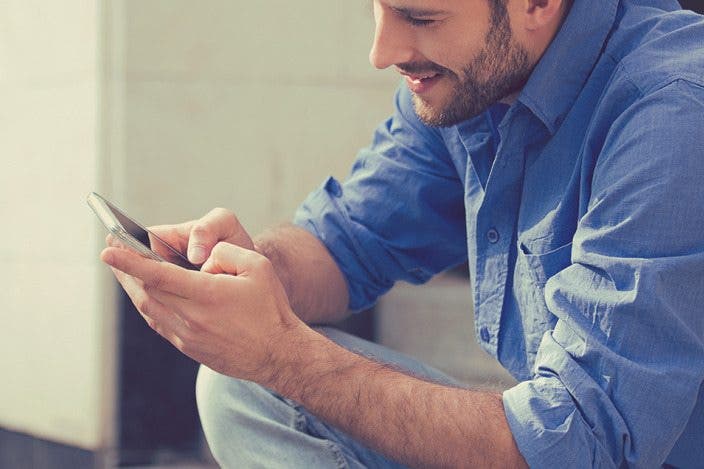

 Amy Spitzfaden Both
Amy Spitzfaden Both
 August Garry
August Garry
 Leanne Hays
Leanne Hays

 Rhett Intriago
Rhett Intriago
 Susan Misuraca
Susan Misuraca


 Cullen Thomas
Cullen Thomas
 Rachel Needell
Rachel Needell




