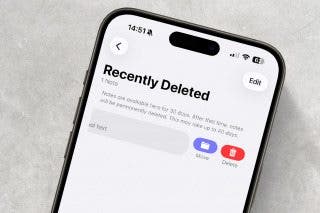How to Use the iPhone Reachability Feature, with or without a Home Button


iPhone screens have gotten wider, and those wider screens can sometimes be hard to navigate one-handed. If you're having trouble accessing items at the top of the screen on your iPhone, give your overstretched thumb a break and start using Apple's Reachability feature to pull the top of the screen within reach. To use this feature, you'll need to enable Reachability in the Settings app. Here's how to use Reachability, with our without the Home button, to make your iPhone's screen more comfortable to access.
Related: Accessibility Settings: How to Set Your iPhone to Automatically Answer Calls
How to Use the iPhone Reachability Feature, with or without a Home Button
- Open the Settings app.
- Select Accessibility.
- Select Touch.
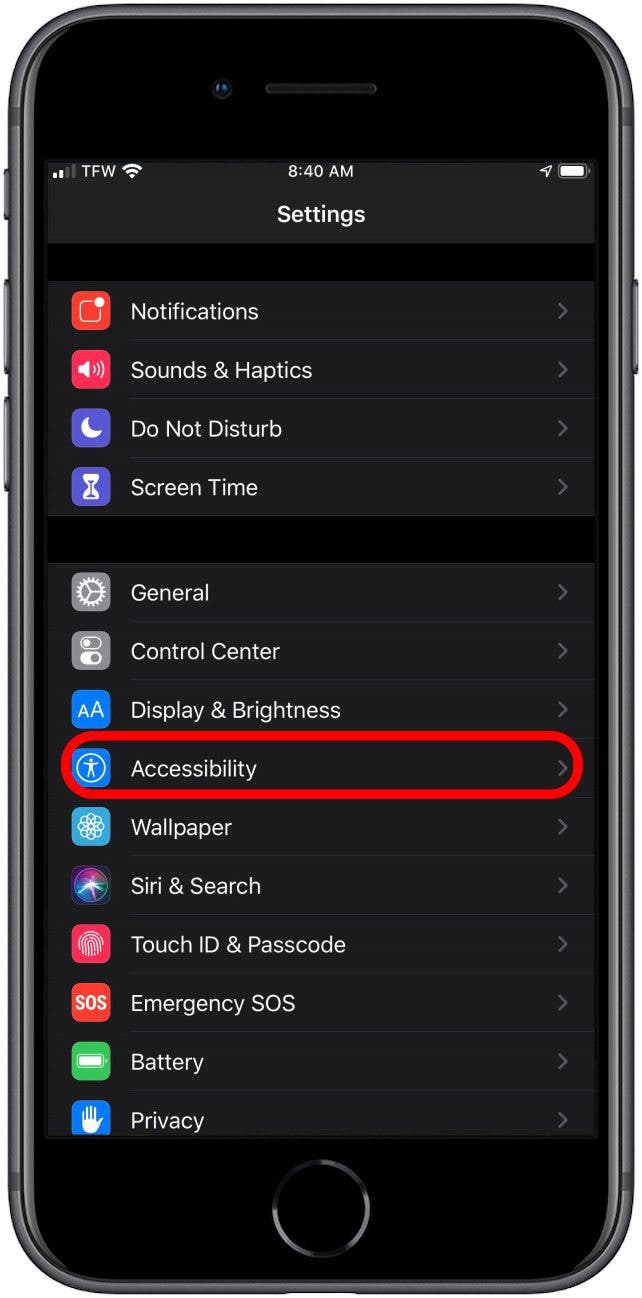

- Toggle on Reachability.
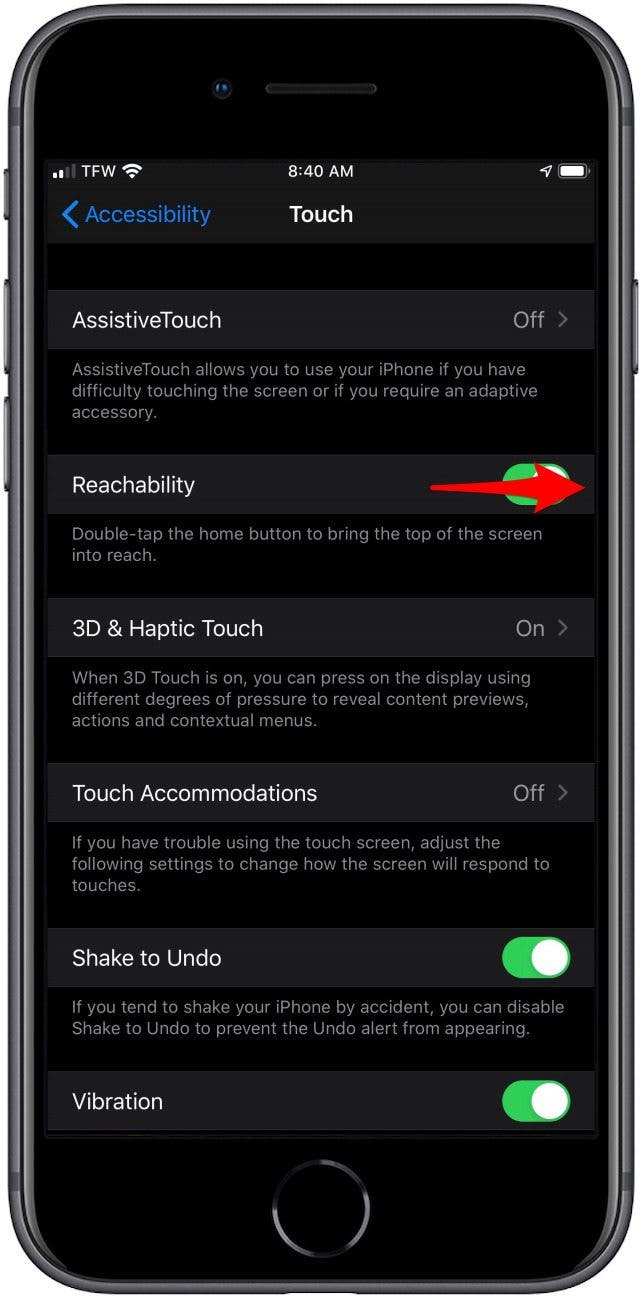
Now, you can start using Reachability on your iPhone.
To bring the top of the iPhone screen down:
- On the iPhone X and later, pull down from the bottom quarter of the screen.
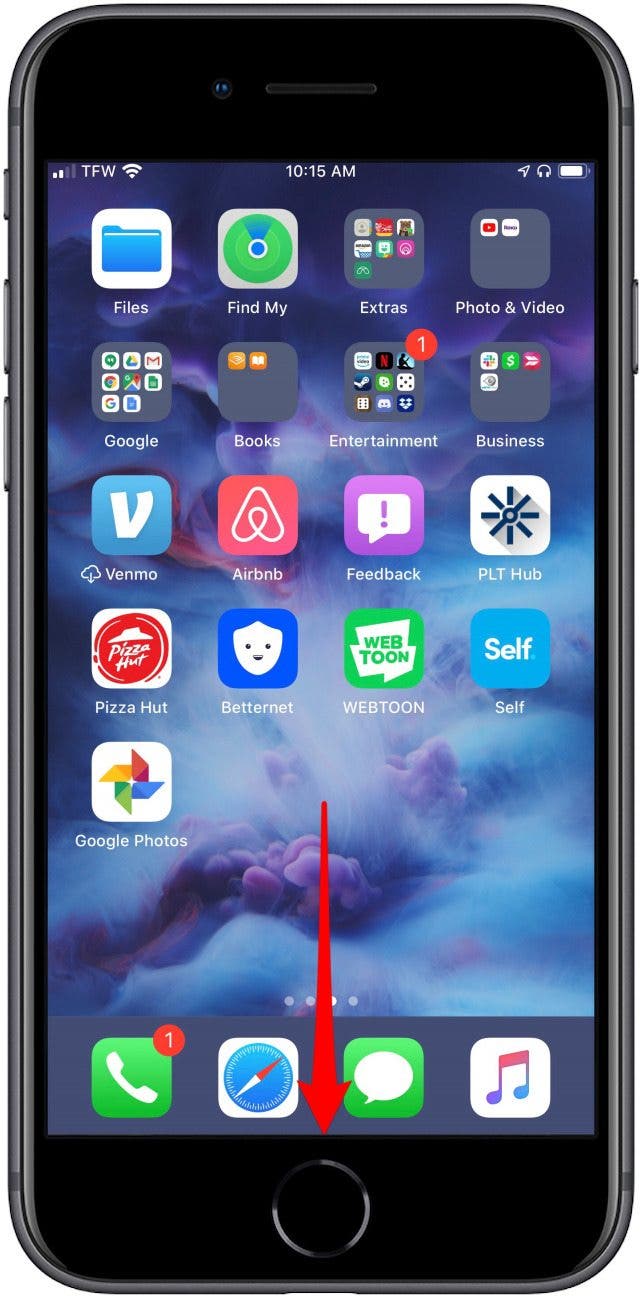
- On earlier model iPhones, lightly double tap the Home button (don't press).
- To exit out of Reachability mode, gently tap the top of the screen.
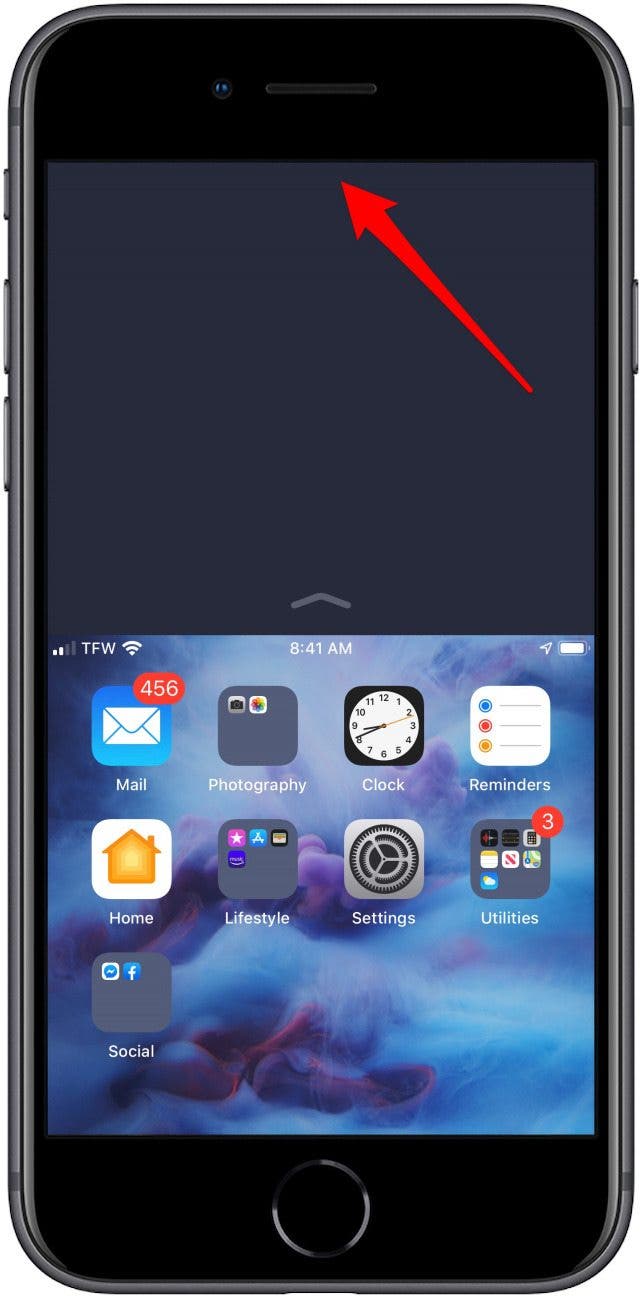
Now you know how to turn Reachability on and off as needed. Happy scrolling!

Sarah Kingsbury
As the Editorial Director at iPhone Life, Sarah Kingsbury manages the online editorial team and oversees all website content. She is a long-time Apple enthusiast who never goes anywhere without her Apple Watch and owns way too many HomePods. Since joining iPhone Life in 2013, Sarah has done everything from writing hundreds of how-to articles to founding the Daily Tip newsletter. She even co-hosted the early episodes of the iPhone Life Podcast. When not at work, Sarah can be found hiking in the mountains and canyons around Las Vegas, where she lives with her partner and dogs.
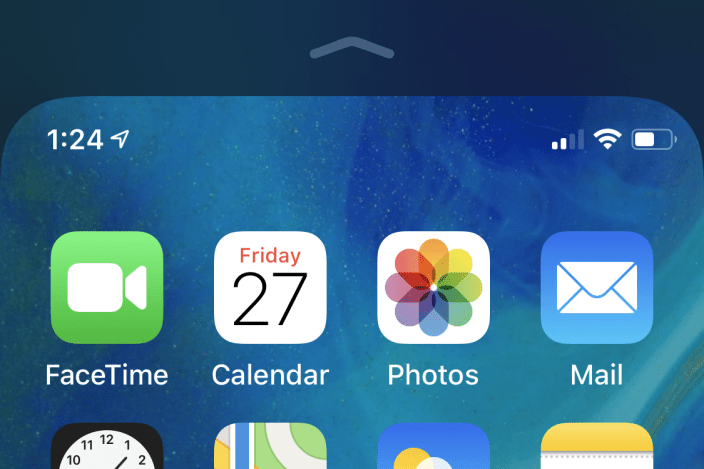

 Rhett Intriago
Rhett Intriago

 Olena Kagui
Olena Kagui
 Leanne Hays
Leanne Hays
 Devala Rees
Devala Rees




 Rachel Needell
Rachel Needell