How to Instantly Send Photos in Messages


Gone are the days when sharing photos and videos meant tediously transferring them from your camera to your computer via wires and SD cards. Thanks to email, AirDrop, and the ability to upload content directly to social media, sharing memories with your friends and family has become easier than ever. Apple has taken that ease even further, allowing you to instantly send photos and videos directly from the Messaging app. Here’s how to instantly send photos in messages.
First, you’ll need to make sure that both you and your recipient have iMessage turned on. To do this:
-
Open Settings
-
Tap Messages
-
Toggle on iMessage
Next:
-
Open the Messages app
-
Tap and hold down on the camera icon to the left of your text box
-
While still pressing down, slide your finger up to the camera icon to take a picture
-
Then lift your finger to automatically snap your photo
- It will appear in the message text box, so you can review it. Then tap send
Next, learn what to do if your iMessage photos are not showing.
Every day, we send useful tips with screenshots and step-by-step instructions to over 600,000 subscribers for free. You'll be surprised what your Apple devices can really do.


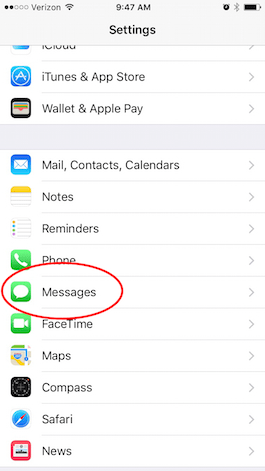
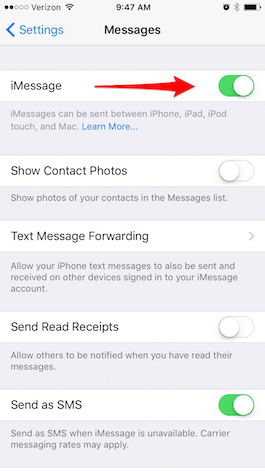
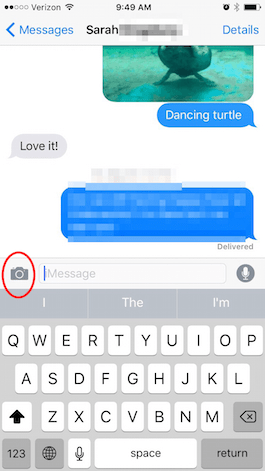
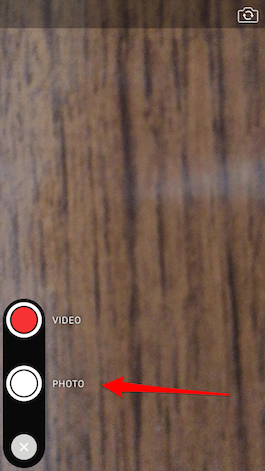

 Rhett Intriago
Rhett Intriago
 Olena Kagui
Olena Kagui


 Leanne Hays
Leanne Hays

 Rachel Needell
Rachel Needell




 August Garry
August Garry


