How to Make Hands-Free Calls on the iPhone


Do you find yourself answering the phone and quickly putting it in speakerphone mode so you can use your iPhone hands-free? Do you find it annoying to scroll through contacts, calls, and messages just to make a phone call? Well, there’s an easier way. You can set your iPhone settings to place and receive calls hands-free, automatically, within the Settings app. It’s part of Apple's accessibility and Hey Siri features. Here’s how to use Siri to make calls and have them automatically answer on speaker so you never have to use your hands.
Why You'll Love This Tip:
- Answer calls hands-free and automatically on speaker, so you never have to touch your iPhone.
- Make calls with Siri completely hands-free so you can stay busy while getting work done.
How to Use Siri to Make Hands-Free Calls
System Requirements
This tip was performed on an iPhone running iOS 17 or later. Learn how to download the latest iOS.
As an artist, it's not unusual for my hands to be covered in paint or charcoal when I need to answer the phone. Additionally, I find I have the same problem when I want to make a call. If you want to be able to use your iPhone as a hands-free device, there are two different settings you need to enable. If you like learning cool tips and tricks about your iPhone, be sure to sign up for our free Tip of the Day!
How to Use Siri to Make a Call:
You'll need to make sure Hey Siri is on to place calls hands-free on an iPhone.
- Open the Settings app.
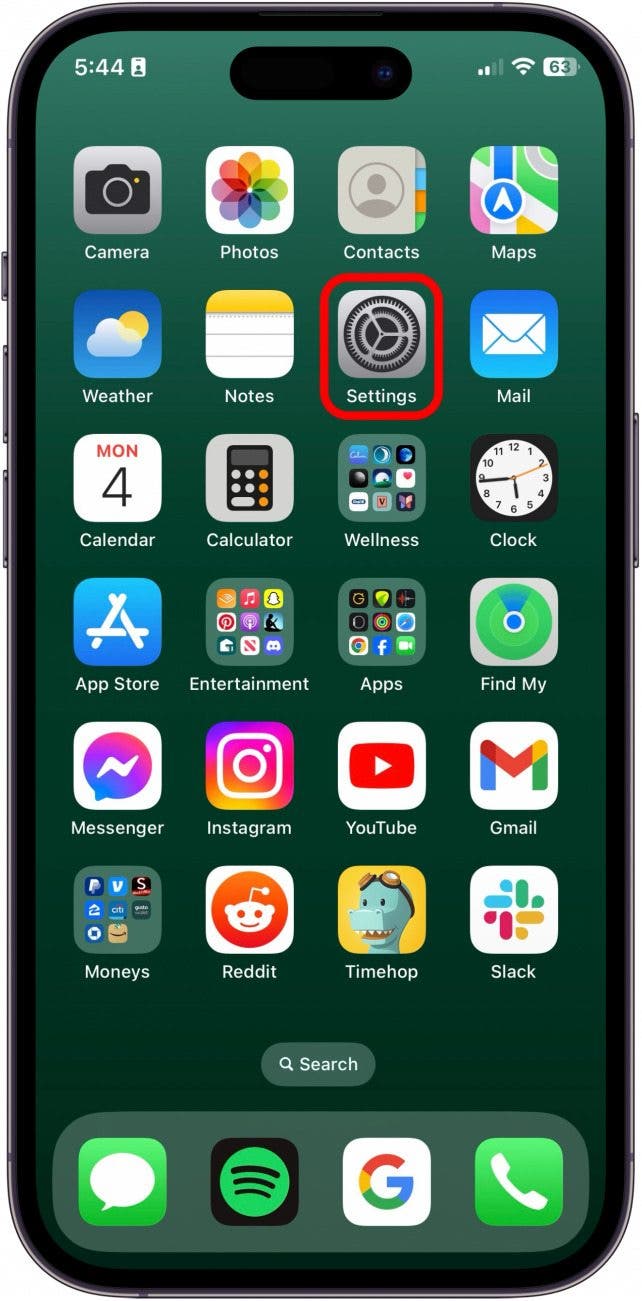
- Tap Siri & Search.
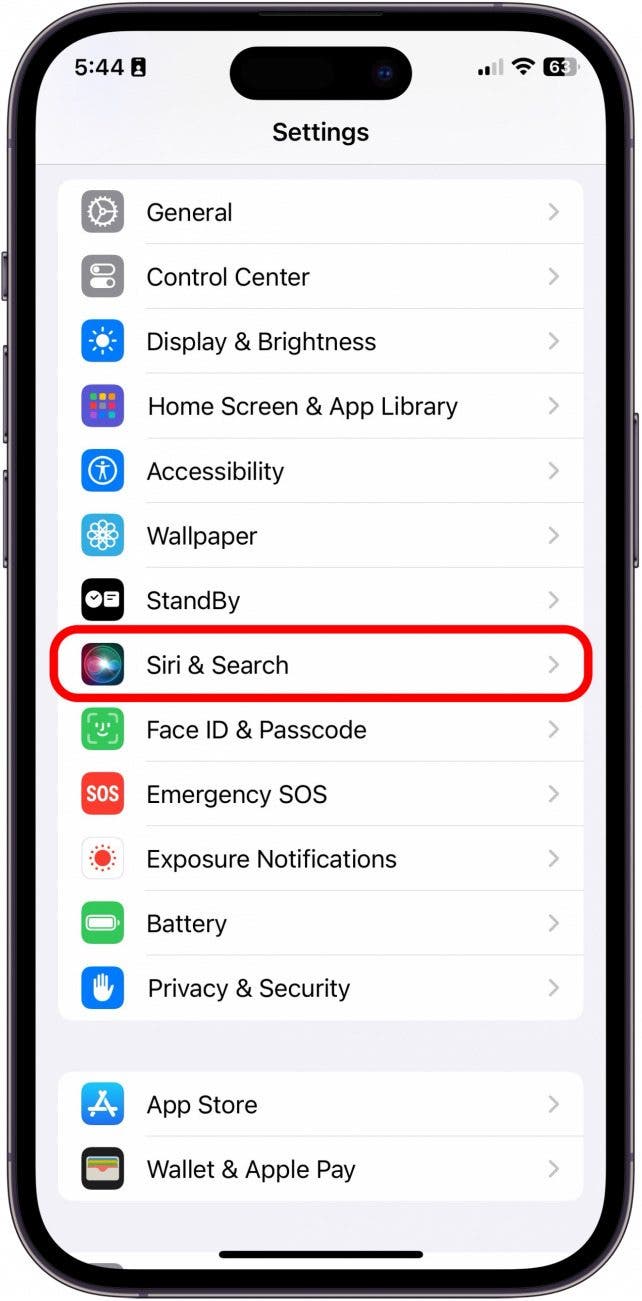
- Tap Listen for.
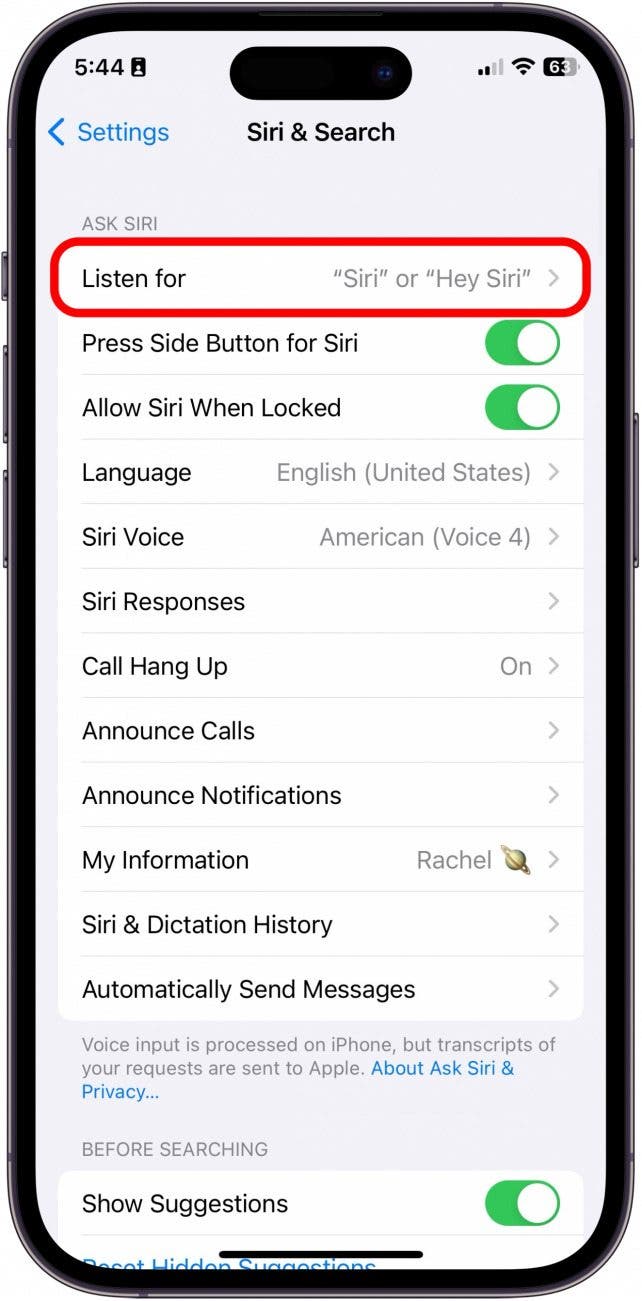
- Enable either "Hey Siri" or "Siri" or "Hey Siri."
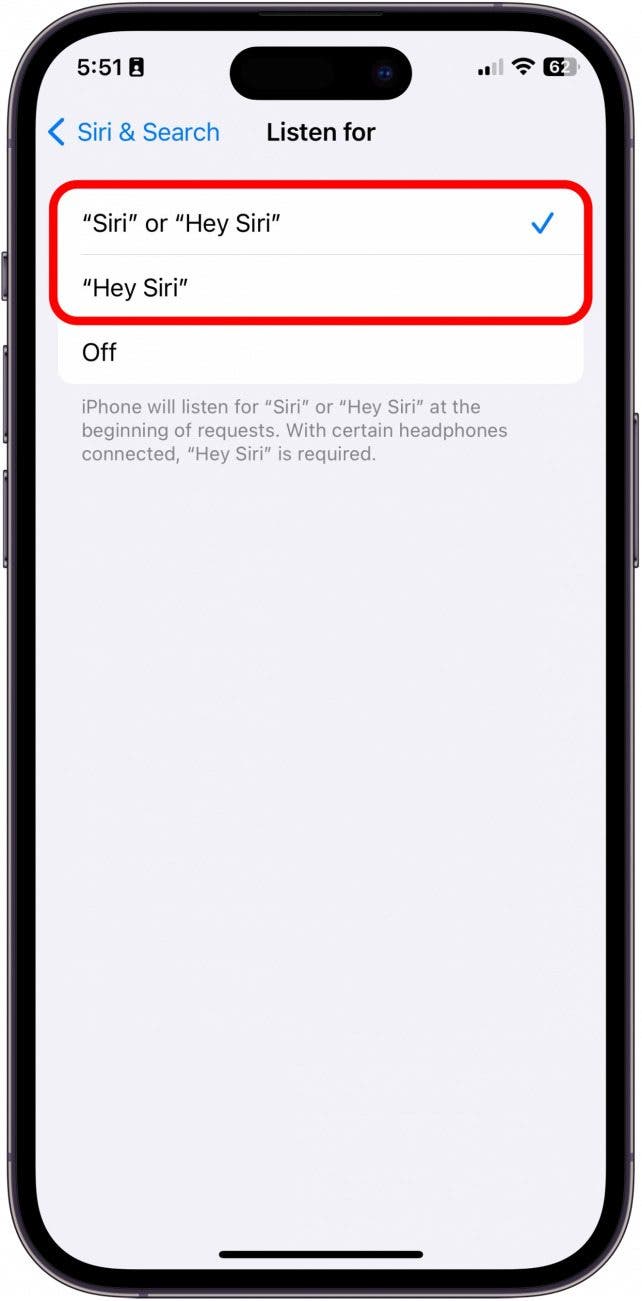
- Then, under Siri & Search, tap Allow Siri When Locked.
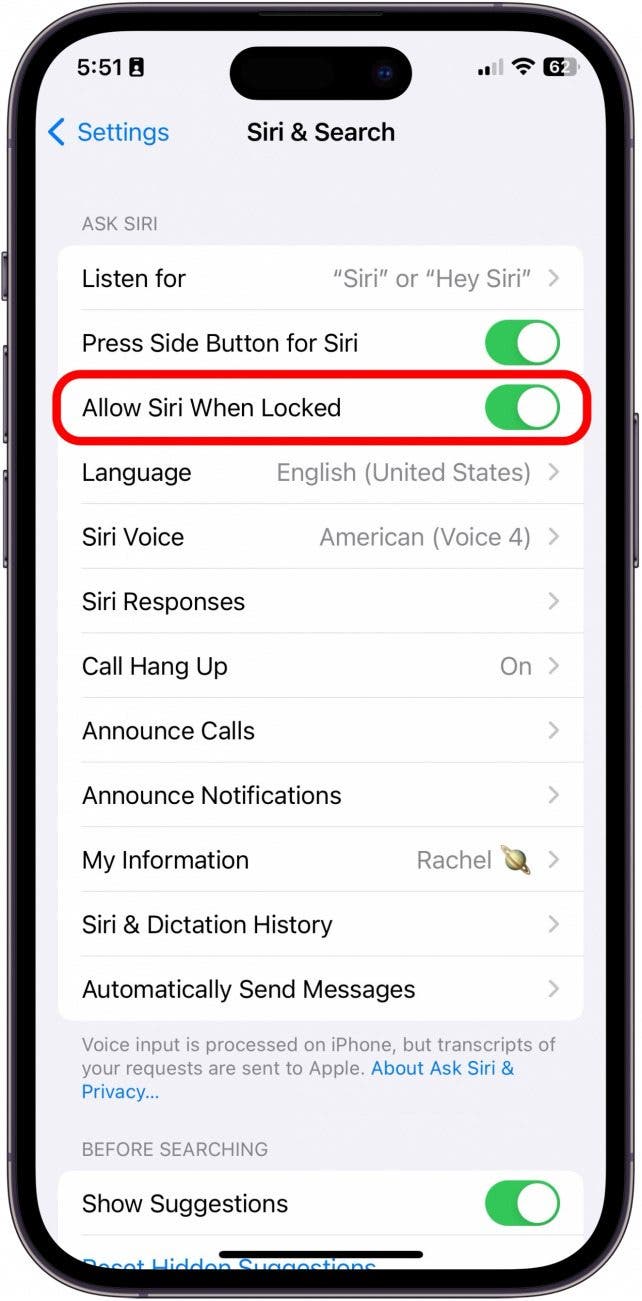
- To make an outgoing call, "Hey, Siri, call [name of contact]."
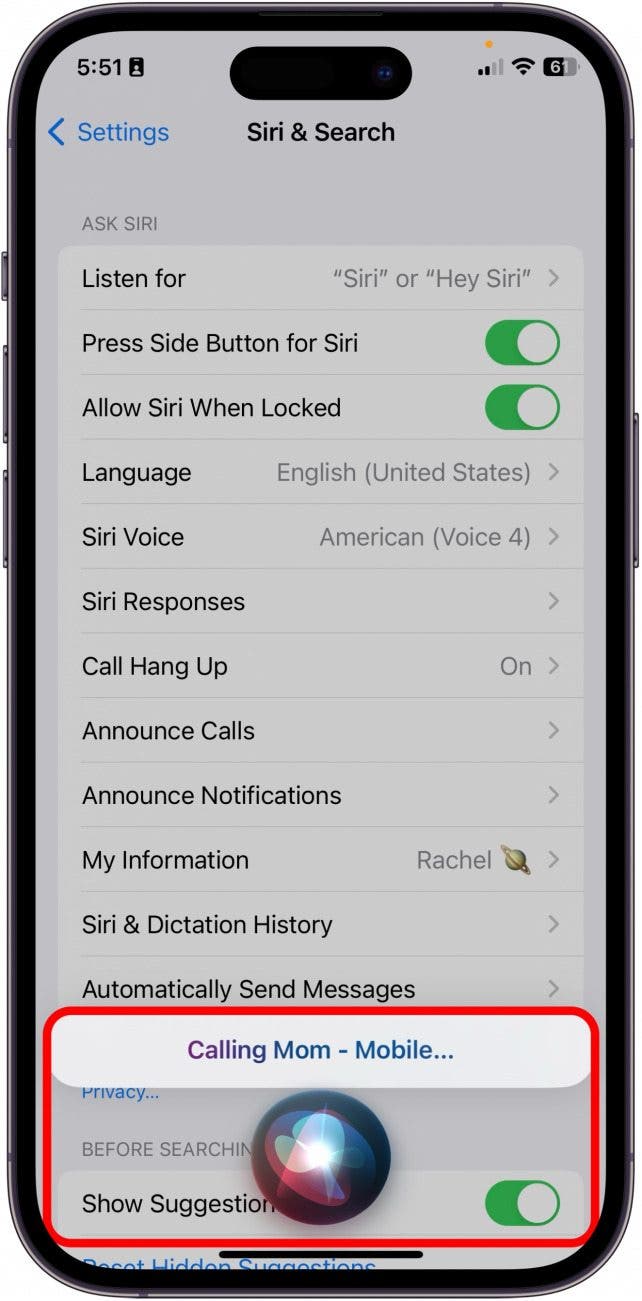
How to Enable iPhone Hands-Free Calls:
Now, you'll need to enable the auto speaker feature in Accessibility, so you don't have to tap the speaker button.
- Open the Settings app.
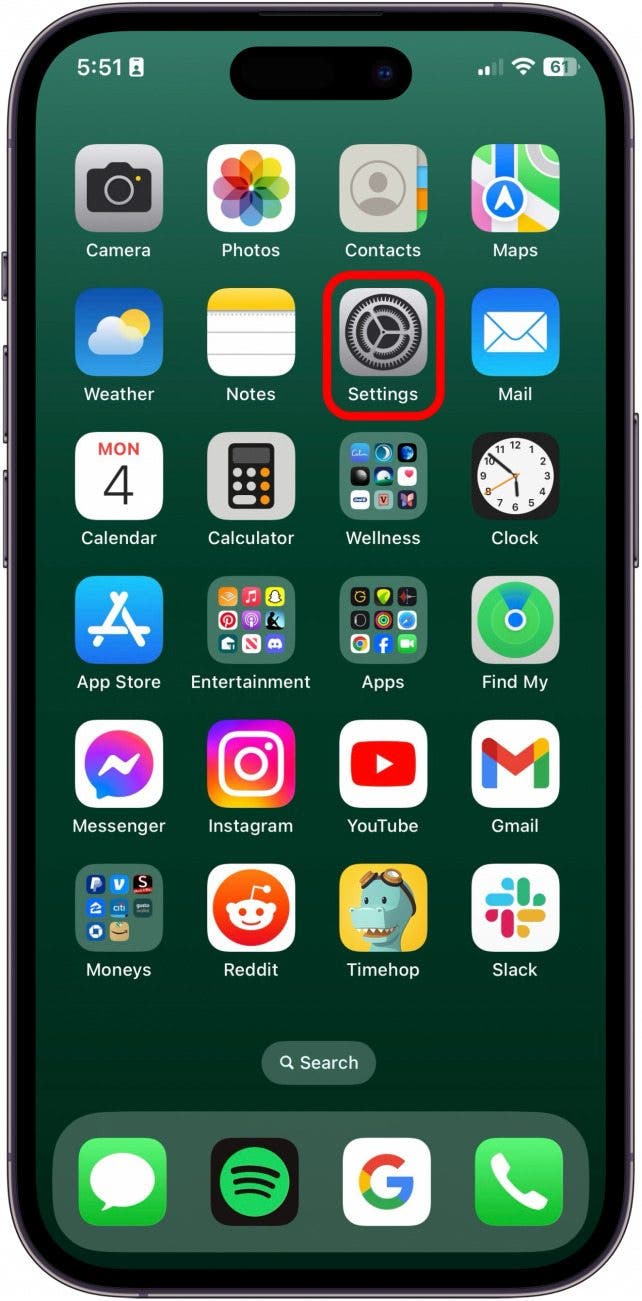
- Select Accessibility.
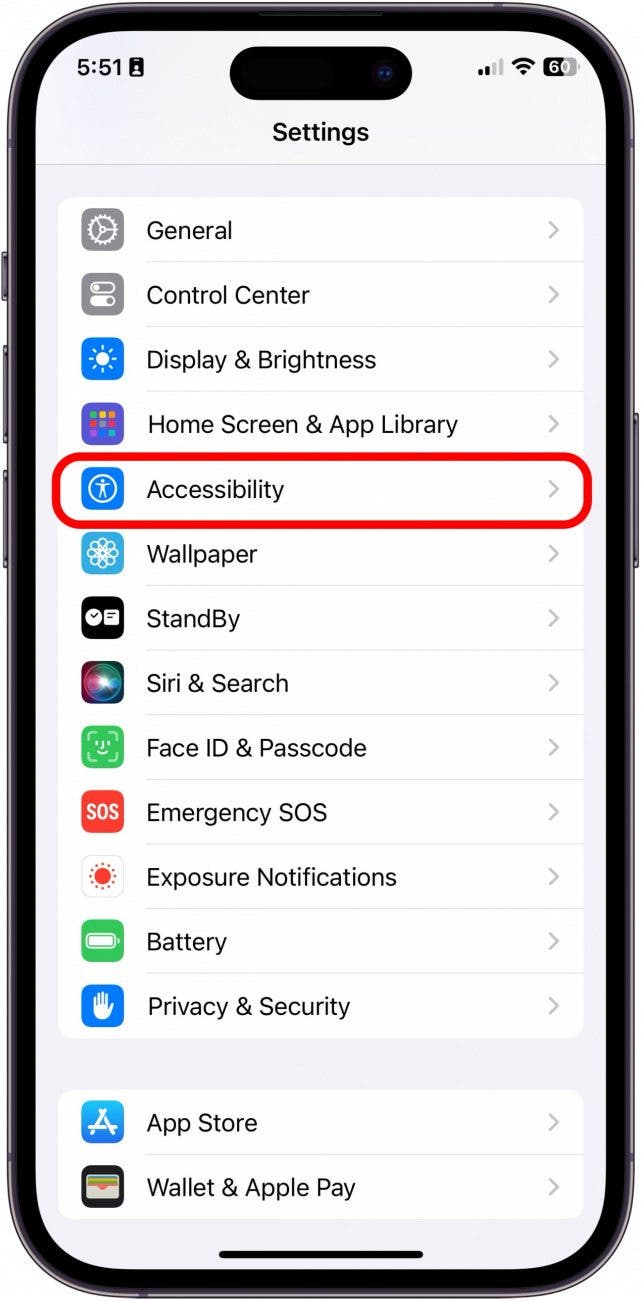
- Select Touch.
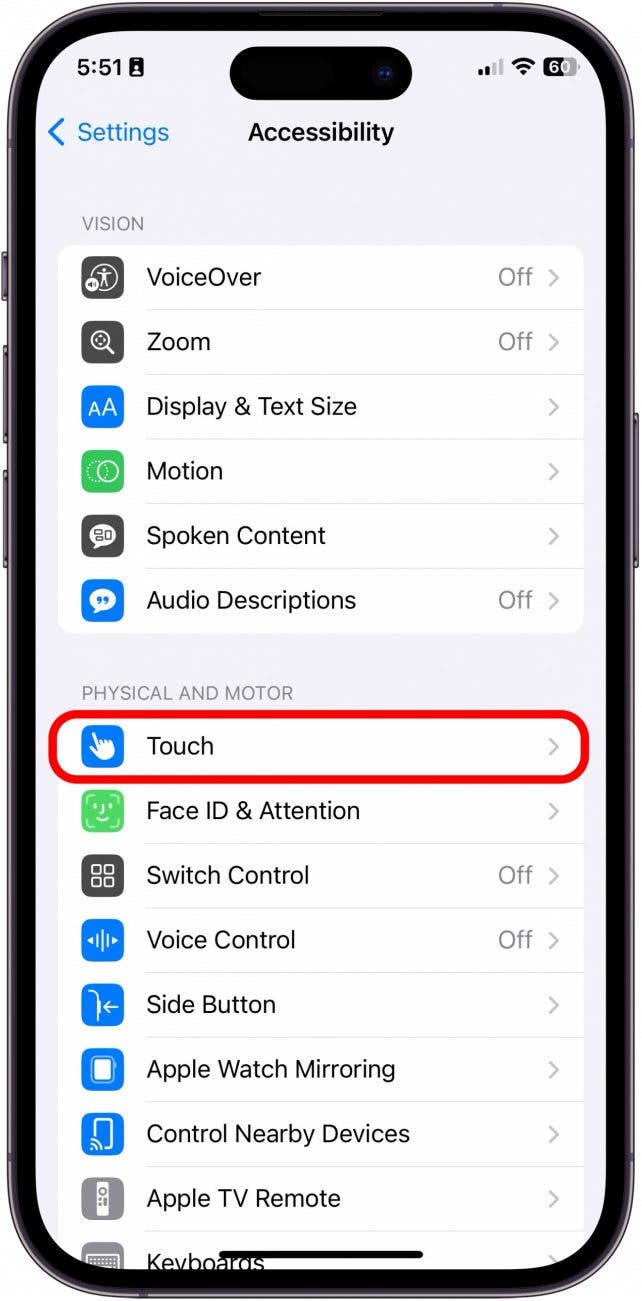
- Scroll down and tap on Call Audio Routing.
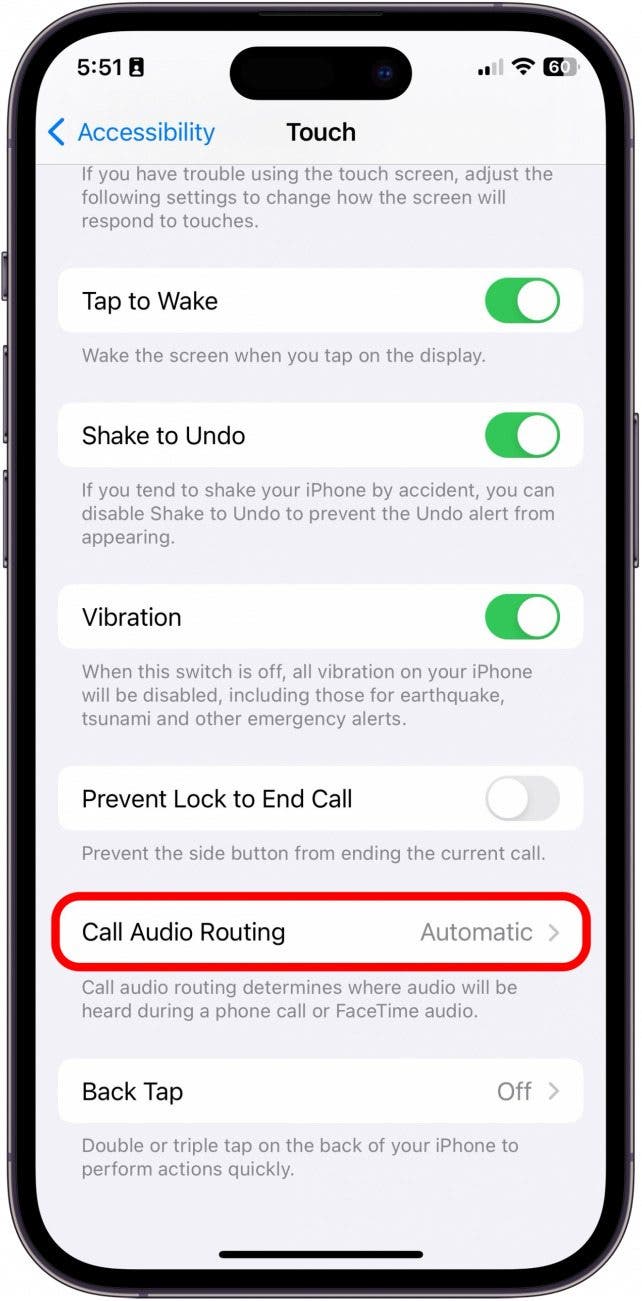
- Select Speaker.
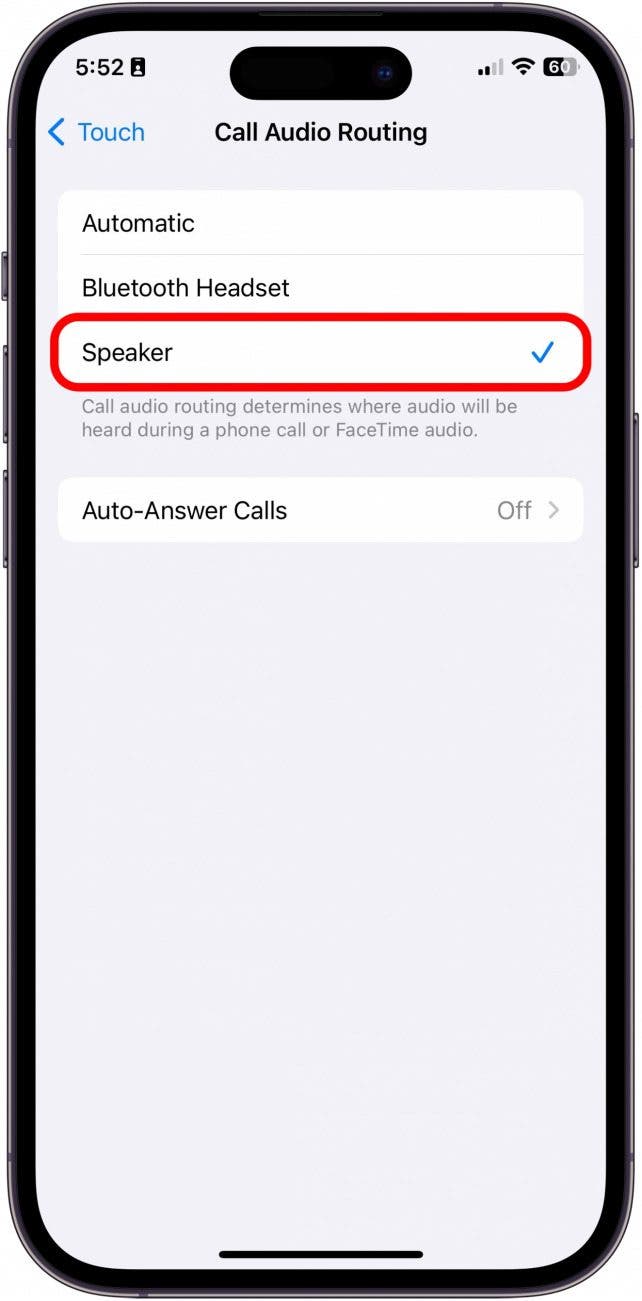
Your call audio will automatically be routed to speakerphone from now on. In the same settings, you can also choose Bluetooth Headset instead if you’d like your calls to be routed that way. You can also answer calls directly on your AirPods.
Every day, we send useful tips with screenshots and step-by-step instructions to over 600,000 subscribers for free. You'll be surprised what your Apple devices can really do.

Abbey Dufoe
Abbey Dufoe is a freelance writer and a web producer at a nonprofit based in Princeton, NJ. She's always itching for the newest iOS gadget (current favorite - the Apple Watch). She tweets and blogs about the earth and the Internet on Twitter at @abbeydufoe and at abbeydufoe.com.
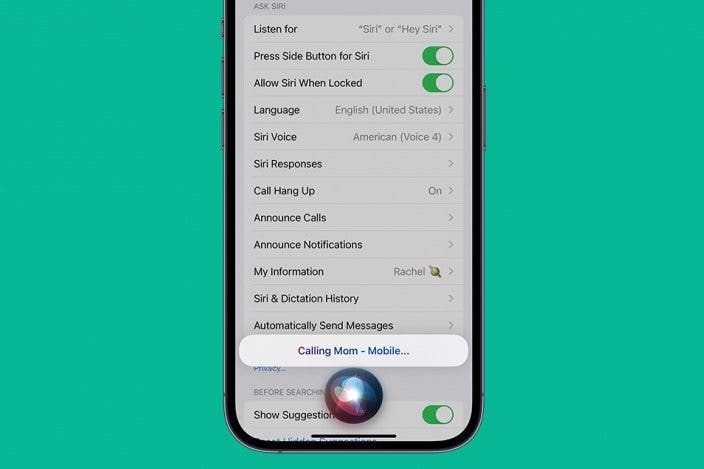

 Rachel Needell
Rachel Needell
 Rhett Intriago
Rhett Intriago
 Olena Kagui
Olena Kagui
 Leanne Hays
Leanne Hays
 August Garry
August Garry


 Amy Spitzfaden Both
Amy Spitzfaden Both



 Devala Rees
Devala Rees

 Cullen Thomas
Cullen Thomas
 Michael Schill
Michael Schill