How to View All Drafts in Mail on iPhone


The Mail app on your iPhone can connect all of your email accounts in one place with different folders that allow you to organize and view your emails in the best way for you. One way the Mail app helps you stay on top of your communication is with the Drafts folder, where you can find messages you started and saved, but never got around to sending. You can use this tip to quickly and easily see all the drafts you’ve begun across all of your Mail app connected accounts. Here’s how to view all drafts in the Mail app on your iPhone right from your Inbox.
Related: How to Set an Out of Office Automatic Reply Email Message
If you go to the main menu of the Mail app, you'll see your Drafts folder. If you're in the middle of checking your email, though, you might want to be able to see all your drafts without exiting your Inbox. To do this:
-
Open the Mail app.
-
Navigate to your Inbox; tap and hold the Compose icon.


- This action will bring up your Drafts folder, where you can find all the drafts in your Mail app.

- If you want to see all your Mail folders at once, just tap on Mailboxes at the top left of your Inbox display.
- This will bring you to a menu of every folder in your Mail app, including your Drafts folder.


Top Image Credit: Alexey Boldin / Shutterstock

Abbey Dufoe
Abbey Dufoe is a freelance writer and a web producer at a nonprofit based in Princeton, NJ. She's always itching for the newest iOS gadget (current favorite - the Apple Watch). She tweets and blogs about the earth and the Internet on Twitter at @abbeydufoe and at abbeydufoe.com.
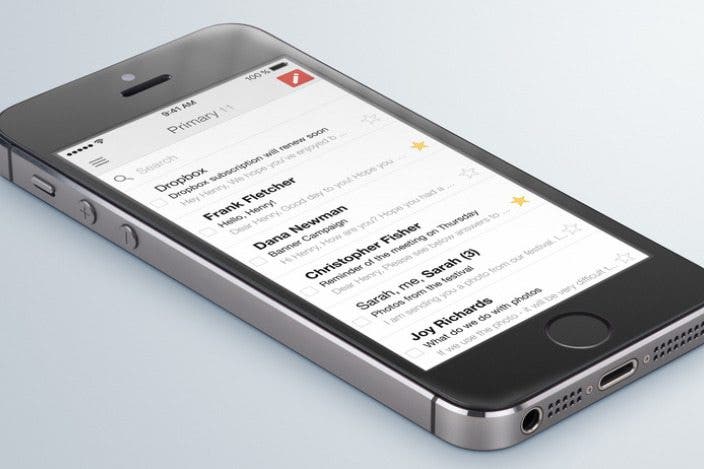

 Rhett Intriago
Rhett Intriago
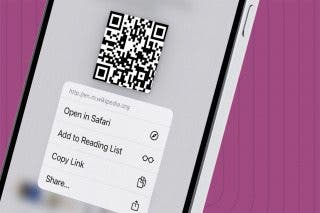
 Devala Rees
Devala Rees
 Amy Spitzfaden Both
Amy Spitzfaden Both
 Leanne Hays
Leanne Hays
 Susan Misuraca
Susan Misuraca Rachel Needell
Rachel Needell
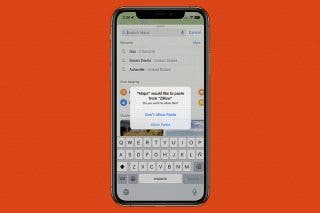



 Olena Kagui
Olena Kagui

