How to Fix iCloud Photo Link Not Working on iPhone


What to Know
- iCloud link not working? Make sure the iCloud link hasn't expired; they only last 30 days.
- Photos sent via iCloud not loading? Open the Settings app, tap Apple ID, tap iCloud, tap Photos, toggle on Sync This iPhone and Shared Albums.
- Want to speed up an iCloud photo link? Make sure iOS is up to date; open the Settings app, tap General, tap Software Update, and turn on Automatic Updates.
Can't open an iCloud photo-sharing link? Here's the fix for when photo sharing is not working or because the iCloud link is not working or isn't loading. Here's how to fix it and open an iCloud link on an iPhone.
iCloud Photo Sharing Not Available for This Device? How to Fix iCloud Sharing Link Not Working on iPhone
It's convenient to share photos and albums on your iPhone or iPad with an iCloud link. But, what happens when an iCloud sharing link is not working? Here's how to fix an iCloud photo link not working or A video sent via iCloud not loading, and get iCloud photo sharing working on your iPhone. Be sure to check out our free Tip of the Day for more great iCloud tutorials.iPadOS & iOS Update: Get the Latest Apple Software
Apple's new software version can fix bugs, add features, and support changes in things like apps, games, and more. Stay on top of these updates, especially when you see issues with normally cooperative features like photo links! If you're getting a message that a photo-sharing link isn't working, make sure you've installed the latest iOS update or iPadOS update. If that doesn't fix the problem, move on to the next fix on our list. You can also download the Apple Support app on your iPhone.
Make Sure That iCloud Photo Library & Shared Albums Are Enabled on iPhone
If you haven't enabled iCloud Shared Albums and Photo Library, there's no way to access iCloud Photo sharing links. To enable these features:
- Open the Settings app.
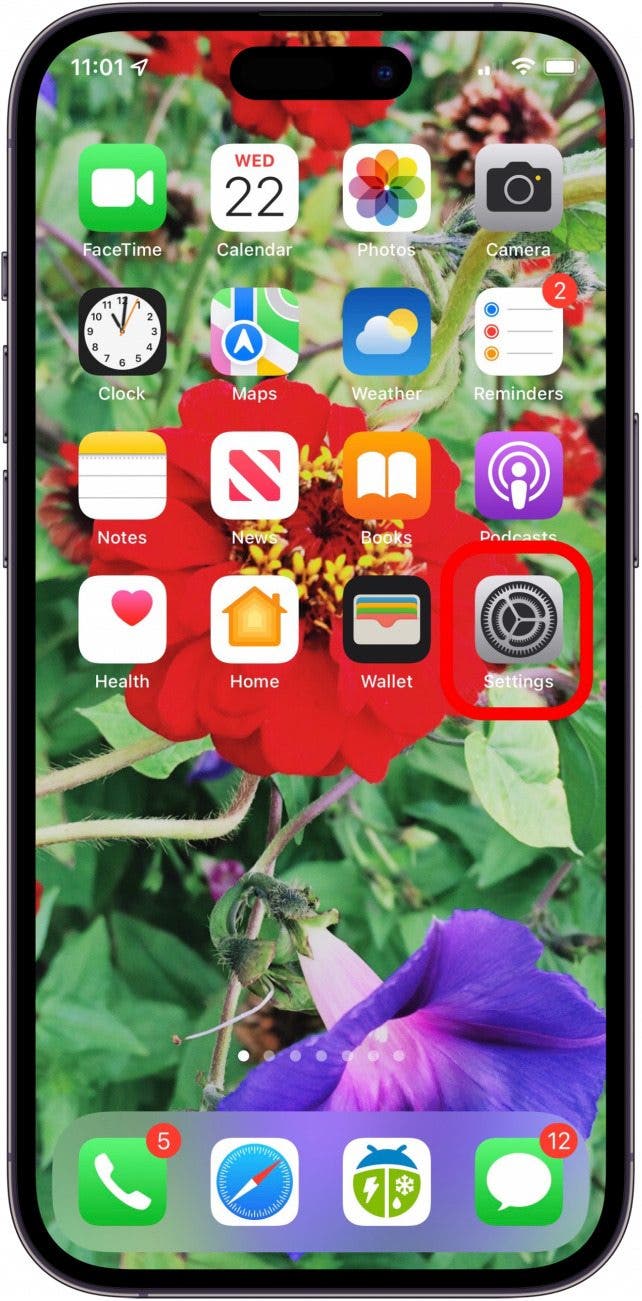
- Tap your Apple ID profile at the top of the screen.
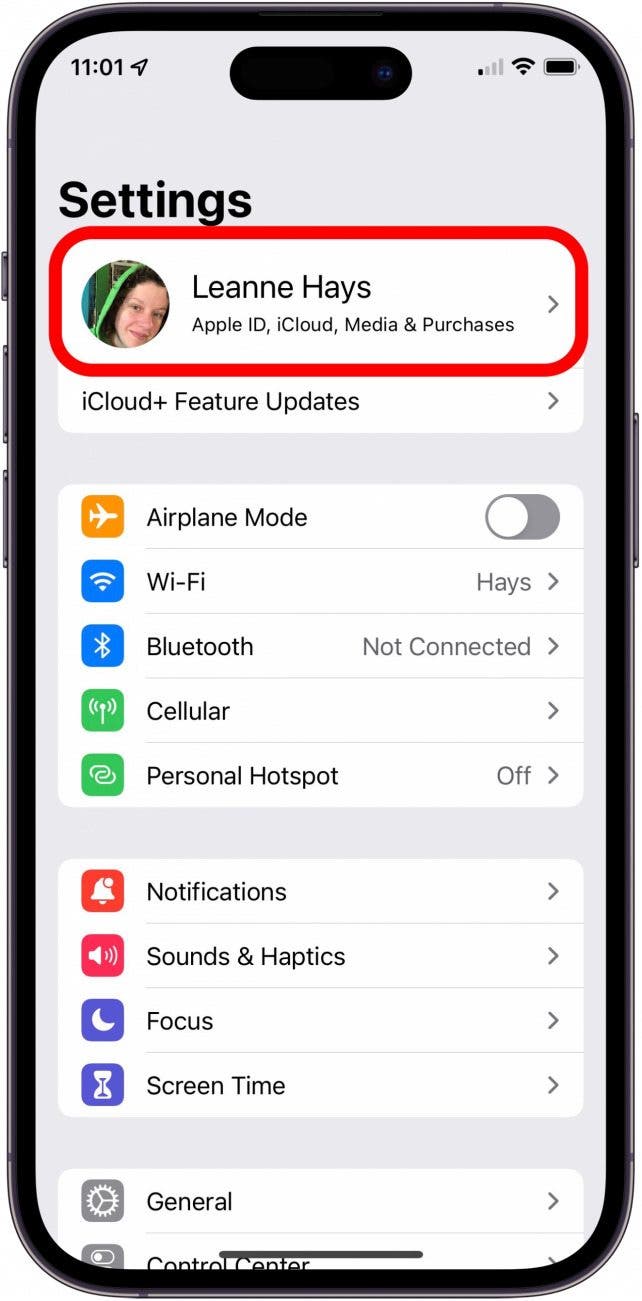
- Tap iCloud.
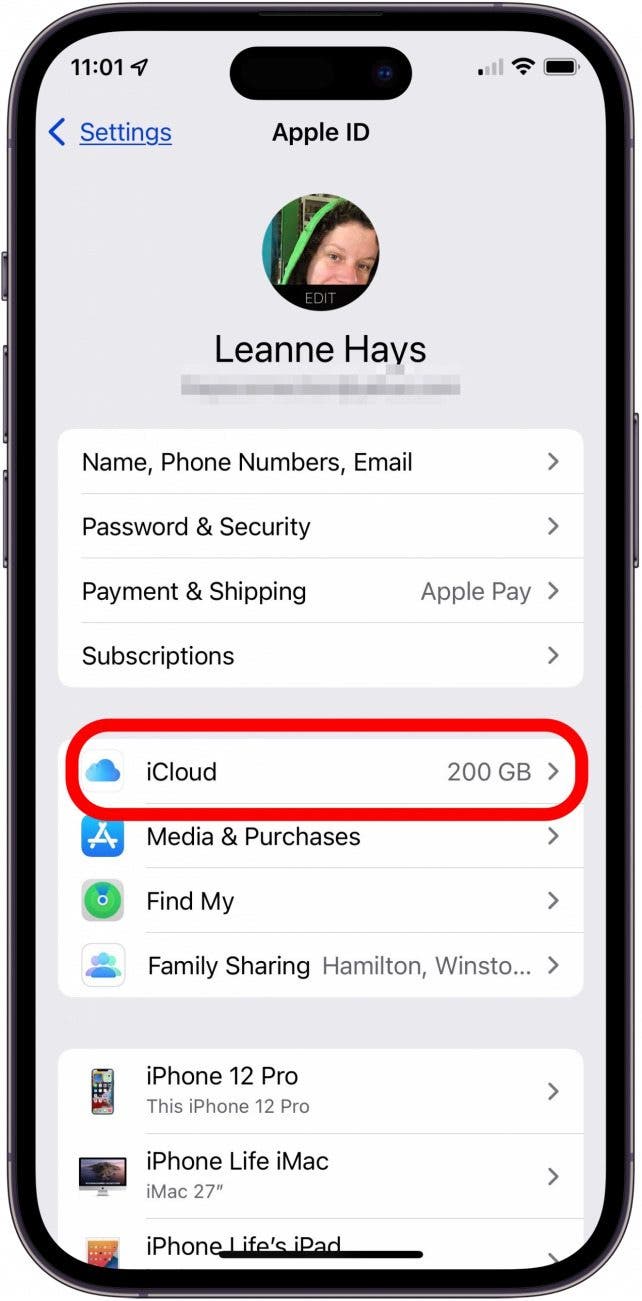
- Tap Photos.

- Make sure Sync this iPhone and Shared Albums are both toggled on. Toggles are green when enabled.
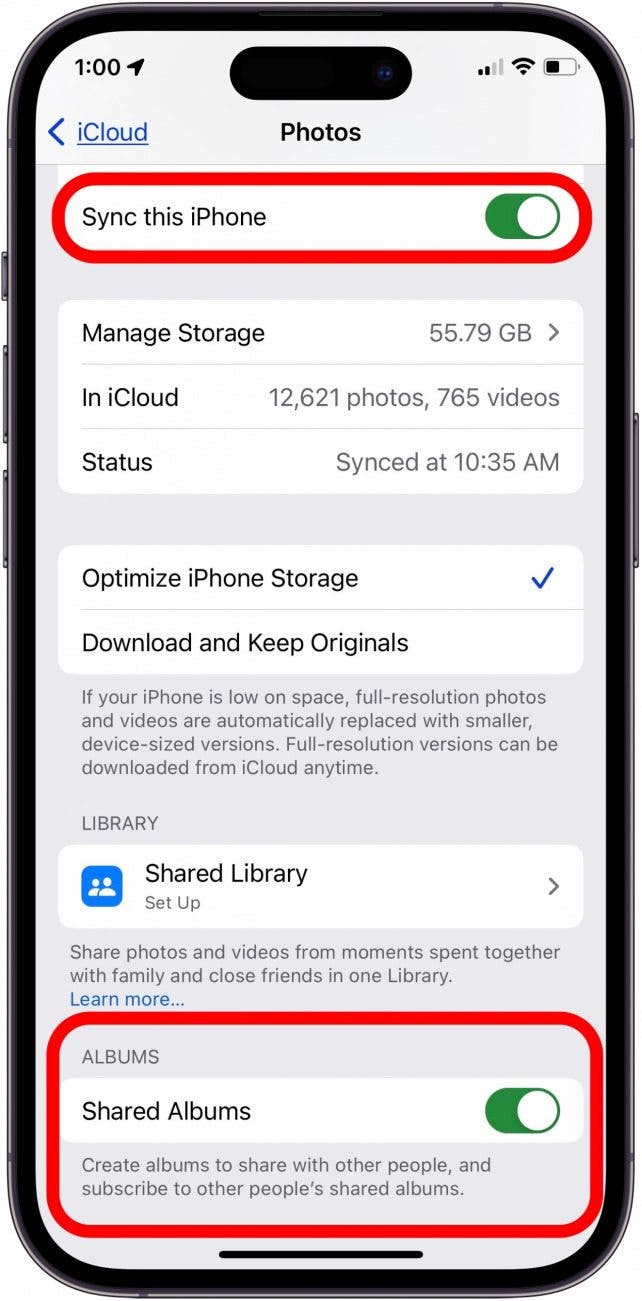
Make Sure the iCloud Photo Link Hasn't Expired
If the link sent via iCloud is not loading, it could be that the iCloud Photo link is expired. An iCloud link expires after 30 days; the recipient will see a "Failed to Retrieve" error message if they open the link after that time. If this happens, you'll need to send a new iCloud link to your friend or family member.
You may also see an error message like The Album No Longer Shared or This Photo No Longer Shared if the person who sent you the iCloud link has deleted that content on their end.
Make Sure You're Connected to the Internet
If your iPad or iPhone isn't connected to the internet, the iCloud link won't load. Make sure that your iPhone is connected to the internet via a stable Wi-Fi or cellular network. Here's how to connect an iPhone to the internet.
Turn Off Low Power Mode
Low Power Mode on the iPhone can extend battery life by three hours, but that comes with tradeoffs. When your iPhone or iPad is in Low Power Mode, it can't quickly load images from an iCloud photo link. In this case, you'll see an iCloud link "Waiting for Photos" message. You'll need to either charge your phone until Low Power Mode turns off, or manually turn off Low Power Mode.
- Open the Settings app and tap Battery.
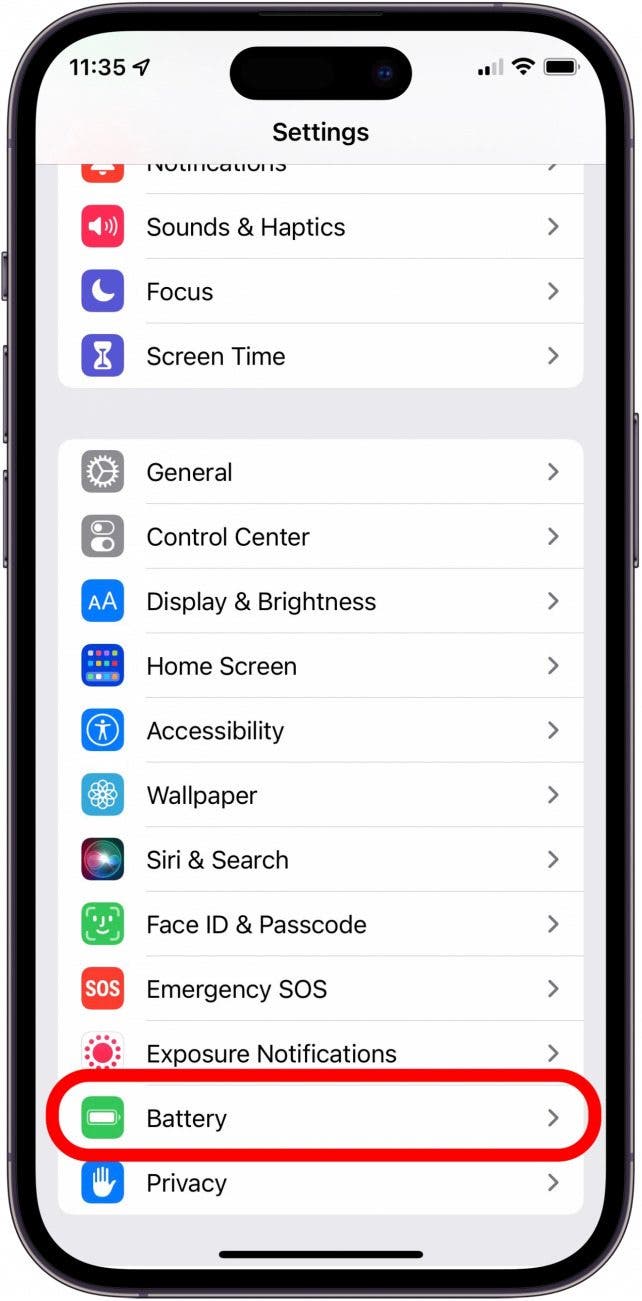
- Toggle off Low Power Mode. Low Power Mode is disabled when the toggle is gray.

Sign In to Your iCloud Account
If the photos included in your link have been deleted from your iCloud Photos, then the link recipient won't be able to open them. If the iCloud photo link still isn't working, log in to your iCloud account and make sure that the photos are still there. Remember, your iCloud PhotoS library is synced across devices if you're signed in to the same account; deleting pictures on one device deletes them from your library as a whole.
Check the Apple System Status Page
The iCloud link not working fix might not be within your control at all; the problem might be on Apple's end! Visit the Apple System Status Page and make sure that iCloud services are available; you'll be able to tell because there will be a green dot next to the system name.
Note: if a status has a note next to it saying that an issue has been resolved, that may mean that a recent issue could have been affecting you, but that it's fixed now. A good practice is to restart your device and try again.
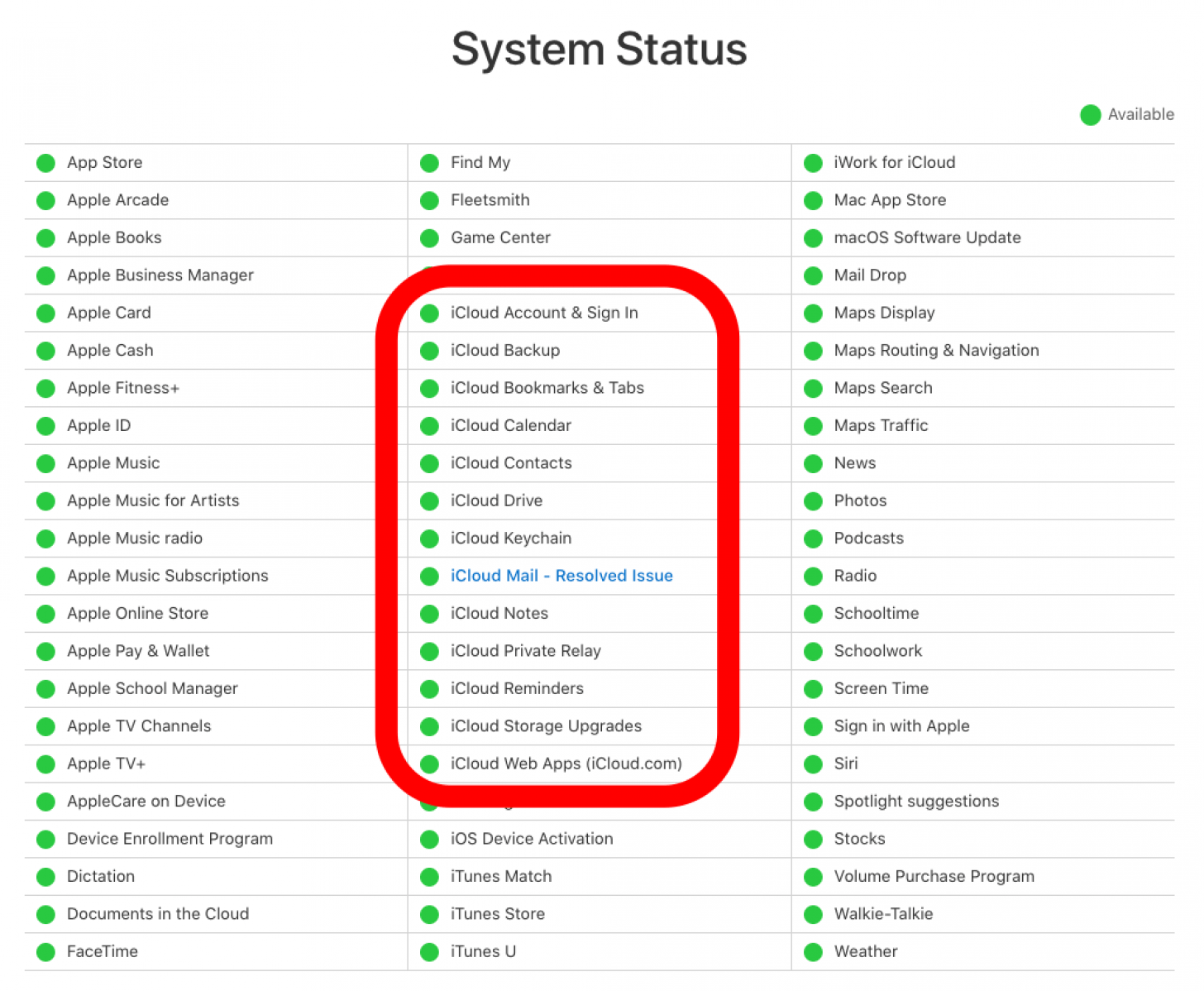
Reset Network Settings on iPhone
If it seems like an iCloud photo link isn't working because your device won't connect to the internet, and you've already checked your Wi-Fi or cellular connection, you need to reset network settings.
Warning
Be sure to exhaust other options before resetting your network settings. When you reset your network settings, it will reset your cellular settings, and you'll need to sign back into any Wi-Fi networks you've joined in the past.
- Open the Settings app and tap General.
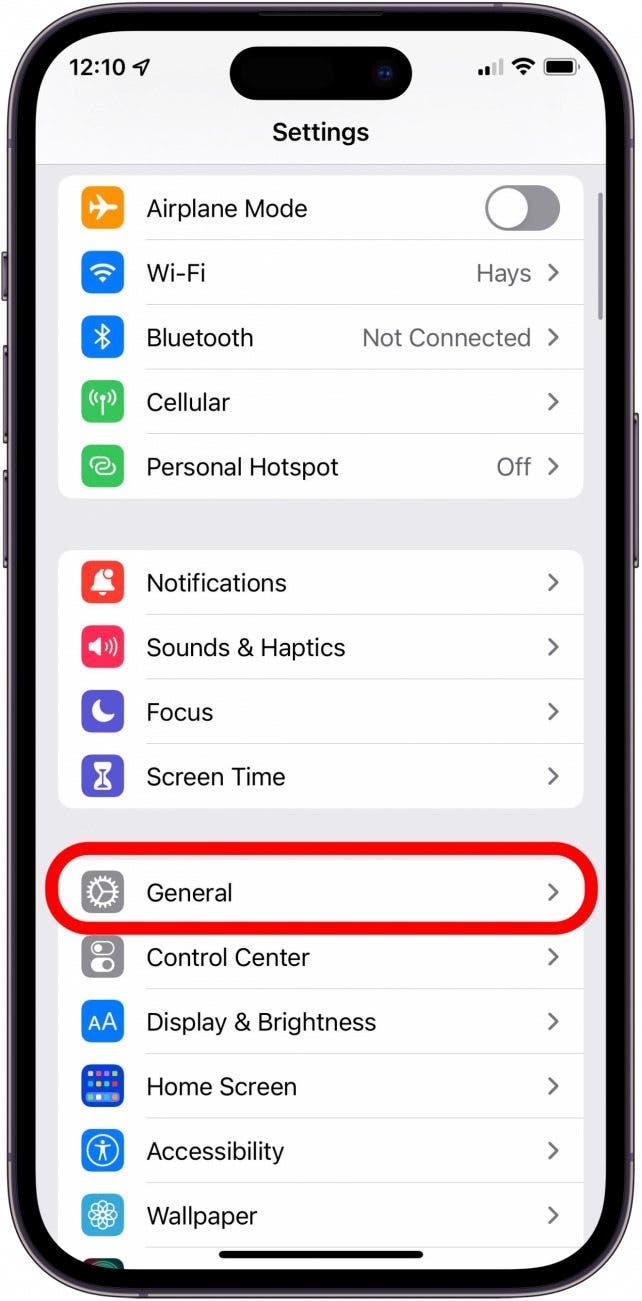
- Tap Transfer or Reset iPhone.

- Tap Reset.
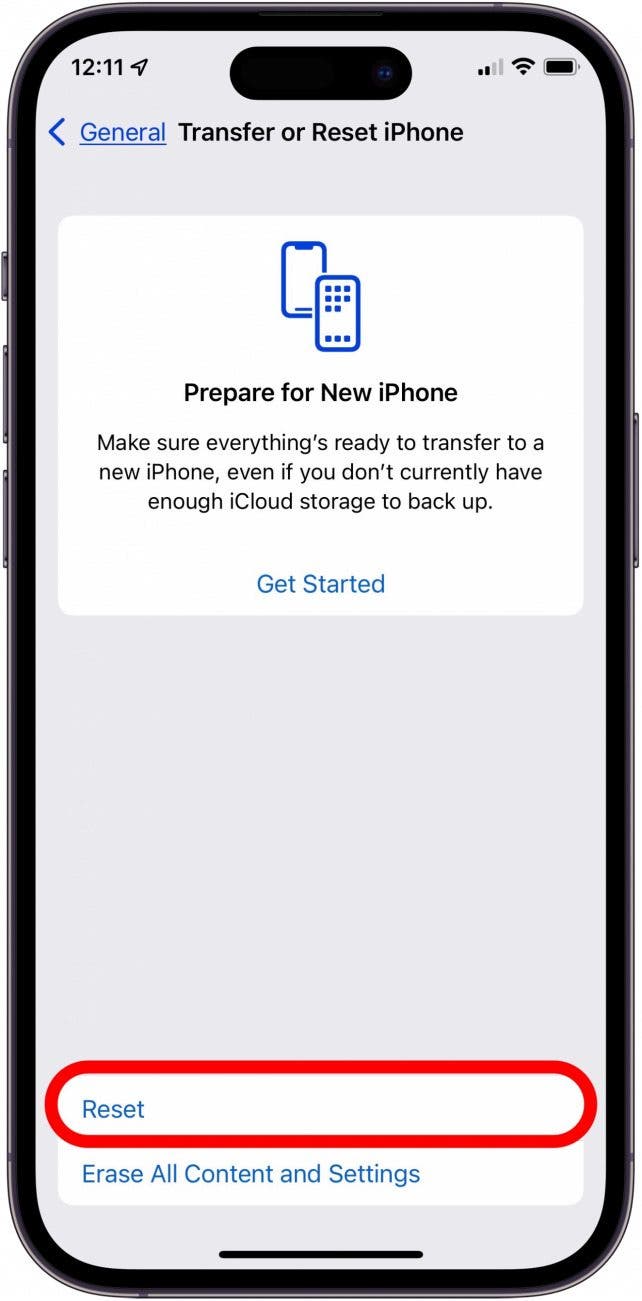
- Tap Reset Network Settings.
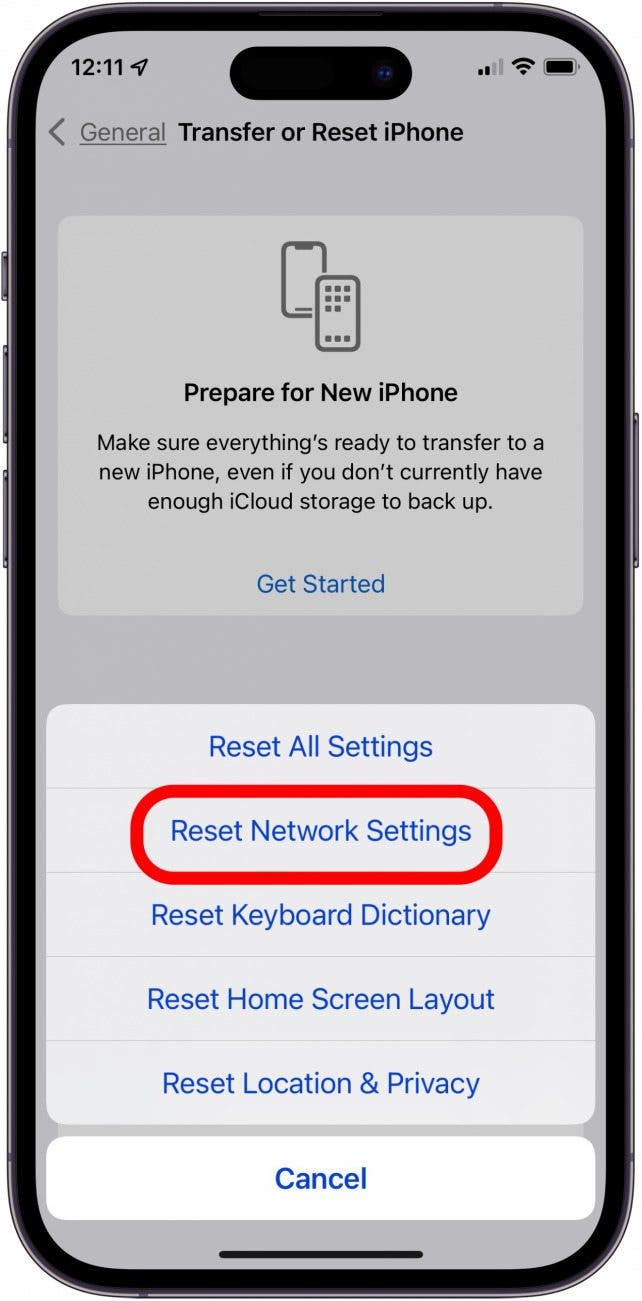
- Enter your password and tap Reset Network Settings to confirm.
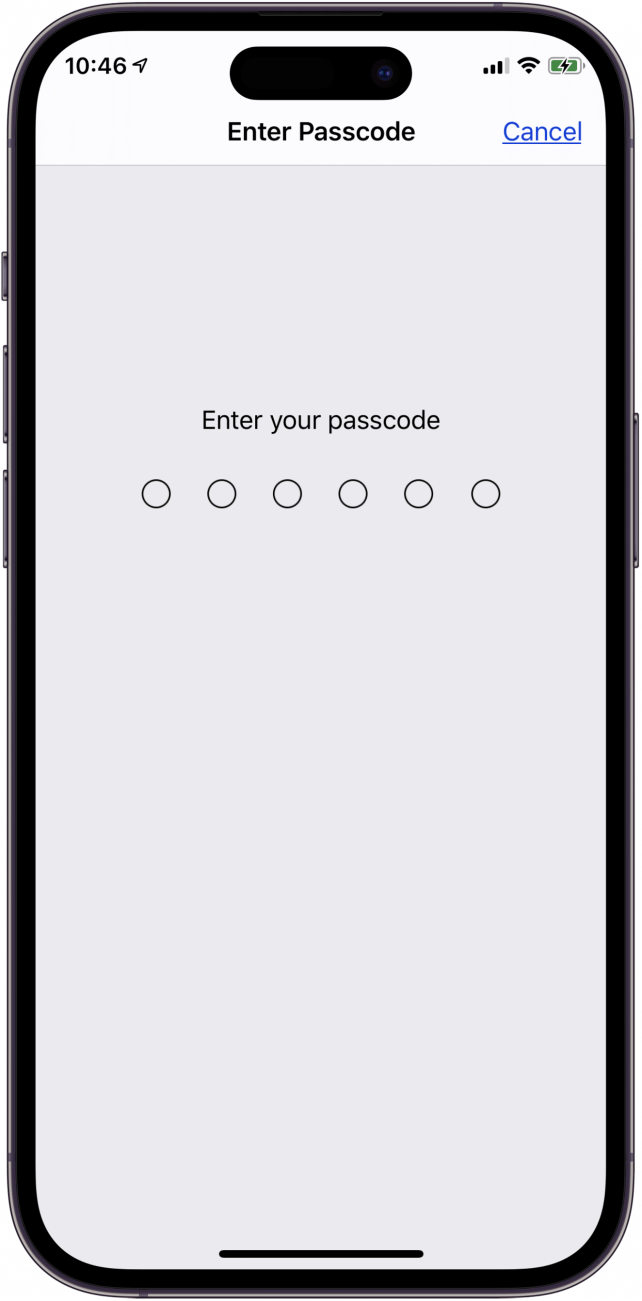
FAQ
- How do I download pictures from an iCloud link? Tap Select, then tap the photos or videos you want to download. Tap the More button, tap Download, then tap Download to confirm.
- Someone sent me photos via iCloud, but they won't load. Your internet connection may not be strong or stable enough; you may need to update iOS, or the iCloud sharing link may be expired.
- iCloud link not working still? Apple Support. Just click or tap on the device that you're using, and you'll be able to connect to an Apple associate via phone, email, or chat.
By now, your iCloud photo link should be working. Be sure to check back with iPhone Life whenever you have a problem with Apple hardware or software!

Leanne Hays
Leanne Hays has over a dozen years of experience writing for online publications. As a Feature Writer for iPhone Life, she has authored hundreds of how-to, Apple news, and gear review articles, as well as a comprehensive Photos App guide. Leanne holds degrees in education and science and loves troubleshooting and repair. This combination makes her a perfect fit as manager of our Ask an Expert service, which helps iPhone Life Insiders with Apple hardware and software issues.
In off-work hours, Leanne is a mother of two, homesteader, audiobook fanatic, musician, and learning enthusiast.
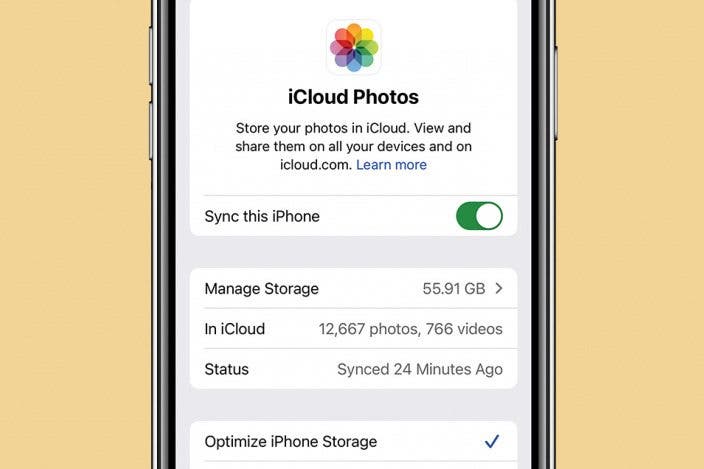

 Rhett Intriago
Rhett Intriago
 Olena Kagui
Olena Kagui
 Amy Spitzfaden Both
Amy Spitzfaden Both
 Rachel Needell
Rachel Needell


 Ashleigh Page
Ashleigh Page
 Leanne Hays
Leanne Hays

 Kenya Smith
Kenya Smith
 Linda Ruth
Linda Ruth


