Why Is My iPhone So Slow? 7 Ways to Make Your iPhone Faster


What to Know
- Speed up your iPhone by disabling settings such as background app refresh and automatic downloads.
- Clear up your device storage and Safari data to make your iPhone faster.
- The Reduce Motion accessibility setting can make your iPhone faster by removing animations.
Why is my iPhone so slow? If your iPhone is running slow, that doesn't necessarily mean it needs to be replaced. Whether it's your newer or older iPhone running slowly, we have a few tips that should help make things a bit faster. Find out how to speed up your iPhone with these seven easy steps!
Why Is My iPhone Running Slow? How to Make Your iPhone Faster
As your iPhone ages, the battery degrades. When the battery degrades, your device can start to feel slower as iOS works to maintain performance and optimize battery life. You can check your iPhone's battery health to see if that is the reason why your iPhone is running slow. However, there are a few tricks that should help make your phone faster.
Here's how to speed up an iPhone, even an older iPhone! Whether you have an iPhone 6, iPhone 7, iPhone XR, iPhone 11, iPhone 13, or the latest iPhone 15, we'll fix your slow iPhone. Before we get started, let's cover the easiest fixes to make your iPhone work faster again. Update your iOS, turn off Siri, and use Low-Data mode one at a time to see if they make your iPhone run faster. If not, follow the steps below.
1. Check Wi-Fi & Cellular Coverage
It's possible that your iPhone is running slow because your Wi-Fi or Cellular signal isn't strong enough. To check this, look at the top-right corner of your iPhone screen. The icon to the far right indicates how full your battery is; to the left of that is the Wi-Fi icon, and to the left of the Wi-Fi icon is the cellular coverage icon. The more white bars on your cellular and Wi-Fi icons, the stronger the signals are. If you don't have strong signals, move somewhere with better Wi-Fi and cellular coverage to see if that will speed up your iPhone.
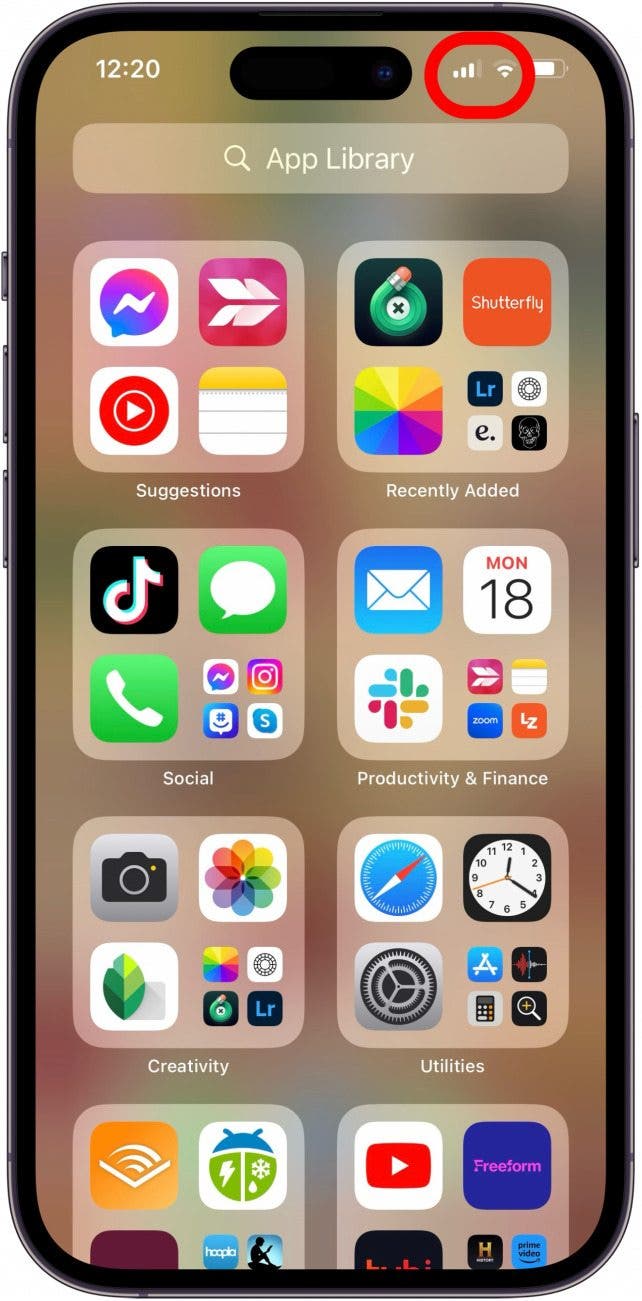
2. Close All Nonessential Apps
In my Phone battery-saving tips roundup, I told everyone to forget closing apps all the dang time, because it uses up your battery. But those background apps (whether refreshing or not) do take up iPhone memory. The middle-ground viewpoint on how to make your phone faster and save on battery is to close all nonessential apps, but leave open the ones you consistently return to throughout the day. That way, your iPhone will use less battery opening up those essential apps and save on memory when you close out a game you’re finished playing, or a social media feed you don’t need to check again for a while. To do this, open the App Switcher and swipe up to close out any nonessential apps.
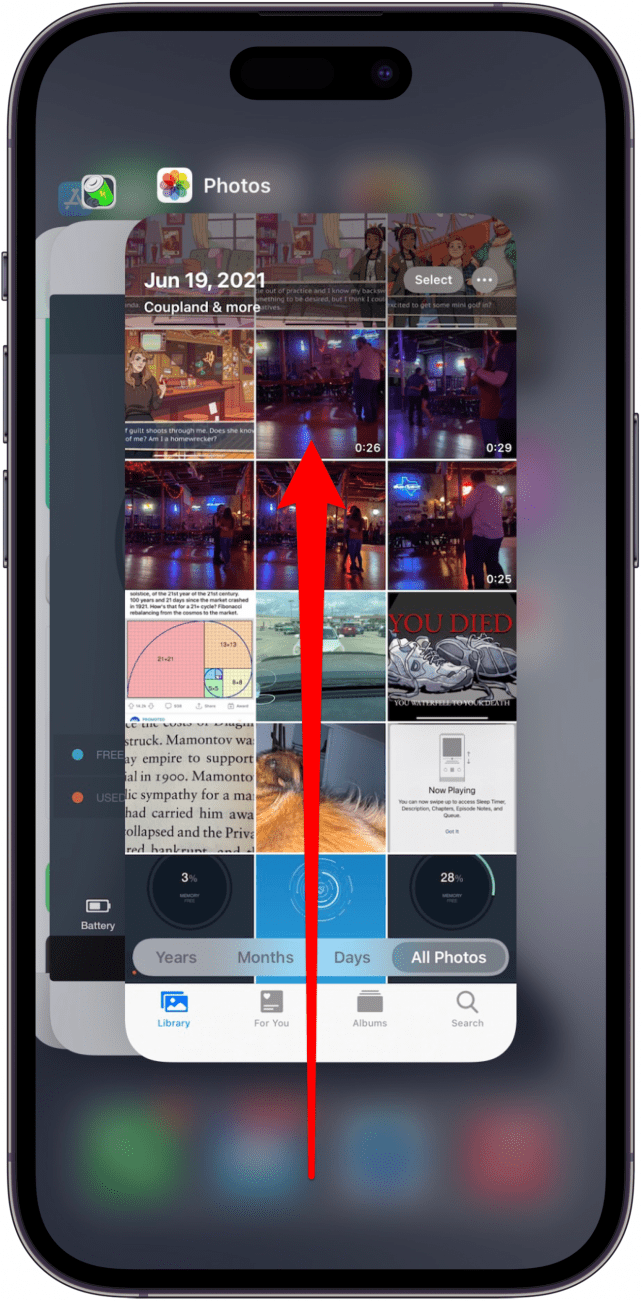
3. How to Speed Up iPhone by Clearing RAM
This isn’t the same as simply restarting your iPhone or powering it down; this is how to reset iPhone's RAM. To do this, follow the steps for your iPhone model in the article linked above until your screen goes black and then pops back up. Before you try this tip, make sure you have closed all your unused apps per the above tip: if you leave a lot of apps open, your iPhone will reopen them when it reboots, which takes up a lot of memory.
4. Make Your iPhone Faster by Clearing Safari Data
It’s good to note that doing this will mean Safari won’t suggest URLs when typing unless they’re bookmarked. Some websites may also forget preferences, and you will have to log in to your online accounts again, but, regardless, it’s good practice to clear your cookies and data every now and again. Here's how to make your phone faster by clearing Safari data:
- Open the Settings app.
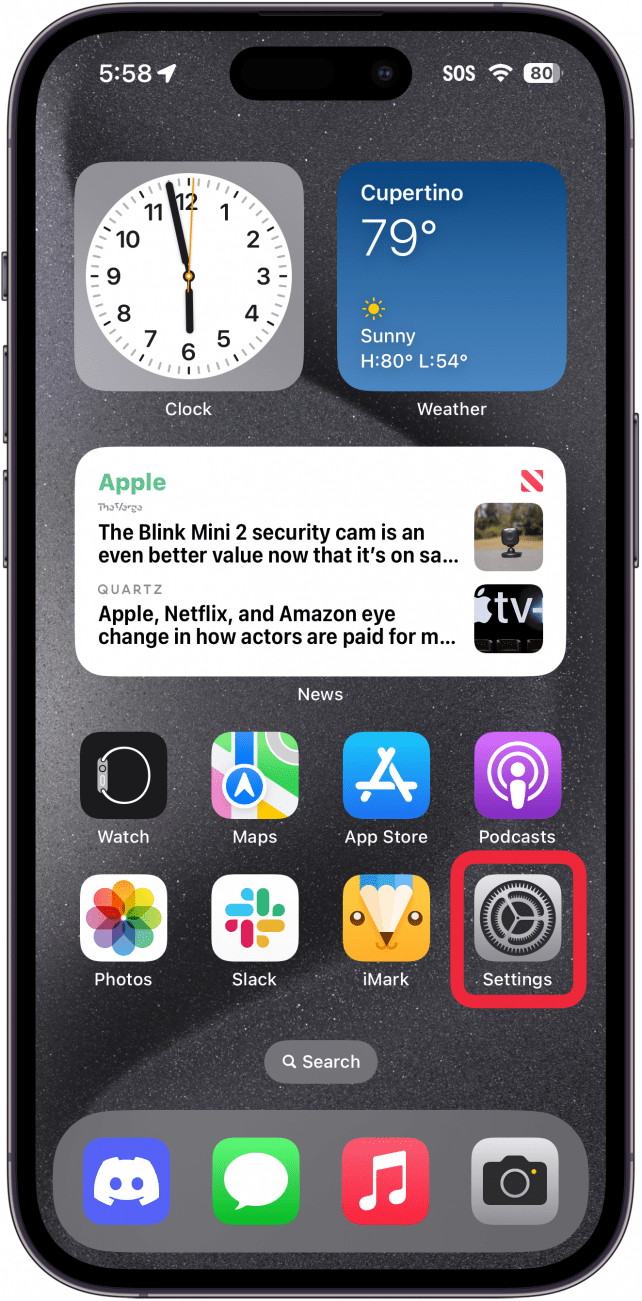
- Tap Safari.

- Select Clear History and Website Data.
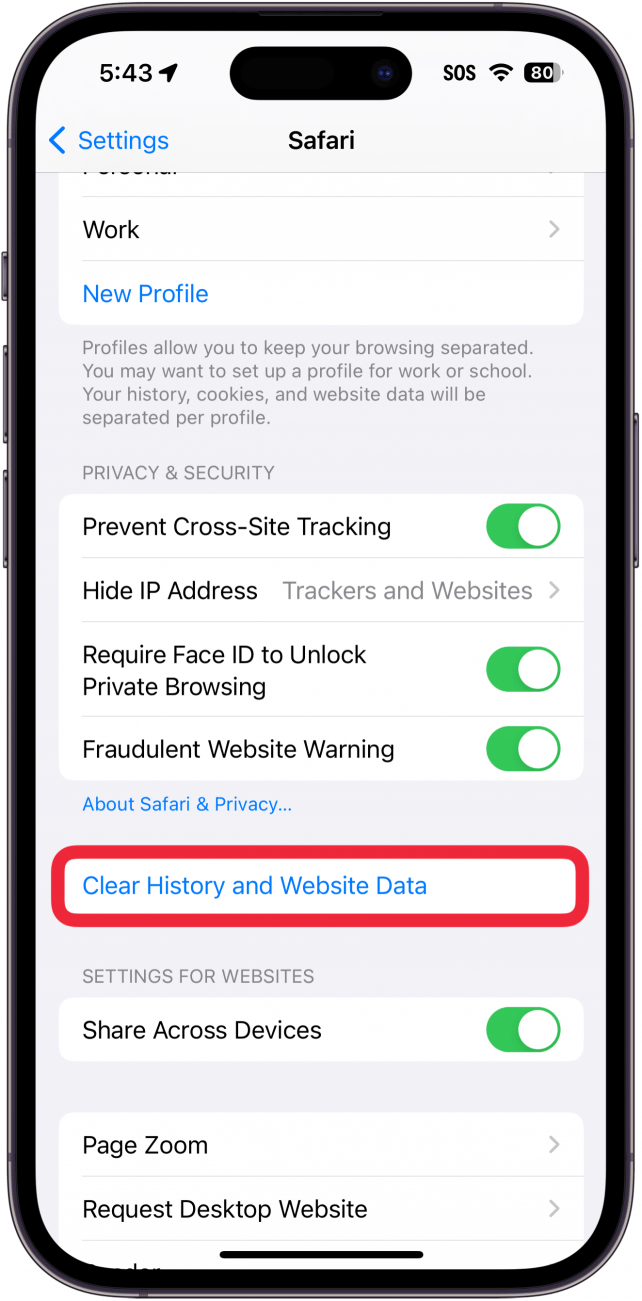
- Select the timeframe and profiles for which you want to clear data, and whether or not you want to close all your tabs. Then, tap Clear History.
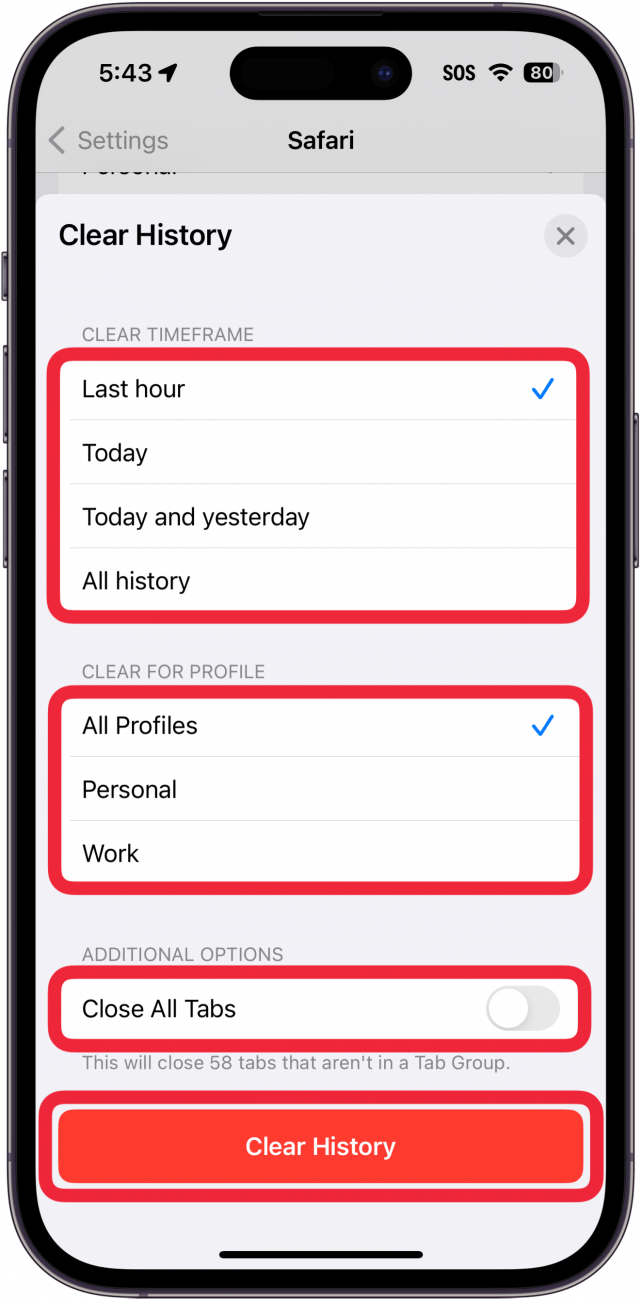
5. Turn Off Automatic Downloads & Background App Refresh
If your iPhone is running slow, this trick can speed up iPhone performance and improve battery life. Since Automatic Downloads and Background App Refresh run in the background, turning them off means there’s less happening out of sight that could cause a slow iPhone. To turn them off:
- Open the Settings app.
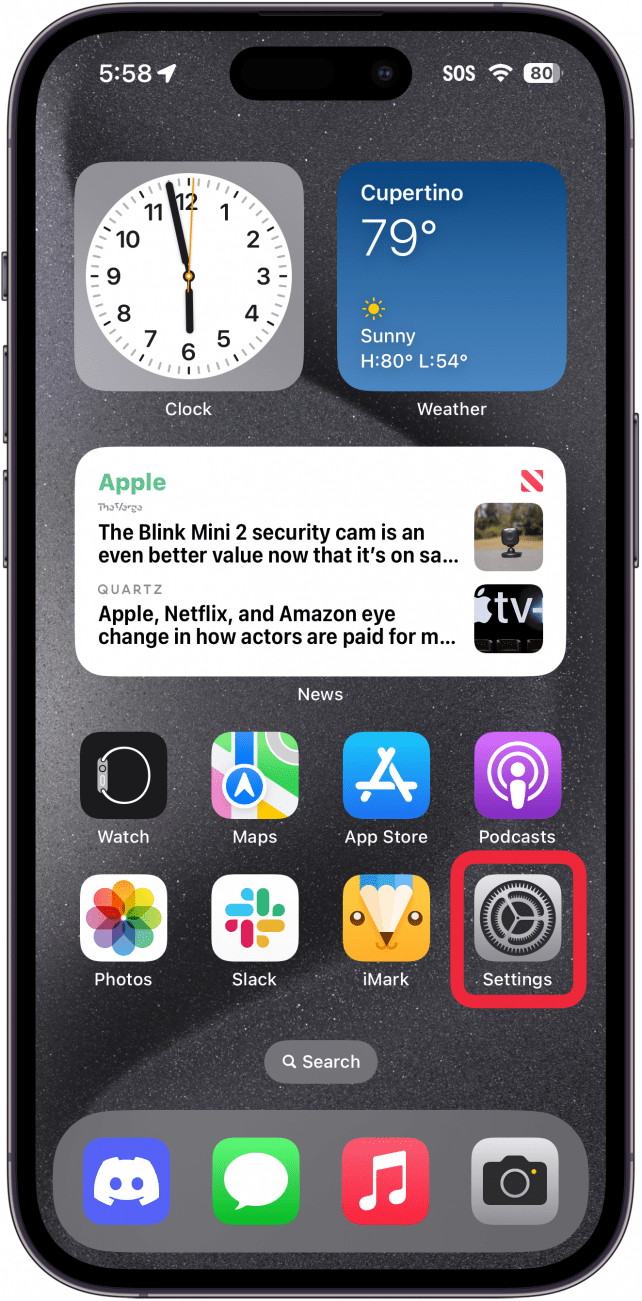
- Tap General.
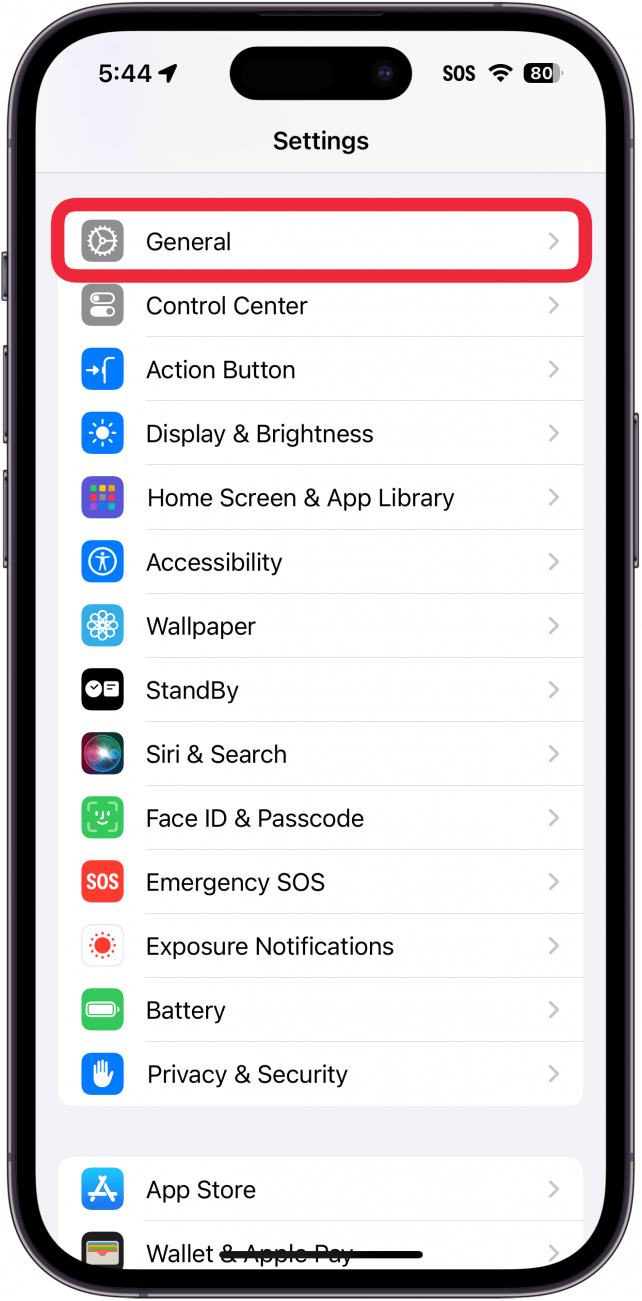
- Tap Background App Refresh, then tap Background App Refresh once more.
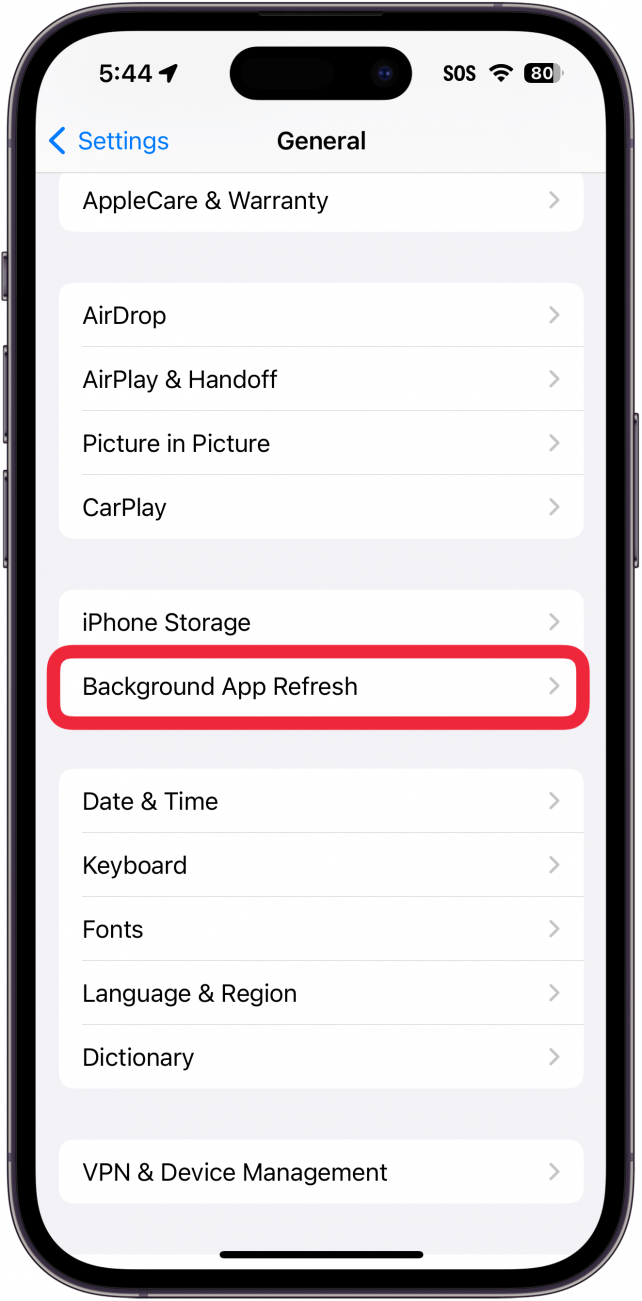
- Tap Off.
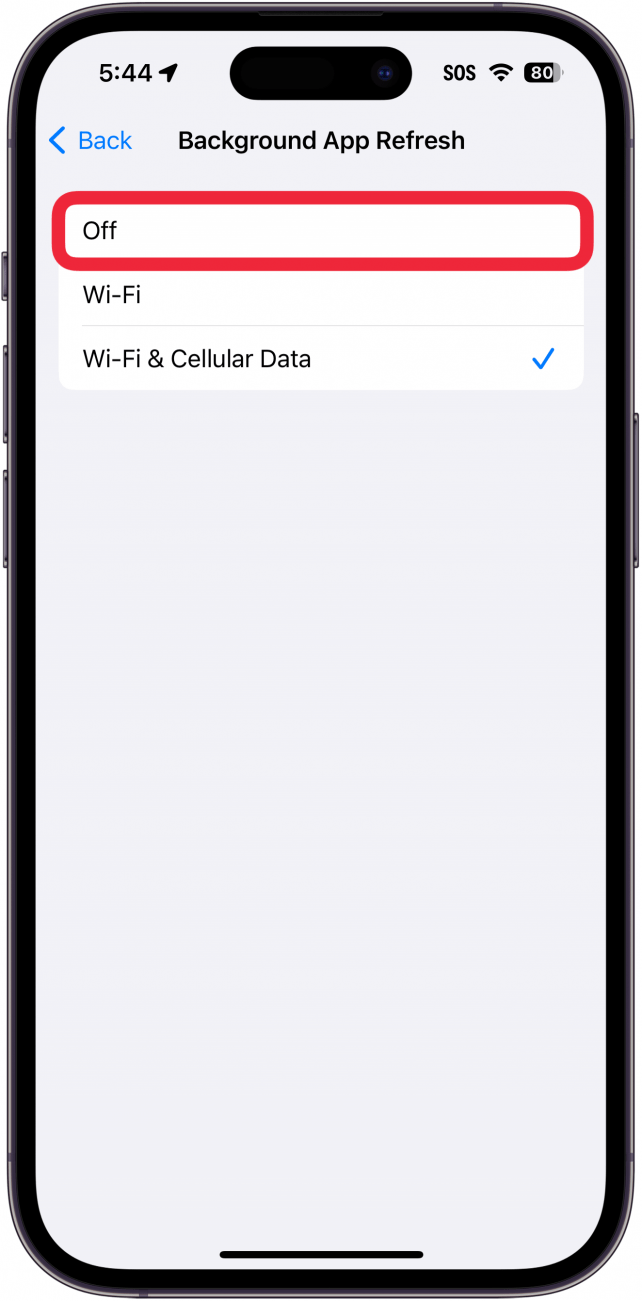
- Go back to Settings and tap App Store.
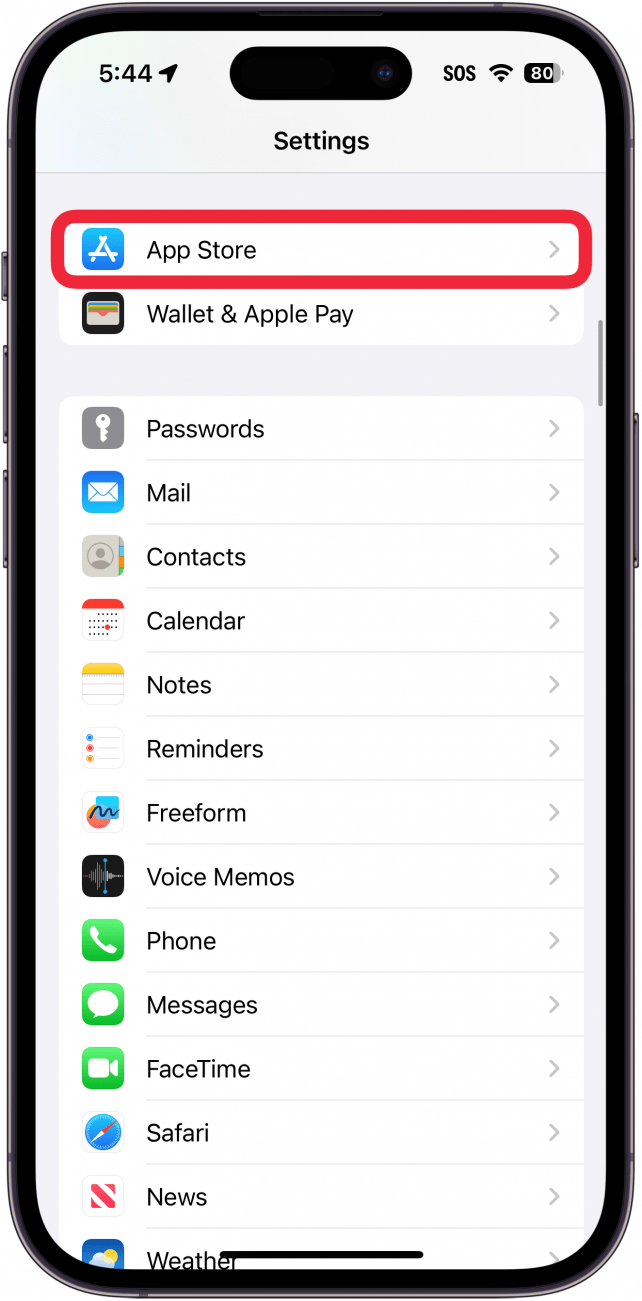
- Toggle off Apps and App Updates under Automatic Downloads.
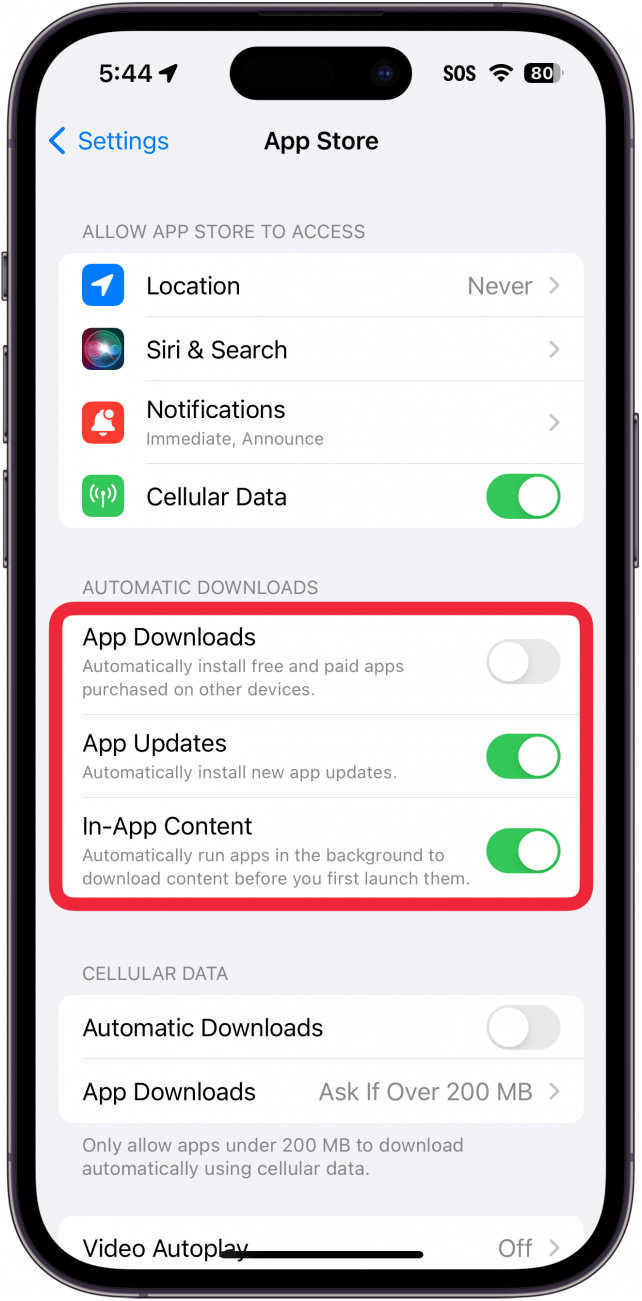
6. Free Up iPhone Storage
One way to make your iPhone faster is to , and optimize storage space on your iPhone if there's not enough. One way you can speed up your iPhone is by deleting attachments. Particularly focus on messages with lots of images, GIFs, or videos, as they take up the most space and memory. To do this:
- Open your Messages app.
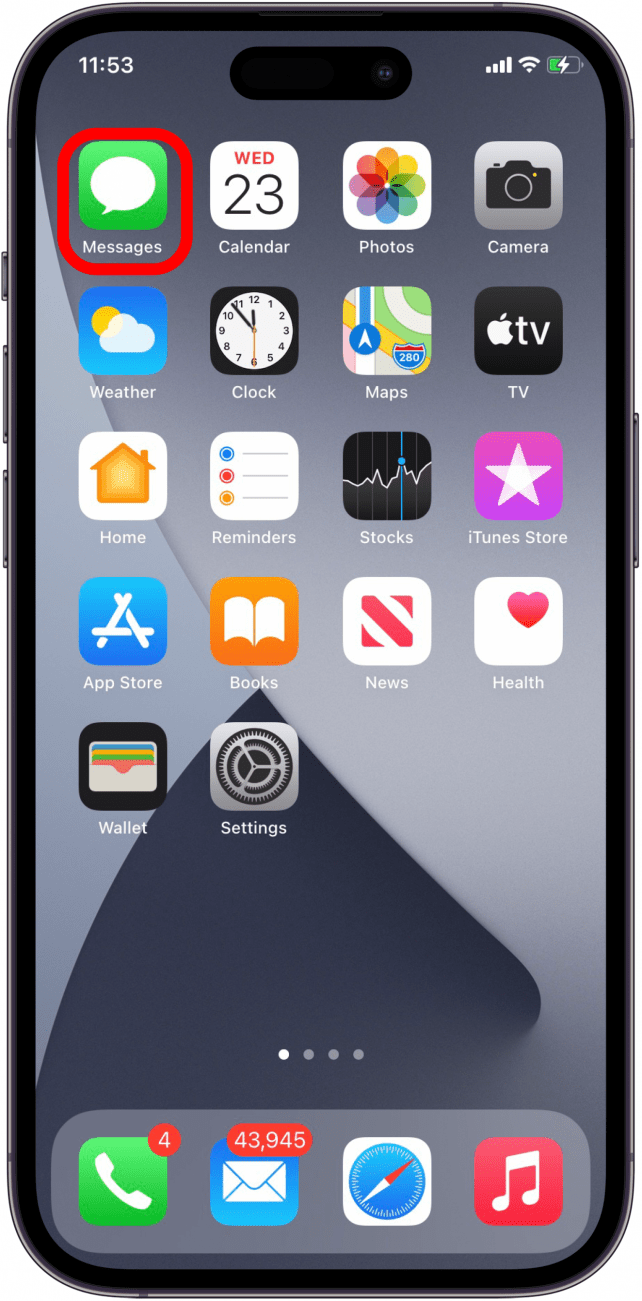
- Go down the list of Messages and swipe left.
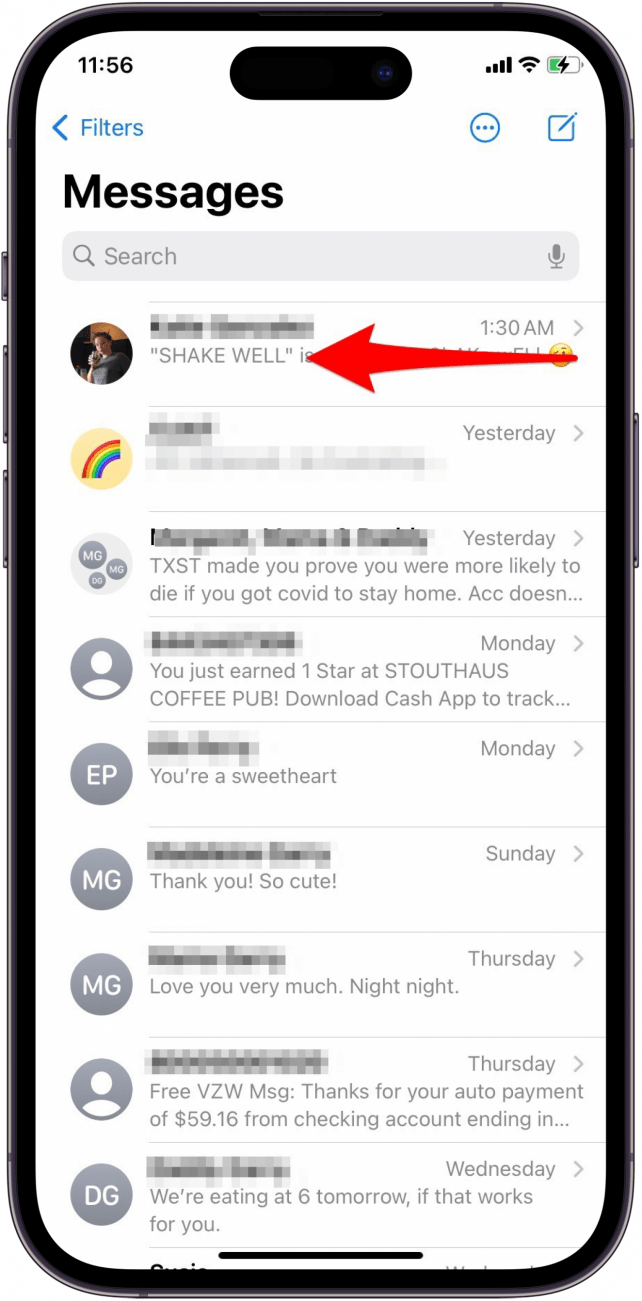
- Tap Delete on any you can discard.
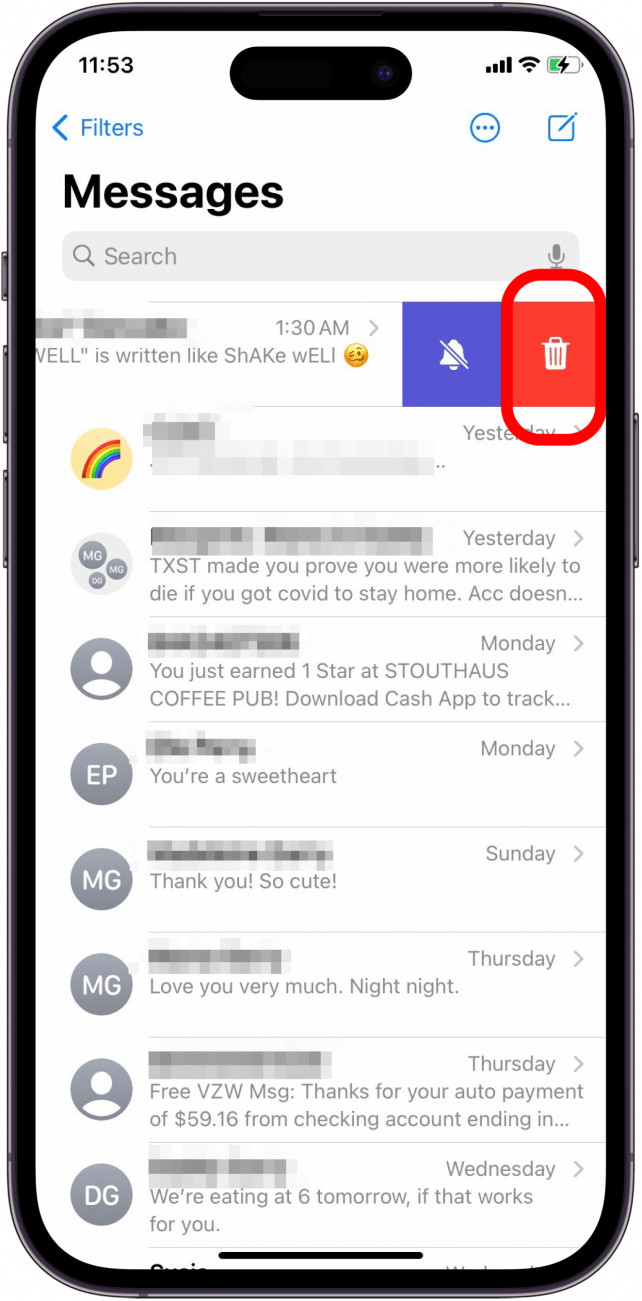
To automatically take care of this step in the future, you can set messages to auto-delete after a specific amount of time.
I’ve also consistently found that deleting music, pictures, and apps will help as well. You can easily manage this by checking the storage on your iPhone to see how much space you have. In the Storage settings, you can easily delete videos, music, podcasts, and apps that are taking up too much space. I’ve also read that deleting apps such as Spotify and Twitter and then re-downloading them helps clear their caches and instantly takes up less memory.
If it’s Photos & Camera taking up too much, then use this article to get those photos from your iPhone to a computer and delete them afterward.
7. Enable Reduce Motion to Speed Up Your iPhone
I saved this one for last because, in my mind, it’s the most extreme. The iPhone does a beautiful job of seamlessly transitioning between apps with animations. But these animations take up battery life and can contribute to your iPhone going slow. If you don’t mind the difference, here's how to make your phone faster by choosing to Reduce Motion in Settings:
- Open the Settings app.
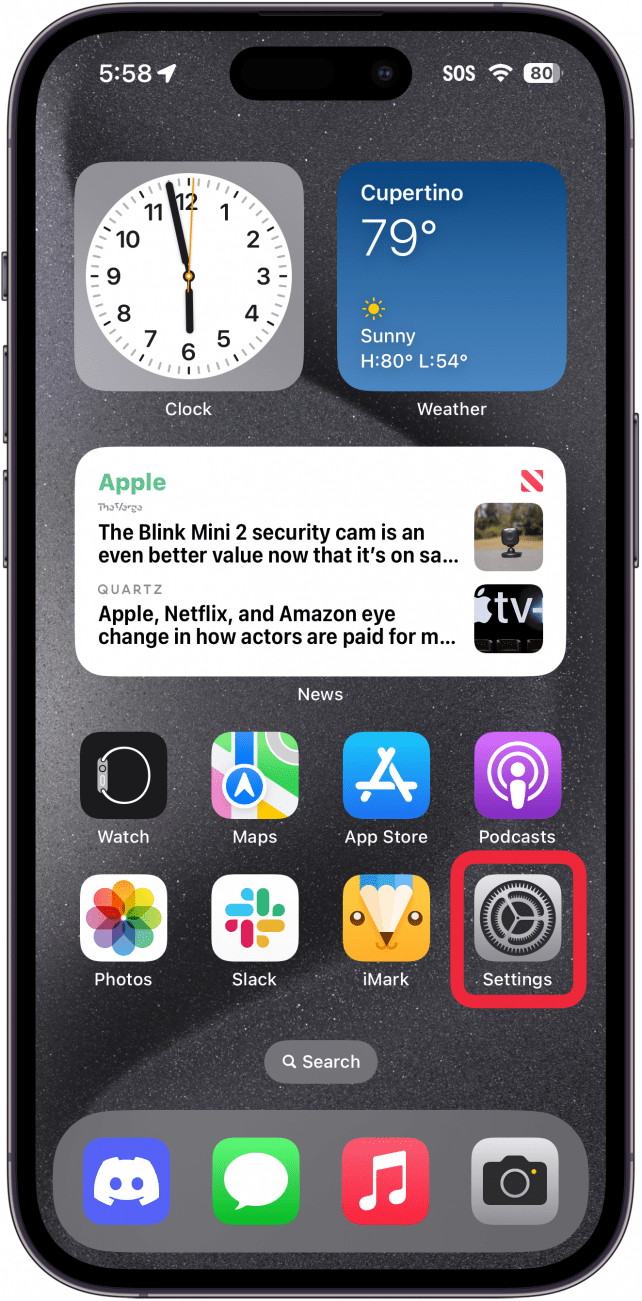
- Select Accessibility.
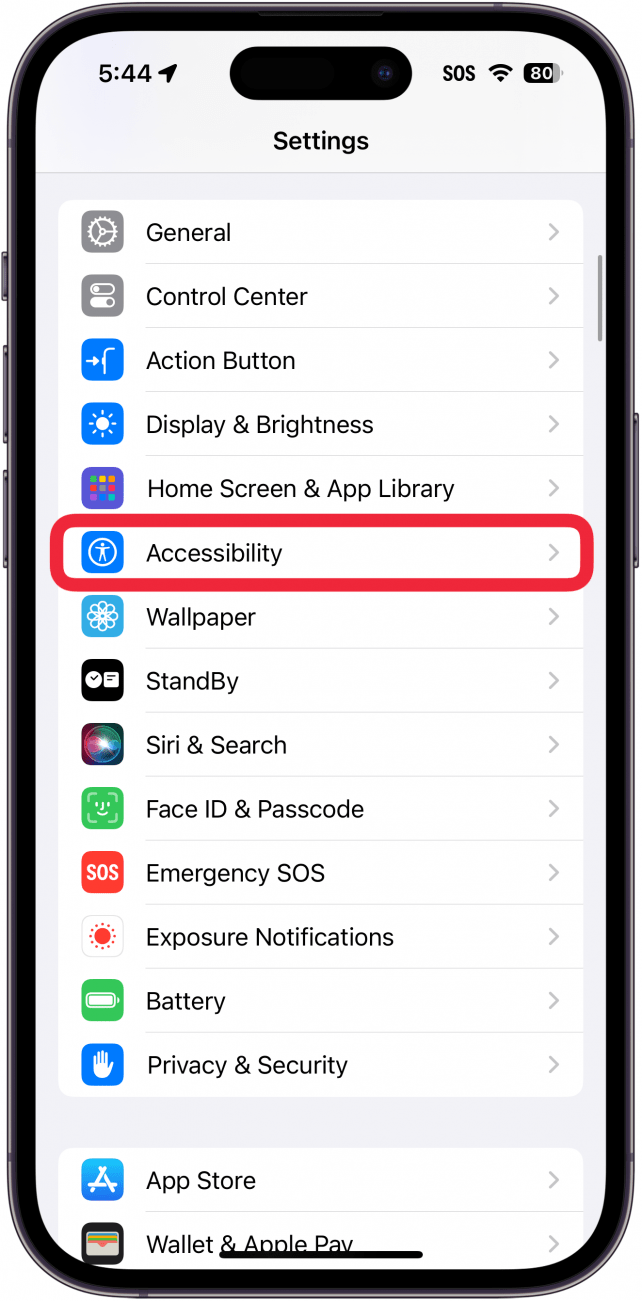
- Tap Motion.
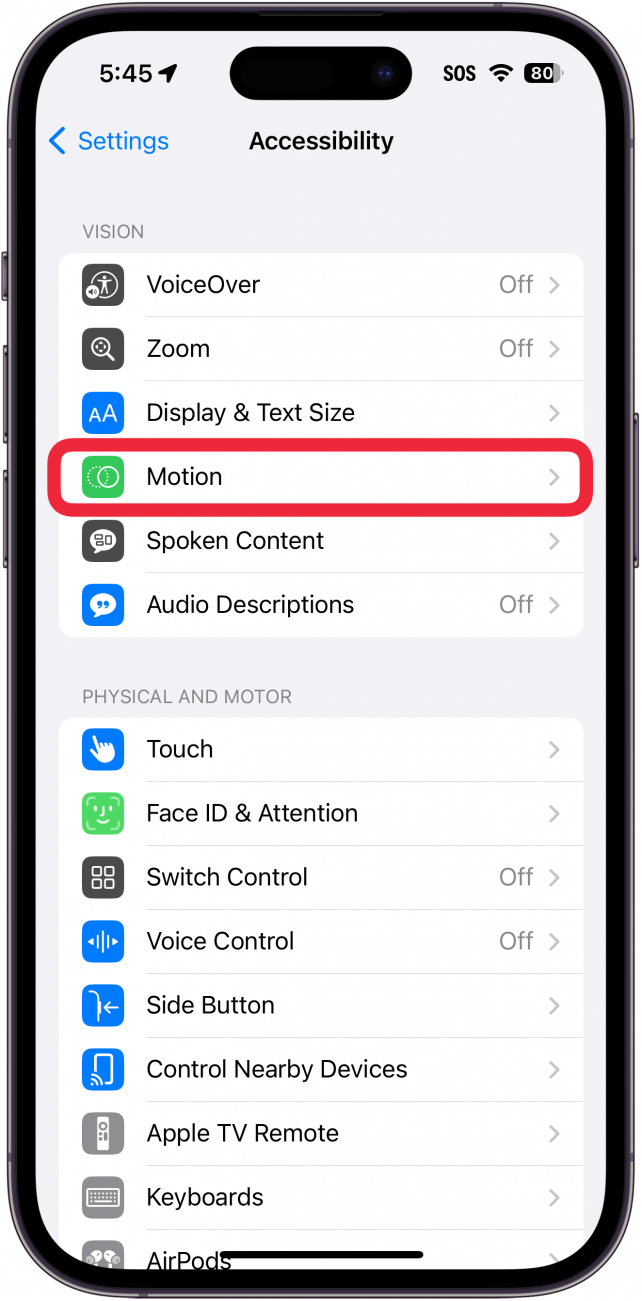
- Toggle Reduce Motion on.
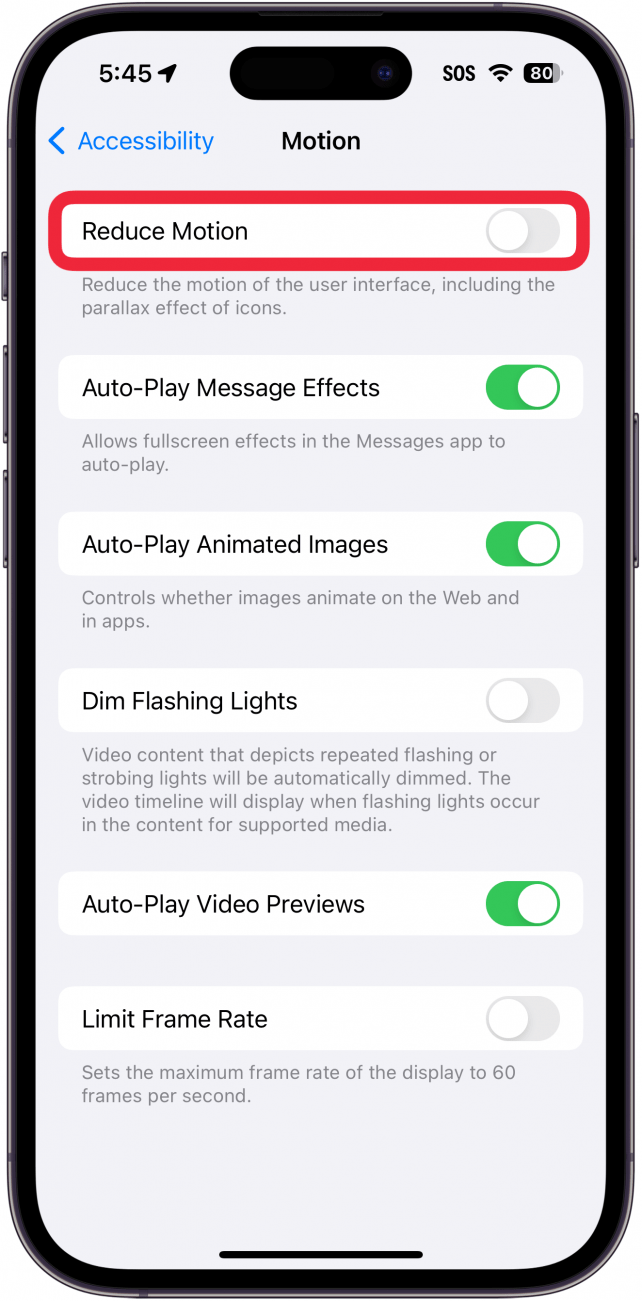
- A new toggle, Prefer Cross-Fade Transitions, will appear, which you can choose to leave off or turn on. This toggle essentially makes it so that almost every animation becomes a cross-fade. For example, when the toggle is off, opening conversations in the Messages app will still have the conversation slide in from the side of the screen. When the toggle is enabled, the conversation will open with a cross-fade instead.
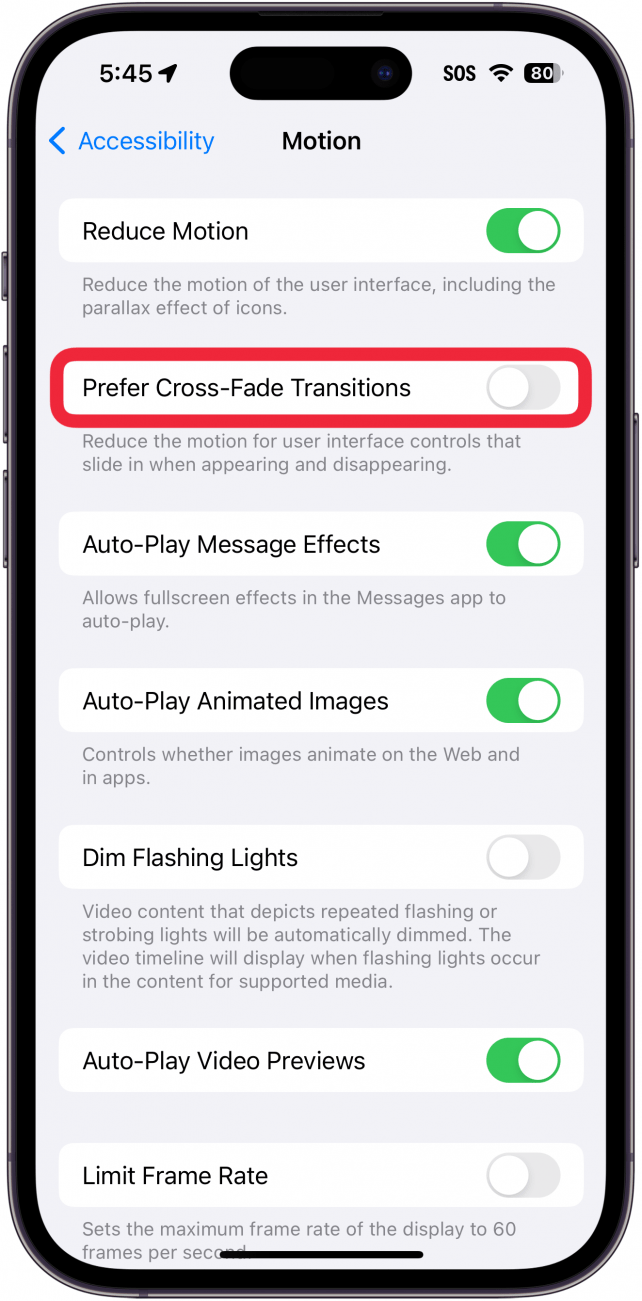
Even though this solution didn’t create any extra memory, the iPhone feels faster because no time is being spent on the animation of zooming in and out of apps; the screen just changes. Now, you know how to make an iPhone faster, smoother, and quicker. If not, the last resort is to factory reset your iPhone, and contact Apple Support if even that doesn't work. You might even be able to put off upgrading for another few years! Be sure to sign up for our free Tip of the Day for more great iPad and iPhone troubleshooting tutorials!
FAQ
- Why is my iPhone so slow and laggy? You may have a poor network connection, frozen apps, not enough storage, poor battery health, Low Power mode may be on, or your iPhone could be too hot or cold.
- How can I make my iPhone faster or speed up an older iPhone? You can clear browser cookies and data, uninstall unused apps and close apps you aren't using, free up storage by deleting image-heavy messages, unneeded music, pictures and apps, and more.
- Why is my iPad slow? If you have a slow iPad, it's for many of the same reasons your iPhone is running slow. More than likely, the above tips should help resolve issues with iPads as well. However, we also have a troubleshooting guide for when your iPad is running slow.
Top image credit: sergey causelove/Shutterstock.com

Conner Carey
Conner Carey's writing can be found at conpoet.com. She is currently writing a book, creating lots of content, and writing poetry via @conpoet on Instagram. She lives in an RV full-time with her mom, Jan and dog, Jodi as they slow-travel around the country.


 Olena Kagui
Olena Kagui
 Donna Schill
Donna Schill
 Rachel Needell
Rachel Needell
 Rhett Intriago
Rhett Intriago
 Nicholas Naioti
Nicholas Naioti
 Brian Peters
Brian Peters
 Cullen Thomas
Cullen Thomas

 Amy Spitzfaden Both
Amy Spitzfaden Both
 Linda Ruth
Linda Ruth


 Susan Misuraca
Susan Misuraca

 Leanne Hays
Leanne Hays