Apple Watch Not Charging? Here’s How to Fix It Quick
Don’t panic if your Apple Watch won’t charge! We’ll teach you how to charge an Apple Watch correctly and quickly troubleshoot any charging problems.


What to Know
- If you experience your Apple Watch not charging after being dead, you might need to keep it on the charger longer.
- Check for hardware issues: clean your Apple Watch's sensor and charging port; make sure your charger and outlet are working.
- Restart and reset your Apple Watch.
If your Apple Watch won't turn on or charge, the most common reasons are physical problems like a faulty charger, dirt on the charger or back of the watch, or even a broken outlet. The cause of your Apple Watch not charging can also be software related; I will teach you some simple troubleshooting steps to get you charging.
How to Fix Apple Watch Not Charging
Why is my Apple Watch not charging? The problem could be hardware or software related. It is also possible that your Apple Watch is charging, but the battery is so low that you don’t see the usual charging signs right away. To learn how to check if your Apple Watch is charging, read this. For more Apple Watch tips, don’t forget to sign up for our free Tip of the Day newsletter! If your Apple Watch won’t charge, follow these steps in order to solve the issue:- If your Apple Watch is completely out of battery, place your watch on the charger as usual and wait a few minutes to see if it turns back on and shows signs of charging. Your Apple Watch may need to charge a few percent before you see the charging screen. Plus, there is a chance that your Apple Watch installed an automatic update while it was charging, and it may be in the middle of rebooting, which can be confused with a charging problem.
- Ensure the charger is properly plugged in, connected securely to a working adaptor, and in a functioning outlet. Also, make sure that your Apple Watch is placed securely on the magnetic charger, you should be able to gently lift the cord, and your watch will stay connected. If it doesn't stay on, try adjusting your watch and charger and try different angles. If you have spares, try a different cord/adapter/outlet to rule out any issues.
- Check the charger for dirt and damage. If the cord is frayed, or discolored, or there is built-up dirt or debris stuck to the magnetic part of the charger, it could be preventing your watch from charging.
- Check the back of your Apple Watch for damage and dirt. If you wear your Apple Watch daily, there may be a grime build-up on the back. You can learn how to clean your Apple Watch here.
- Next, we want to try some software solutions, starting with restarting your Apple Watch by turning it off and back on. This will only work if your Apple Watch can turn on. If your Apple Watch won’t turn on, go to the next step.
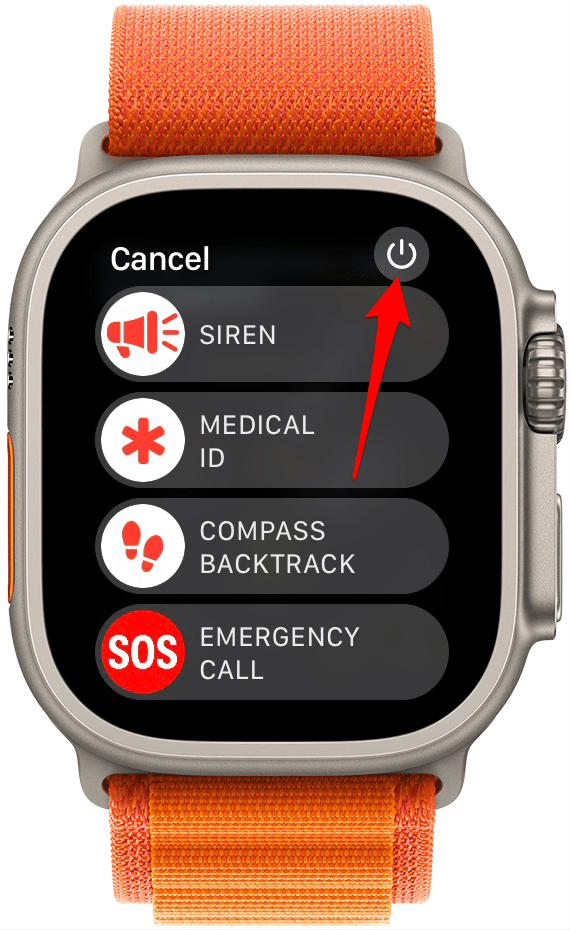
- If a normal restart doesn’t work, try force resetting your Apple Watch by pressing both the side button and Digital Crown for at least 10 seconds or until the Apple logo appears. Place it on the charger after to see if it starts charging or powering on.

- If none of these steps help, you'll have to reach out to Apple Support and make an appointment to get professional help. If you have AppleCare, it might be free to get it fixed.
Now you know what steps to take to fix your Apple Watch charging issues. We hope your Apple Watch is working as it should again and not giving you any trouble! Next, learn about the different Apple Watch models and find out which is best for you once you’re ready for an upgrade.
FAQ:
- How long does Apple Watch take to charge? The charging speed of an Apple Watch depends on the Apple Watch model and charger you are using. A newer Apple Watch can charge to 80% in 45 minutes; read more about Apple Watch charging times here.
- How to check Apple Watch battery? You can check your Apple Watch battery life in your watch’s Control Center or in Today View on your iPhone. Learn every way to check your Apple Watch battery here.
- Why is my Apple Watch dying so fast? Is your Apple Watch running out of battery quicker than it used to? It may be regular battery deterioration, an app draining your watch faster, or there may be leftover background tasks post-software update. To learn different ways to prevent Apple Watch battery drain, read this.
Top image credit: Prostock-studio / Shutterstock.com

Olena Kagui
Olena Kagui is a Feature Writer at iPhone Life. In the last 10 years, she has been published in dozens of publications internationally and won an excellence award. Since joining iPhone Life in 2020, she has written how-to articles as well as complex guides about Apple products, software, and apps. Olena grew up using Macs and exploring all the latest tech. Her Maui home is the epitome of an Apple ecosystem, full of compatible smart gear to boot. Olena’s favorite device is the Apple Watch Ultra because it can survive all her adventures and travels, and even her furbabies.


 Rachel Needell
Rachel Needell
 Rhett Intriago
Rhett Intriago

 Olena Kagui
Olena Kagui
 Leanne Hays
Leanne Hays




 Amy Spitzfaden Both
Amy Spitzfaden Both




 Ashleigh Page
Ashleigh Page