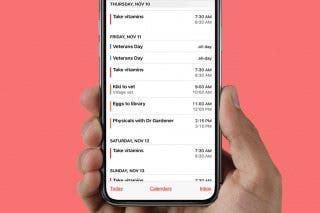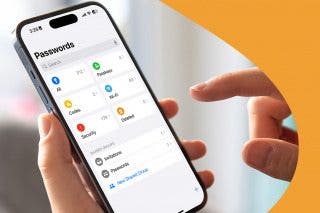Fix Apple Watch Sleep Apnea Not Working or Unavailable


What to Know
- Apple Watch Sleep Apnea detection only works on Apple Watch Series 9, Series 10, Ultra, and Ultra 2 running watchOS 11 or later.
- Notifications for the Sleep Apnea feature must be toggled on for you to get alerts.
Sleep Apnea detection is an exciting new feature that's available on newly released Apple Watches but also on some older models. If you're getting unavailable Sleep Apnea notifications alerts or the feature isn't working as it should, we can help. Learn how to fix Apple Watch Sleep Apnea in a few easy troubleshooting steps.
Fix Sleep Apnea Apple Watch Notifications Not Working
The Sleep Apnea feature is not on by default, so you'll have to not only enable detection but also make sure to turn on notifications. If you've followed the steps to set up the Apple Watch Sleep Apnea feature, turning on the notifications is easy:
- Open the Health app.
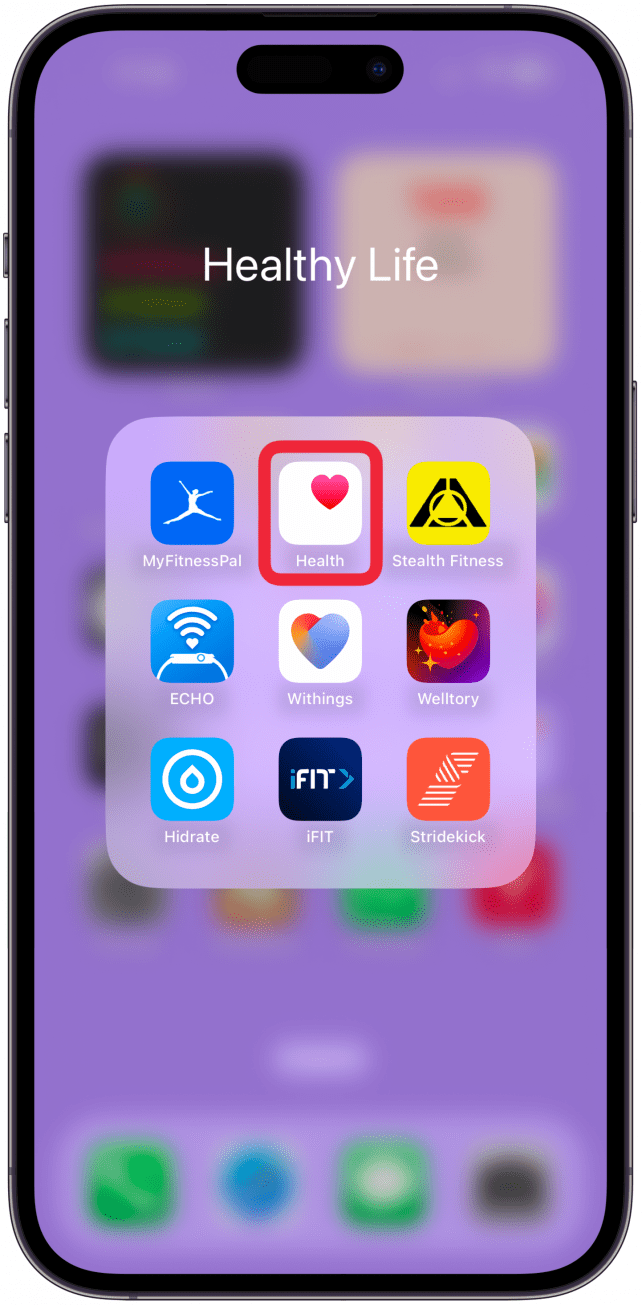
- Navigate to the Browse tab if you’re not already there.
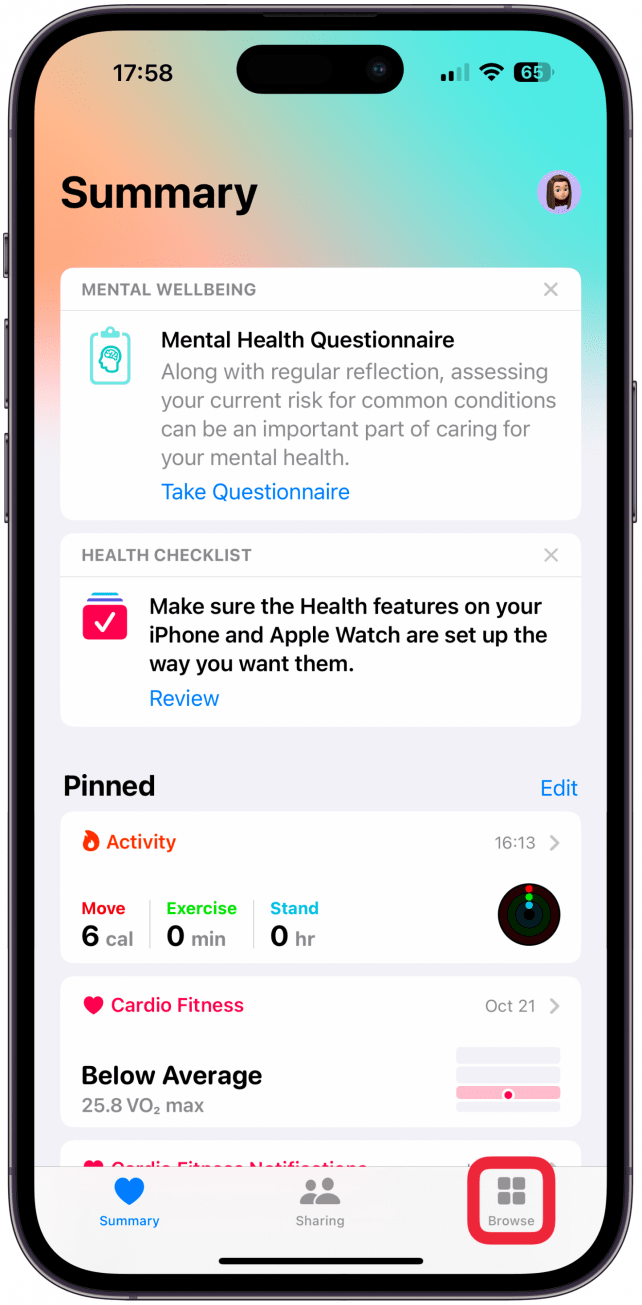
- Tap on Respiratory or Sleep; both sections have the same Sleep Apnea settings.
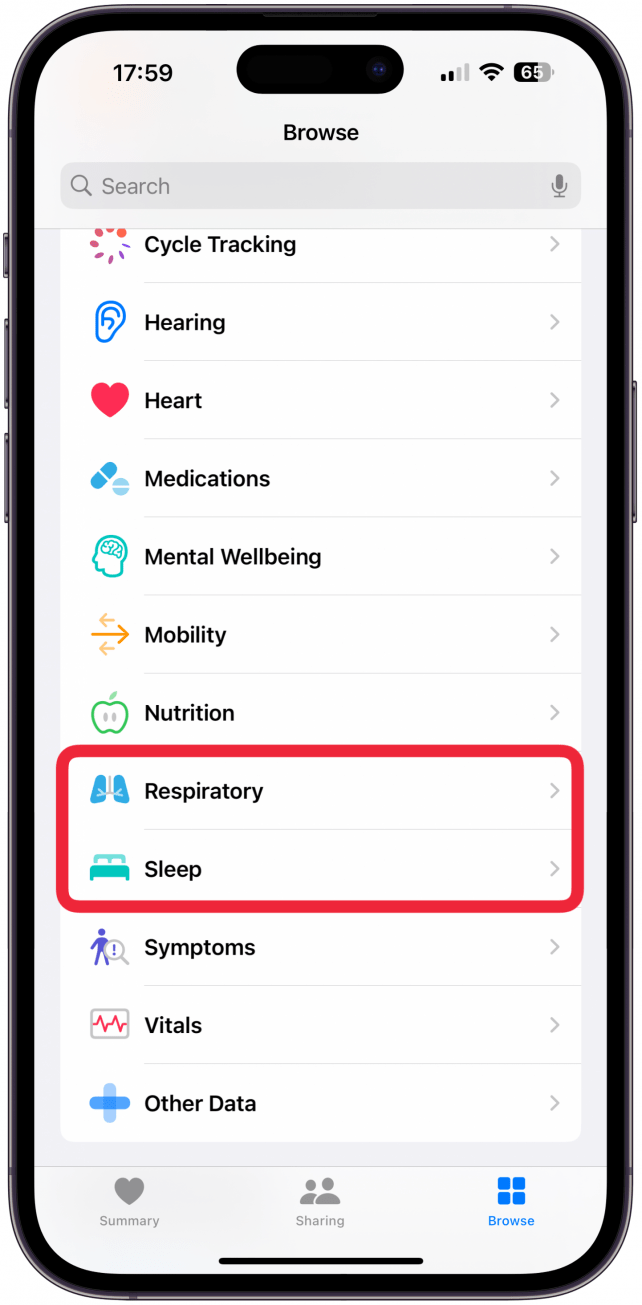
- Open Breathing Disturbances.
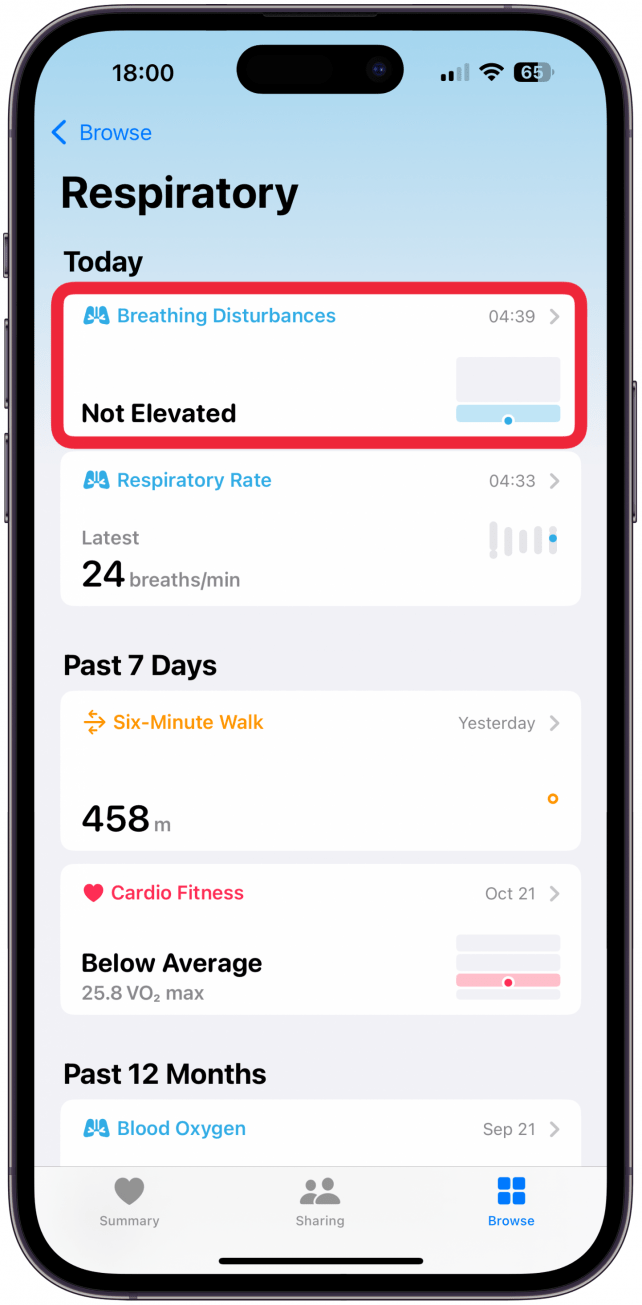
- Scroll down and tap on Sleep Apnea Notifications.
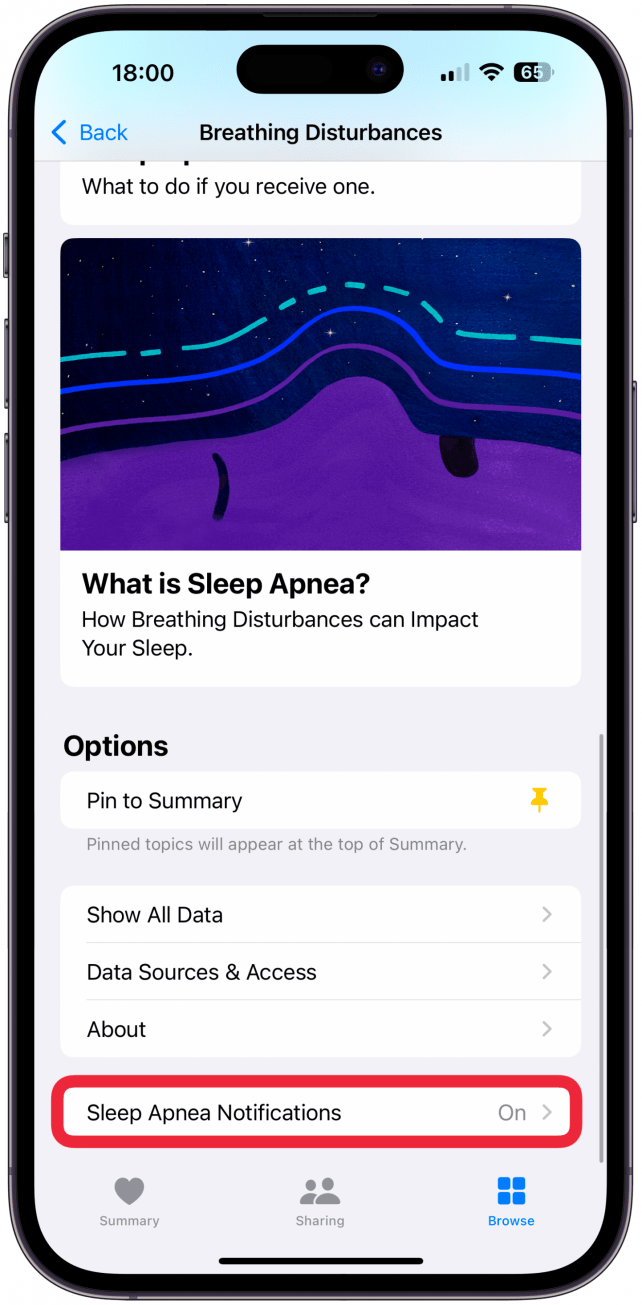
- Make sure Sleep Apnea Notifications are toggled on.
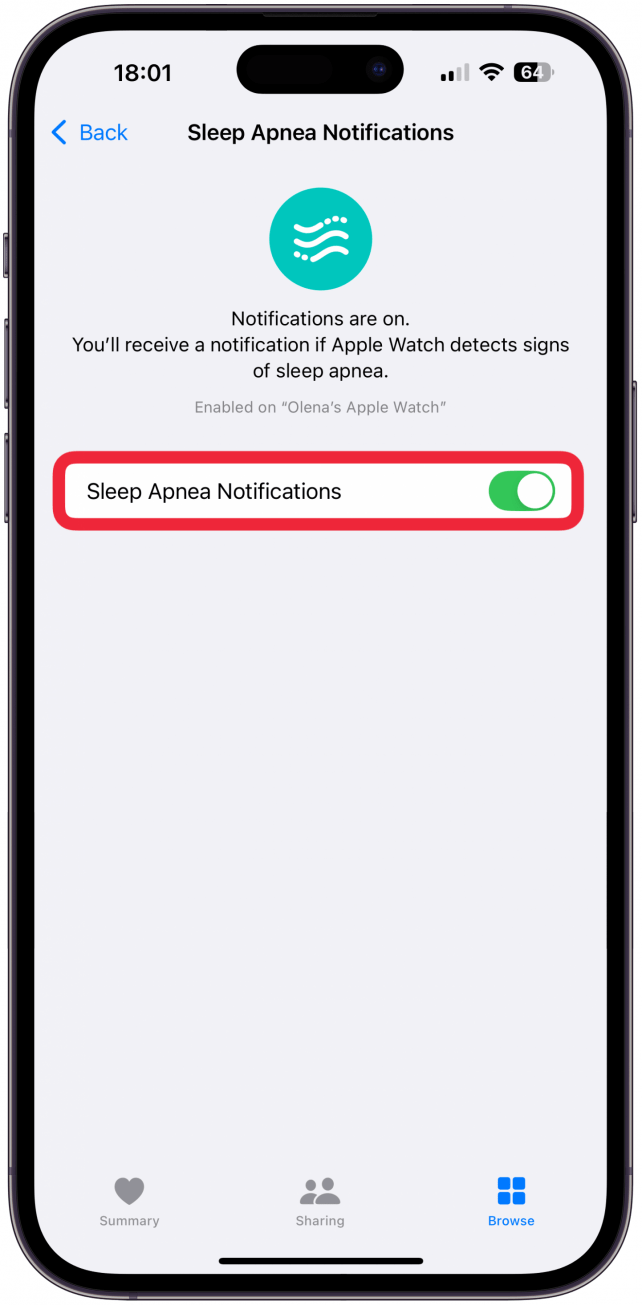
Keep in mind that you will only get Sleep Apnea notifications if your Apple Watch detects a high number of breathing disturbances over multiple nights. If you only experience infrequent disturbances or an occasional night of many disturbances while you are sick, slept in a weird position, or consumed a lot of alcohol, then you might not get any Breathing Disturbances alerts. For more iPhone troubleshooting tips and advice, don’t forget to sign up for our free Tip of the Day newsletter.
How to Fix Apple Watch Sleep Apnea Feature Unavailable
If you aren't able to set up notifications and either aren't seeing the feature in your Health app or are getting an "Unavailable - Sleep apnea notifications are not available on your Apple Watch" alert, we can still help! Here's how to get Sleep Apnea detection working on compatible Apple Watch models:
- Make sure you have an Apple Watch Series 9, Series 10, Ultra, or Ultra 2, because only these four Apple Watch models offer the feature. In most cases, you can check what series Apple Watch you have by looking at the small print on the back of your watch or opening the Watch app, going to General, and checking the About section for your Model Name or Model Number.
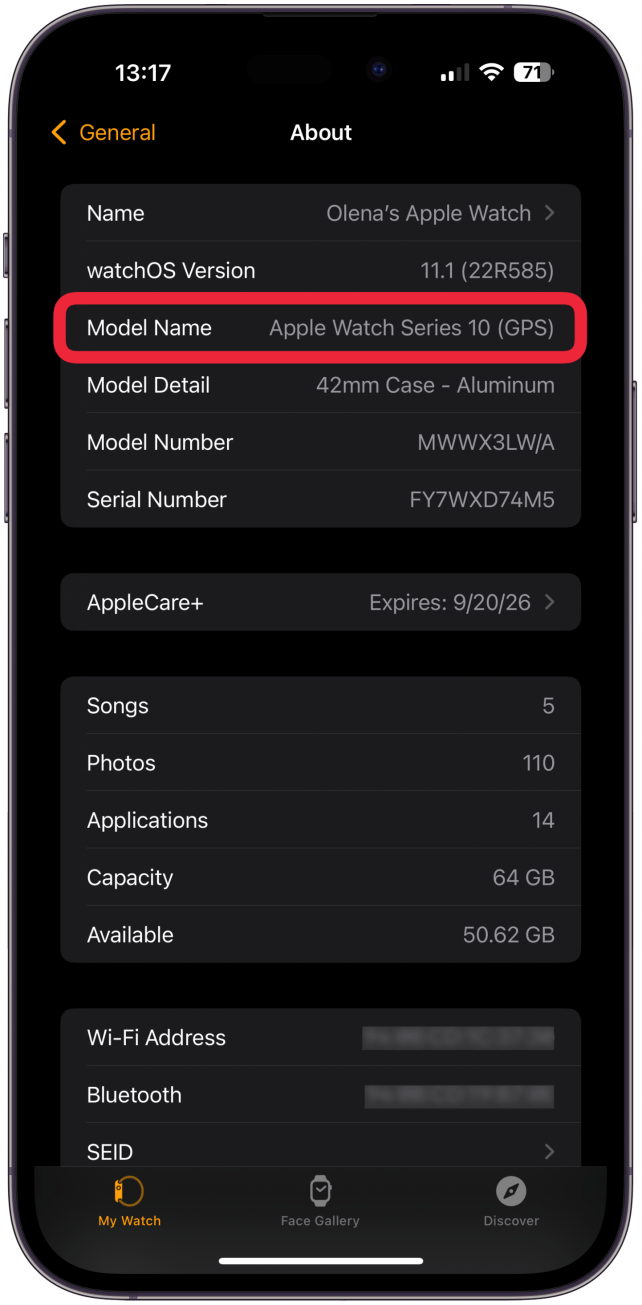
- Next, make sure your Apple Watch is running watchOS 11 and your iPhone is running iOS 18. If there are software updates available, make sure to download those, as there can be a known issue or security threat that updating will fix.
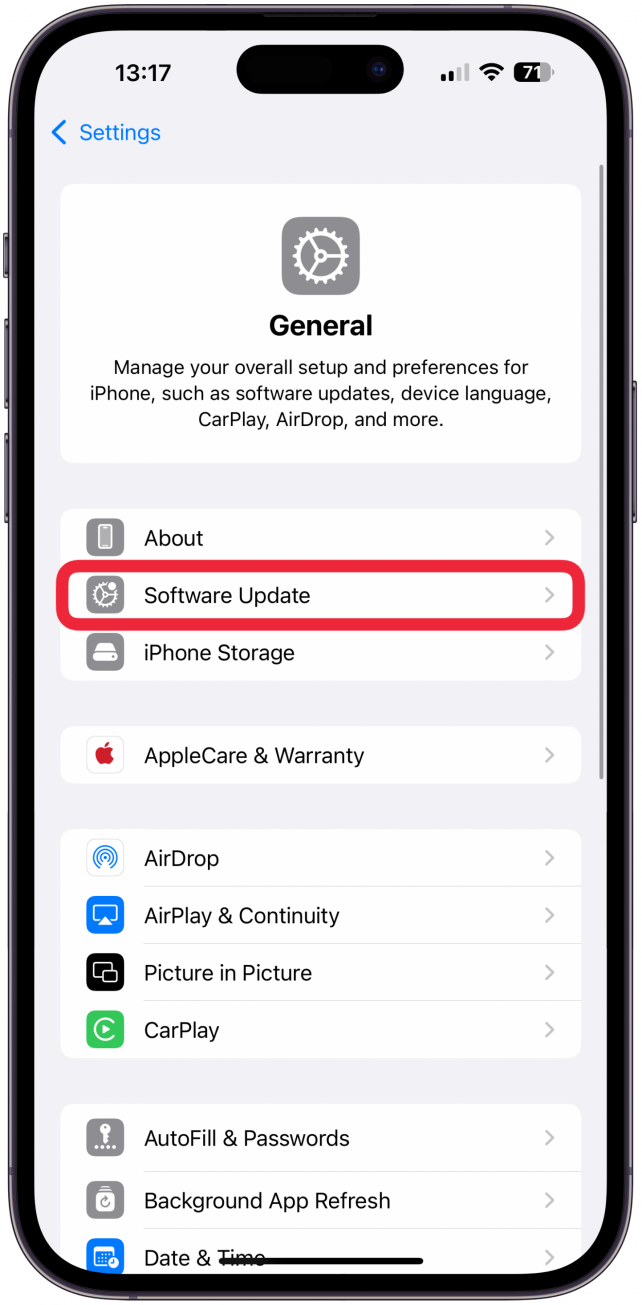
- Restart your Apple Watch and your iPhone. If you’ve already done a regular restart, try doing a force restart before moving on to the next step.

- Unpair your Apple Watch from your iPhone, which automatically creates a backup so you can quickly restore your watch without having to set it up from scratch. Then, pair your watch with your iPhone again using the saved backup.
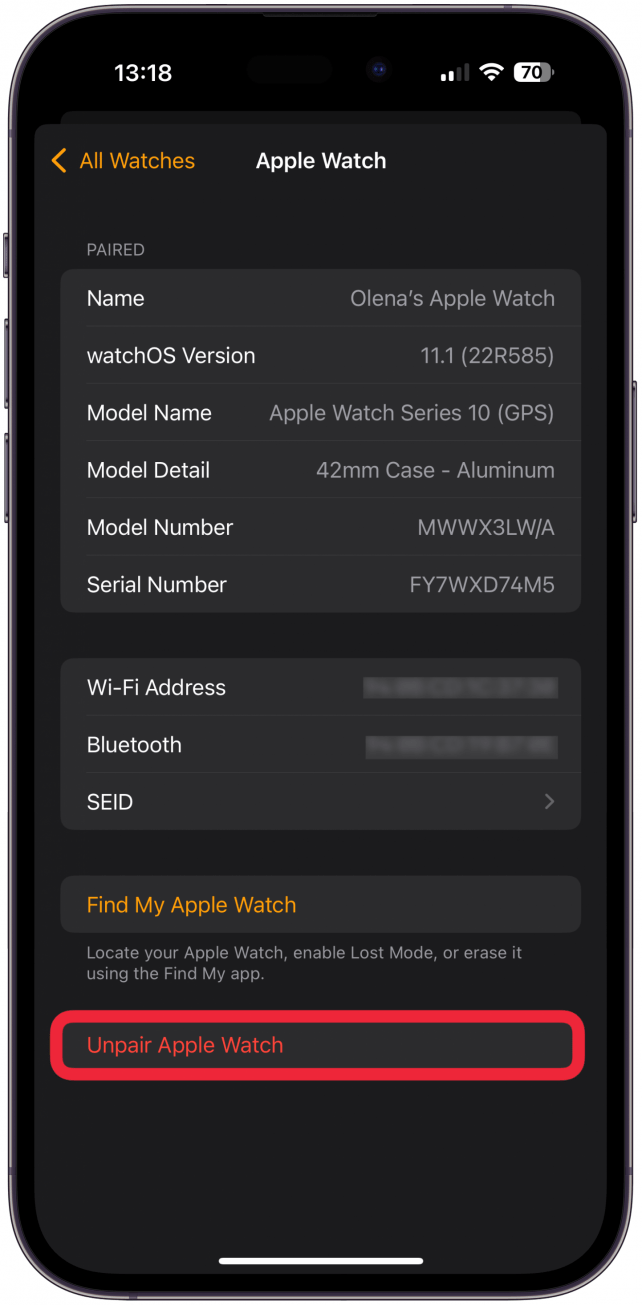
Some users reported the need to unpair and repair their Apple Watch multiple times before it worked. If restoring from the backup doesn’t work, you might consider trying to unpair your Apple Watch from your iPhone again and set it up as a new watch instead. If none of these steps helped, contact Apple Customer Support to see if they have any suggestions.
Now you know how to fix your Apple Watch Sleep Apnea detection notifications by setting them up correctly in the Health app. Next, learn how to set up Sleep tracking on Apple Watch.
FAQ
- How can you tell if you have sleep apnea? Apple Watch Series 9, Series 10, Ultra, or Ultra 2 use the accelerometer inside your Apple Watch to detect sleep disturbances.
- How can I unlock an Apple Watch from Sleep Mode? Press the button on your Digital Crown to unlock your Apple Watch.
- How does Apple Watch track sleep? The Apple Watch uses sensors to track your heart rate, movements, and other vitals to determine if you are asleep and how well you are sleeping.

Olena Kagui
Olena Kagui is a Feature Writer at iPhone Life. In the last 10 years, she has been published in dozens of publications internationally and won an excellence award. Since joining iPhone Life in 2020, she has written how-to articles as well as complex guides about Apple products, software, and apps. Olena grew up using Macs and exploring all the latest tech. Her Maui home is the epitome of an Apple ecosystem, full of compatible smart gear to boot. Olena’s favorite device is the Apple Watch Ultra because it can survive all her adventures and travels, and even her furbabies.
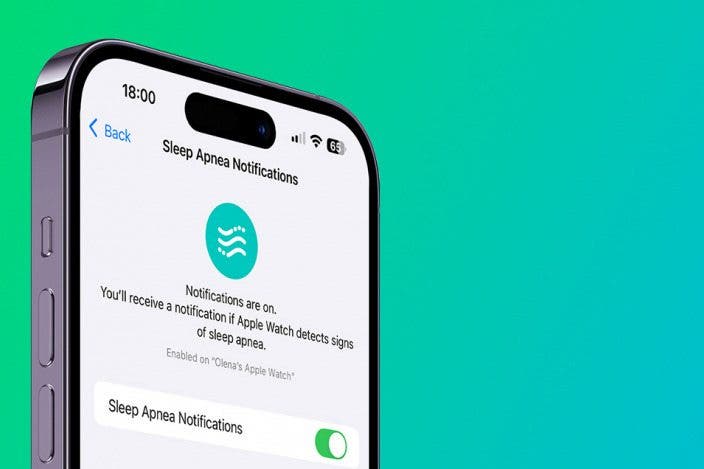

 Olena Kagui
Olena Kagui
 Devala Rees
Devala Rees
 Rhett Intriago
Rhett Intriago


 Leanne Hays
Leanne Hays


 Amy Spitzfaden Both
Amy Spitzfaden Both
 Rachel Needell
Rachel Needell
 Cullen Thomas
Cullen Thomas