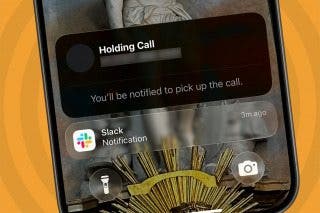How to Turn On Stage Manager on iPad
Learn how you can take advantage of Apple's new iPad multitasking feature.


With 10-plus years of experience with Apple devices, Rachel specializes in all things iPad and is a Notes app expert. Find her writing in the Daily Tip newsletter and iPhone Life magazine.
Learn More

With 10-plus years of experience with Apple devices, Rachel specializes in all things iPad and is a Notes app expert. Find her writing in the Daily Tip newsletter and iPhone Life magazine.
Learn MoreApple's new iPad multitasking tool, Stage Manger, arrived with iPadOS 16, and we're all excited to jump right into it. But before you can use Stage Manager to work in multiple windows at once, you have to learn how to activate the feature. In this article, we'll be showing you how to turn on Stage Manager from Settings or the Control Center on your iPad.
Why You'll Love This Tip:
- Enable Stage Manager to improve your multitasking game.
- Change Stage Manager's settings to customize how it appears to you.
- View and switch between your open app windows with ease.
How to Turn Stage Manager On from Settings
Stage Manager can take a bit of getting used to, but turning it on and off is as easy as can be. Before you begin, make sure that you have one of the following iPads, running iPadOS 16 or later:
- iPad Pro 12.9-inch (3rd generation and later)
- iPad Pro 11-inch (1st generation and later)
- iPad Air (5th generation)
To learn about more new iPadOS 16 features, sign up for our free Tip of the Day newsletter. Now, here's how to turn on Stage Manager and how to turn it off again:
- To launch Stage Manager, open your Settings app.
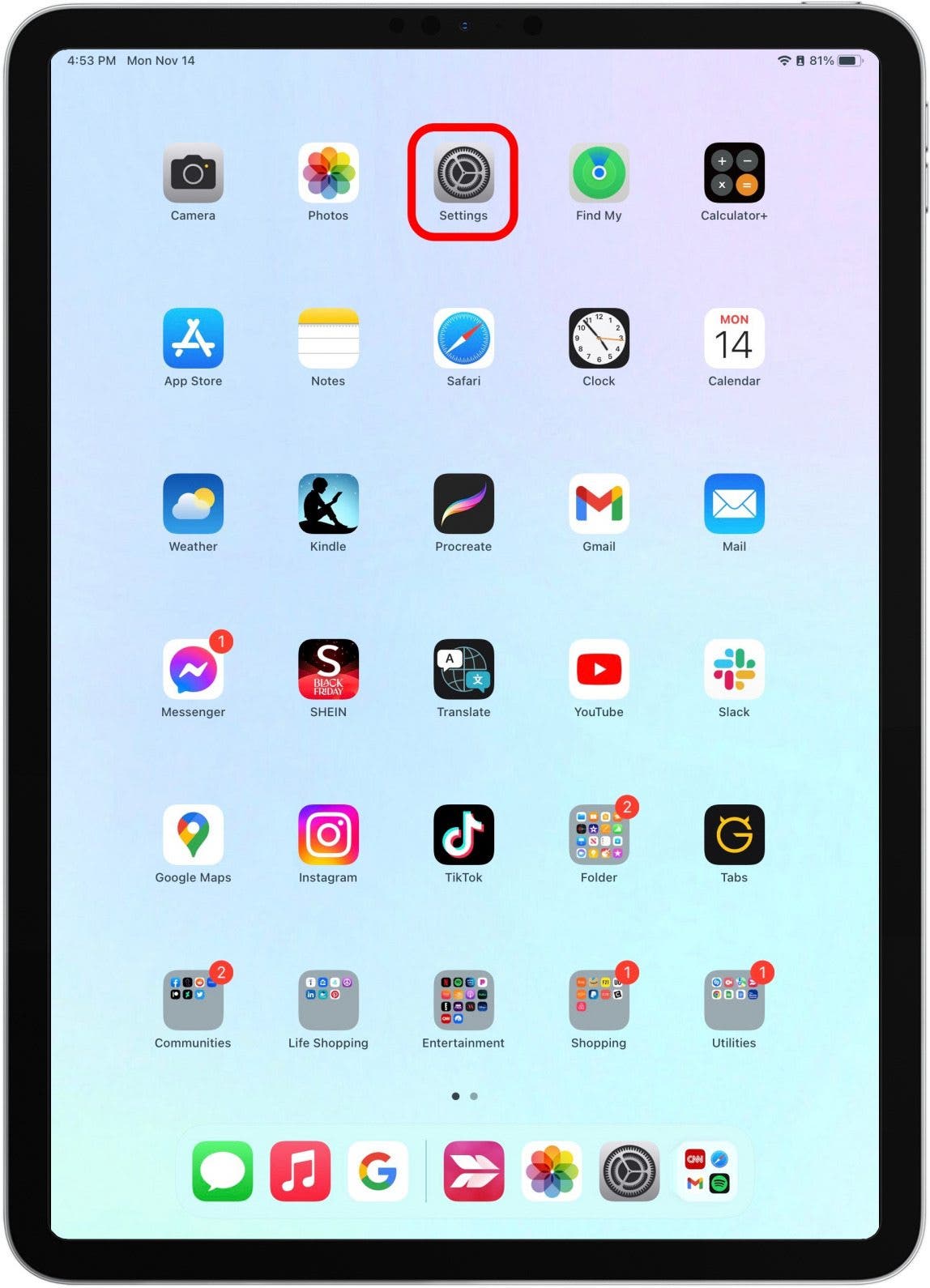
- Tap Home Screen & Multitasking.
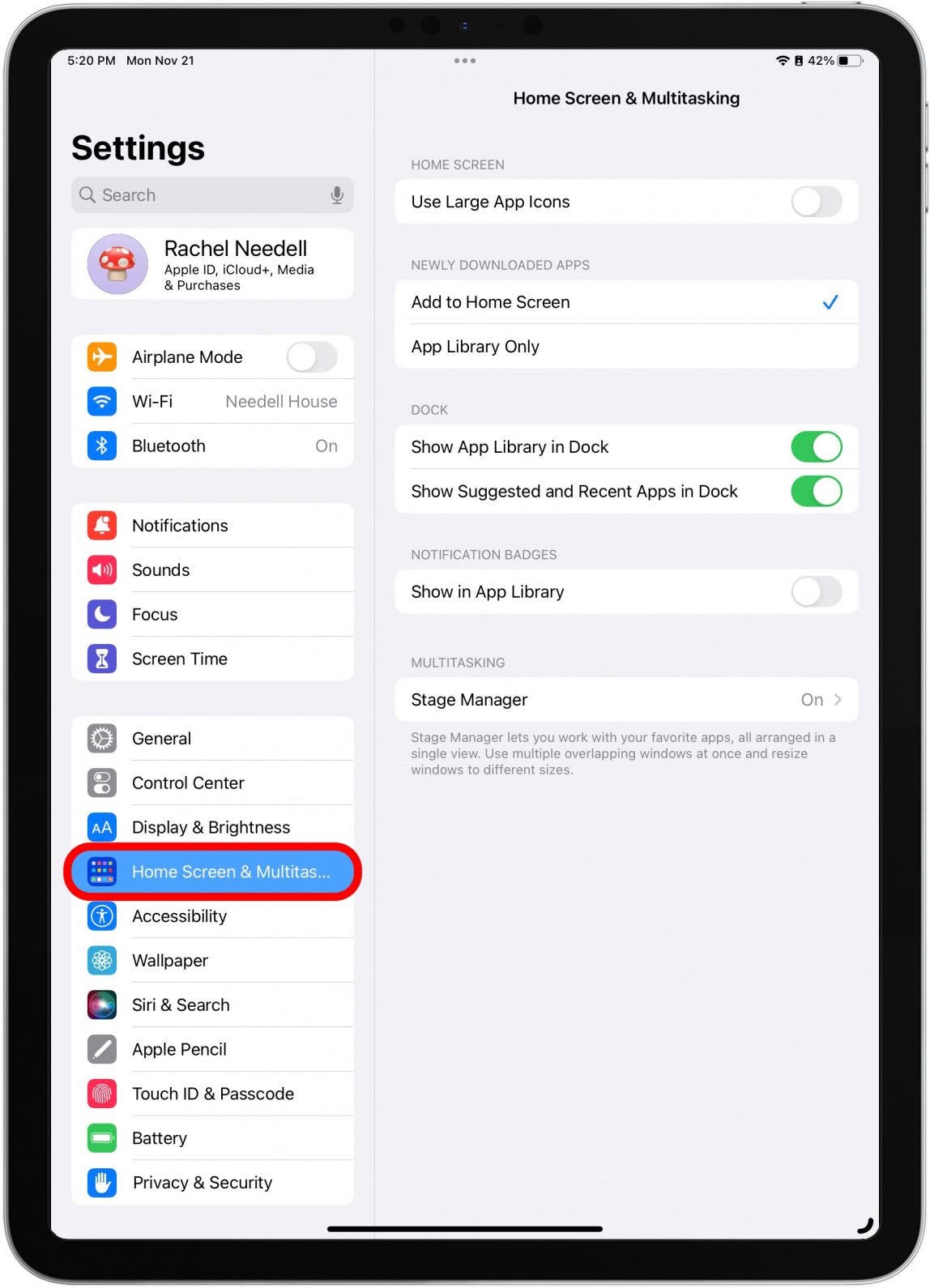
- Tap Stage Manager.

- Toggle Stage Manager on. The toggle will be green when the feature is enabled.
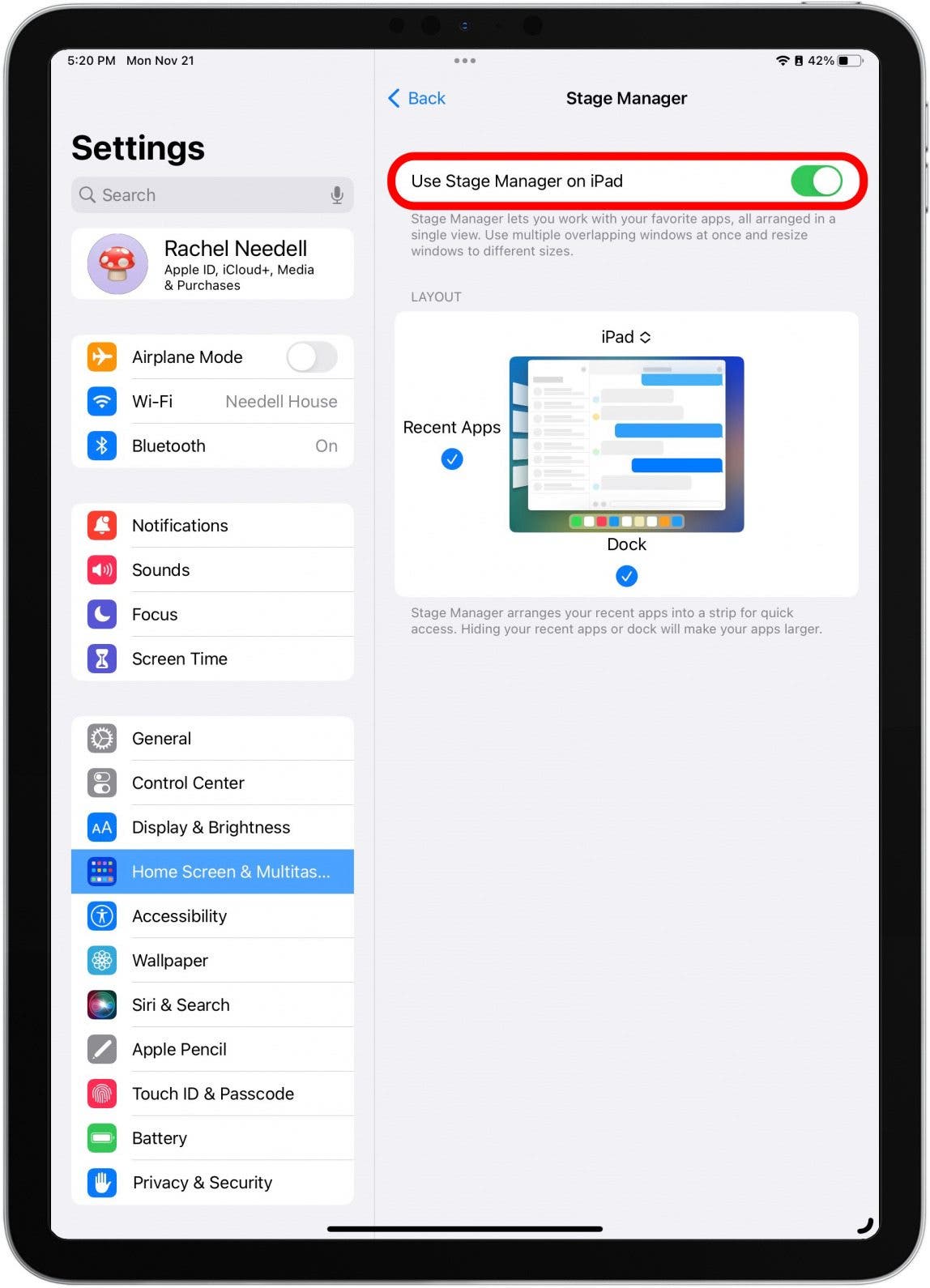
- You can also change Stage Manager's settings. Select whether you'd like to see Dock and a sidebar of your open apps while in Stage Manager.
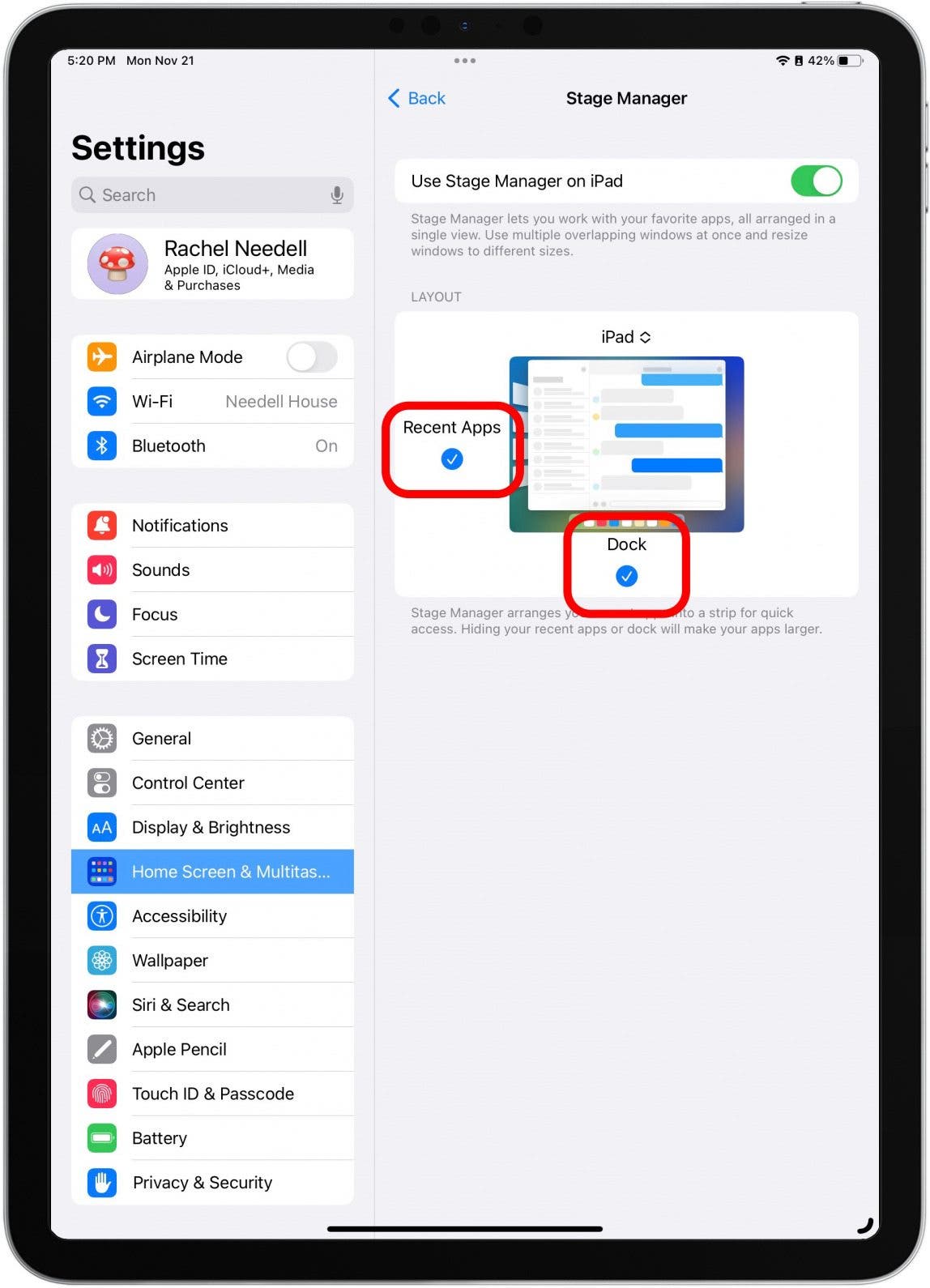
Related: How to Split Screen on iPad
How to Turn Stage Manager On from Control Center
It's important to know where to find Stage Manager in your settings, but there's an even quicker way to turn the feature on right from your iPad's Control Center. All you have to do is:
- Swipe down from the top-right corner of your iPad screen to open Control Center.

- Tap the Stage Manager icon to enable the feature.

- The icon will be gray when off and highlighted in white when on.
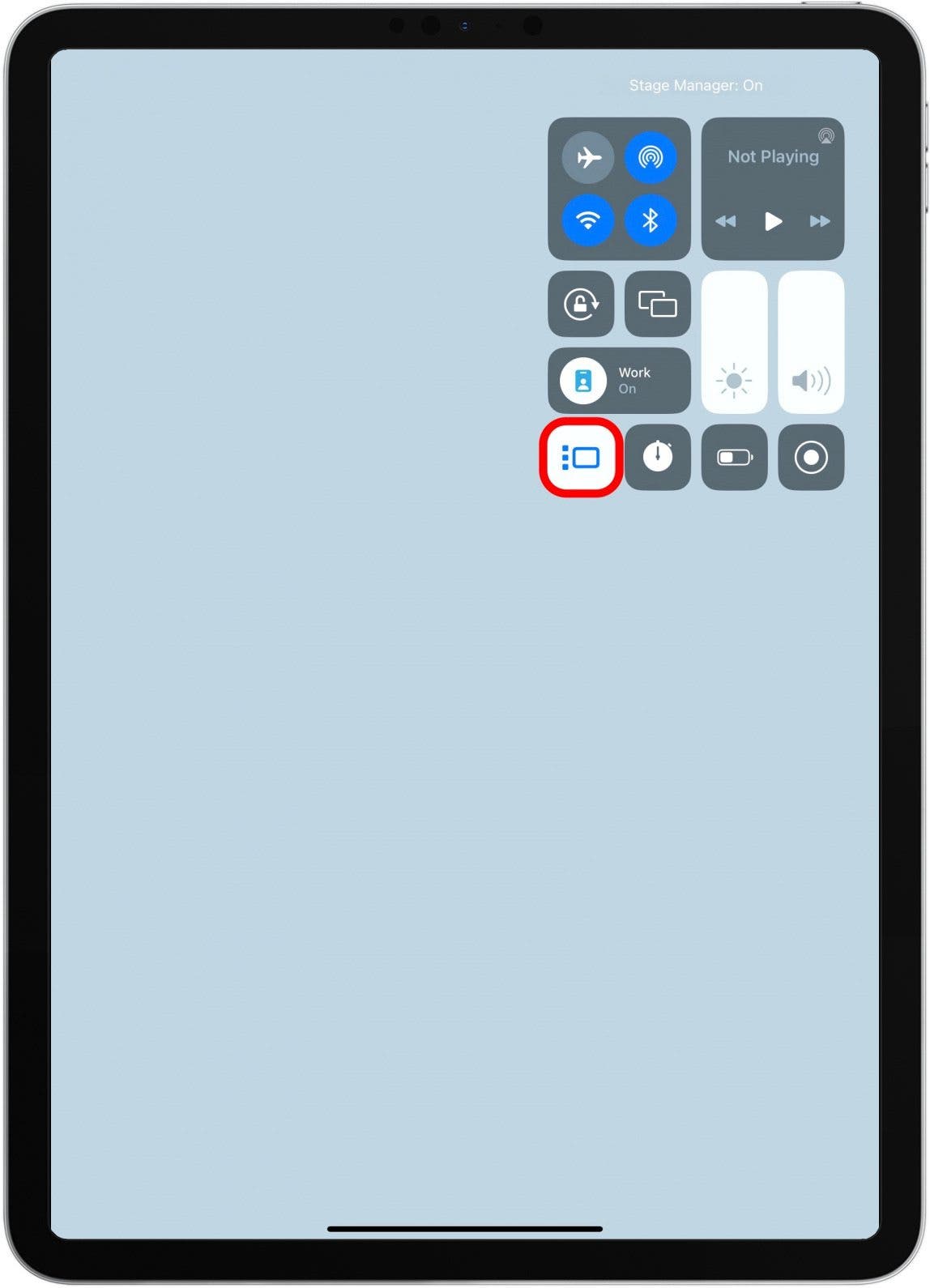
- You can also change Stage Manager's settings in Control Center by long pressing on the icon. Select whether you'd like to see Dock and a sidebar of your open apps while in Stage Manager.

Now you're ready to multitask with Stage Manager on your iPad! If you're not sure what to do now, never fear: we've got another tip all about how to switch between windows in Stage Manager and another on how to add more windows to Stage Manager.
Every day, we send useful tips with screenshots and step-by-step instructions to over 600,000 subscribers for free. You'll be surprised what your Apple devices can really do.



 Susan Misuraca
Susan Misuraca
 Rachel Needell
Rachel Needell
 Rhett Intriago
Rhett Intriago
 Leanne Hays
Leanne Hays




 Amy Spitzfaden Both
Amy Spitzfaden Both
 Hal Goldstein
Hal Goldstein
 Olena Kagui
Olena Kagui