How to Set Up Astronomy Lock Screen Wallpapers on iPhone
Now you can view Earth, the moon, and the solar system on dynamic Lock Screen backgrounds for your iPhone. Learn how to set it up.


Would it be cool to view the Earth, moon and solar system from afar on your iPhone? Well, iOS 16 will allow you to create a Lock screen that will let you view what is happening throughout the day from outer space, and it's very easy to do. Let's find out how to set up an astronomy Lock screen.
Related Article: How to Put Your Emergency Info on Your iPhone Lock Screen
Why You'll Love This Tip
- View your location on Earth from space.
- View the current phase of the moon.
- View the positioning of the planets in the Solar System.
How to Create Astronomy Lock Screen Live Wallpapers on iPhone
Before you can create a new astronomy Lock Screen for your iPhone, make sure you have updated to iOS 16. This will not work with any older operating systems.
The cool thing about the astronomy Lock screen is that it is dynamic, meaning it changes throughout the day. For Lock screens showing Earth, the positioning of the planet should put your location in the center. If it doesn’t seem correct, you may have to check to see if your Location Services are on. You may get a pop up asking to track your location, make sure to select While Using the App.
- Go to Settings.
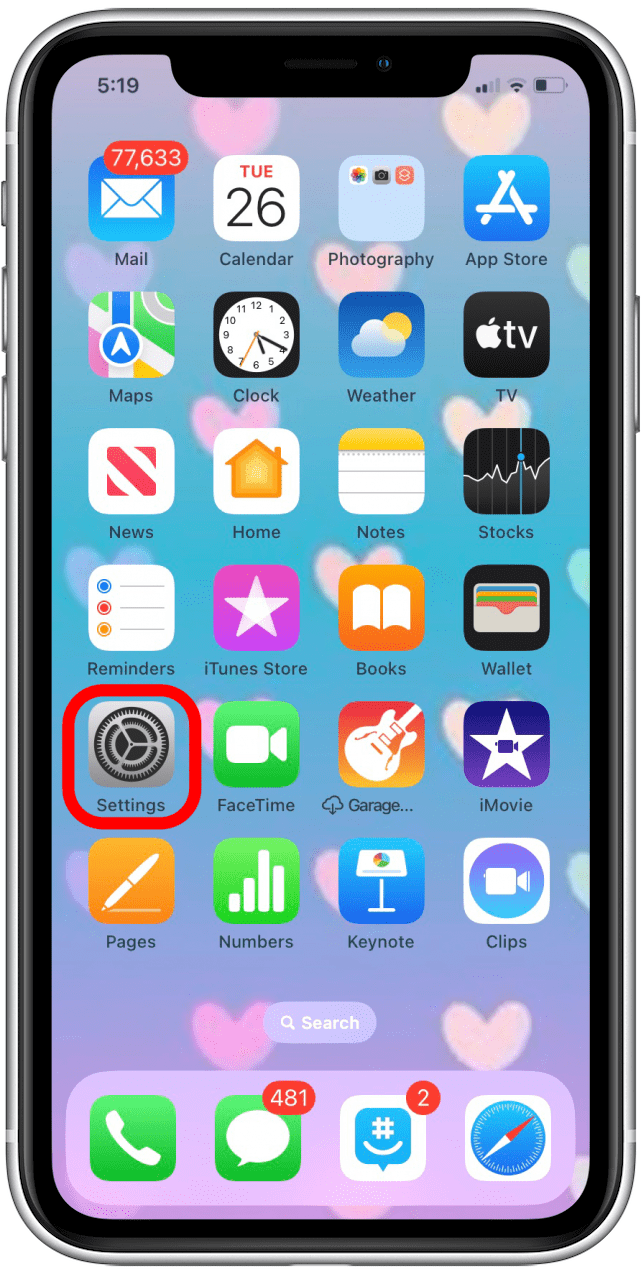
- Tap Wallpaper.
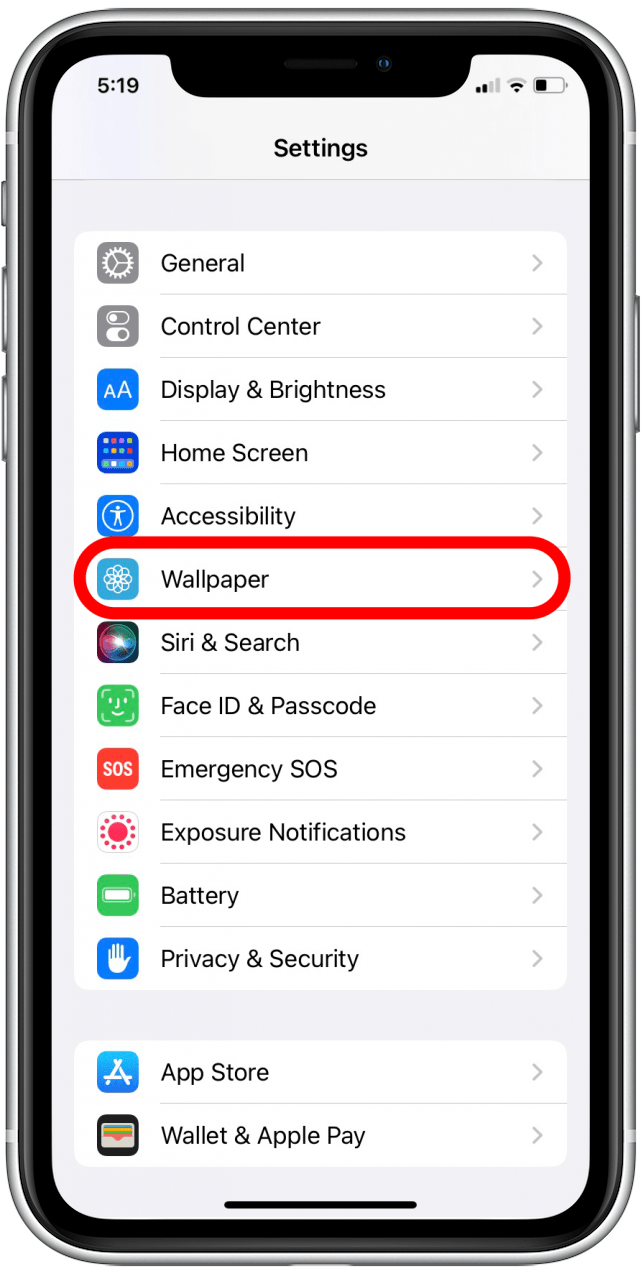
- Tap Add New Wallpaper.
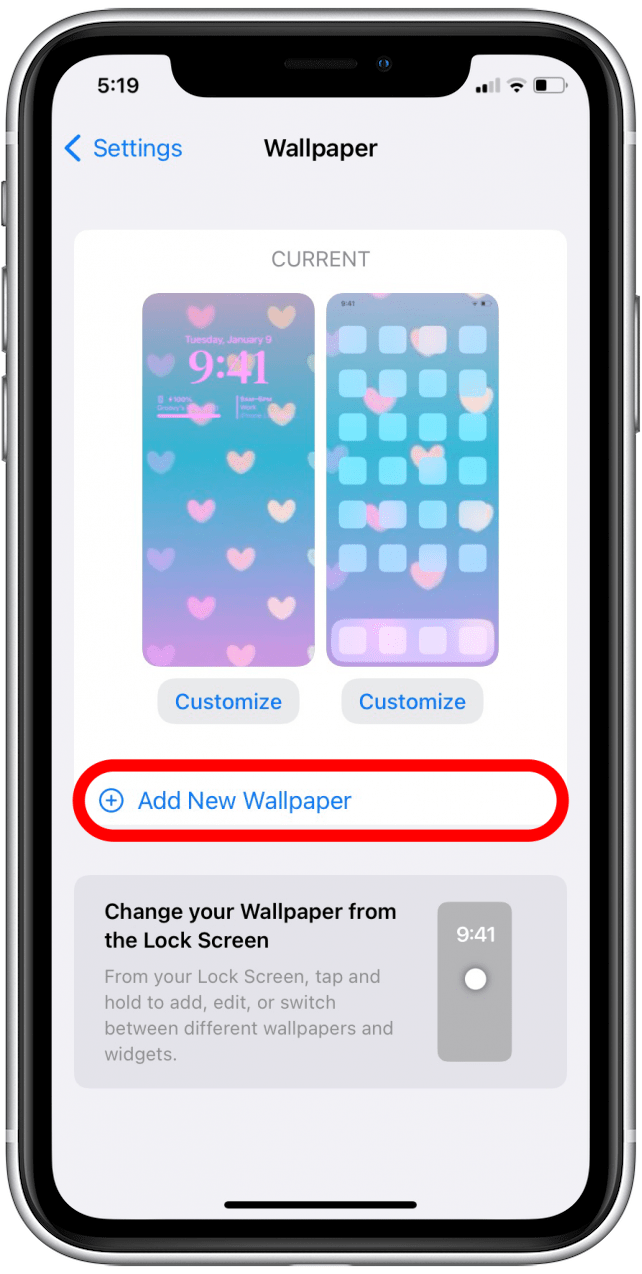
- Tap the Astronomy icon to create a new Lock Screen from scratch. (You can also select a preset Astronomy Lock Screen in the Featured section below.)
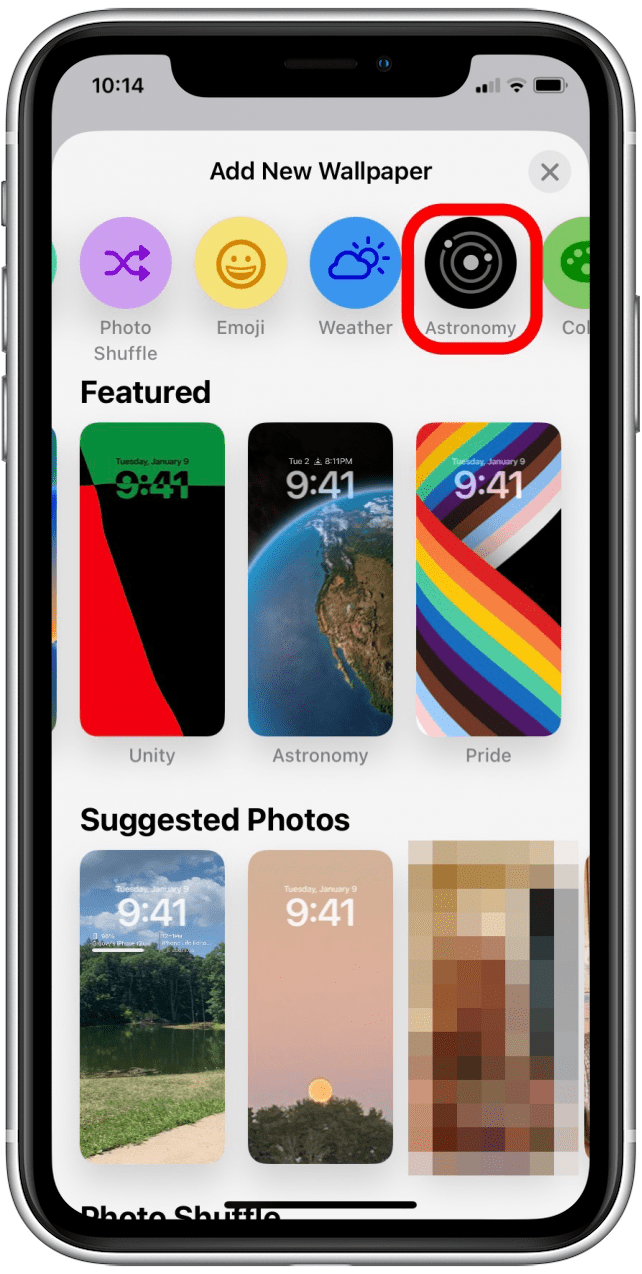
- The default option if you create an Astronomy Lock Screen from scratch will be Earth.
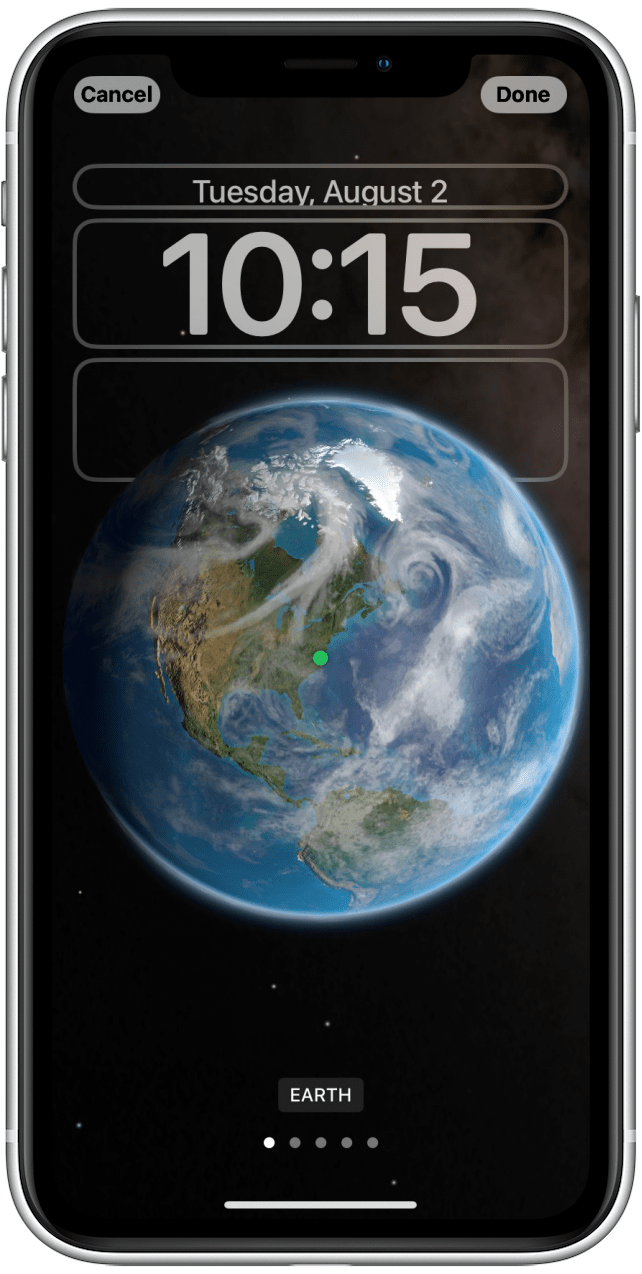
- Swipe from the right side of the screen to the left over the center of the screen to see other options.
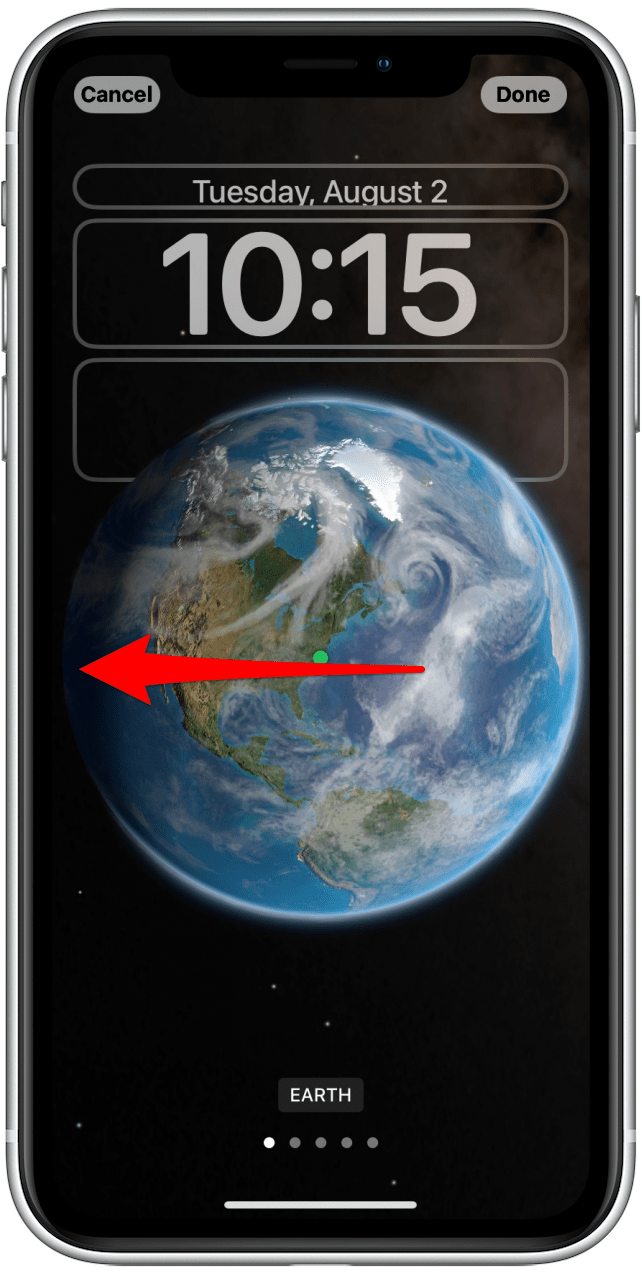
- The current options are Earth, Earth Detail, Moon, Moon Detail, and Solar System but more options may be added in the future!
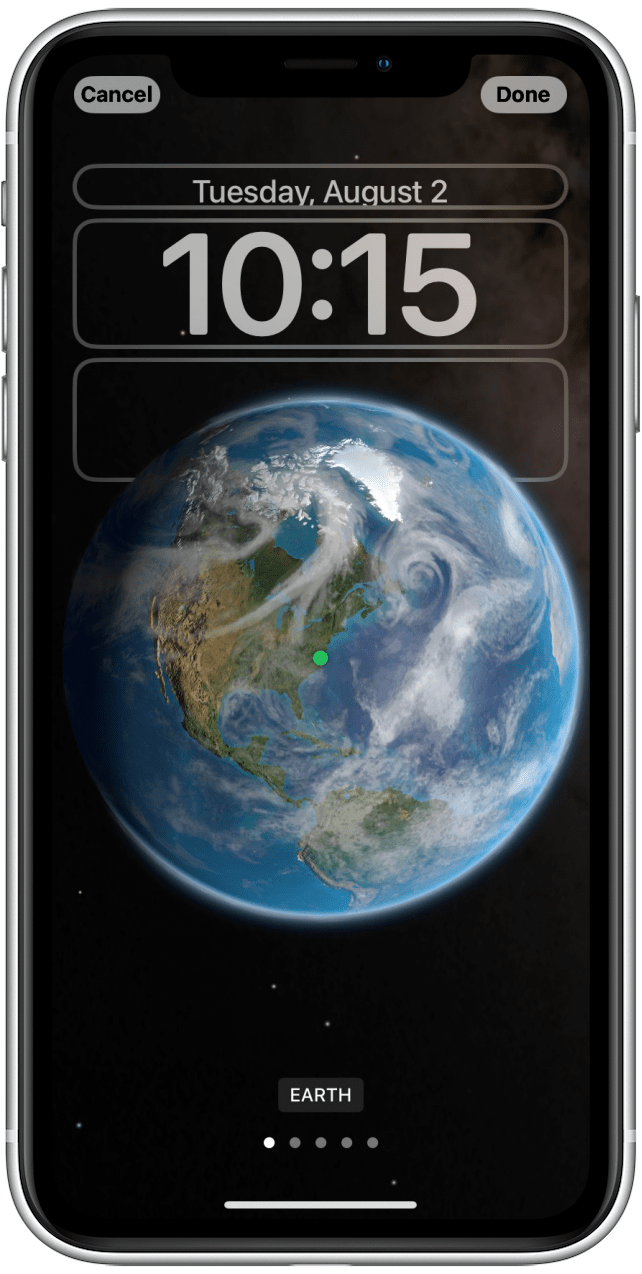
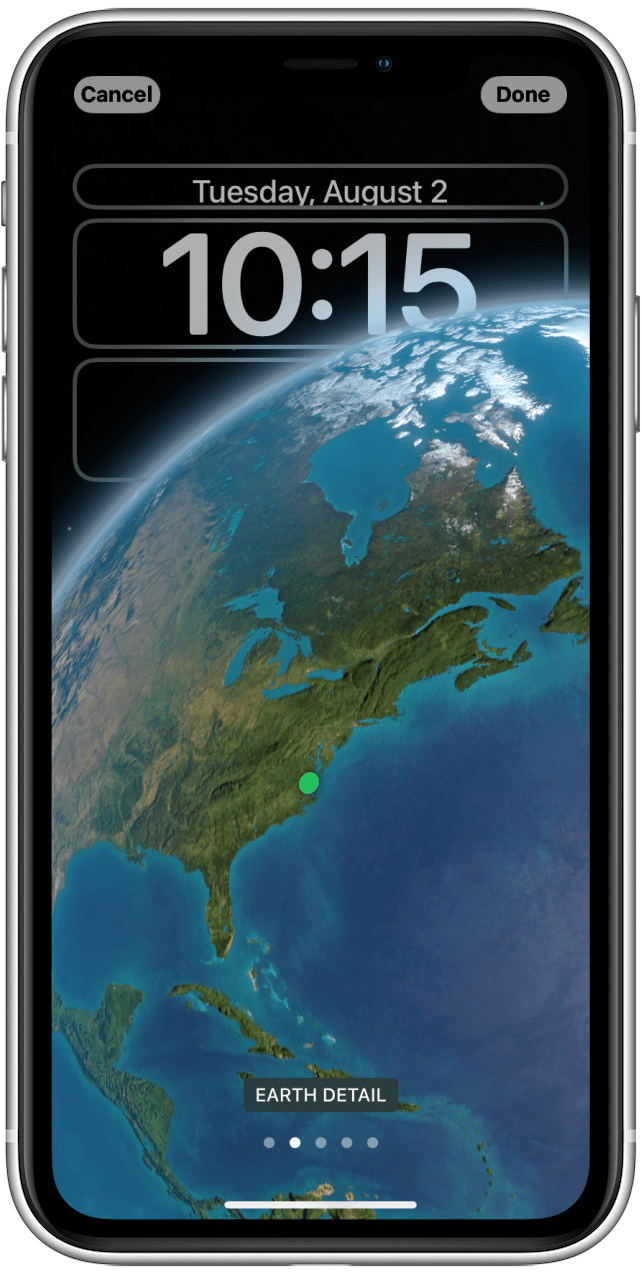
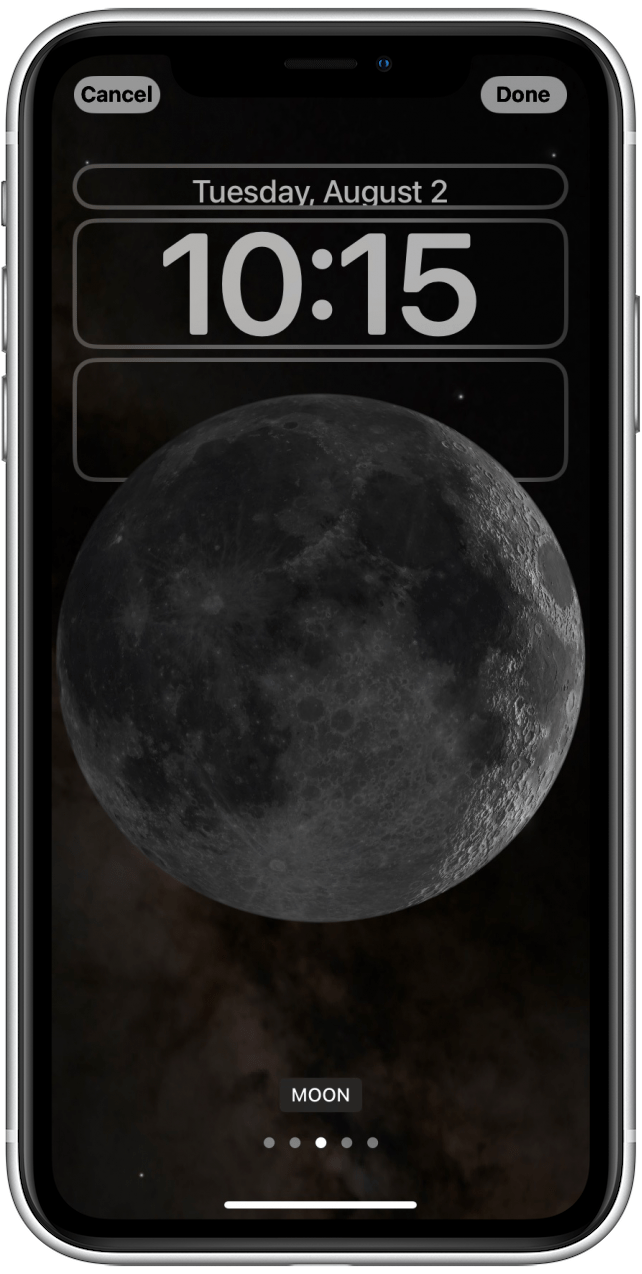
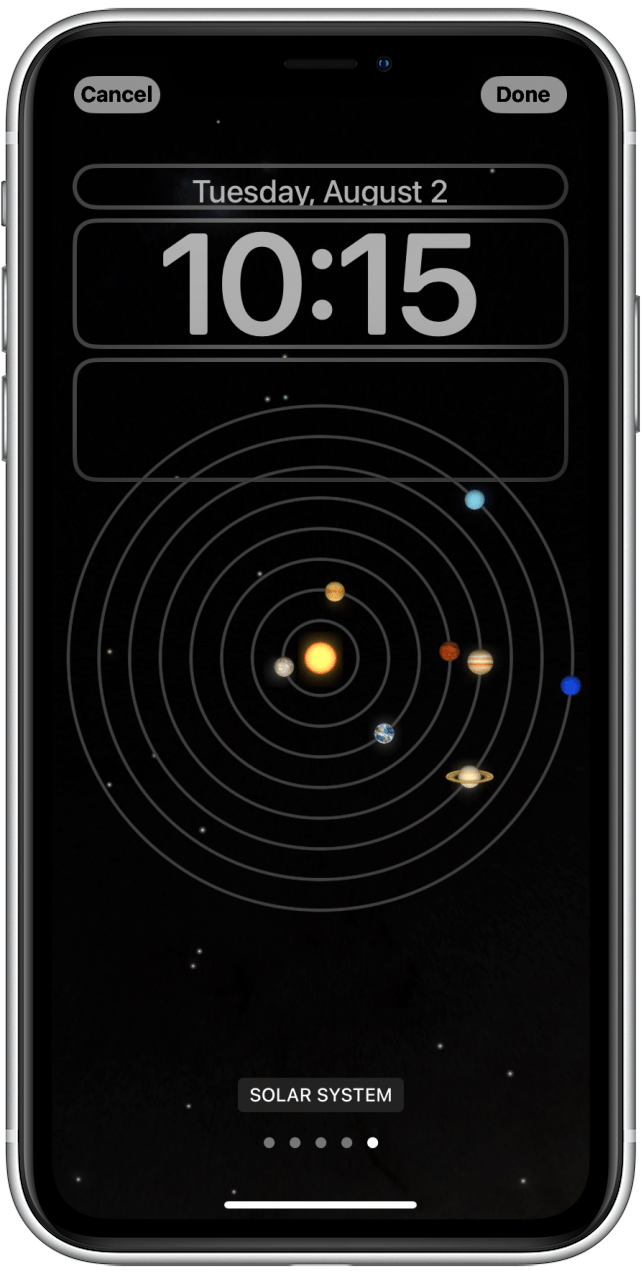
- Tap Done when you find one you like.
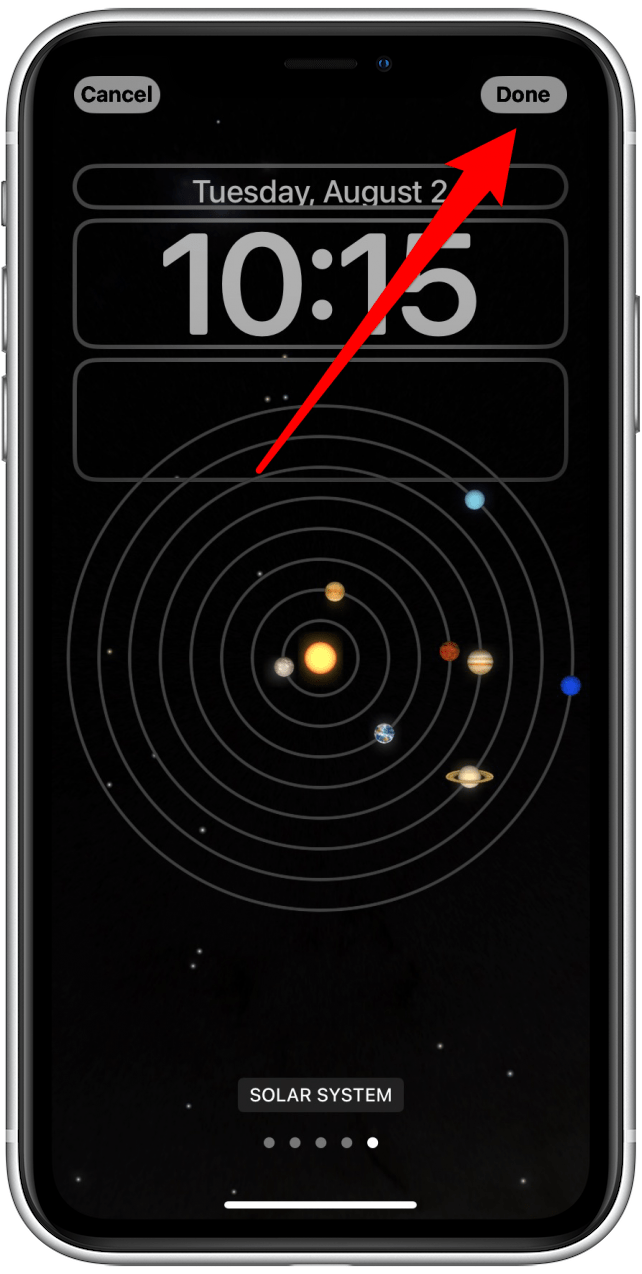
Pro Tip:
The Astronomy Wallpaper is one of the new iOS 16 dynamic wallpapers that replaced live photo wallpapers. Learn more about alternative ways to set a live photo as an iPhone wallpaper here.
The Earth options will reflect the twilight zone. If you select this option, it will be centered around your location, but you will also be able to see what nearby parts of the world are currently experiencing daylight and which are experiencing nighttime. The moon options reflect the terminator line, which separates the lighted and unlighted sides of the moon. This Lock Screen will show you the current phase of the moon. Finally, the Solar System option reflects the current planetary alignment, a fun Lock screen for both astronomy and astrology enthusiasts!
Every day, we send useful tips with screenshots and step-by-step instructions to over 600,000 subscribers for free. You'll be surprised what your Apple devices can really do.



 Olena Kagui
Olena Kagui
 Rhett Intriago
Rhett Intriago


 Leanne Hays
Leanne Hays





 Ashleigh Page
Ashleigh Page

 Cullen Thomas
Cullen Thomas

 Rachel Needell
Rachel Needell