Enter Split View from App Switcher in iPadOS 15
Multitask on your iPad more easily with this new Split View option.


Do you love using Split View to multitask on your iPad? Well, with iPadOS 15, using Split View just got easier than ever. Now you can activate Split View straight from the App Switcher, and when you're done, you can stop using Split View from the App Switcher, too. Let's learn how to use Split View in iPadOS 15!
Related: How to Get Rid of Split Screen on Your iPad & iPhone
Why You'll Love This Tip
- Open Split View quickly, and more easily than ever.
- Easily change which apps are open in Split View.
Important: Since this feature is new to iPadOS 15, if you have an earlier software version you will need to update to iPadOS 15 before using this tip.
How to Use iPad Split Screen from App Switcher
To learn more about other new features you can enjoy with iPadOS 15, check out our Tip of the Day newsletter. Here's how to get to Split View from the App Switcher on iPad:
- Open the App Switcher by swiping up from the bottom of your screen.
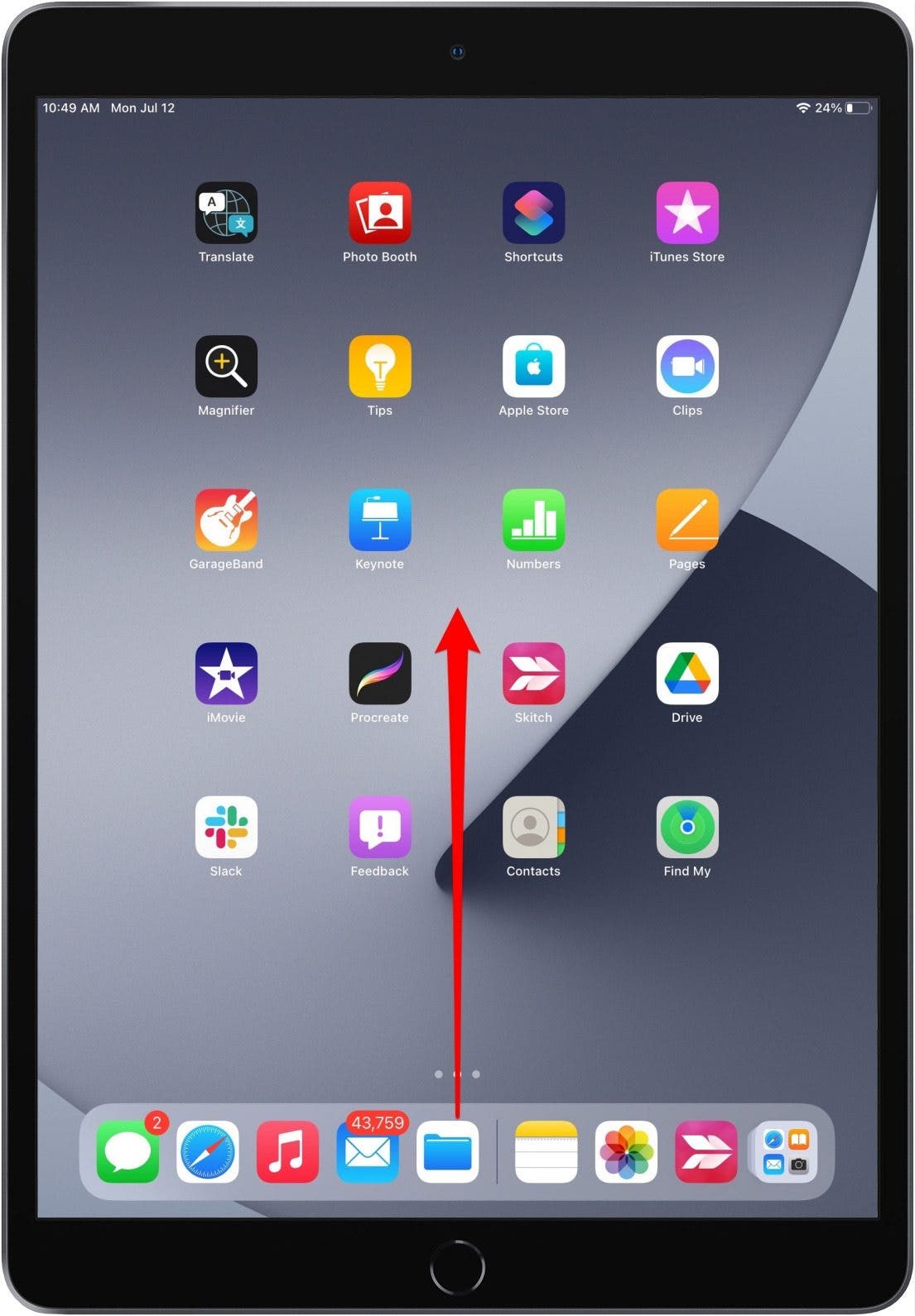
- Long press one of the apps you'd like to open Split View with.
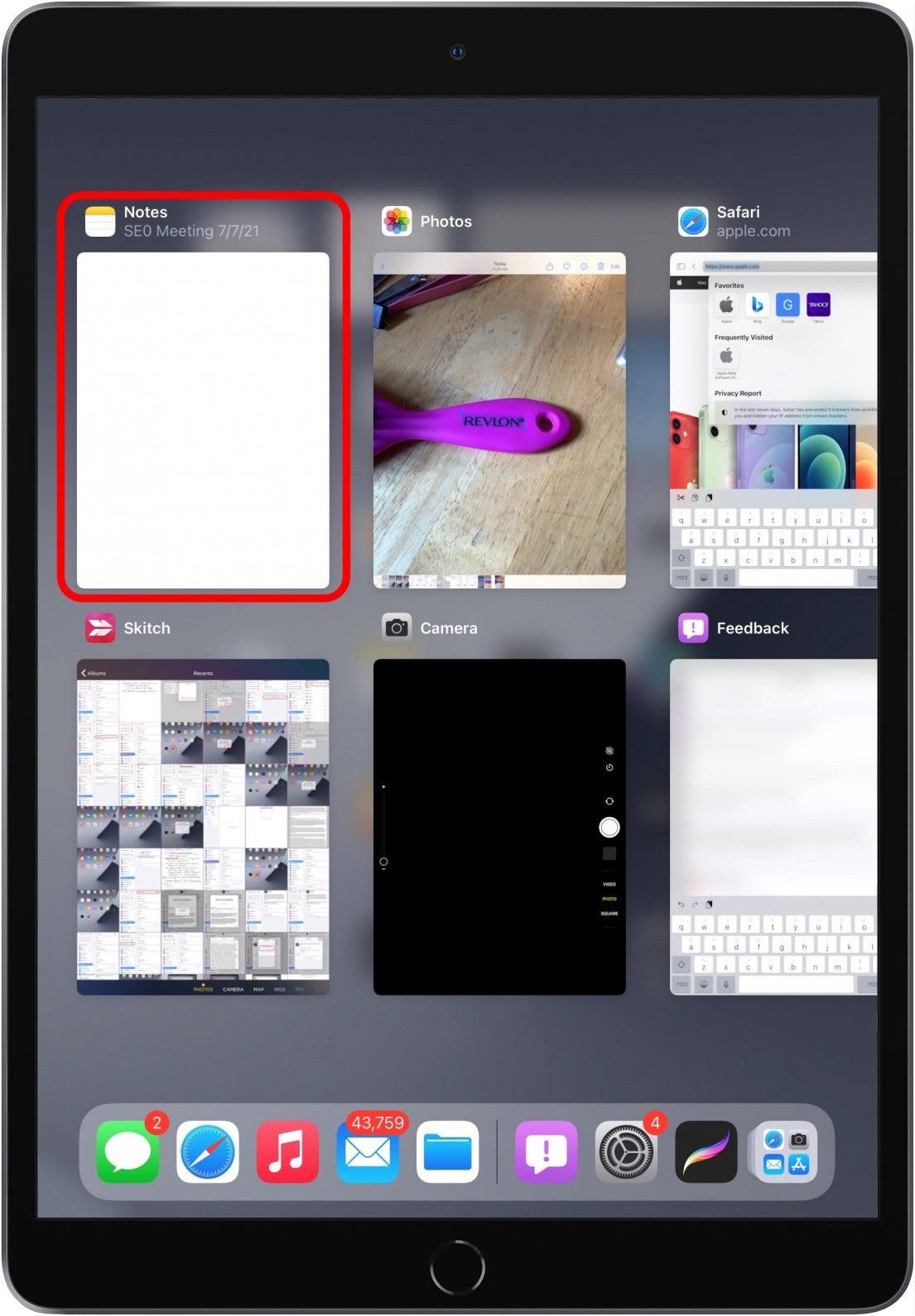
- Move the app to hover over the other app you'd like to open with Split View, then release the app.
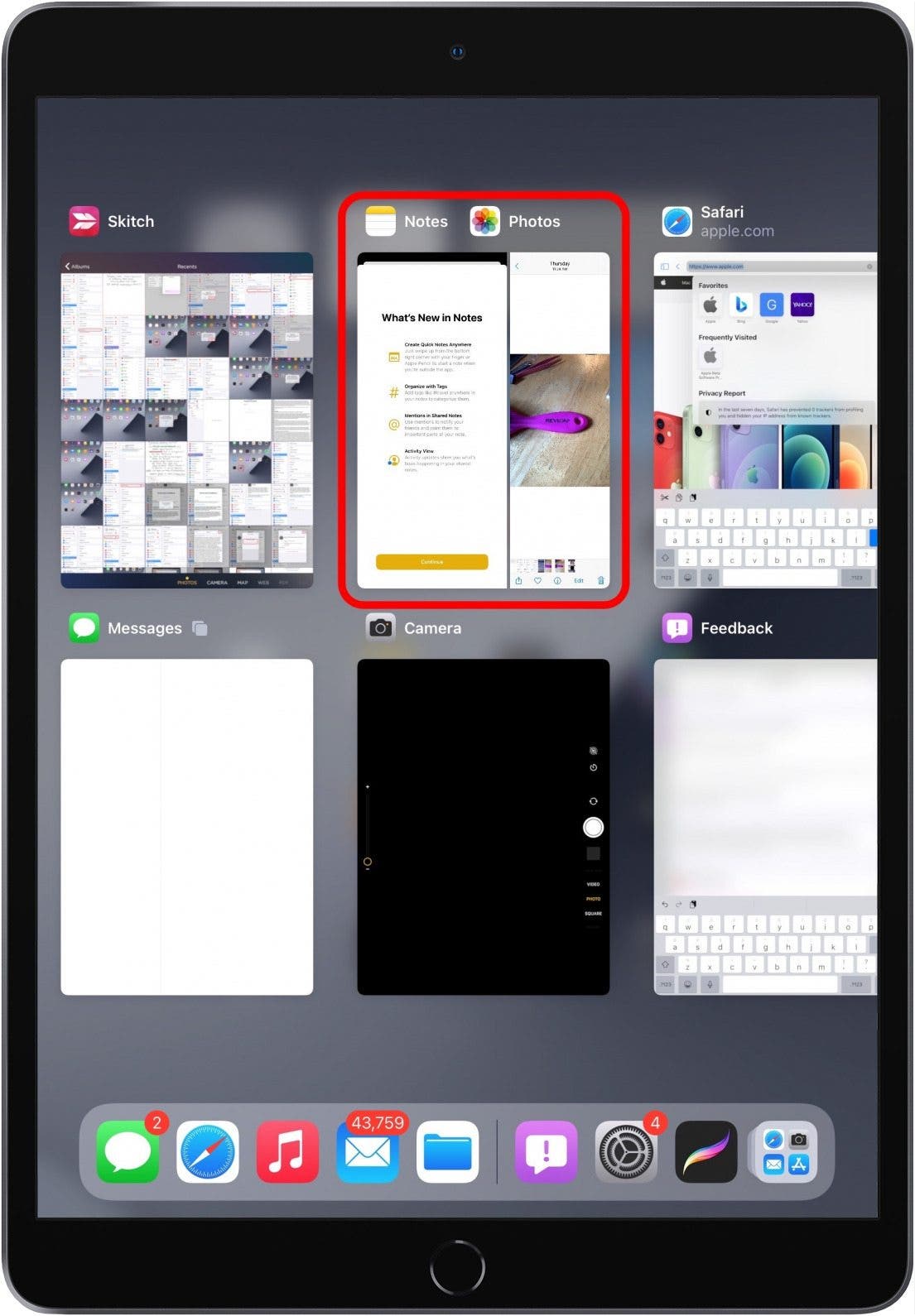
- Now you can tap on the joined apps to open both at once and enter Split View as usual.
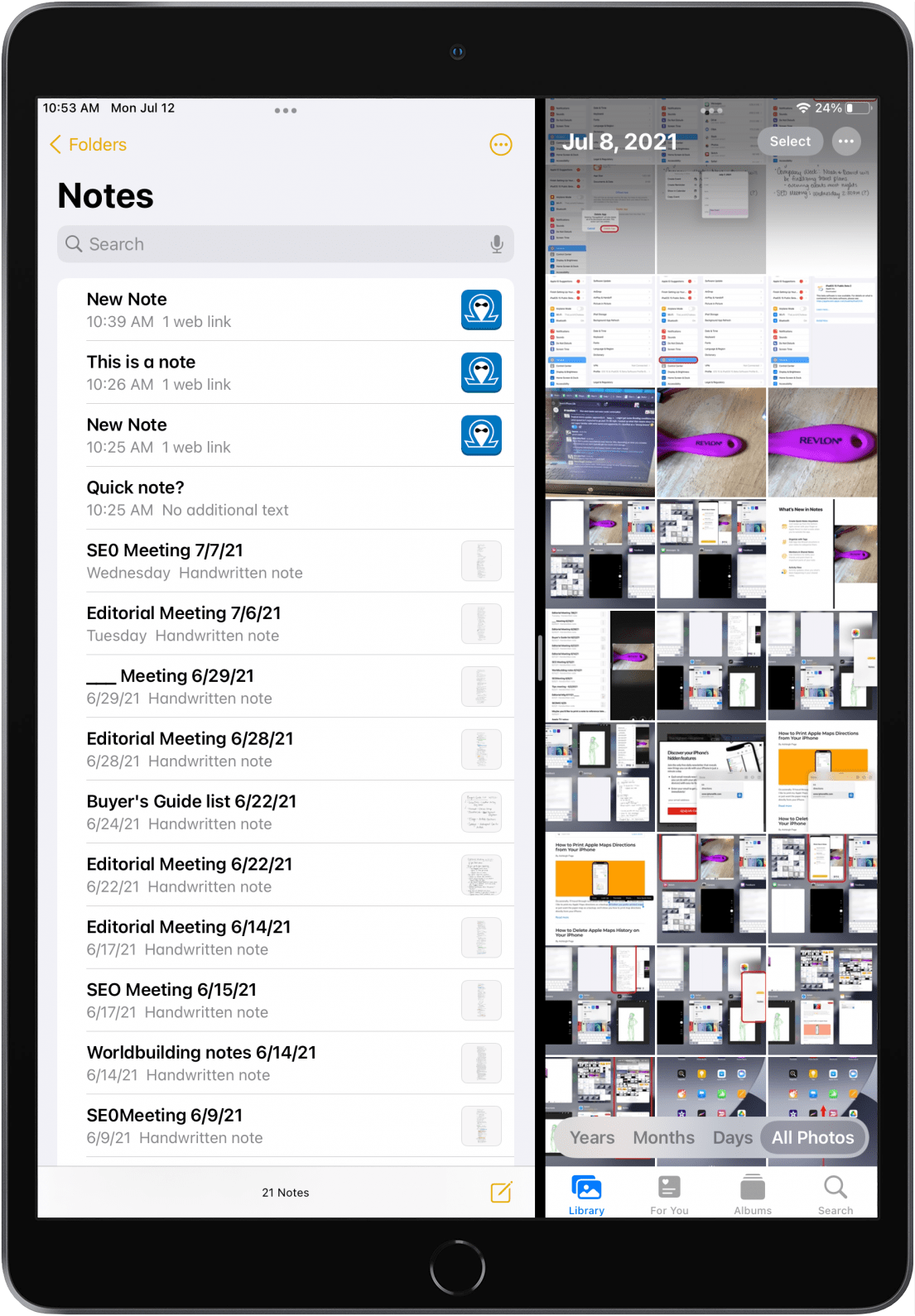
Exit iPadOS Split Screen from App Switcher
When you're done using Split View, exiting from the App Switcher is just as easy as entering it.
- Swipe up again from the bottom of the screen to open App Switcher.
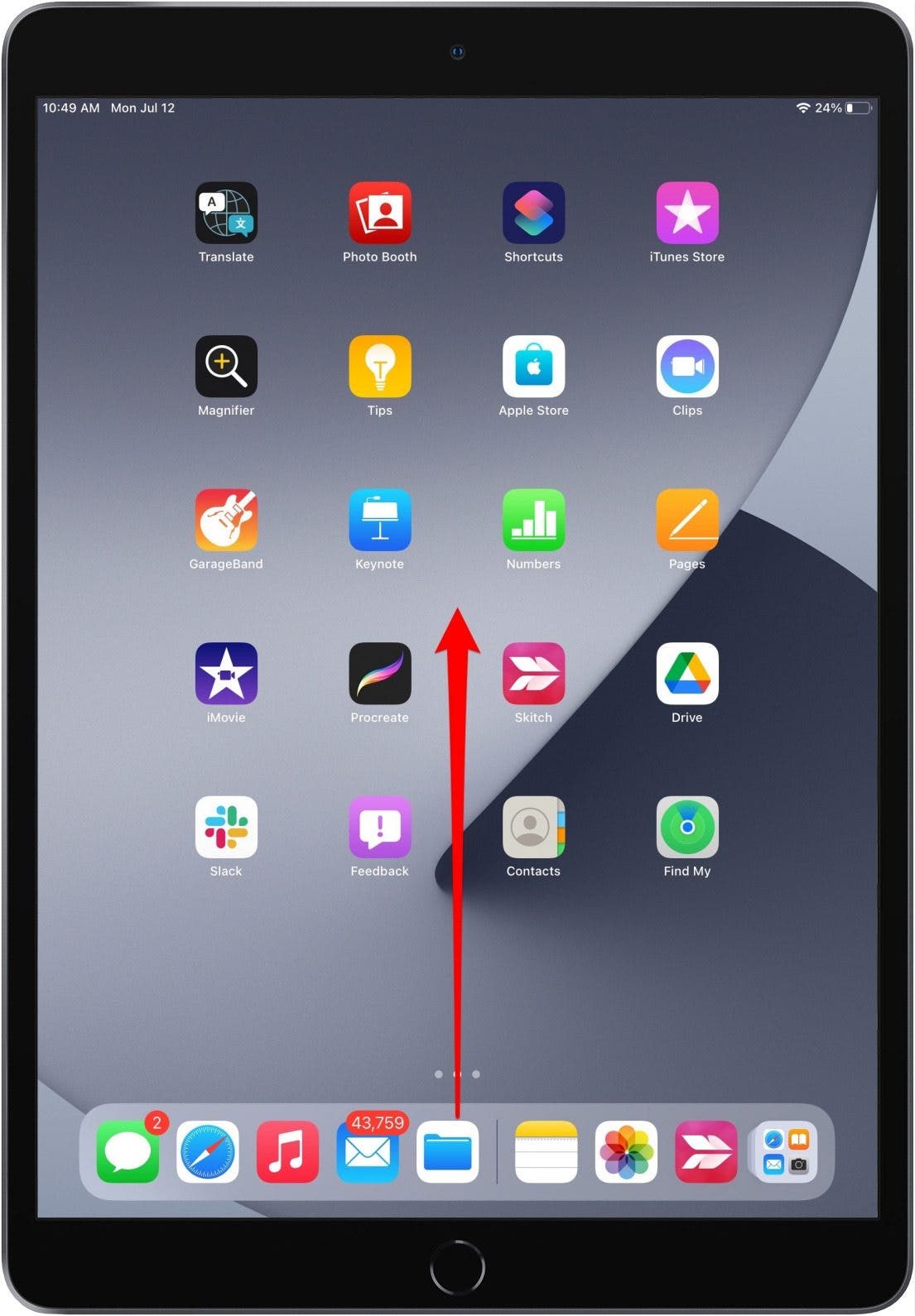
- Long press one of the apps currently in Split View.
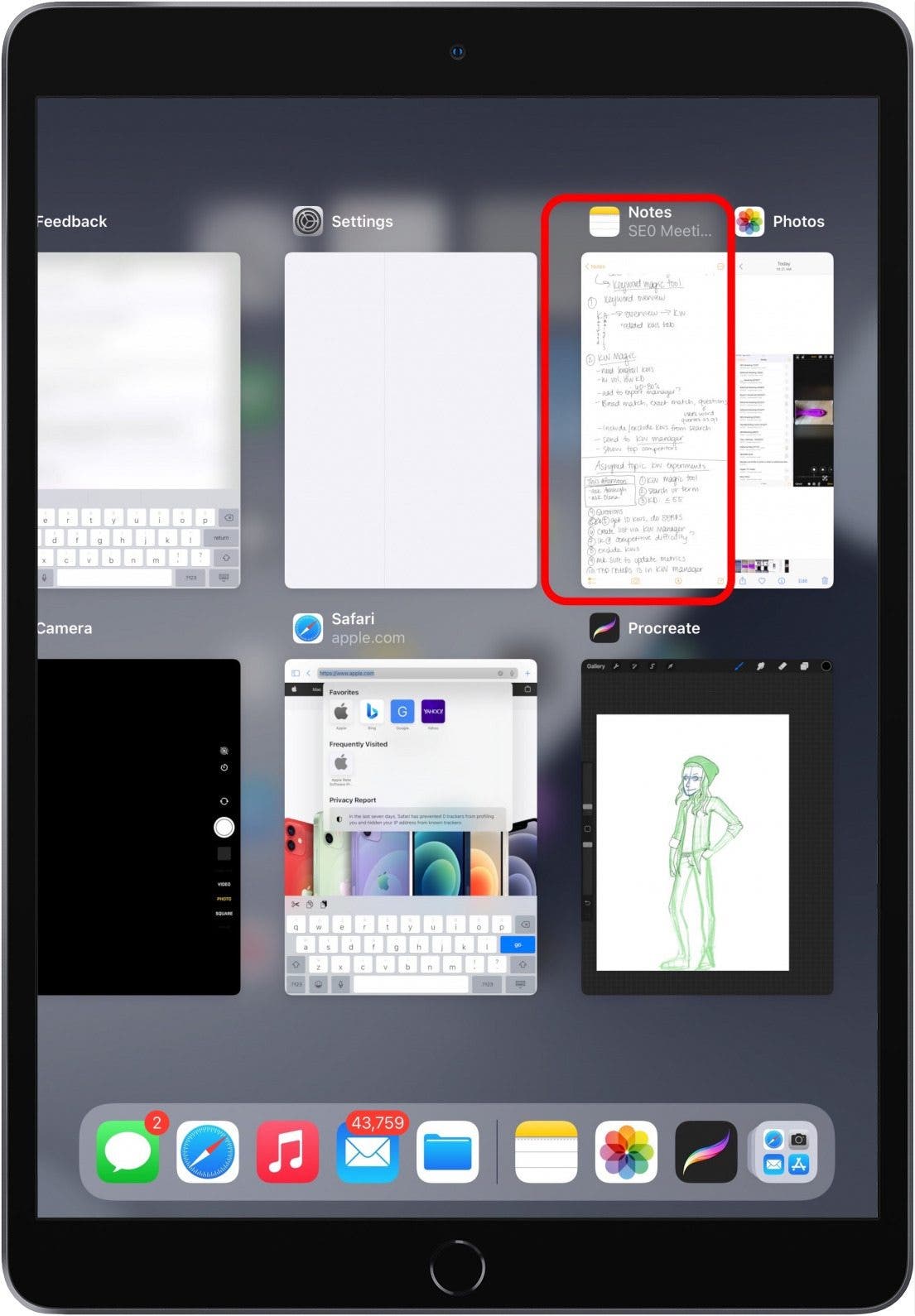
- Drag it away from the other apps and release it.
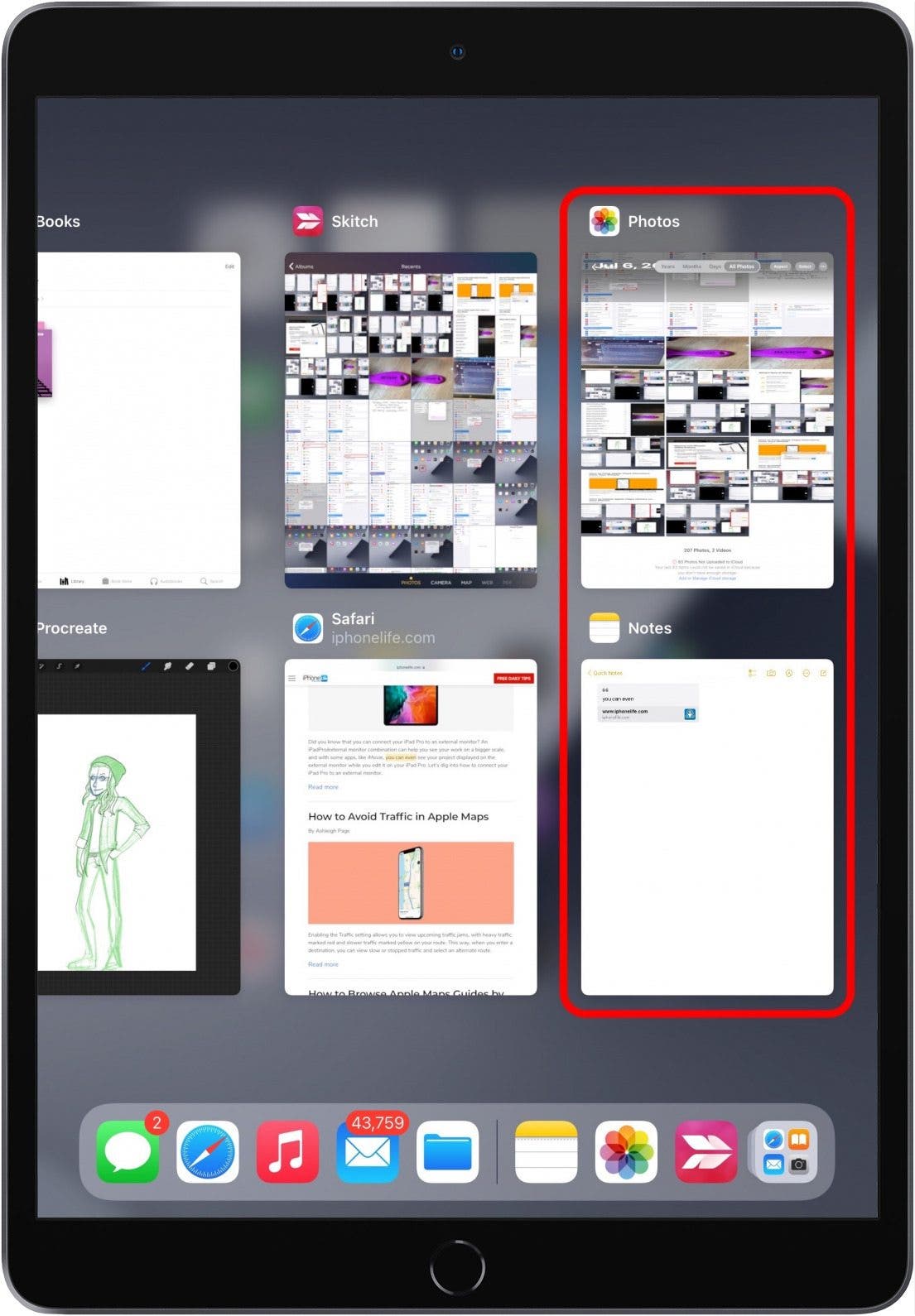
Now you're out of Split View! This method should make your iPad multitasking much easier.
Every day, we send useful tips with screenshots and step-by-step instructions to over 600,000 subscribers for free. You'll be surprised what your Apple devices can really do.

August Garry
August Garry is an Associate Editor for iPhone Life. Formerly of Gartner and Software Advice, they have six years of experience writing about technology for everyday users, specializing in iPhones, HomePods, and Apple TV. As a former college writing instructor, they are passionate about effective, accessible communication, which is perhaps why they love helping readers master the strongest communication tools they have available: their iPhones. They have a degree in Russian Literature and Language from Reed College.
When they’re not writing for iPhone Life, they’re reading about maritime disasters, writing fiction, rock climbing, or walking their adorable dog, Moosh.
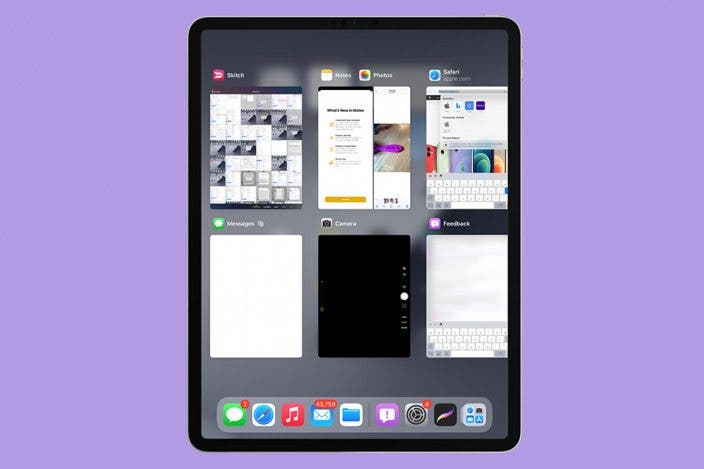

 Leanne Hays
Leanne Hays
 Rhett Intriago
Rhett Intriago
 Rachel Needell
Rachel Needell
 Ashleigh Page
Ashleigh Page




 Hal Goldstein
Hal Goldstein
 Kenya Smith
Kenya Smith

 Olena Kagui
Olena Kagui


