How to Add More than 4 Apps to the iPhone Dock by Using Folders


Using folders is a great way to add applications to the Dock on your iPhone. If you’ve ever wished you could have more than four apps in your iPhone dock, this tip will teach you how to add a folder to an iPhone Dock and have way more than four apps! By using folders in the Dock, you can increase your productivity. No more scrolling between Home screens looking for your favorite app. Let’s get going with how to add extra apps to your iPhone’s Dock.
Related: How to Move Multiple Apps at Once on the iPhone Home Screen
How to Add a Folder to an iPhone Dock
- First, long press any app, either on your Dock or Home screen.
- When the pop-up menu appears, select Edit Home Screen.
- If you have four apps in the Dock already, drag an app from the Dock to the Home screen or to an existing folder.
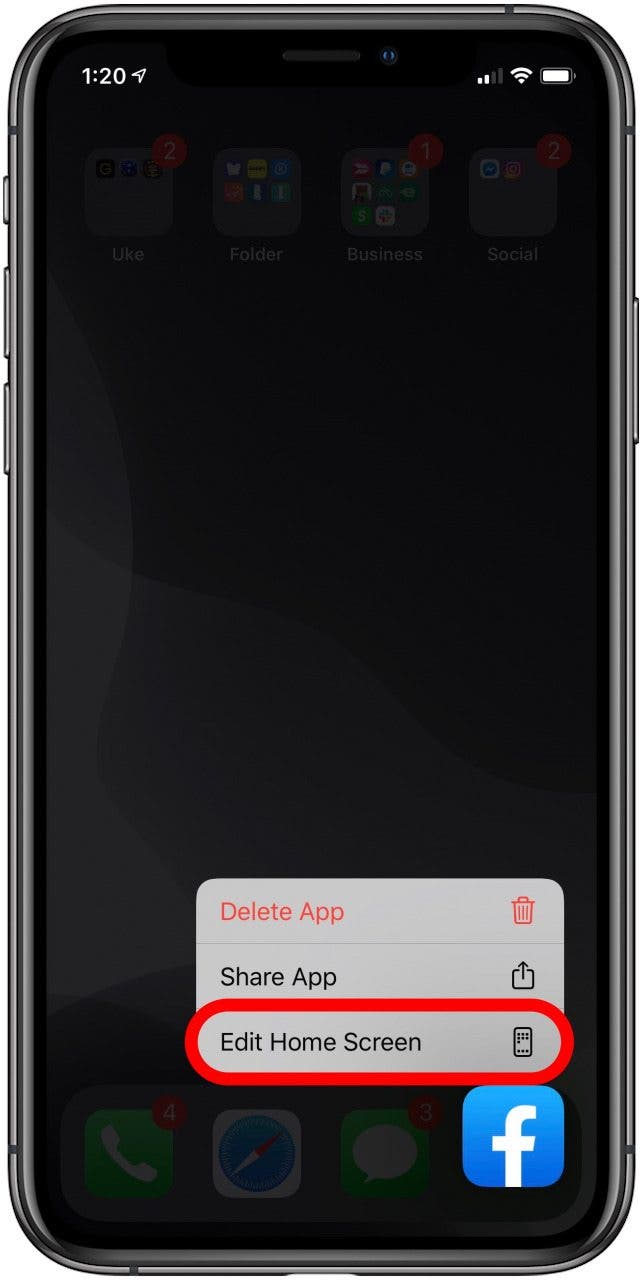
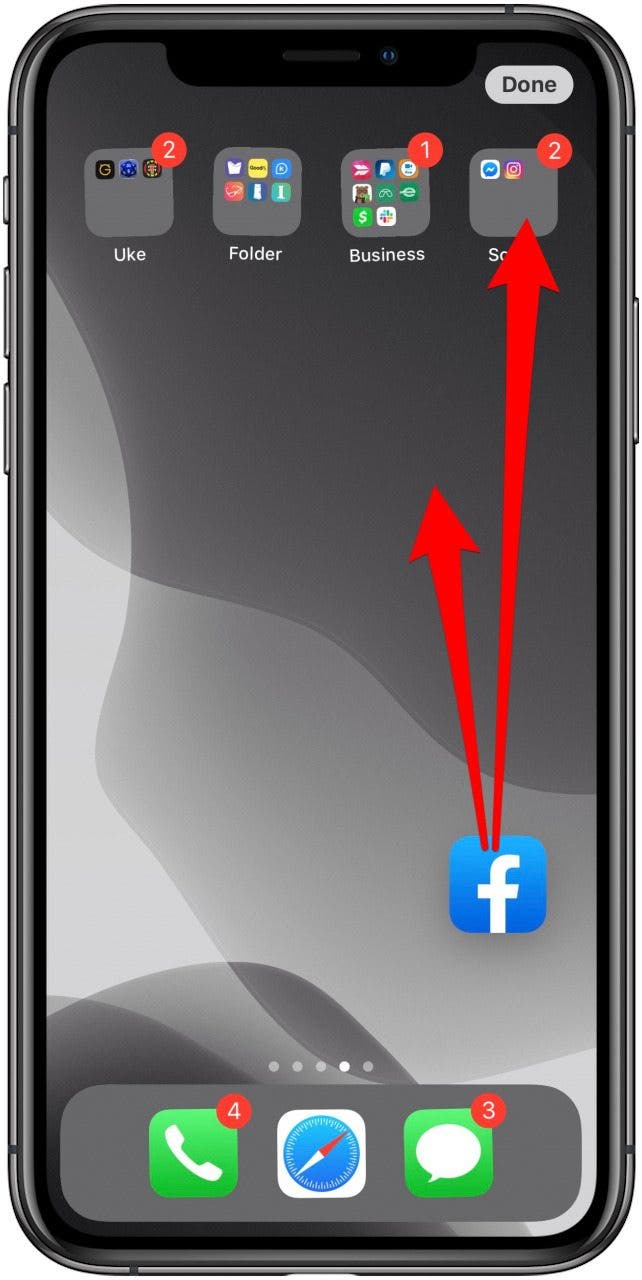
- Now, drag and drop apps create a new app folder or locate an existing folder.
- Drag the folder you want to use to the Dock.
- When you’re finished, tap Done.
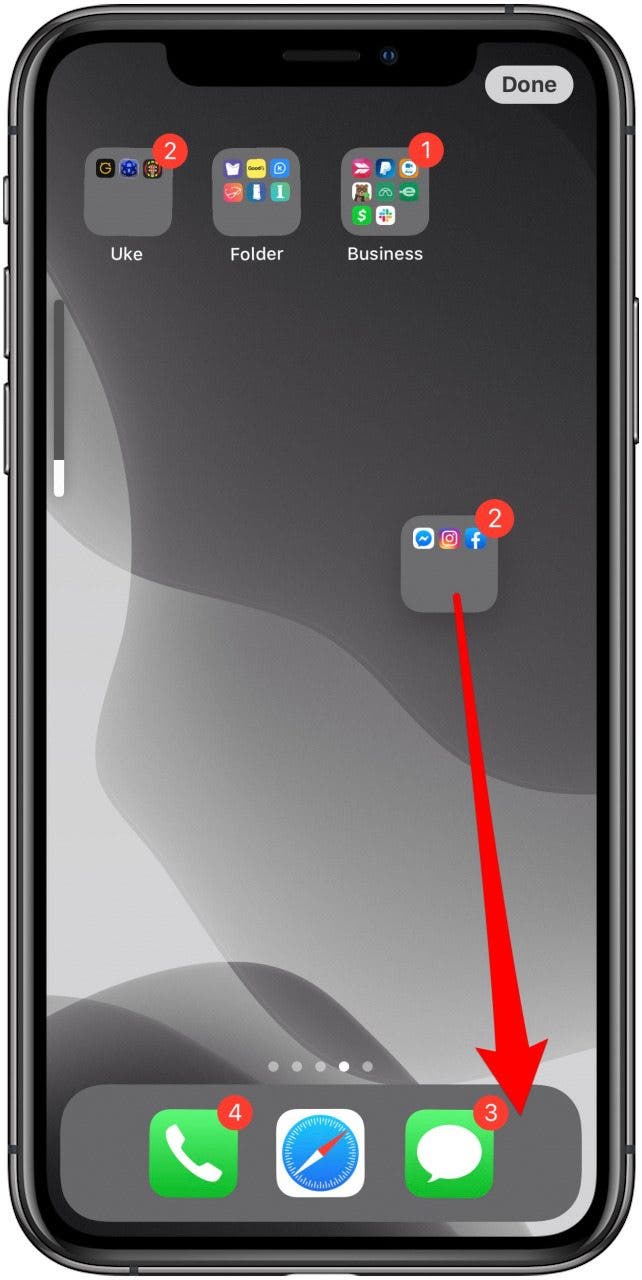
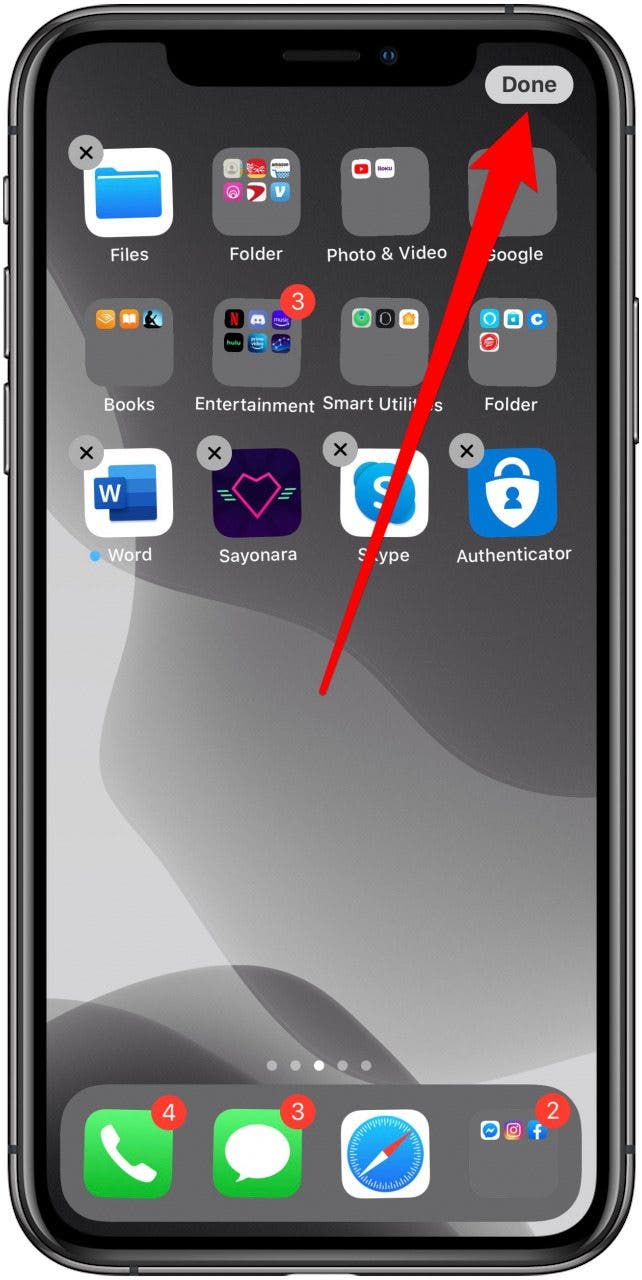
Pro tip: There are other ways you can customize your iPhone Dock, you can read about them here.
Now, in your Dock, you’ll see a folder with the apps you want to have handy. If your Dock or Home screen ever look a bit crowded, you can always organize your apps and folders to reduce the clutter. Enjoy having your favorite apps close at hand!

Tamlin Day
Tamlin Day is a feature web writer for iPhone Life and a regular contributor to iPhone Life magazine. A prolific writer of tips, reviews, and in-depth guides, Tamlin has written hundreds of articles for iPhone Life. From iPhone settings to recommendations for the best iPhone-compatible gear to the latest Apple news, Tamlin's expertise covers a broad spectrum.
Before joining iPhone Life, Tamlin received his BFA in Media & Communications as well as a BA in Graphic Design from Maharishi International University (MIU), where he edited MIU's literary journal, Meta-fore. With a passion for teaching, Tamlin has instructed young adults, college students, and adult learners on topics ranging from spoken word poetry to taking the perfect group selfie. Tamlin's first computer, a Radioshack Color Computer III, was given to him by his father. At 13, Tamlin built his first PC from spare parts. He is proud to put his passion for teaching and tech into practice as a writer and educator at iPhone Life.


 Rhett Intriago
Rhett Intriago
 Rachel Needell
Rachel Needell
 Amy Spitzfaden Both
Amy Spitzfaden Both

 Susan Misuraca
Susan Misuraca
 Olena Kagui
Olena Kagui






 Leanne Hays
Leanne Hays
