How to Add Apps to Your Home Screen from Your App Library
Downloading straight to your app library? Easily add your chosen apps to your Home Screen


This article will tell you how to add apps to your Home screen from your App Library. A convenient feature introduced with iOS 14 is the ability to download apps straight to your app library. This keeps your Home screen free from the clutter of apps you only use occasionally and saves you from scrolling through every single app you've ever downloaded whenever you're navigating your Home Screen. But what about the apps you do want to add to your Home Screen? Fortunately, you don't have to go in and temporarily turn off the Download Straight to App Library feature if you want just one or two apps on your Home Screen. There is a quick and easy way to add apps to your Home screen from your App Library. Here is how to do it.
How to Add Apps to Your Home Screen from Your App Library
- Open your App Library by swiping to your last Home Screen page and then swiping left one more time.

- Find the app you want to add to your Home Screen in the groupings or using the search bar.
- Press and hold the app icon.

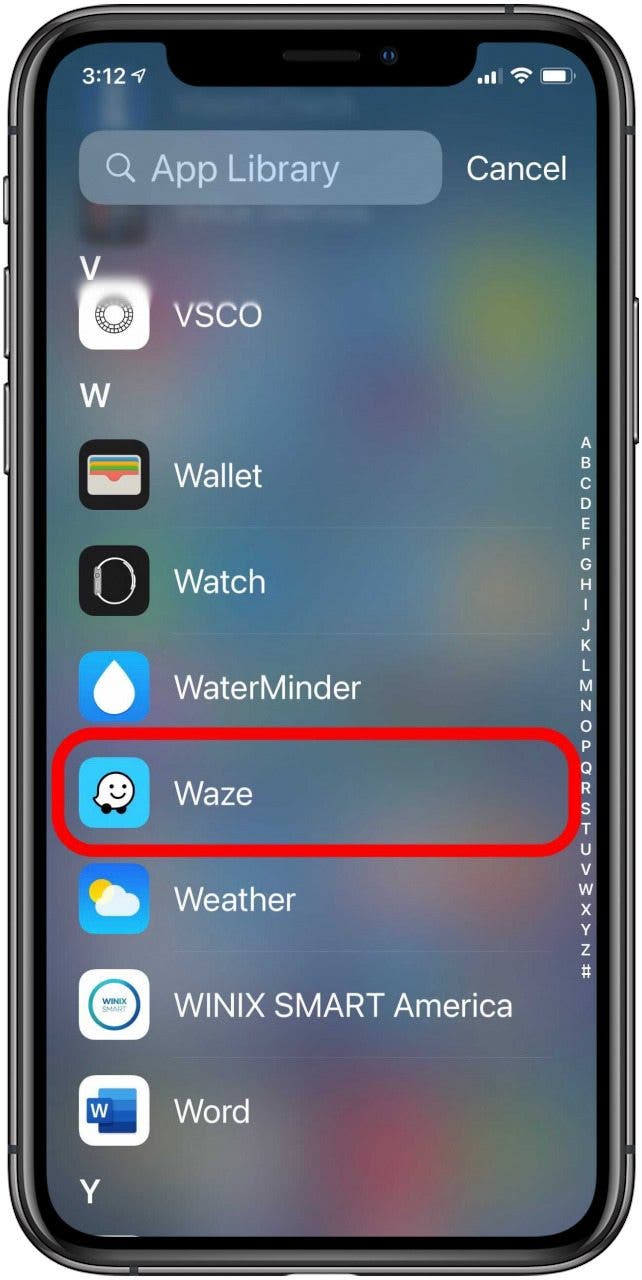
- When a menu pops up below the icon, tap Add to Home Screen.
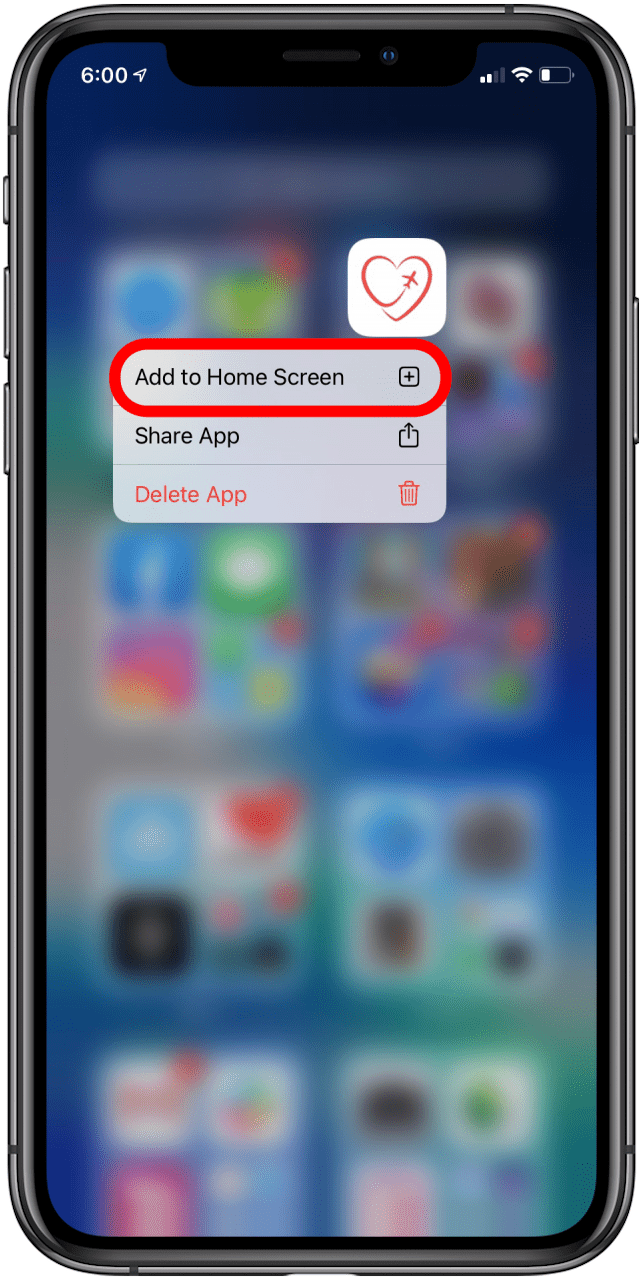
And there you have it! You can repeat this as many times as you like with as many apps as you like. To remove, just long press the app icon on your Home Screen, tap Remove App, then tap Add to App Library. For more great tutorials on Apple products, check out our Tip of the Day. You can also learn how to get the air bubbles out of a screen protector on your iPhone or iPad.

Amy Spitzfaden Both
Amy Spitzfaden-Both is the Managing Editor for iPhone Life magazine and an award-winning novelist, with over 10 years of experience in the publishing industry. She specializes in Apple news and rumors, health and fitness tech, and parenting in the digital age. She graduated from MIU with a BA in Literature and Writing.
Amy lives in New Hampshire with her husband and daughter. When she’s not writing or glued to her iPhone, she enjoys hiking, traveling, and creating her own tea blends.
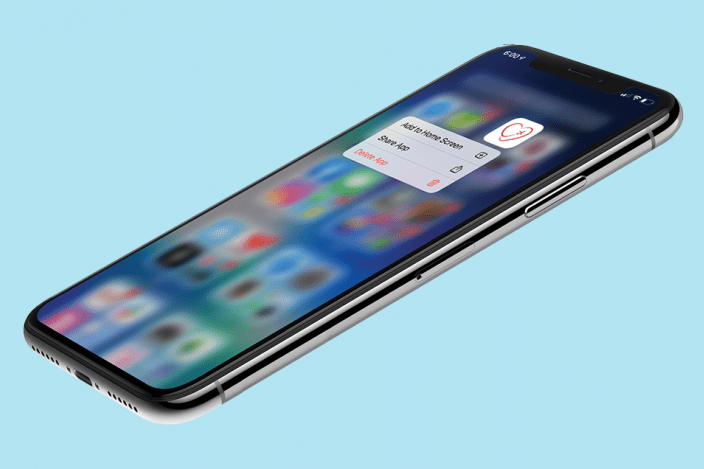

 Olena Kagui
Olena Kagui
 Brian Peters
Brian Peters

 Rachel Needell
Rachel Needell
 Leanne Hays
Leanne Hays



 Amy Spitzfaden Both
Amy Spitzfaden Both
 Rhett Intriago
Rhett Intriago
 Ashleigh Page
Ashleigh Page



