How to Add Multiple Photos to Instagram Story
If you want to add multiple photos to your Instagram story, you have a few options. Learn how to put multiple pictures on you Instagram story three ways.


If you're on a vacation or attending an exciting event, you might want to know how to multiple photos on your Instagram story. Instagram stories disappear after twenty-four hours, so they can be useful for "photo dumps", where you want to share moment-by-moment accounts of whatever you're doing, but don't want to commit it permanently to your page. There are three options for adding many photos to your Instagram story, so let's learn them all. Here's how to post multiple pictures to one Instagram story.
How to Add Multiple Pictures on Instagram Story
If you want to add multiple pictures to your Instagram story, you have three options: add them so they'll display sequentially, lay them out in a grid, or create a fully customizable collage. We'll now go over these three options and teach you how to add more than one photo to your Instagram story. For more iPhone photo tutorials, check out our Tip of the Day.
How to Put Multiple Pictures on Instagram Story: Display Sequentially
This method is perhaps the easiest and most straightforward. It will create a sequence of your selected photos that your followers can either view for ten seconds each, or tap to move to the next one. To do this:
- Swipe right on your main Instagram feed to create a story.

- Tap the photos icon on the bottom left of the screen.
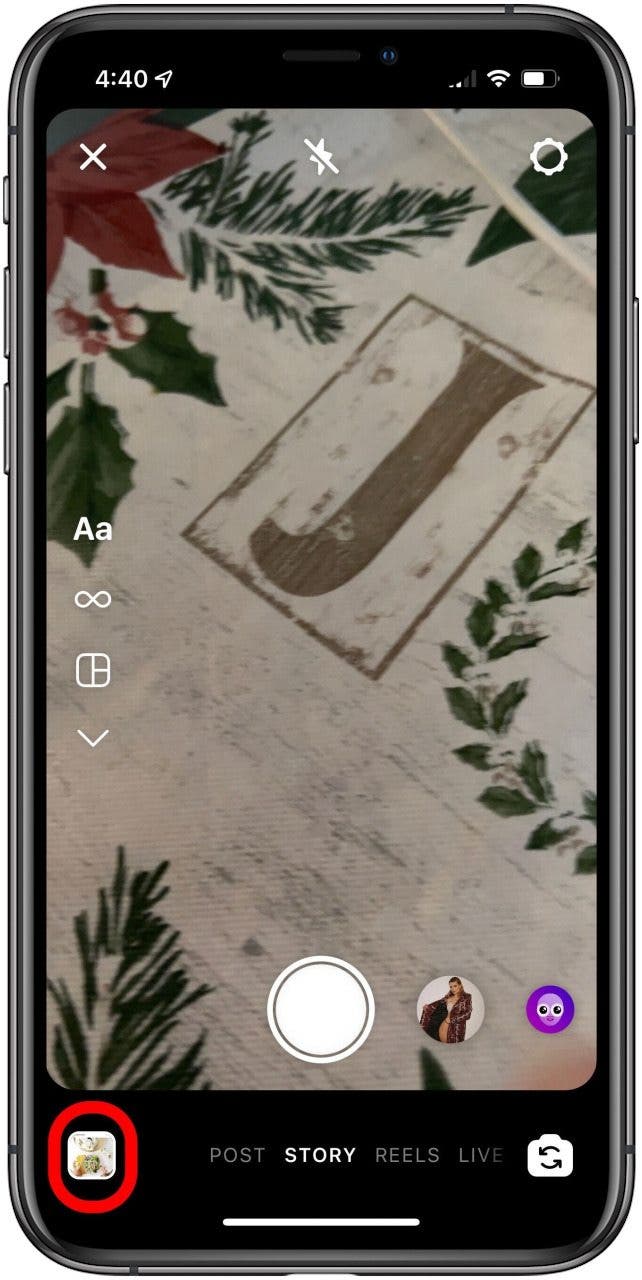
- Tap Select on the top right of your screen.

- Tap the photos you want to include. You can select up to ten.
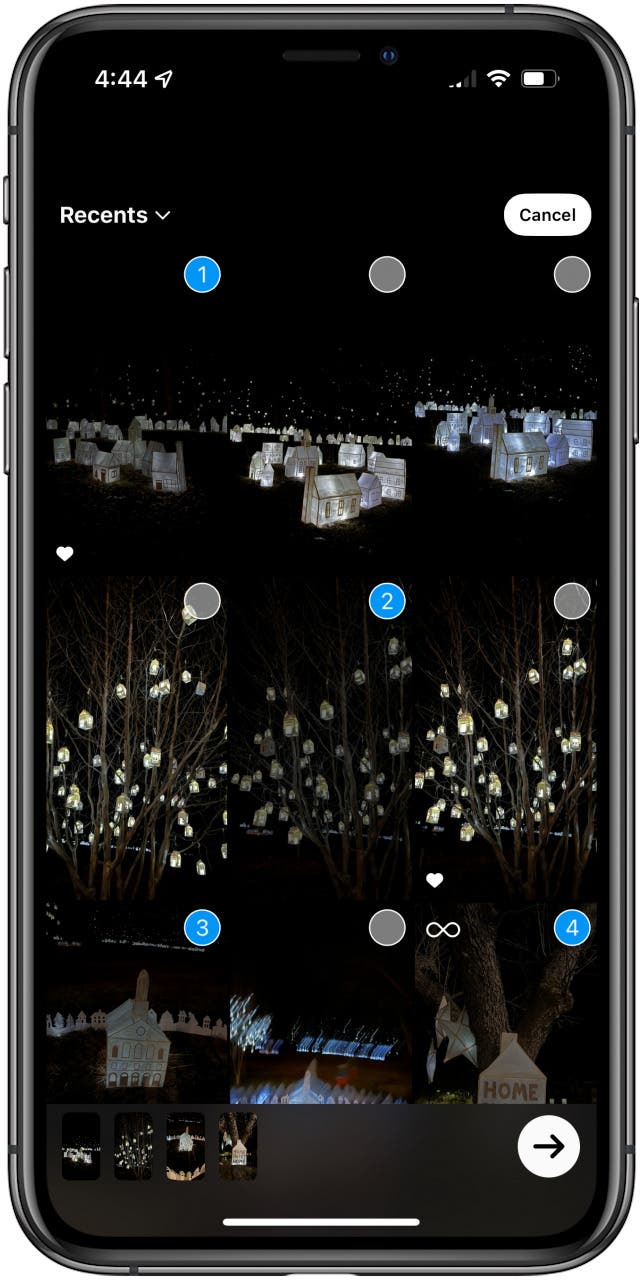
- Tap the arrow on the bottom right of your screen.
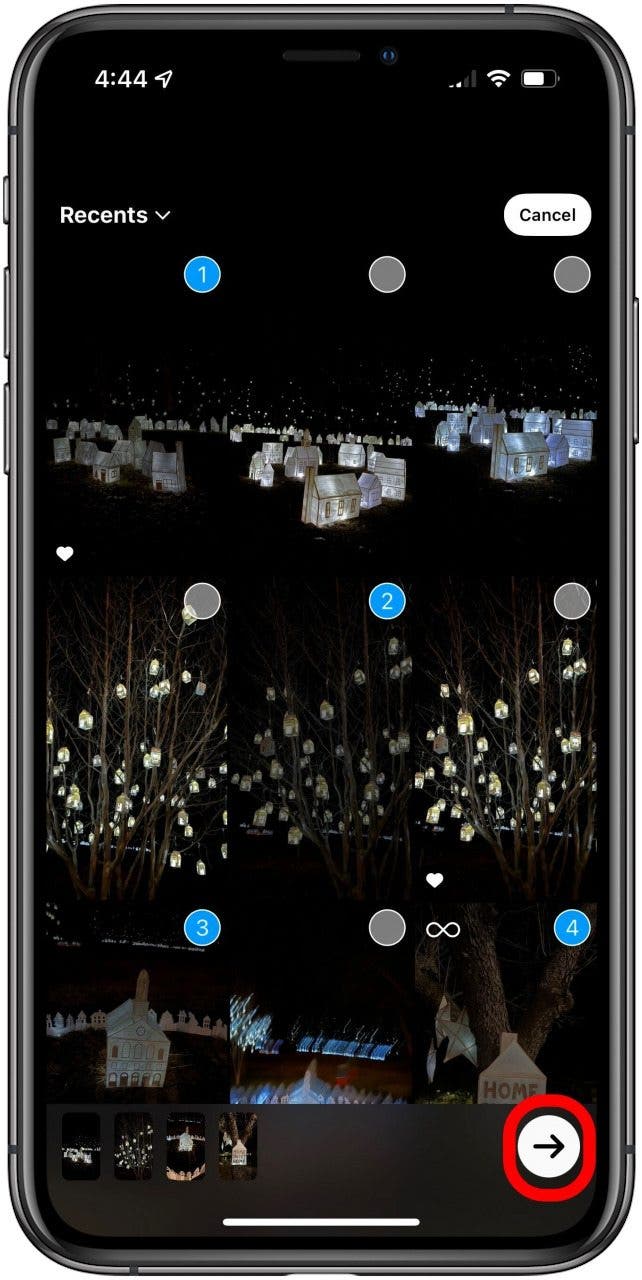
- Tap each photo from the display at the bottom of your screen to edit it, if desired.

- Tap the arrow on the bottom right of your screen to post all photos to your story.
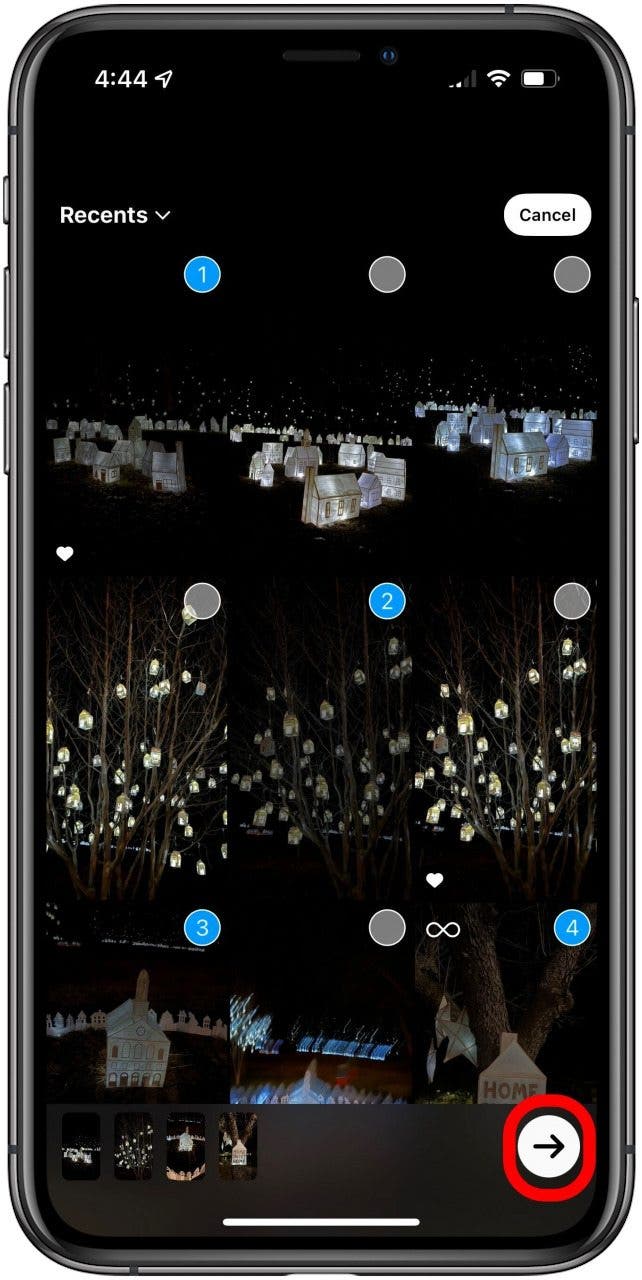
- Tap Share next to Your Story in the menu that appears, or choose a friend or group to send the pictures to.
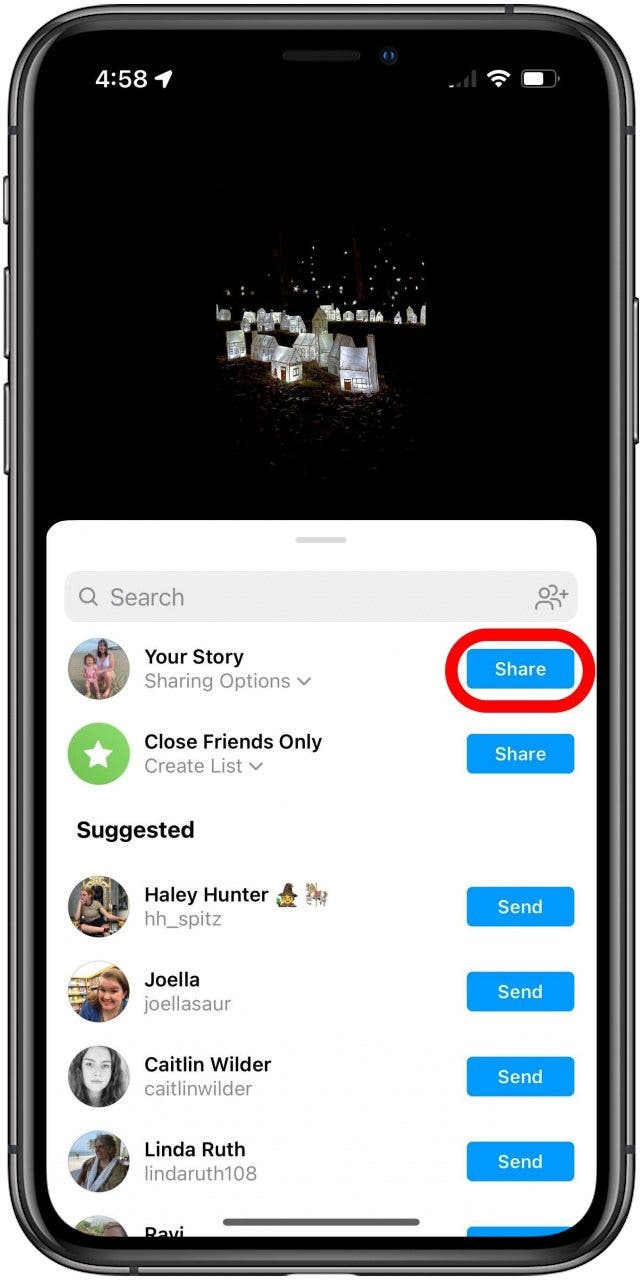
- Tap Done.
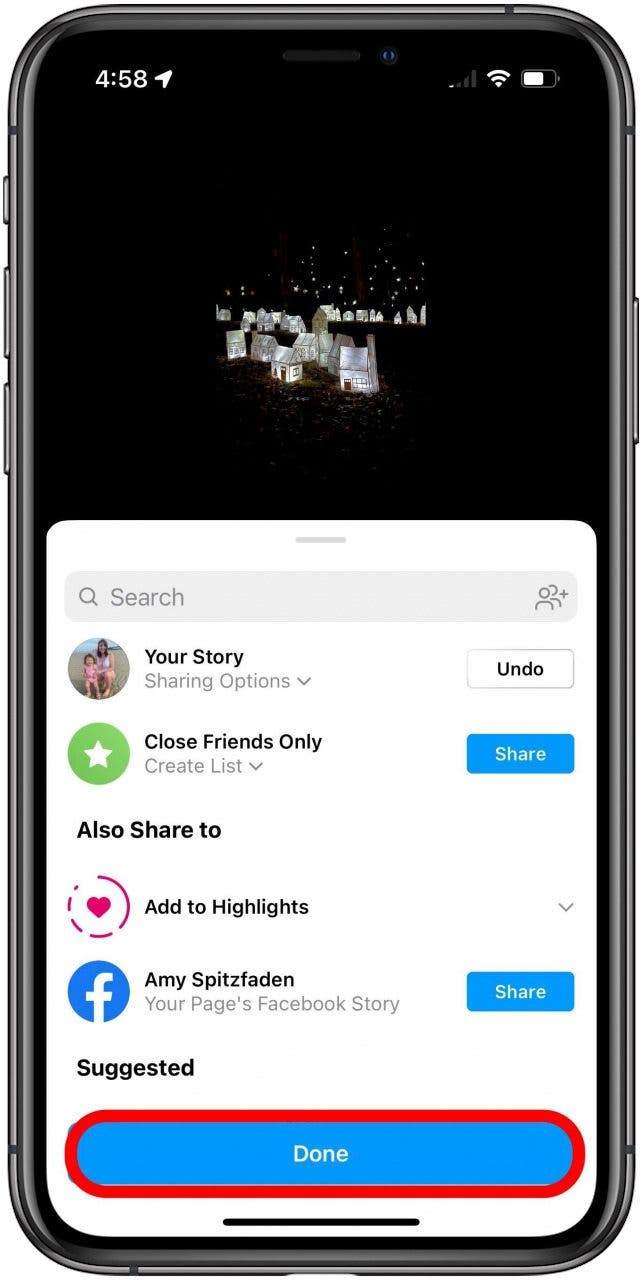
- You can now view your story by tapping your icon on the top of your screen.
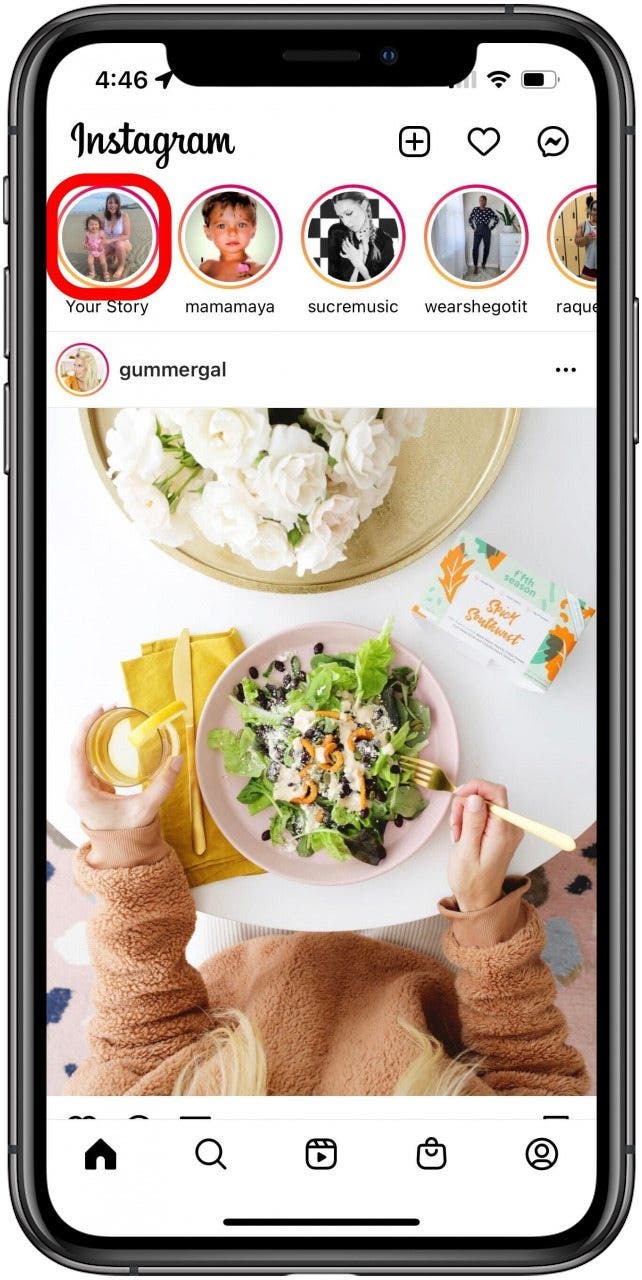
Related: How to Put a Filter on a Photo or Video on Mac
How to Post Multiple Photos on Instagram Story: Create a Grid
If you want to display up to six photos all on the same grid instead of having a gallery for your followers to look through, you can do that using Instagram's Layout function in Stories. Here is how to do it:
- Swipe right on your main Instagram feed to create a story.

- Tap the Layout option on the scroller on the left of your screen.
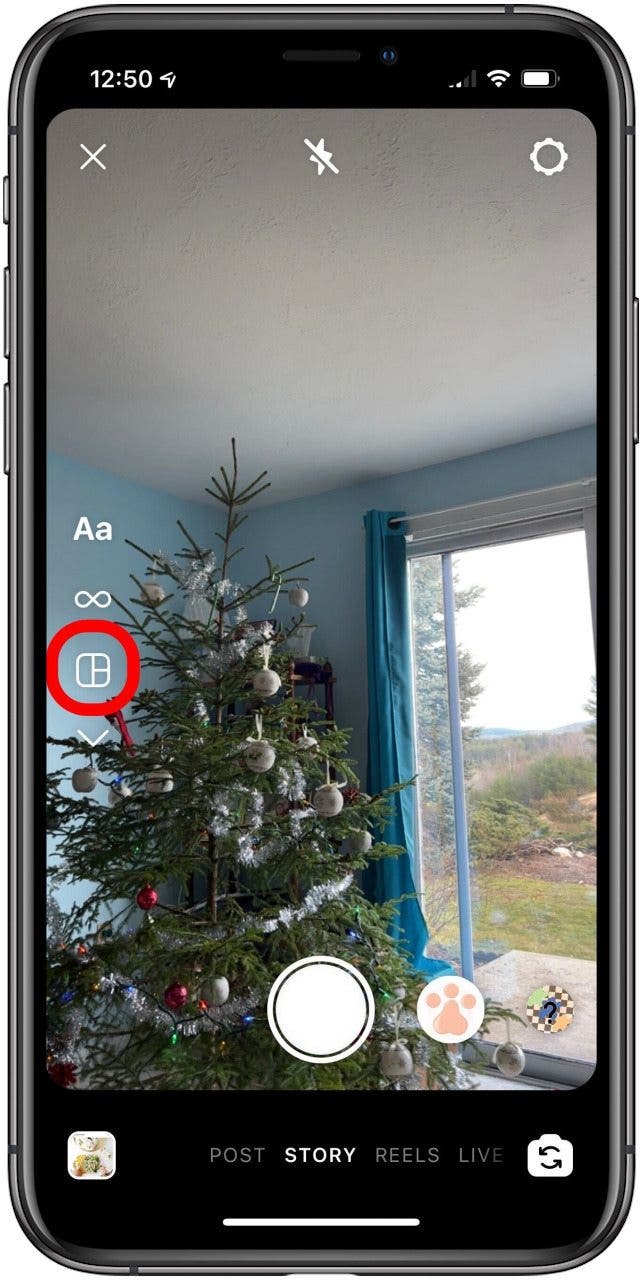
- Tap Change Grid to select your preferred type of grid.
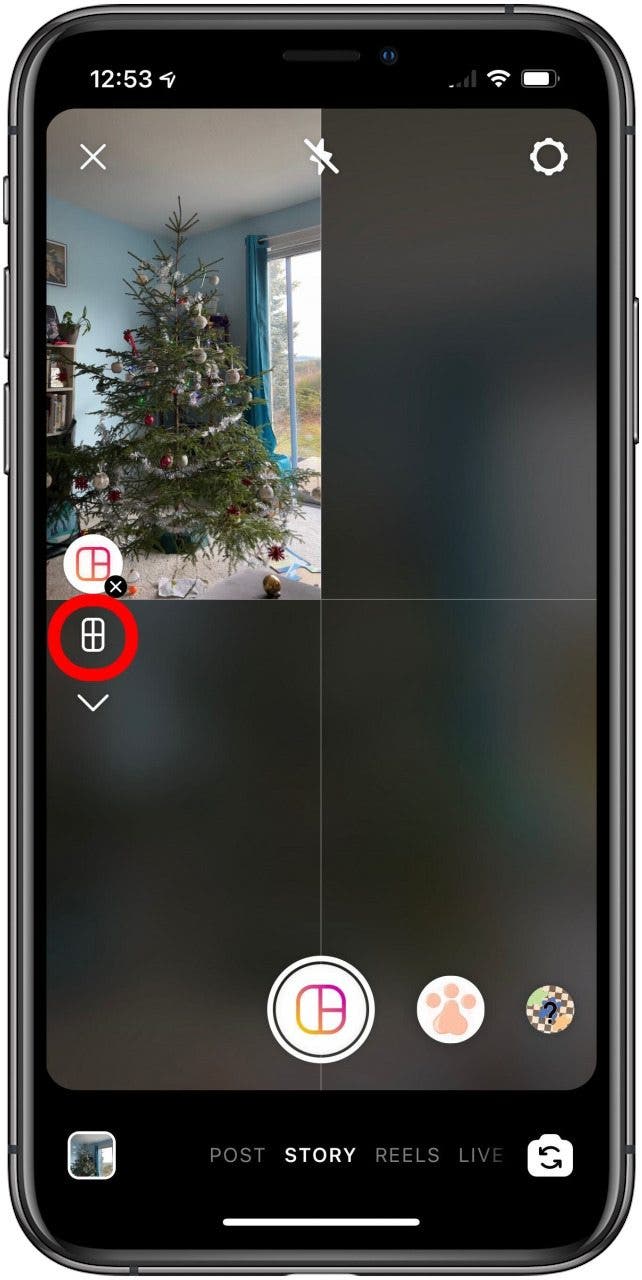
- Either take photos (the grid space that shows your viewfinder is where that photo will show up) or tap the Photos icon on the bottom left of your screen.

- In your Camera Roll, tap Select on the top right.

- Tap the photos you want to include, then tap the arrow on the bottom right of your screen.
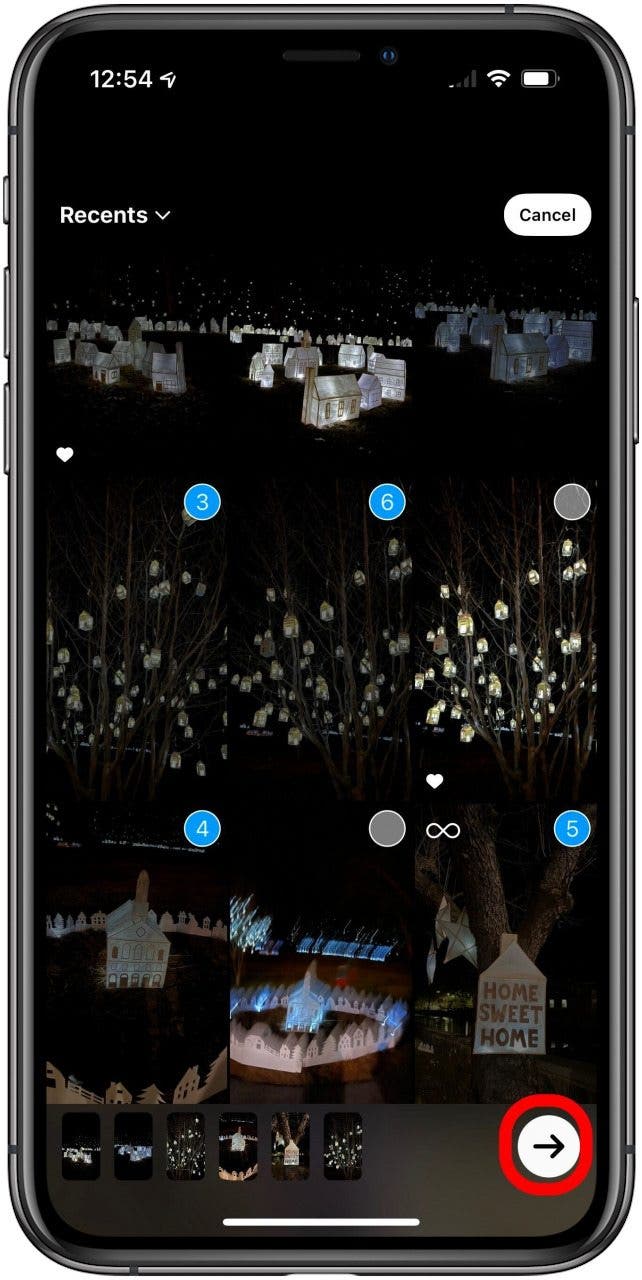
- Tap the check mark at the bottom center of your screen.
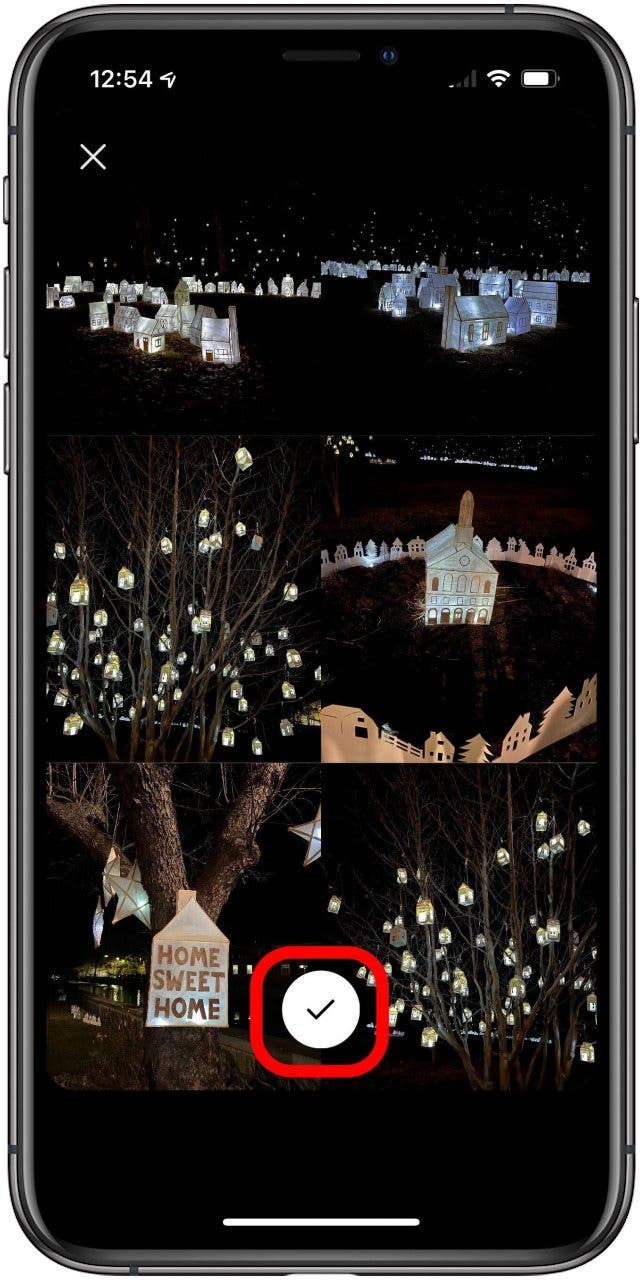
- Tap Your Story at the bottom of your screen.
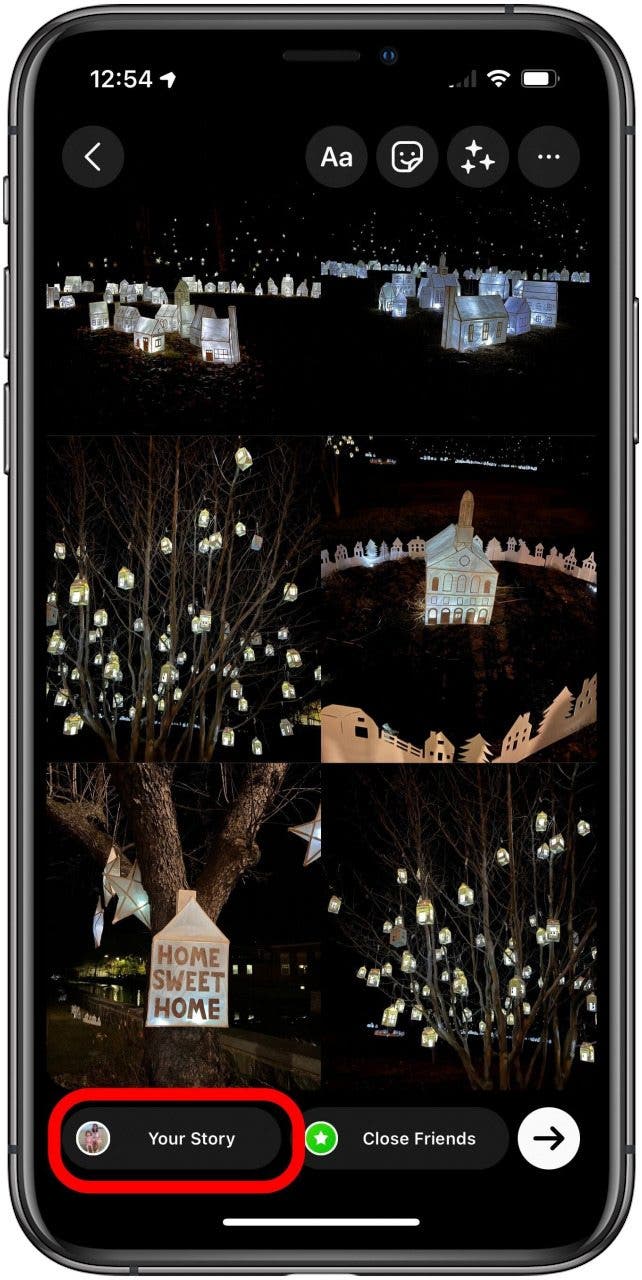
- You can now view your story by tapping your icon on the top of your screen.
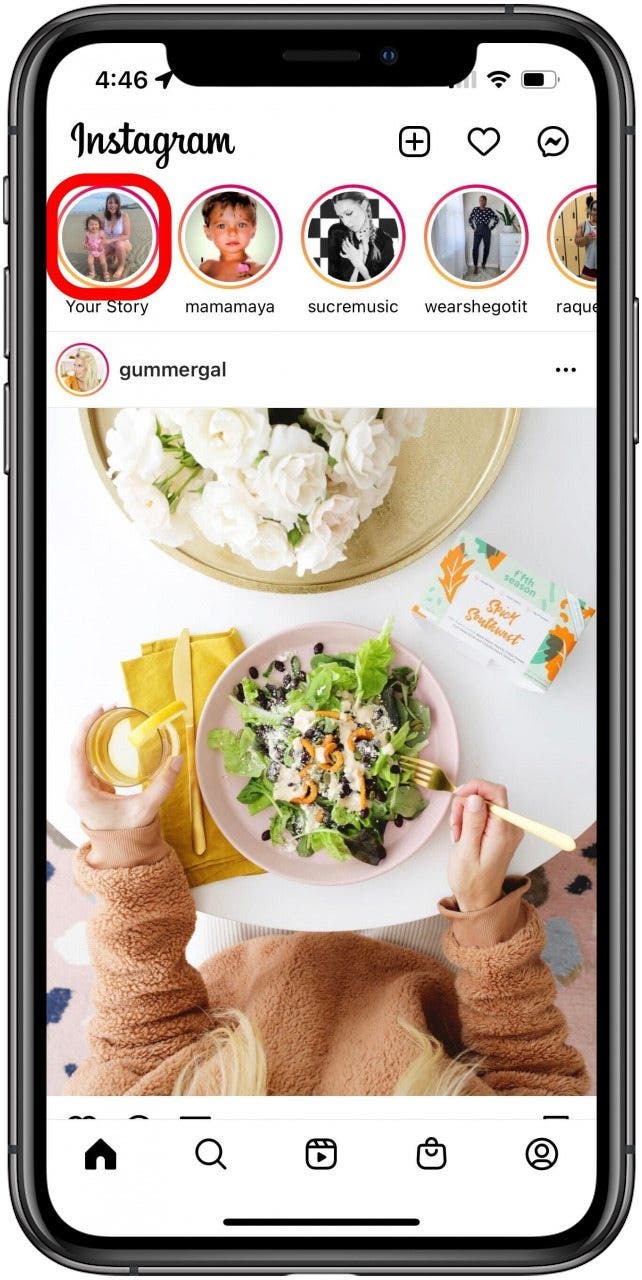
How to Make a Collage on Instagram Story
The final way to add multiple photos to your Instagram story is by making a photo collage. You'll use "stickers" of your photos, and can drag and drop them wherever you like, and make them your preferred sizes. Here's how:
- Swipe right on your main Instagram feed to create a story.

- Take a picture or upload one from your camera roll, or select Create mode for a colored background.

- Tap the Stickers button at the top of your screen.
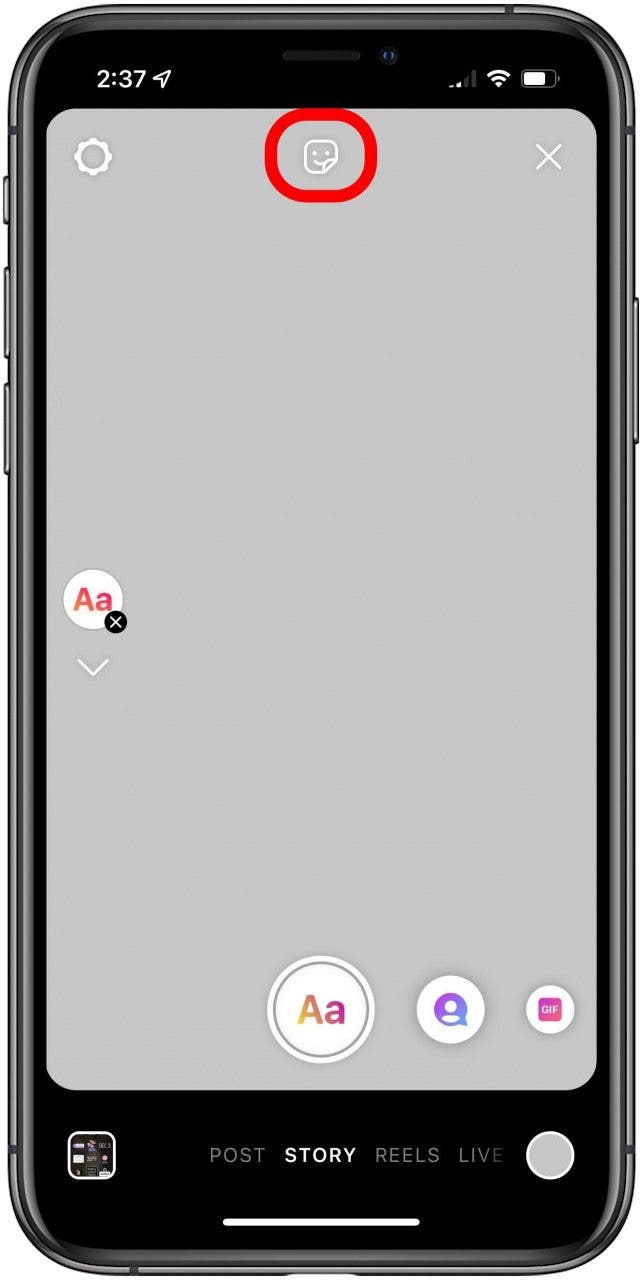
- Scroll down until you see the Photos icon, over an image of the last photo in your Camera Roll. Tap that to access your Camera Roll.
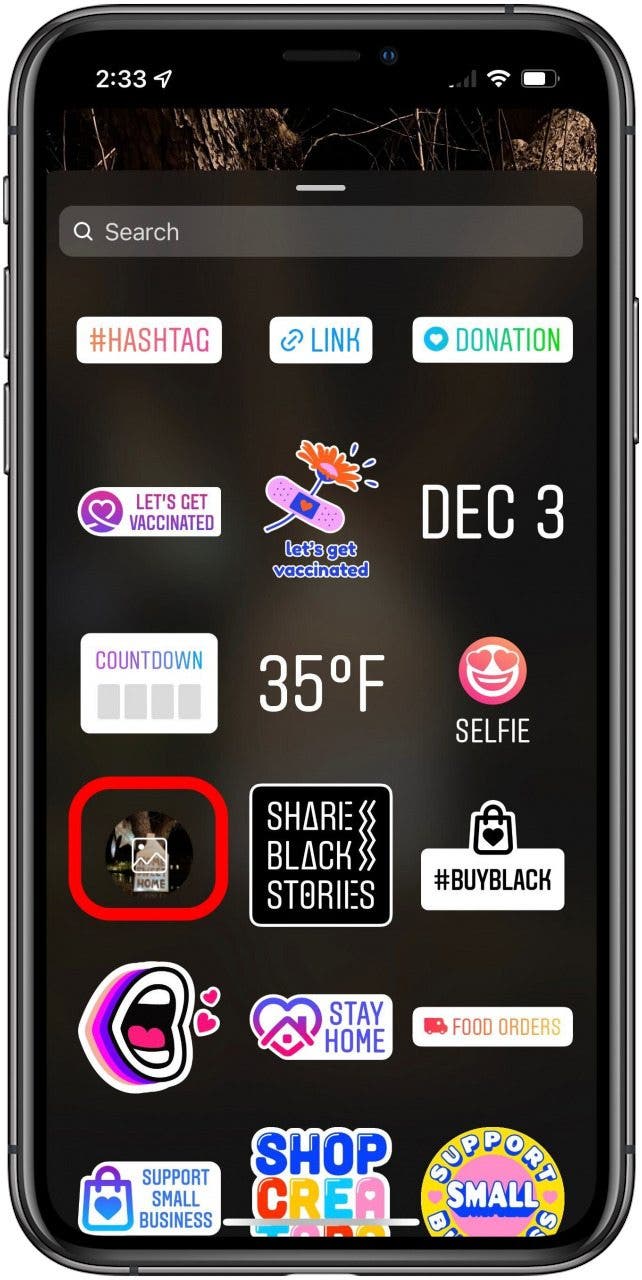
- Select the photo you want to include in your collage. You can only do one at a time, so repeat as many times as necessary.
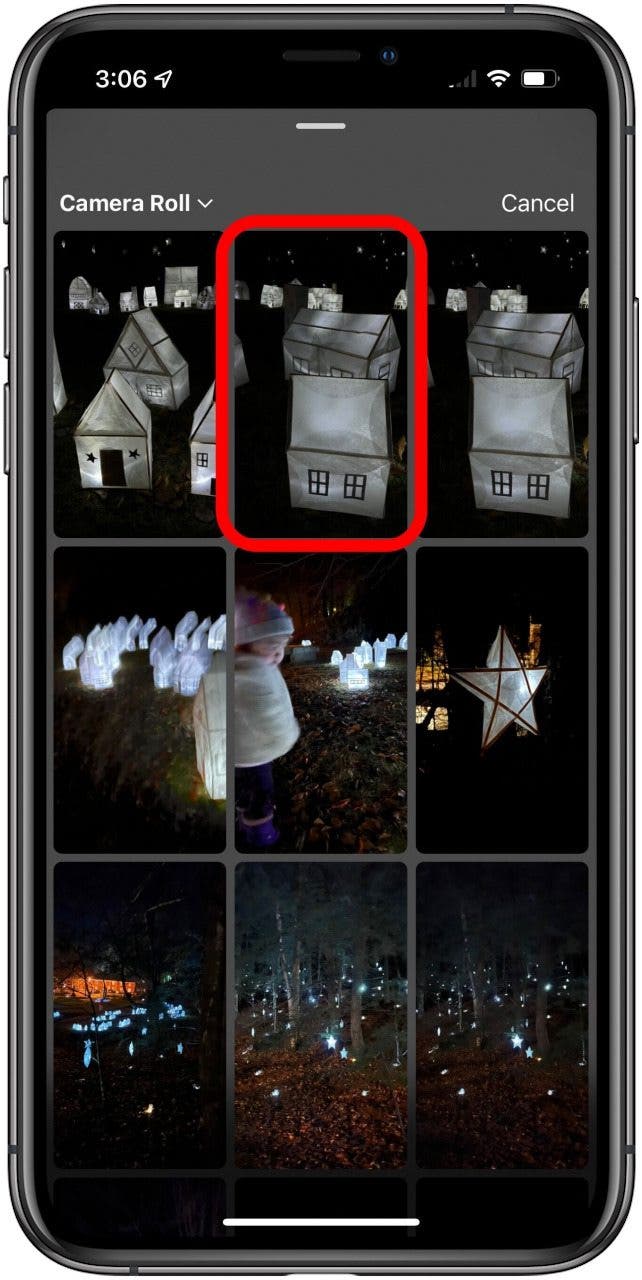
- Drag and drop your sticker to your desired location. Pinch in or out to resize, and tap the sticker to change its shape.
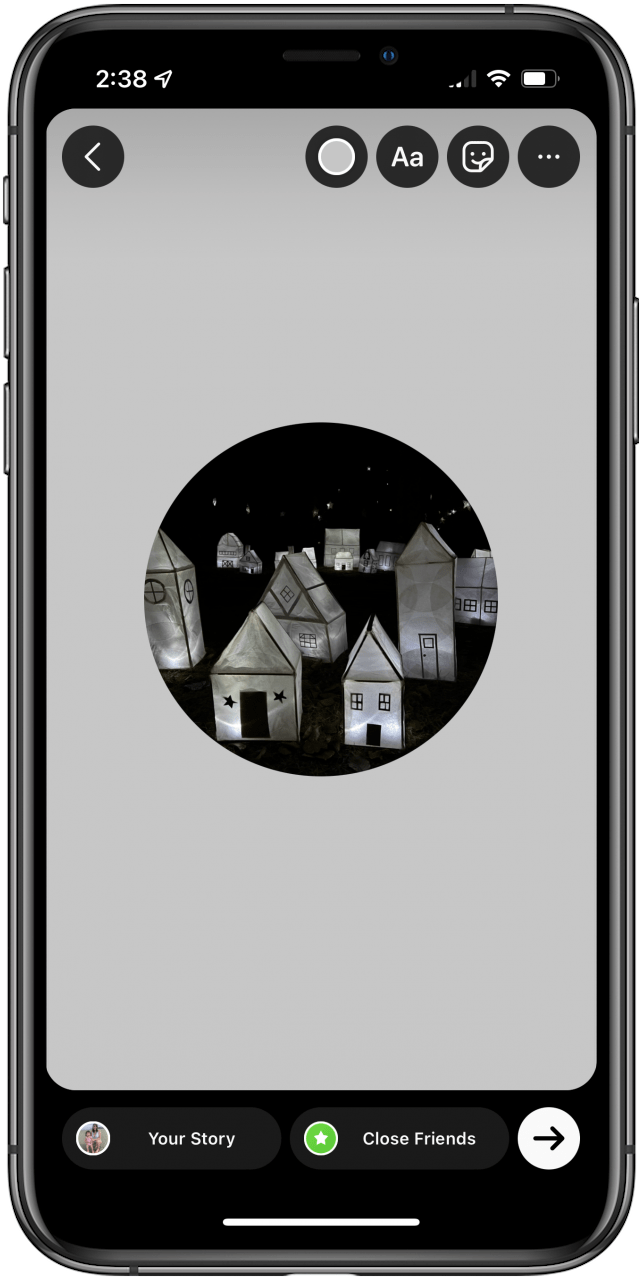
- Repeat steps 4–6 until your collage is complete.
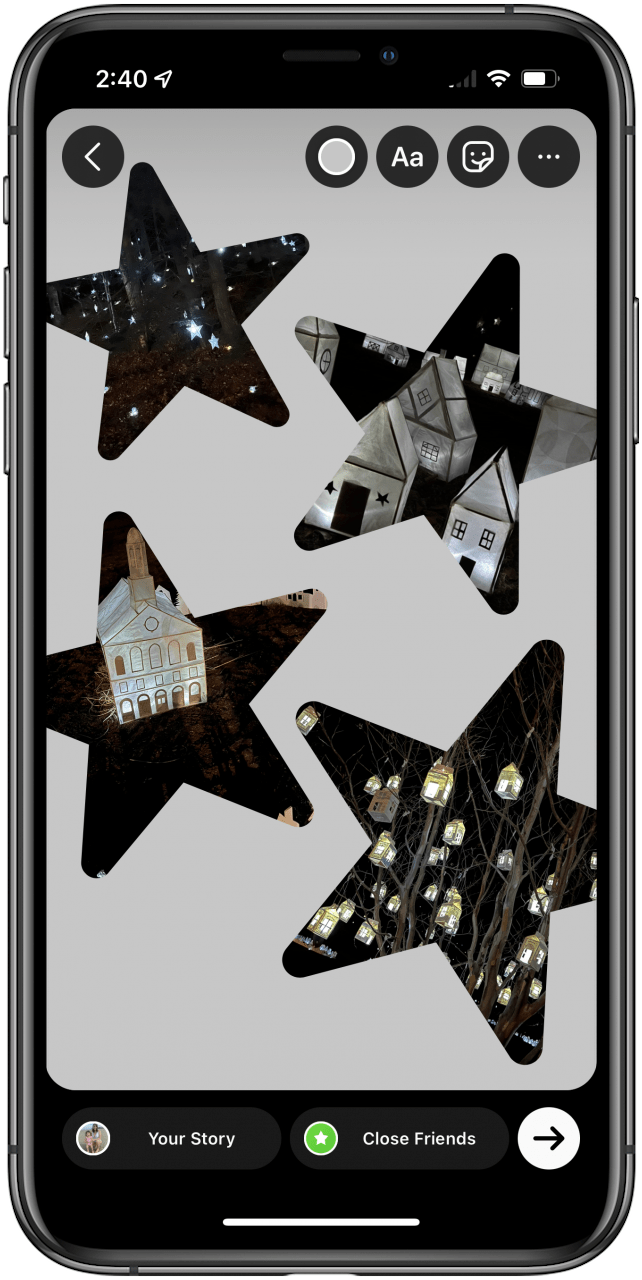
- Tap Your Story at the bottom of your screen.
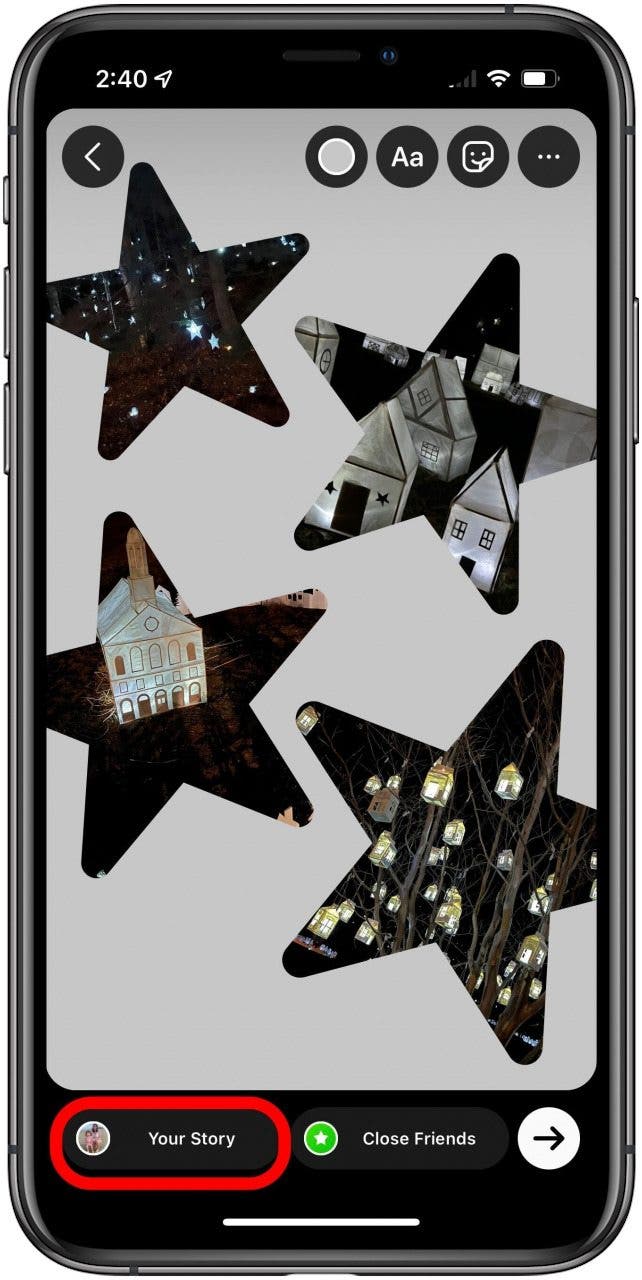
- You can now view your story by tapping your icon on the top of your screen.
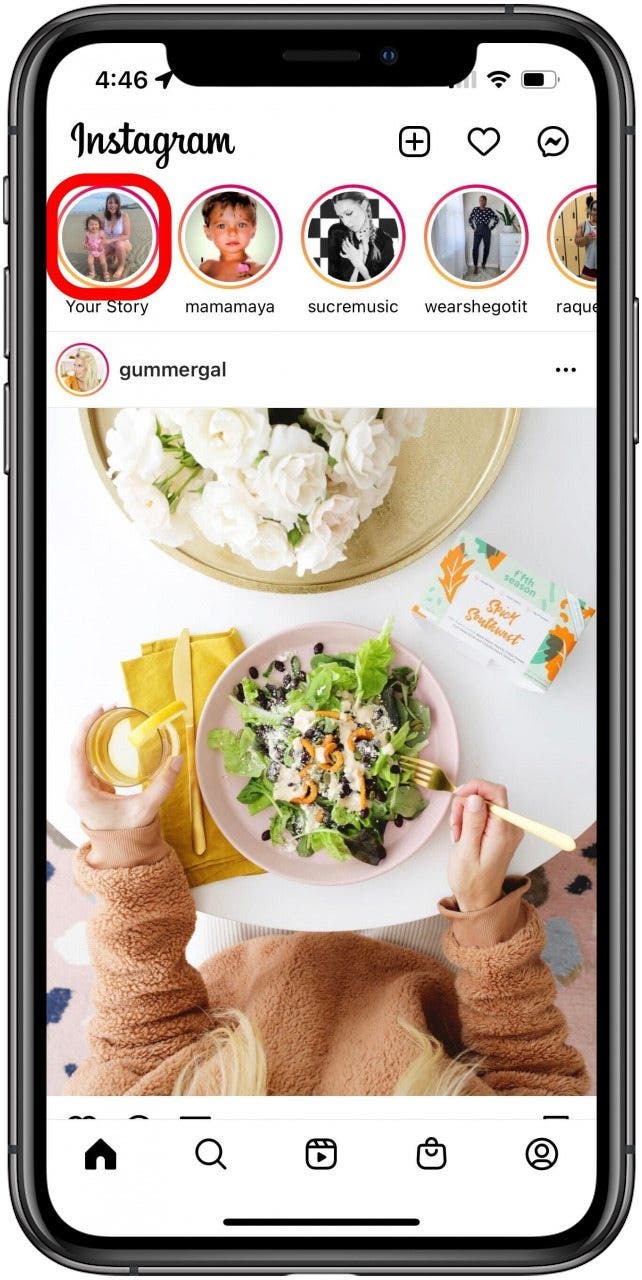

Amy Spitzfaden Both
Amy Spitzfaden-Both is the Managing Editor for iPhone Life magazine and an award-winning novelist, with over 10 years of experience in the publishing industry. She specializes in Apple news and rumors, health and fitness tech, and parenting in the digital age. She graduated from MIU with a BA in Literature and Writing.
Amy lives in New Hampshire with her husband and daughter. When she’s not writing or glued to her iPhone, she enjoys hiking, traveling, and creating her own tea blends.
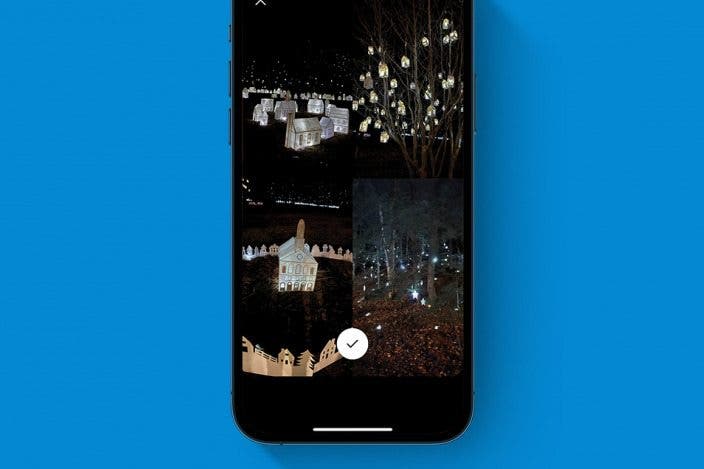

 Olena Kagui
Olena Kagui
 Amy Spitzfaden Both
Amy Spitzfaden Both

 Susan Misuraca
Susan Misuraca

 Rhett Intriago
Rhett Intriago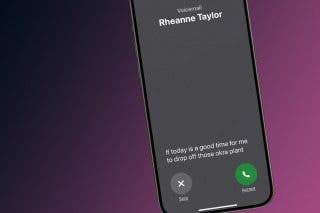


 Rachel Needell
Rachel Needell

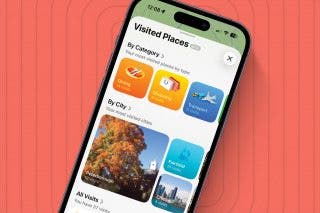


 Leanne Hays
Leanne Hays