The Easiest Way to Avoid Tolls & Highways in Apple Maps


Did you know you can avoid tolls in Apple Maps? What about highways? You can change a simple setting so that Apple Maps will always prioritize routes that do not contain toll roads or highways. You can still select a toll road or highway, but Apple Maps gives you the option to avoid them before suggesting you take a toll-road-ridden route. Here's how to set Apple Maps to avoid tolls and highways
Why You'll Love This Tip:
- Save money by avoiding toll roads in Apple Maps.
- Stay on surface roads when you avoid highways.
- Even with these settings on, you can still see if a highway or toll road will be much faster.
How to Set Apple Maps to Avoid Highways & Tolls
System Requirements
This tip works on iPhones running iOS 10 or later. Find out how to update to the latest version of iOS.
What does tolls required mean on Apple Maps? Toll roads are roads that charge a fee for using them, but you can set up Apple Maps to avoid toll roads and/or highways whenever possible and convenient. This way, when you search for a destination, Apple Maps will offer several routes showing distance and estimated driving time. So if avoiding highways creates a much longer route, you can see this and decide whether or not you want to take the highway. For more Apple Maps tips and tricks, but sure to check out our free Tip of the Day newsletter. Now, to get driving directions without toll roads or highways in Apple Maps:
- From your Home screen, open the Settings app.
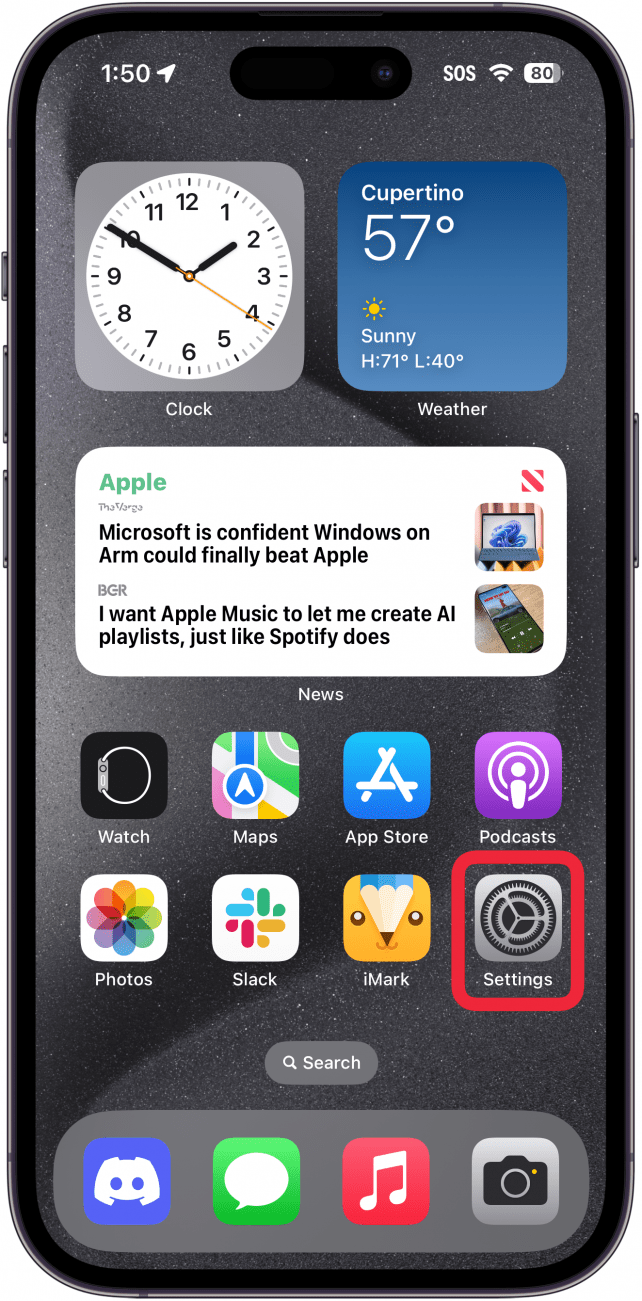
- Tap the Maps app.
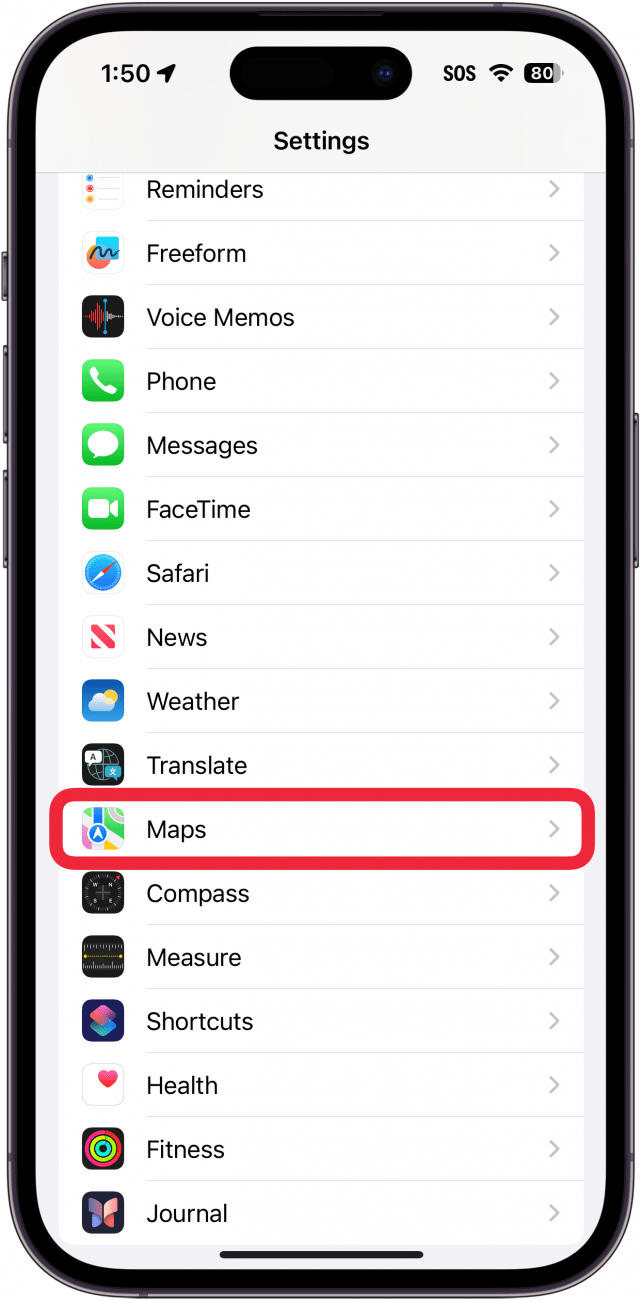
- Scroll down to the Directions section and tap Driving.
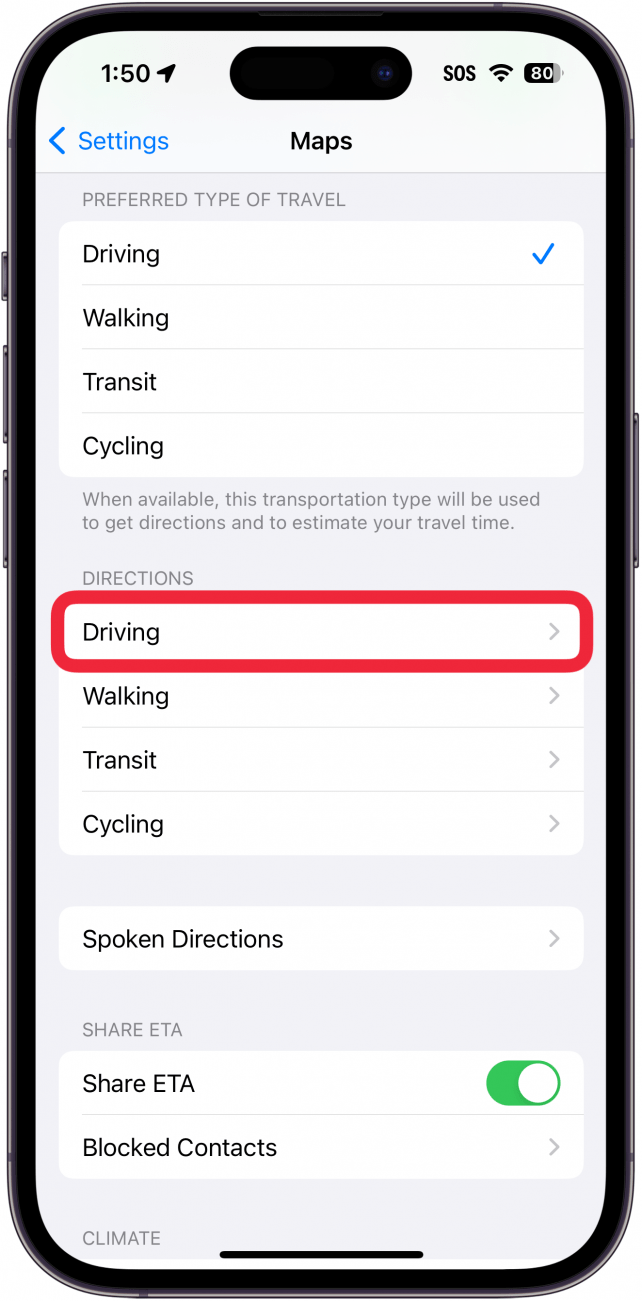
- To avoid toll roads, tap the Tolls toggle to enable the feature. To avoid highways, tap the Highways toggle to enable the feature. (Toggles are green and to the right when enabled.)
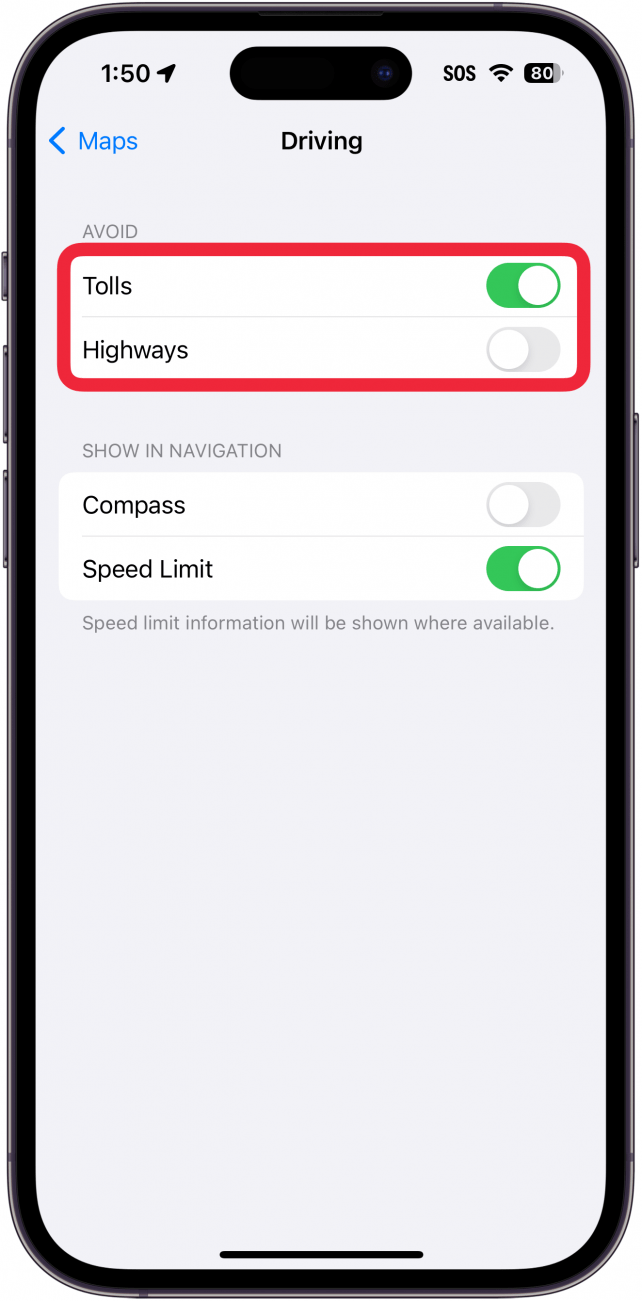
- If preferred, you can also enable the avoid tolls and highways toggles on a case-by-case basis. After selecting a destination in Apple Maps, before you tap Go, simply tap the Avoid button.
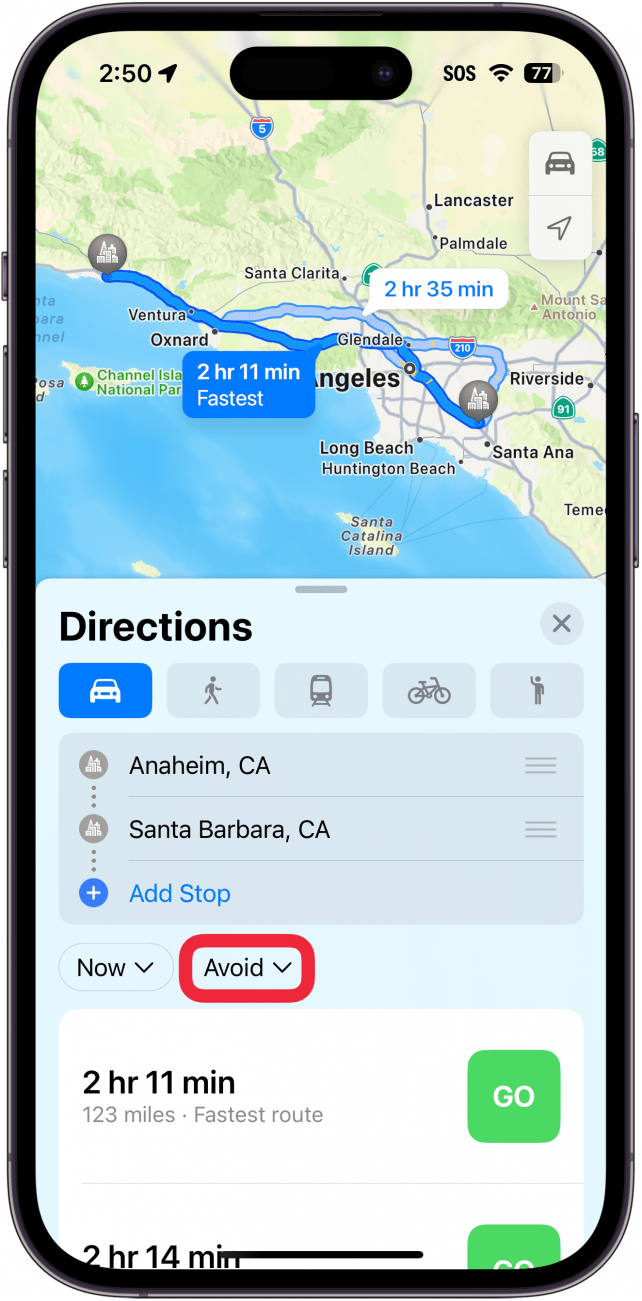
- From there, you can tap the Avoid Tolls and Avoid Highways toggles.
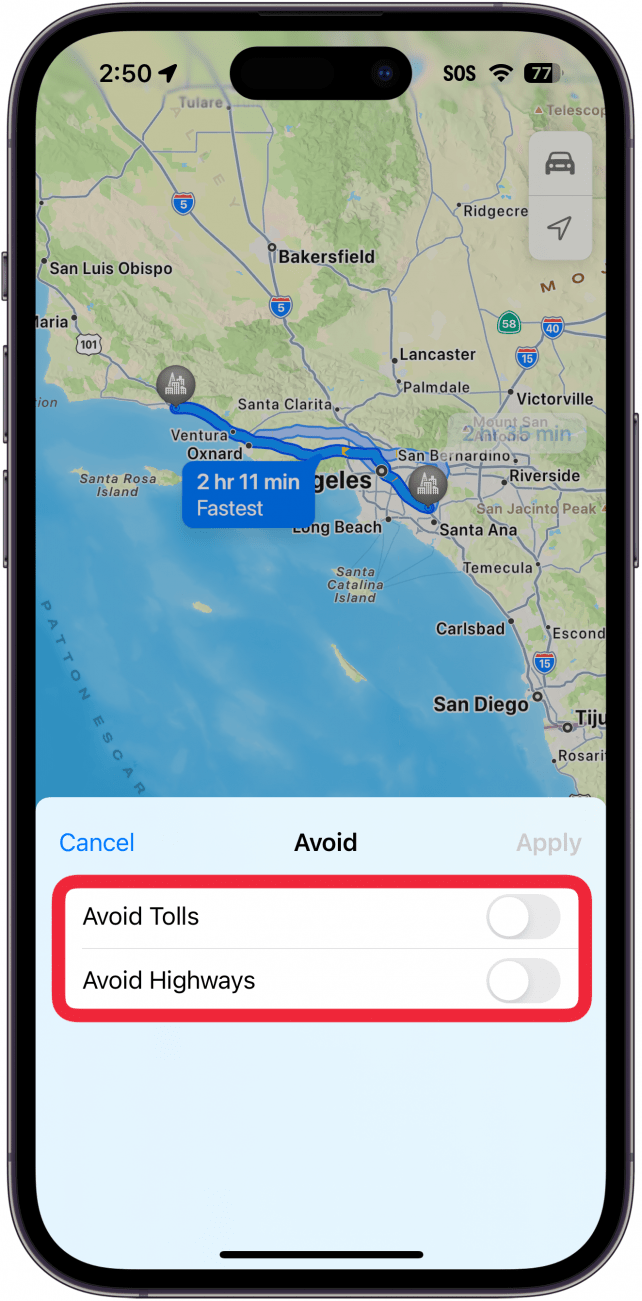
- Tap Apply to customize suggested routes to your destination.
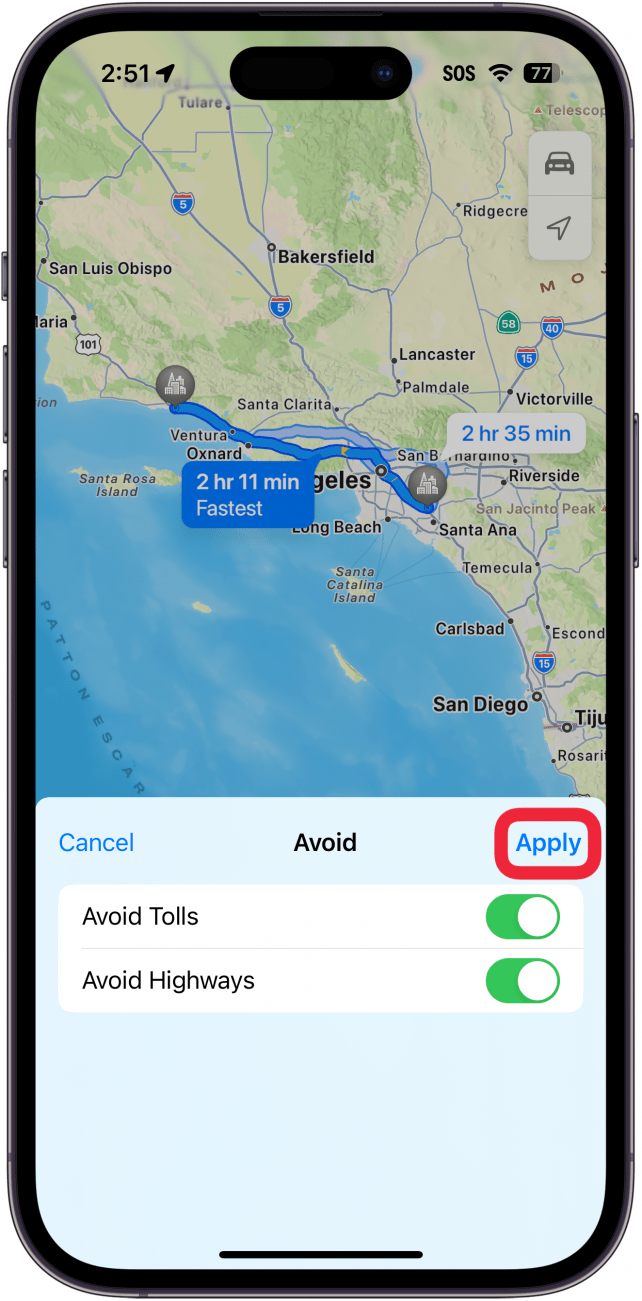
That's how to set Apple Maps to avoid highways and tolls. In general, I like to keep the avoid tolls feature enabled. This is especially useful when I'm planning road trips, as I like being able to compare routes with and without toll roads. Sometimes taking toll roads can save me a few hours, in which case, I consider it worth the few extra bucks. Other times, taking toll roads may only save a few minutes, and I prefer to avoid them altogether. You can also learn how to avoid highways in Google Maps.
Every day, we send useful tips with screenshots and step-by-step instructions to over 600,000 subscribers for free. You'll be surprised what your Apple devices can really do.

Conner Carey
Conner Carey's writing can be found at conpoet.com. She is currently writing a book, creating lots of content, and writing poetry via @conpoet on Instagram. She lives in an RV full-time with her mom, Jan and dog, Jodi as they slow-travel around the country.


 Rachel Needell
Rachel Needell

 Olena Kagui
Olena Kagui
 Amy Spitzfaden Both
Amy Spitzfaden Both
 Cullen Thomas
Cullen Thomas

 Rhett Intriago
Rhett Intriago







