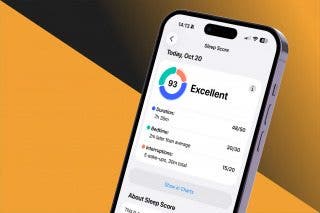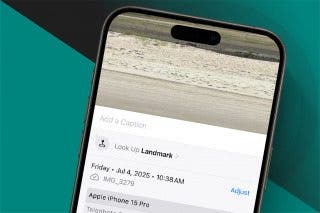How to Call with No Caller ID on iPhone & Make Private Calls


What to Know
- To block Caller ID on your iPhone, dial *67 before the area code of the number.
- For certain cell service providers, you can block your Caller ID from your iPhone's Settings.
- If you've toggled off Caller ID, you can temporarily share your number by dialing *82 before the area code.
When you make a call on your iPhone, Caller ID reveals your phone number to the person you're calling. If you want to know how to make a private call on your iPhone so your Caller ID doesn't show up, there are a few ways to accomplish this. Here are three ways to hide your phone number, as well as who can still see your number even with these methods, and a simple way to make your phone number visible again on a call-by-call basis, even if you've blocked your number. Let's get started learning how to call with no Caller ID.
How to Make Number Private: Use a Code to Block Your Number
If you only need to make the occasional anonymous call, there's a very simple trick to accomplish your goal. To block your number on iPhone from caller ID, you'll need to enter a specific star code on your keypad before dialing the number you want to reach. This tip can be used not only on your iPhone but also on a landline. It works for any call made from one phone to another in North America, and it blocks your number when calling someone so that you can keep your phone number private. Here's how to hide your phone number using *67:
- Dial *67, then the area code and phone number of the person or business you'd like to contact.
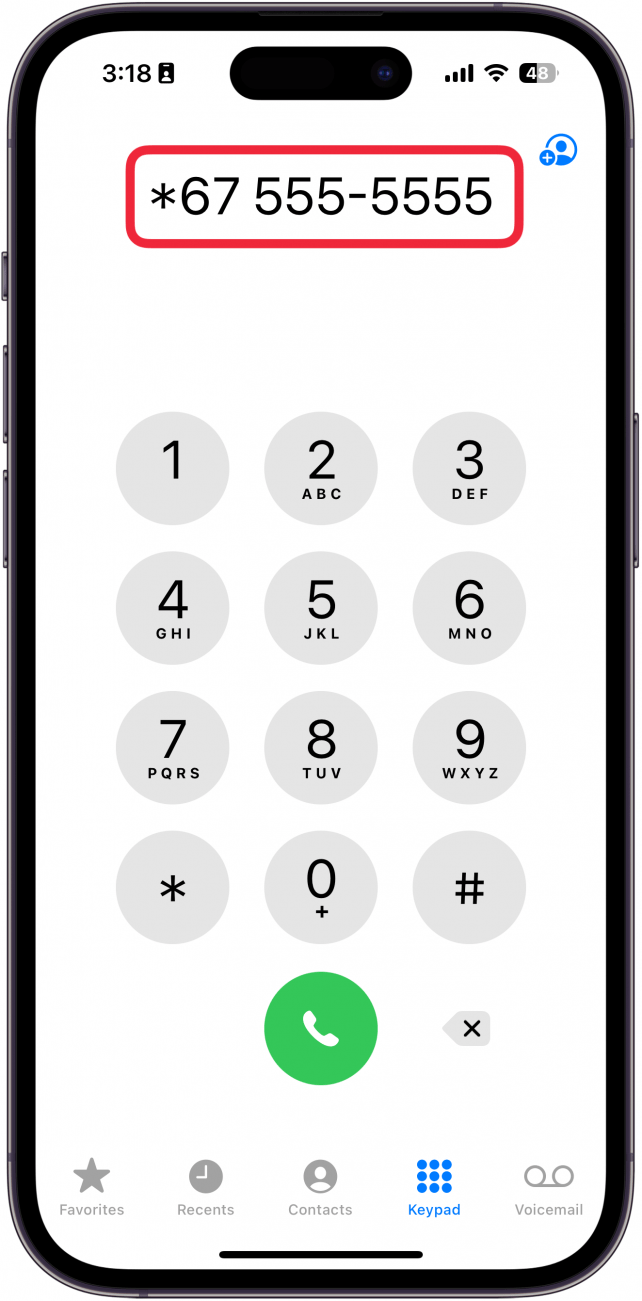
- Your number will appear as No Caller ID, Restricted, or something similar on the display of the recipient.
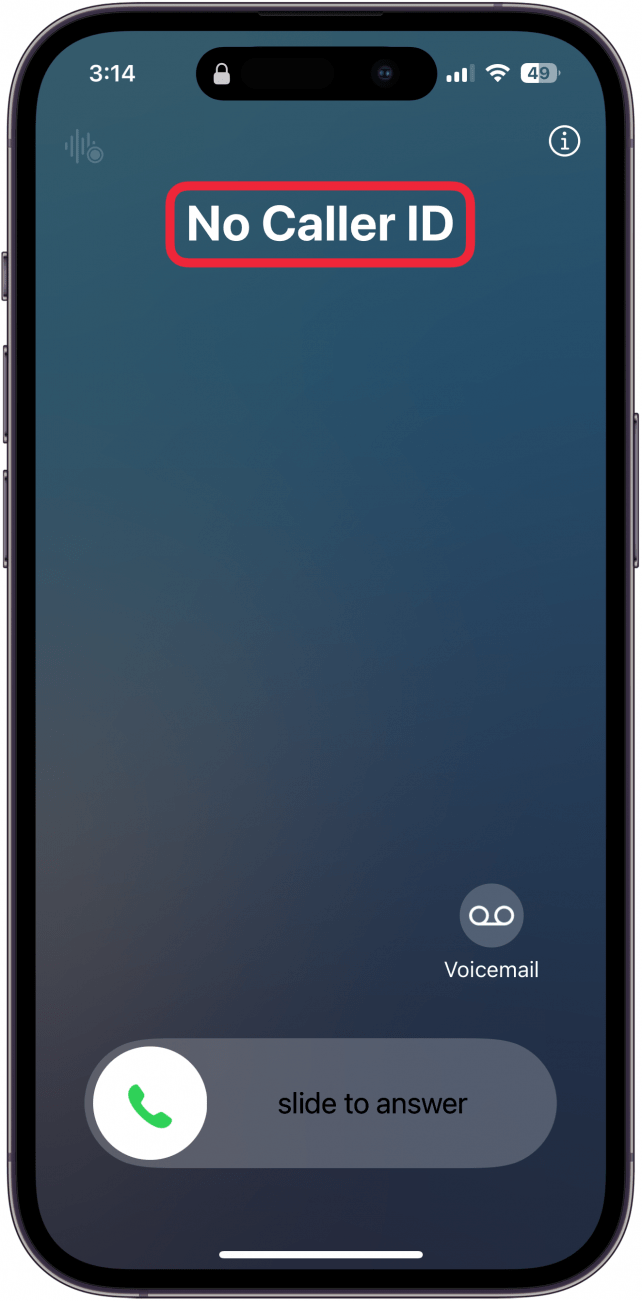
That's how to call without Caller ID on your iPhone. You can also disable Caller ID altogether.
How to Make a Blocked Call: Block Caller ID Directly
If you'd like to make private calls from your iPhone on a more regular basis, without having to enter a code each time, there's a setting you can change to block Caller ID on your iPhone. This setting isn't available for some carriers, including Verizon, Straight Talk, and US Cellular customers, but other users can permanently block their number on caller ID by turning off Show My Caller ID in the Settings app. To disable the Show My Caller ID feature on your iPhone and instead make private calls:
- Open the Settings app and tap Apps.
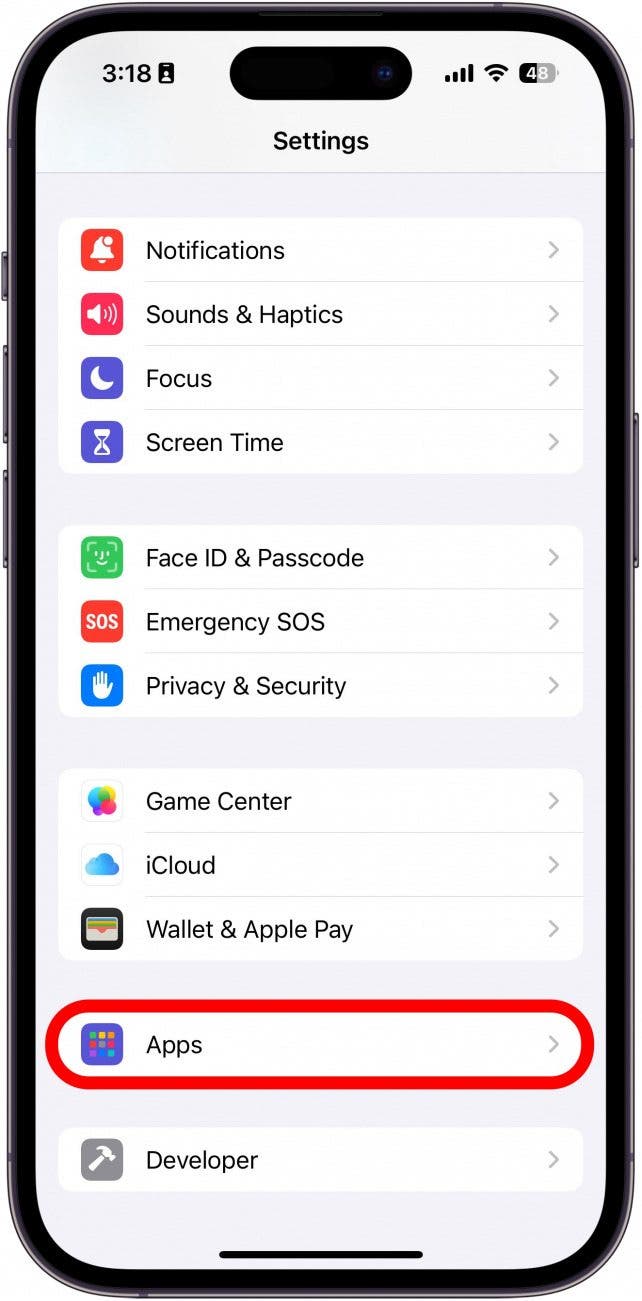
- Find the Phone app in the app list.
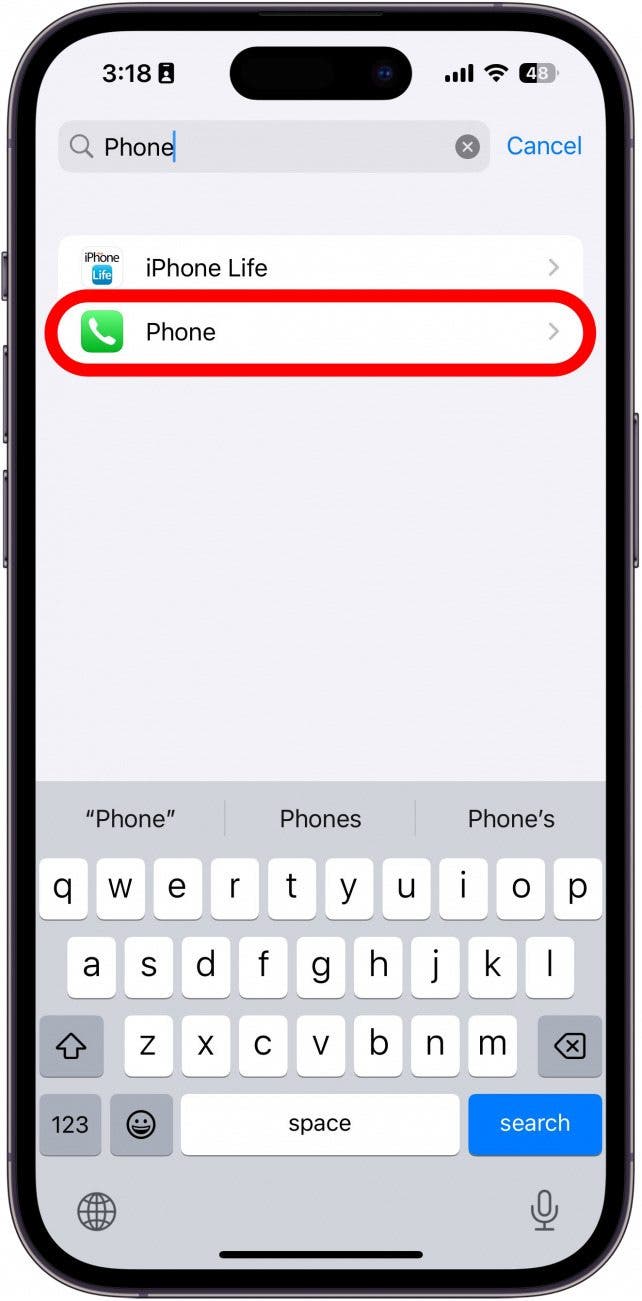
- Tap on Show My Caller ID. If you do not see this setting, your carrier likely is one that doesn't support this feature. Use another method to block your number from caller ID.
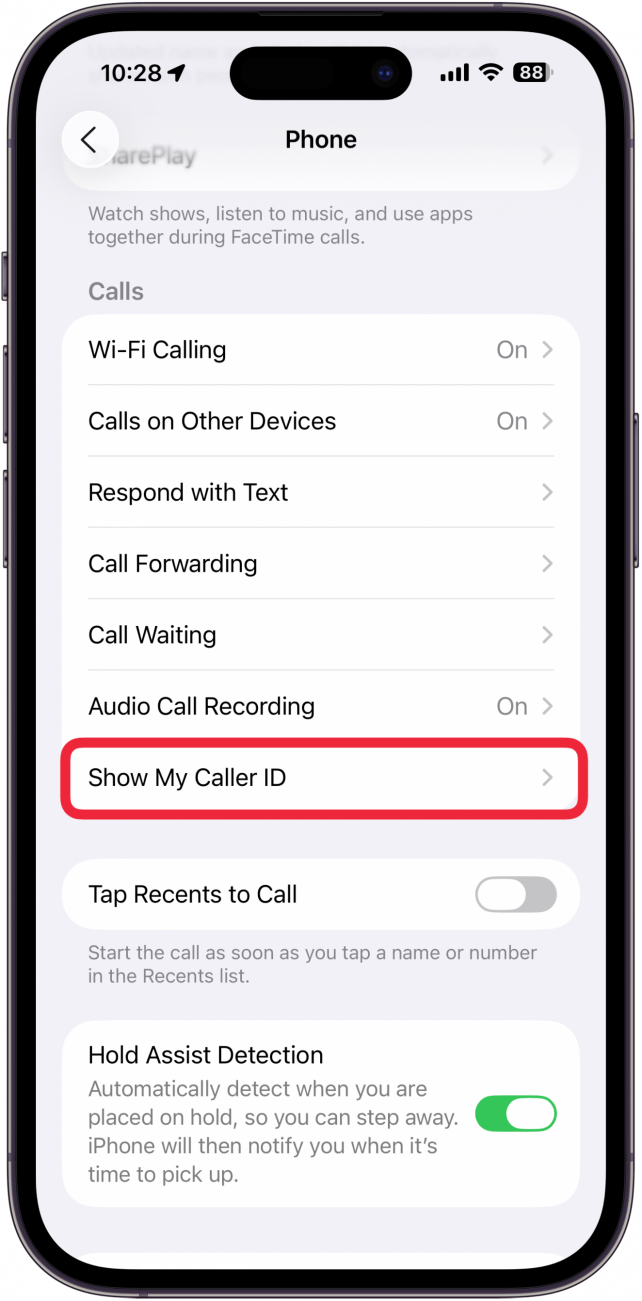
- Toggle off Show My Caller ID.
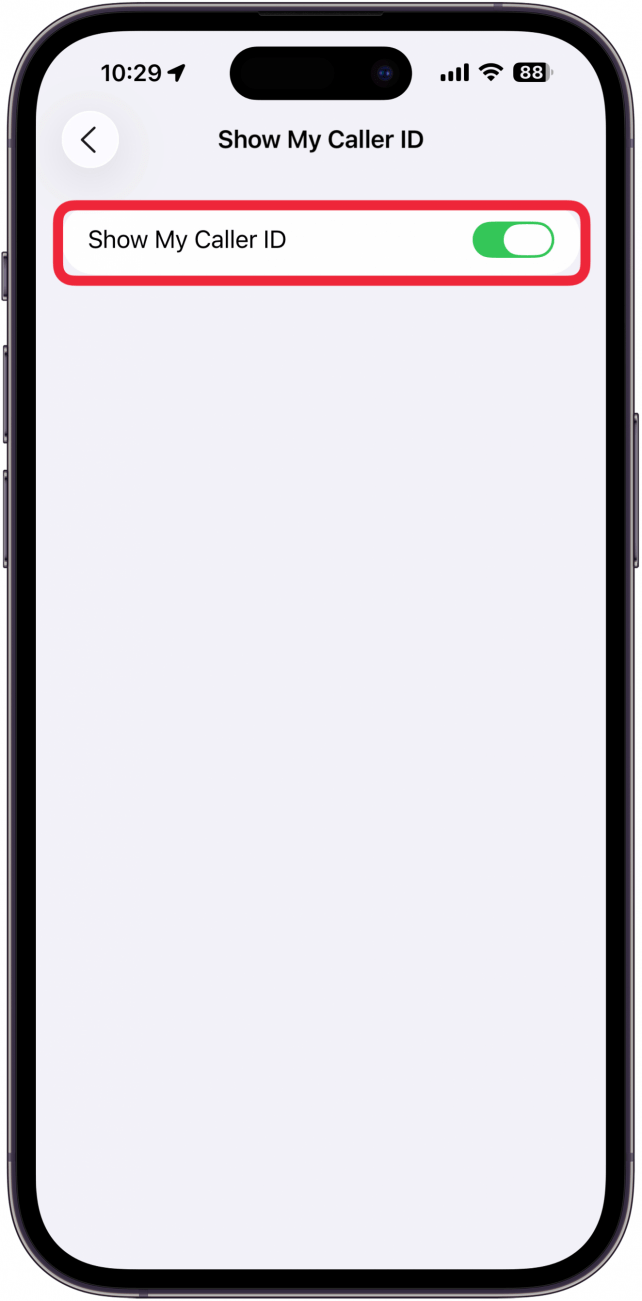
That's how to private a call on your iPhone. Once you turn off this setting, others will not be able to see your Caller ID.
How to Temporarily Share Your Number on Caller ID
Once you've toggled off Show My Caller ID, there's a code you can use if you'd like your caller ID to be visible on a call-by-call basis. Like with *67, the code to temporarily reveal your hidden cellphone number is entered before dialing the recipient's phone number. To make your number visible for certain phone calls:
- Dial *82, then the area code and phone number you want to contact.
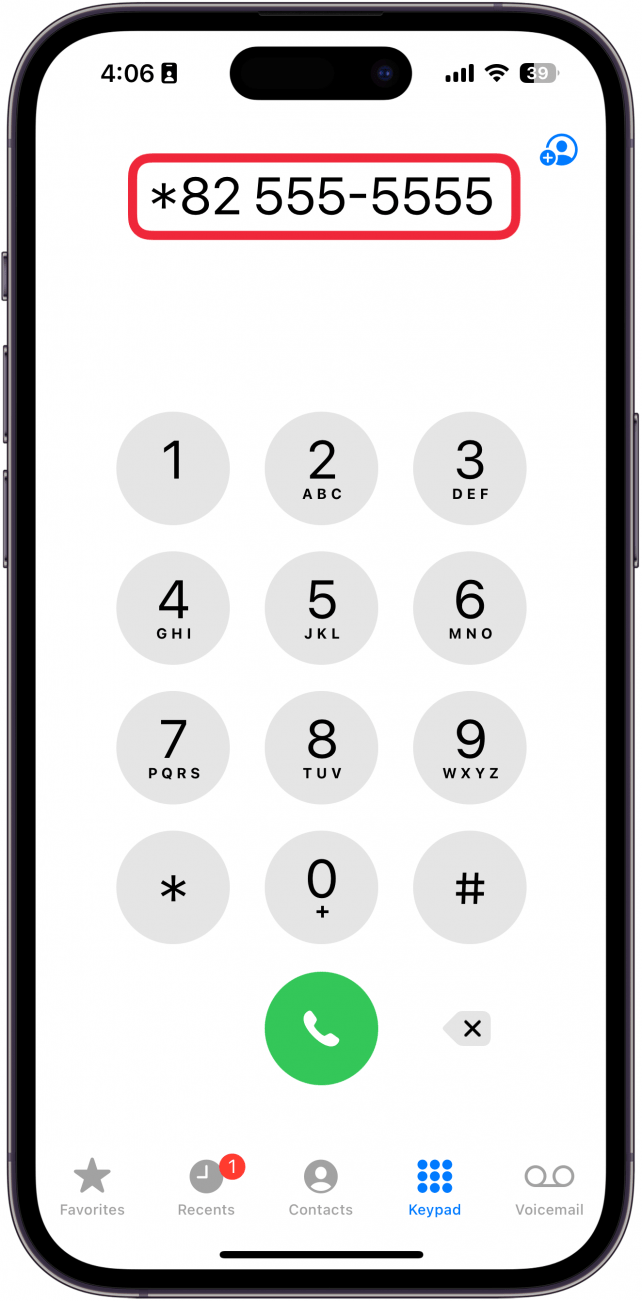
- Your number will show on the display of the person you're calling.
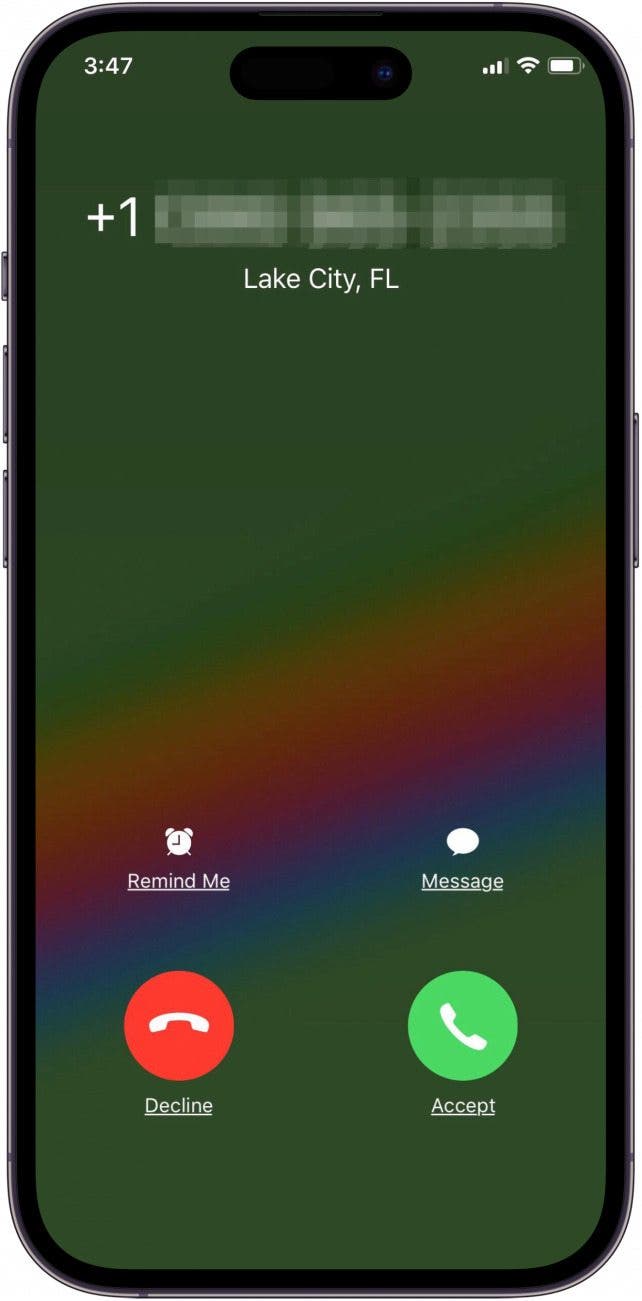
Depending on your phone service provider, you may need to wait for a rapid dial tone after entering *82 and before entering the area code and phone number.
Call Private: Can Your Service Provider Block Caller ID & Hide Your Number?
If you're a Verizon customer or subscribe to another service provider that doesn't offer the option to toggle off Show My Caller ID, call them and ask if they offer the option to block caller ID for your number. AT&T offers a free caller ID restricting service. Verizon also offers options to customize caller ID.
How to Make A Private Call: Is There Anyone I Can't Block from Seeing My Number?
None of these tips for blocking your phone number will keep Caller ID from working when you call 911, 900 numbers, or toll-free numbers. Also, there are now apps like TrapCall that will reveal anonymous numbers to the call recipient. I hope this information has helped you to maintain the calling privacy you need; please use it responsibly!
FAQ
- Does *67 still work on iPhone? Yes! *67 still works for iPhone and other phones and will block your number from appearing on Caller ID, even if that person has you in their contacts. There are also some other ways to find unknown callers on your iPhone.
- What does *82 do on a cell phone? If you dial *82 before the area code of any number, regardless of the settings you have enabled, that person will be able to see your phone number on Caller ID.
- What does *69 do on a phone? Dialing *69 after a phone call automatically redials the last incoming call, regardless of whether you answered the call.
- How can I know if someone has blocked my number? There are a few ways you can tell if someone has blocked your number. Here's how to know if you're blocked on iPhone.

Leanne Hays
Leanne Hays has over a dozen years of experience writing for online publications. As a Feature Writer for iPhone Life, she has authored hundreds of how-to, Apple news, and gear review articles, as well as a comprehensive Photos App guide. Leanne holds degrees in education and science and loves troubleshooting and repair. This combination makes her a perfect fit as manager of our Ask an Expert service, which helps iPhone Life Insiders with Apple hardware and software issues.
In off-work hours, Leanne is a mother of two, homesteader, audiobook fanatic, musician, and learning enthusiast.
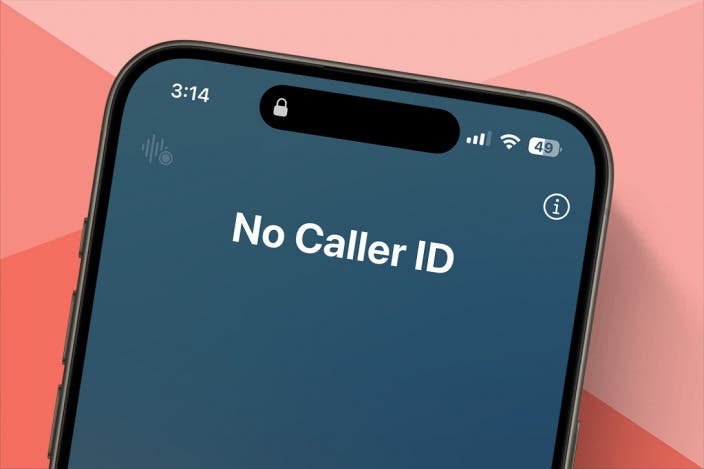

 Rhett Intriago
Rhett Intriago

 Rachel Needell
Rachel Needell
 Sean Dugan
Sean Dugan
 Olena Kagui
Olena Kagui
 Devala Rees
Devala Rees

 Leanne Hays
Leanne Hays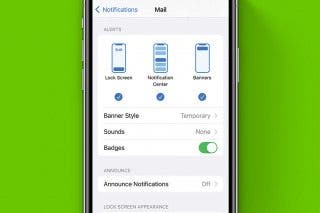

 Susan Misuraca
Susan Misuraca

 Amy Spitzfaden Both
Amy Spitzfaden Both