How to Cancel Apple Pay Payment on iPhone or iPad


Apple Pay makes it easy for iPhone users to send money and receive it! But how do you cancel a cash app payment you've made with Apple Pay? Let's cover how to cancel an Apple Pay payment you made by mistake, or so that you don't have pending payments hanging out in your transaction history.
Why You'll Love This Tip:
- Learn how to cancel an Apple Pay payment you accidentally sent to the wrong recipient or for the wrong amount.
- Cancel a payment that's been hanging around for too long, and use an alternative method to pay the recipient.
How to Cancel Apple Pay Payment on iPhone or iPad
System Requirements
This tip works on iPhones running iOS 16 and later, and iPads running iPadOS 16 or later.
Apple Pay is arguably the easiest and the most secure method to send money on iPhone. However, sometimes human errors happen and you need to cancel an Apple Pay payment. We'll show you how, but keep in mind that you can only cancel an Apple Pay payment if the recipient has not yet accepted it. If they've accepted the money, you'll need to work with them to fix the situation. For more great Apple device tutorials, check out our free Tip of the Day! Here's how to cancel an Apple Pay payment:
- Open the thread in the Messages app and tap on the Apple Pay payment.

- Tap Cancel Payment.

- If you've deleted the message or can't find it, open the Settings app, and tap Wallet & Apple Pay.
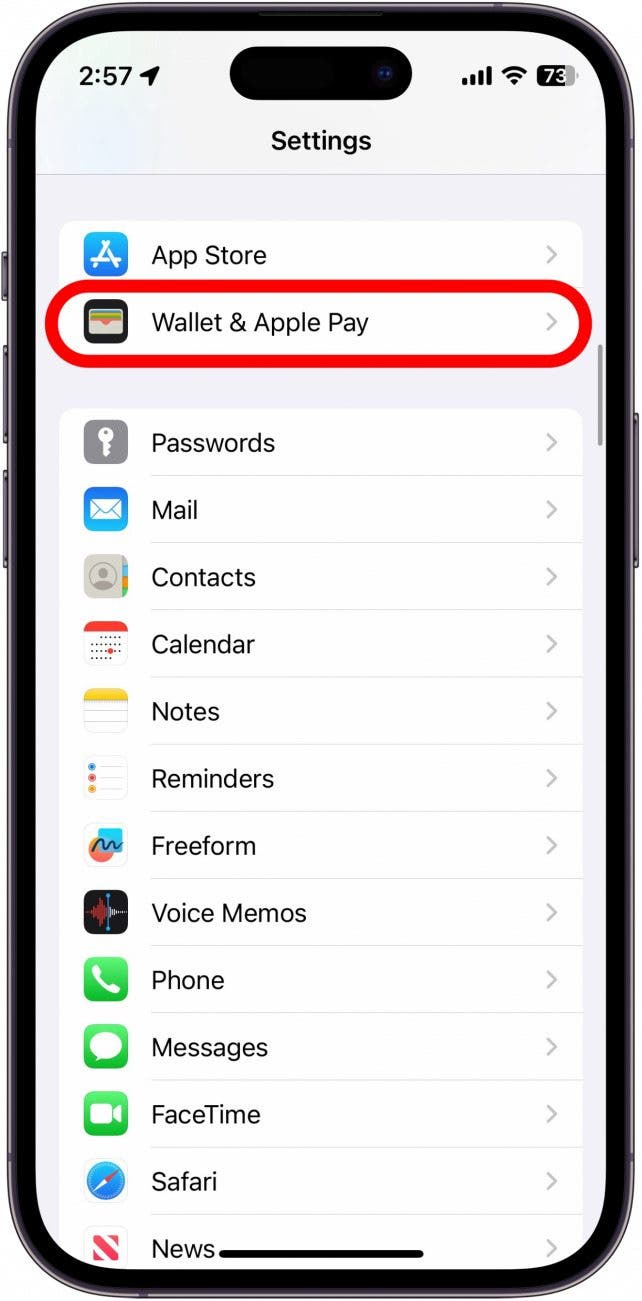
- Tap Apple Cash.
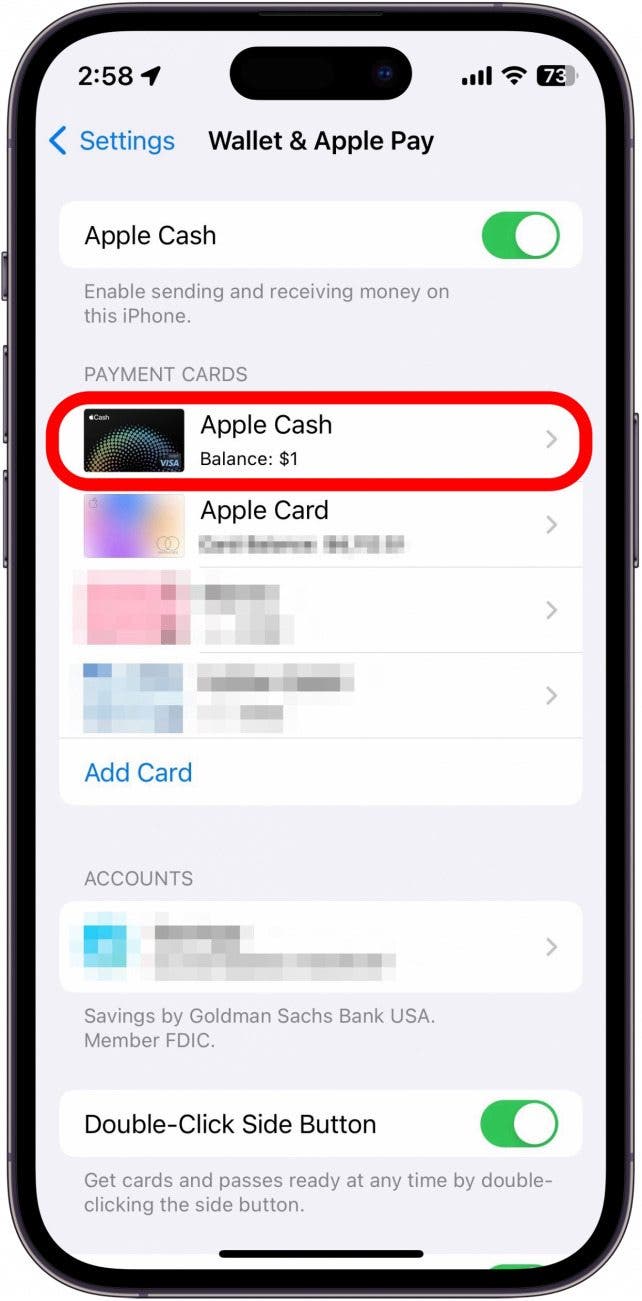
- Tap the Transactions tab if it isn't already selected.
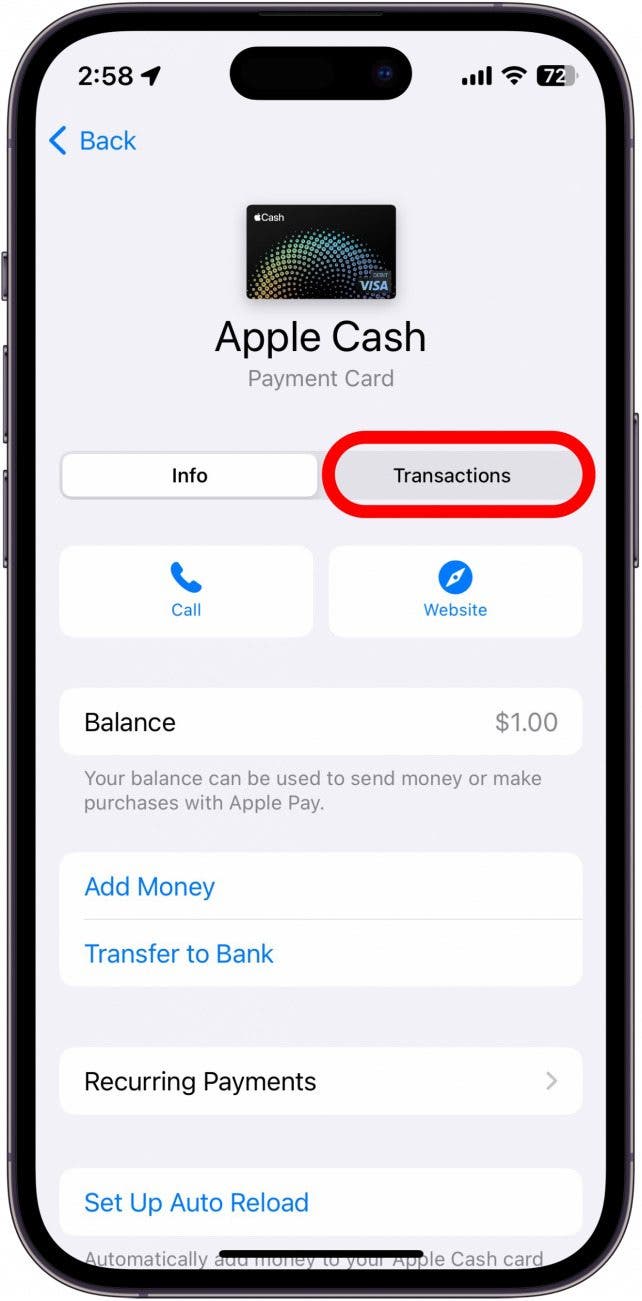
- Tap the payment you want to cancel in the Latest Transactions list.
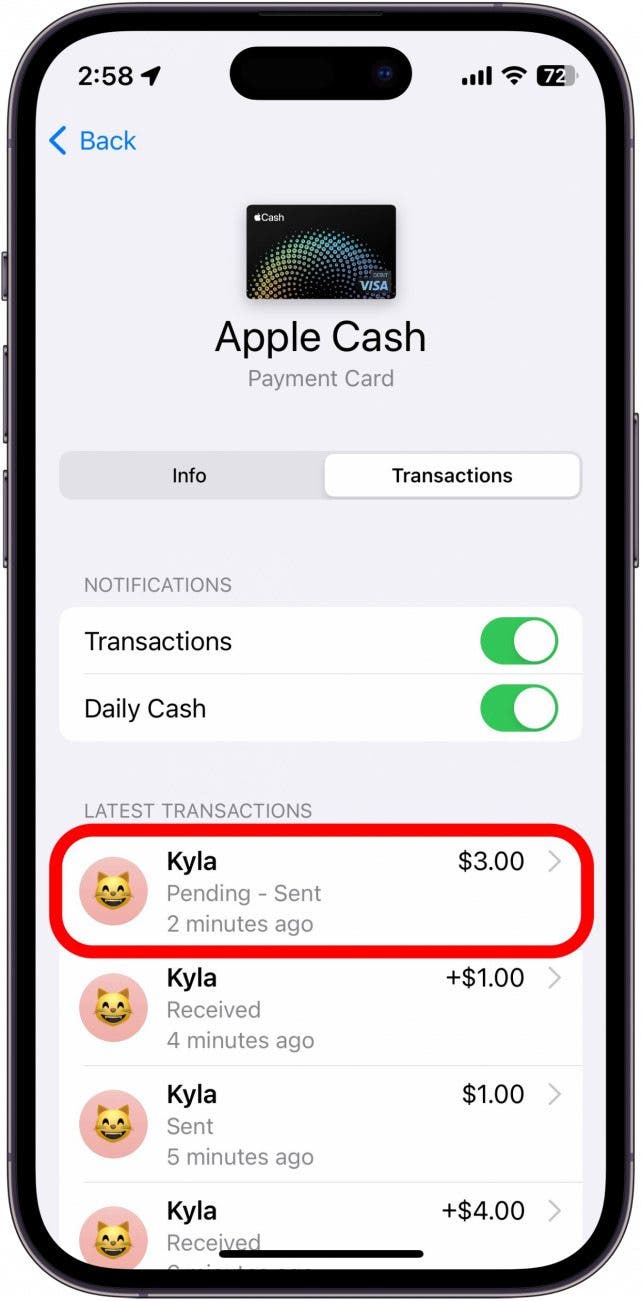
- Tap Cancel Payment.

- When you go back into the Messages thread, you'll notice that the payment now says Canceled.
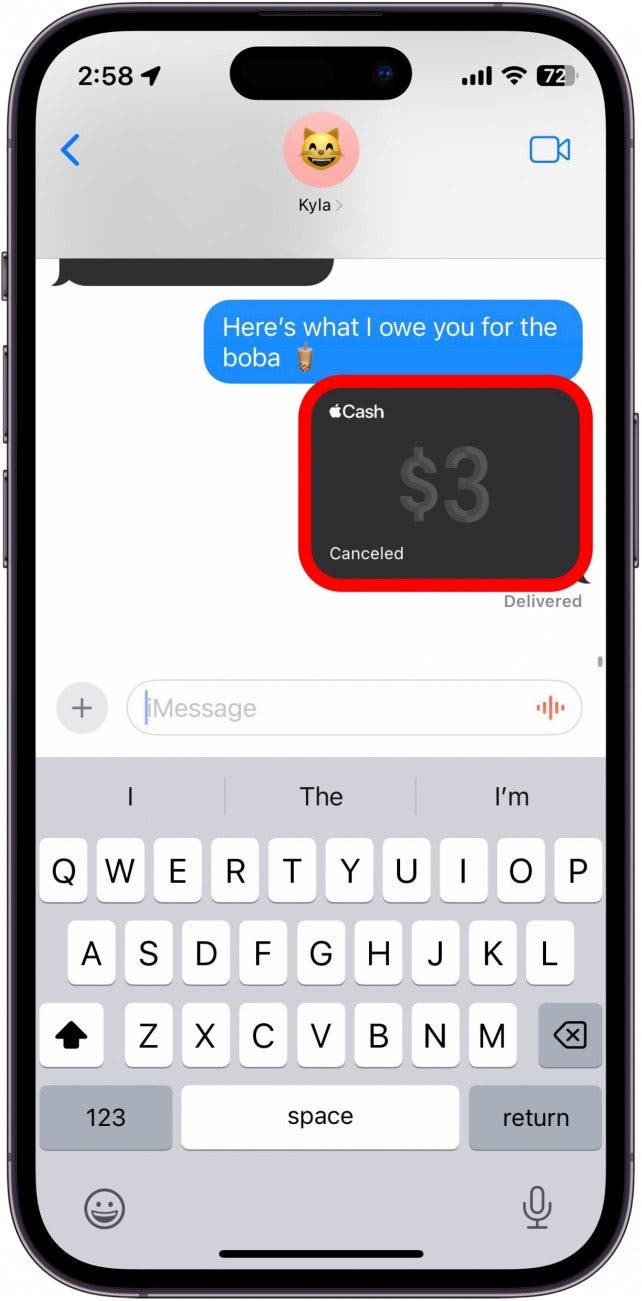
Note: If the recipient has already accepted the payment, you will not be able to cancel it. This includes if the recipient has auto-accept payments turned on, in which case, the payment will go through immediately. If you need to dispute the Apple Pay charge, you will need to contact Apple.
Once you cancel an Apple Pay payment, your card will be refunded within one to three business days. Remember, Apple Pay works without internet so you can't rely on a bad signal to stop a payment. If you're interested, you can also learn how to cancel your Spotify subscription.
Every day, we send useful tips with screenshots and step-by-step instructions to over 600,000 subscribers for free. You'll be surprised what your Apple devices can really do.

Leanne Hays
Leanne Hays has over a dozen years of experience writing for online publications. As a Feature Writer for iPhone Life, she has authored hundreds of how-to, Apple news, and gear review articles, as well as a comprehensive Photos App guide. Leanne holds degrees in education and science and loves troubleshooting and repair. This combination makes her a perfect fit as manager of our Ask an Expert service, which helps iPhone Life Insiders with Apple hardware and software issues.
In off-work hours, Leanne is a mother of two, homesteader, audiobook fanatic, musician, and learning enthusiast.
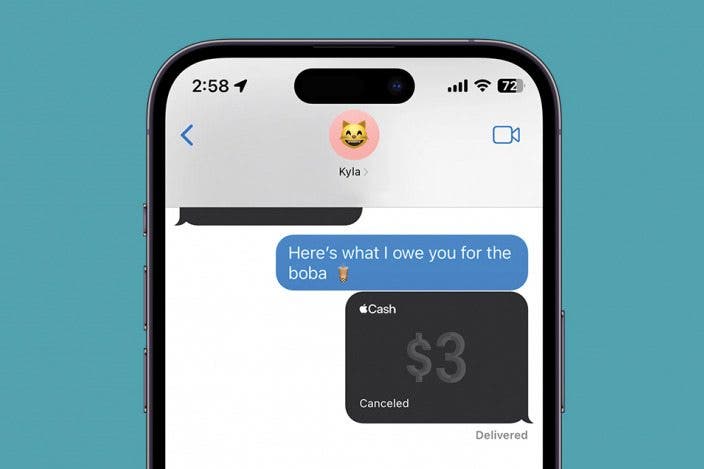
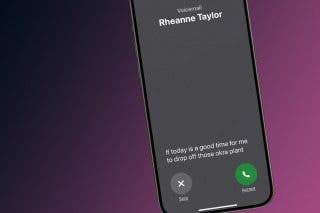
 Rhett Intriago
Rhett Intriago
 Olena Kagui
Olena Kagui

 Amy Spitzfaden Both
Amy Spitzfaden Both



 Leanne Hays
Leanne Hays
 Rachel Needell
Rachel Needell





