How to Cancel a Siri Command


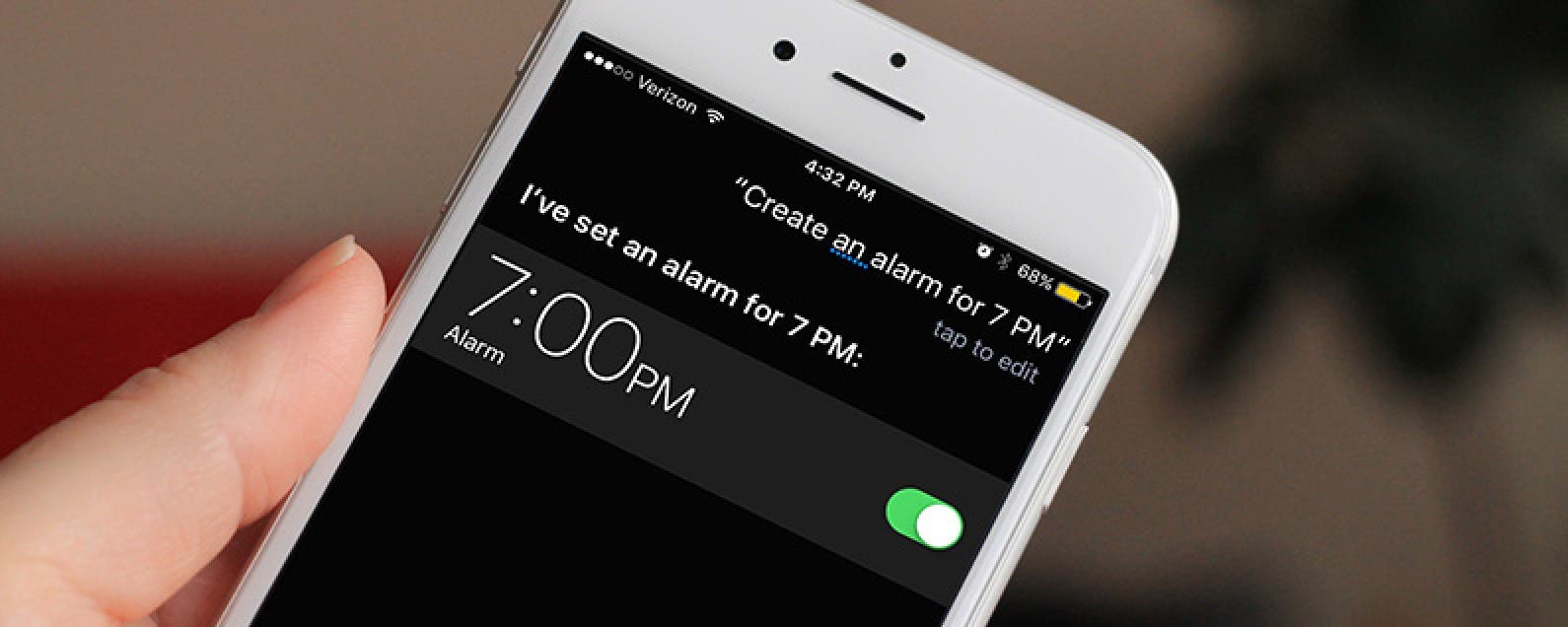
We’ve all had those moments when Siri is accidentally activated. Or we told Siri to set an alarm for six o’clock and the AI sets it for a.m. instead of p.m. Whatever the case, we’ve all needed to cancel a Siri command at one point of another. Depending on the situation, there’s a couple different ways to do this. Here’s how to cancel a Siri command.
Related: 10 Answers Siri Has for the Meaning of Life
To cancel a Siri command:
-
Either tap the Siri icon and say Cancel.
-
Or press the Home button.
For example, let’s say you need to set an alarm for seven in the evening, but you say, “Siri, set an alarm for seven o’clock.” And Siri says, “Okay, I’ve set an alarm for 7 a.m.” To fix this:
-
Tap the Siri icon and say, “Cancel that alarm.”
-
Then you can tell Siri to set an alarm for 7 p.m.
Whether you tell Siri to cancel something or simply press the Home Button to return will depend on the situation.

Conner Carey
Conner Carey's writing can be found at conpoet.com. She is currently writing a book, creating lots of content, and writing poetry via @conpoet on Instagram. She lives in an RV full-time with her mom, Jan and dog, Jodi as they slow-travel around the country.
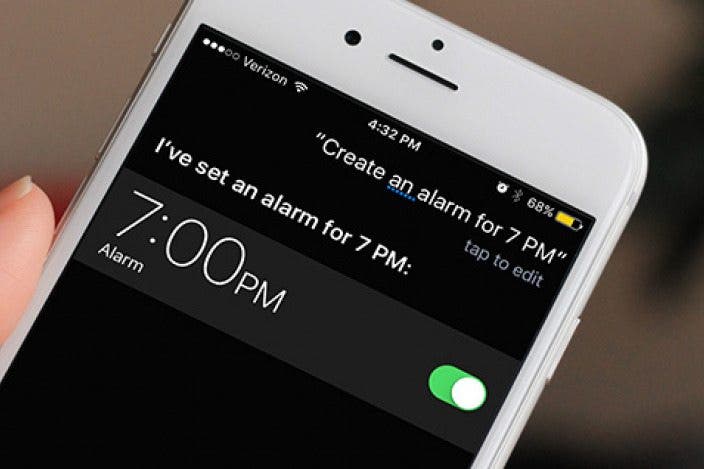

 Amy Spitzfaden Both
Amy Spitzfaden Both
 Leanne Hays
Leanne Hays
 Rhett Intriago
Rhett Intriago
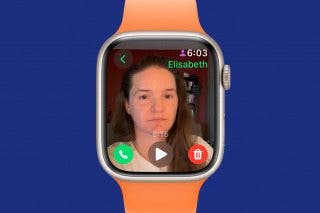
 Rachel Needell
Rachel Needell





 Olena Kagui
Olena Kagui
 Ashleigh Page
Ashleigh Page


