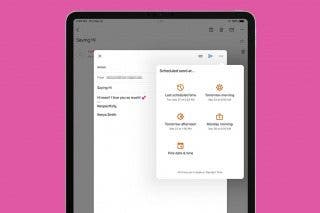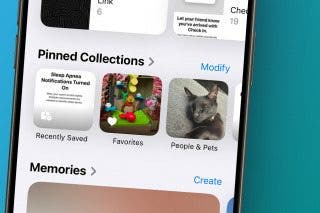How to Automatically Forward Text Messages to Another Phone


With 10-plus years of experience with Apple devices, Rachel specializes in all things iPad and is a Notes app expert. Find her writing in the Daily Tip newsletter and iPhone Life magazine.
Learn More

With 10-plus years of experience with Apple devices, Rachel specializes in all things iPad and is a Notes app expert. Find her writing in the Daily Tip newsletter and iPhone Life magazine.
Learn MoreWhat to Know
- You can't automatically forward SMS/MMS text messages from one phone to another without connecting them somehow.
- To auto-forward texts from one iPhone to another, the devices must be connected via Apple ID.
- If you want to avoid connecting devices to the same Apple ID, your best option is to manually forward texts.
Can you divert text messages to another phone automatically? Sort of. If you want to automatically forward text messages to another device, you have to link that device to the same Apple ID as your iPhone, and then enable automatic text message forwarding. If you don't want to link another device to your Apple ID, your best option is to forward text messages manually.
How to Automatically Forward Texts to Another Device
To enable automatic text message forwarding, the device must be linked to the same Apple ID as your iPhone. The obvious downside is that this gives the second device full access to your data, not just your text messages. If the second device is owned by you or someone you trust, you can link the devices via Apple ID and enable automatic text message forwarding.
How to Connect a New Device to Apple ID
If you want to set up automatic text forwarding on a device not connected to your Apple ID, you first need to connect the device to your Apple ID. This is the only way to enable automatic text forwarding.
Warning: Connecting another device to your Apple ID means the second device will have full access to your iPhone data. You should only enable auto-forwarding if the device receiving forwarded texts belongs to you or someone you fully trust. For privacy, I recommend manually forwarding texts instead.
How to Enable Automatic Text Message Forwarding on iPhone
Now that the other device is connected to the same Apple ID, follow the steps below to automatically forward all the texts you receive to your Mac, iPad, or another iPhone.
- On your iPhone, open the Settings app.
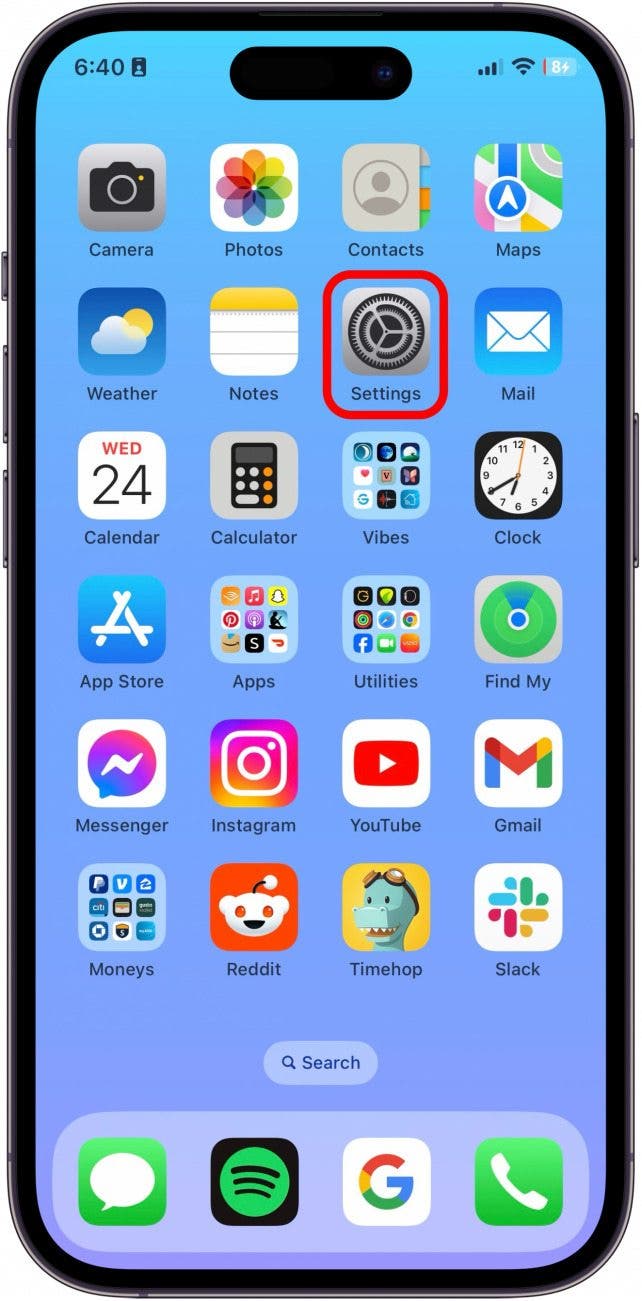
- Tap Messages.
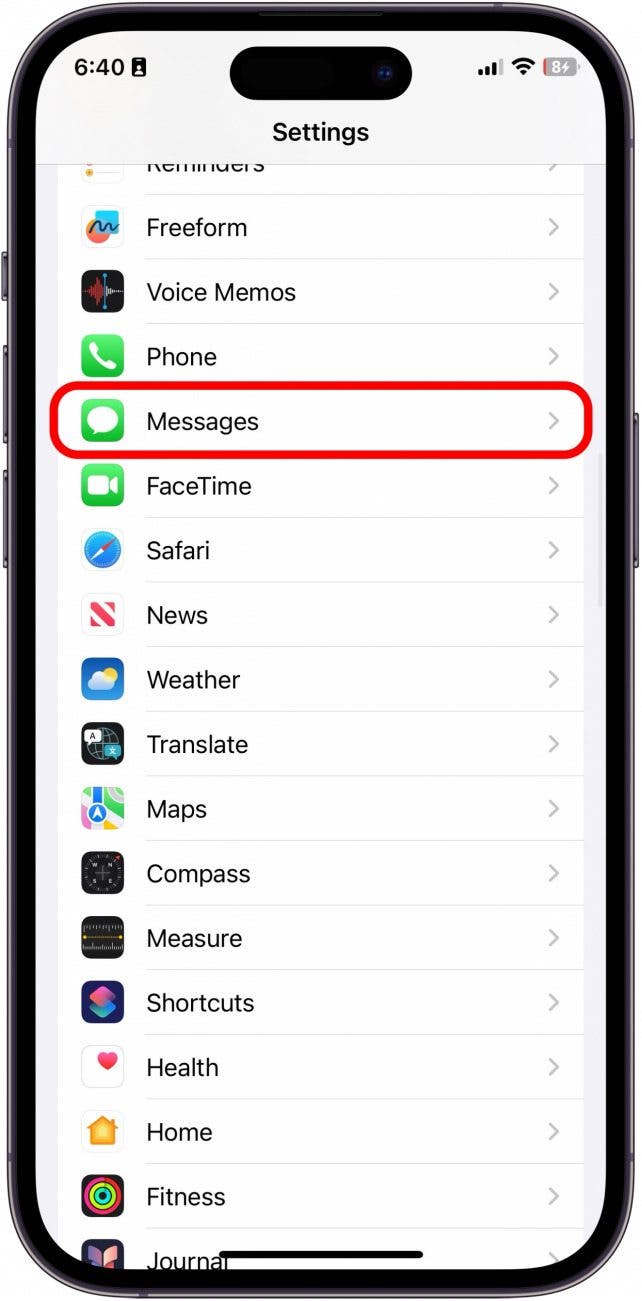
- Tap Text Message Forwarding.
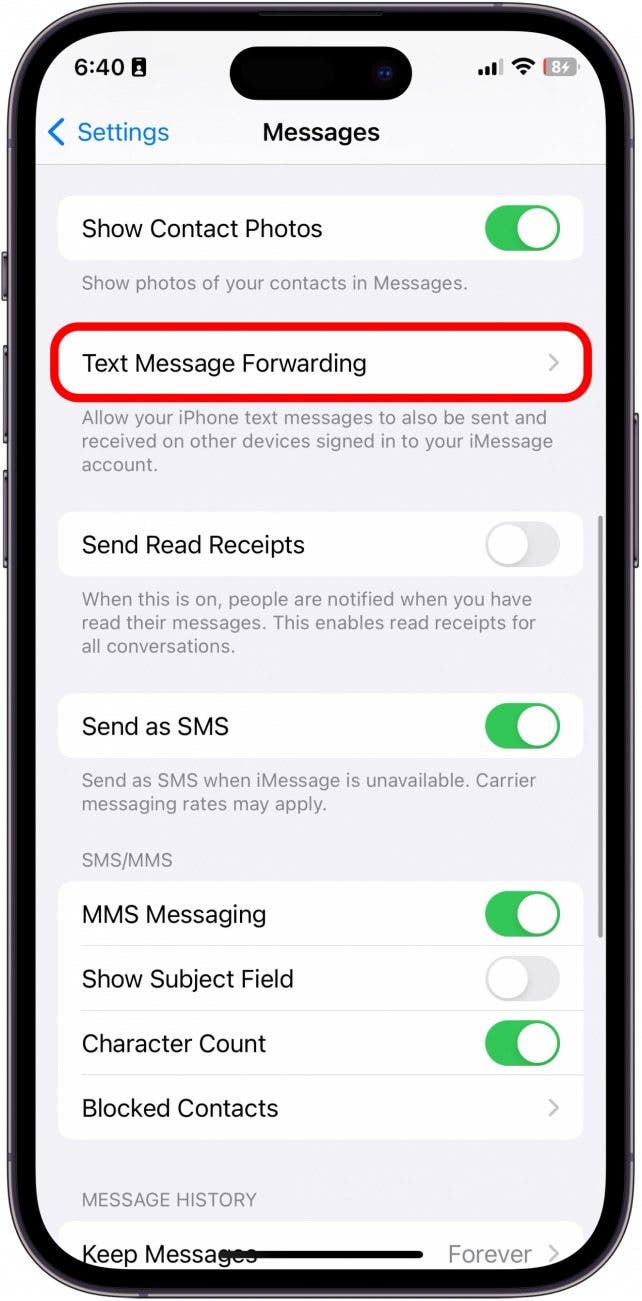
- Toggle on the device you'd like to receive your automatically-forwarded text messages.
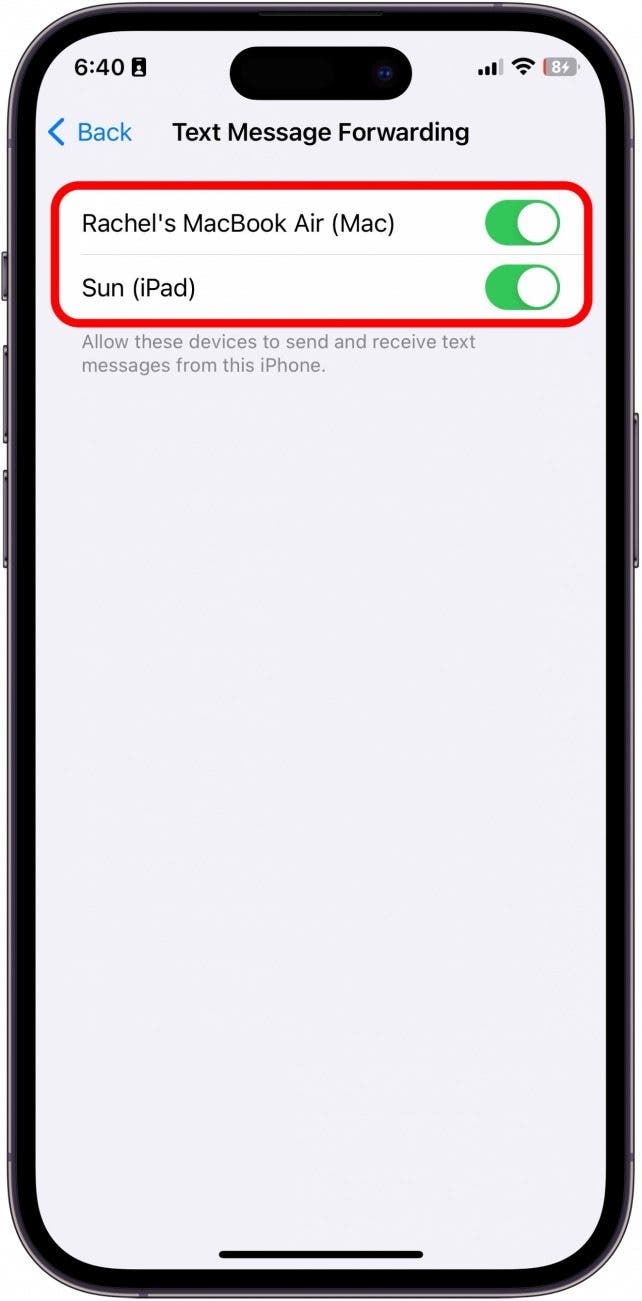
The other device should now be set to automatically receive the texts sent to this iPhone! If you want to disable automatic text message forwarding, disable the toggle next to the device in the Text Message Forwarding section. To learn more iPhone tips, sign up for our free Tip of the Day Newsletter.
How to Manually Forward Text Messages
If you want to avoid going to the trouble of connecting another device to your Apple ID, or the device you want to forward messages to is another person, you can always manually forward text messages. While it does take a bit of time, this is the best option for forwarding text messages.
As you can see, the options for automatic text message forwarding from an iPhone or Android are limited, primarily to protect people's safety and privacy. Have you found any other practical solutions? If so, we'd love to hear about them!



 Amy Spitzfaden Both
Amy Spitzfaden Both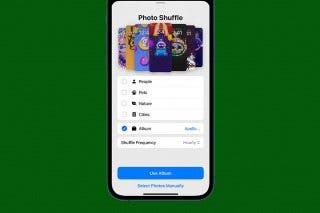
 Rhett Intriago
Rhett Intriago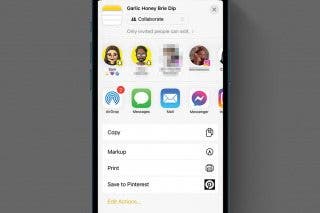
 Rachel Needell
Rachel Needell

 Olena Kagui
Olena Kagui






 Susan Misuraca
Susan Misuraca
 Kenya Smith
Kenya Smith