How to Change a Photos App Album Cover on iPhone
A photo album cover image should represent the whole album; here's how to select it.


In iPhone photo albums, an album's main picture is called the key photo or album cover. It will show as the image above the album name in your list of albums. The app will automatically pick an image for you, but you may prefer a different one. If you want to pick a different photo, here's how to change the album cover on your iPhone or iPad.
Related: Fix Photos Not Uploading to iCloud Once & for All
Why You’ll Love This Tip
- A custom photo album cover can often represent the album better than the automatic default.
- Make it easy to remember an album’s contents at a glance by setting a distinctive album cover.
How to Change an Album’s Main Picture in the Photos App
It’s easy to set a photo as an album cover! You can also set a video as the key album pic, but it will only display as a still image. For more handy Photos app tips, consider signing up for our free Tip of the Day newsletter. Now, here's how to set an album cover image on your iPhone or iPad.
- Open the Photos app.
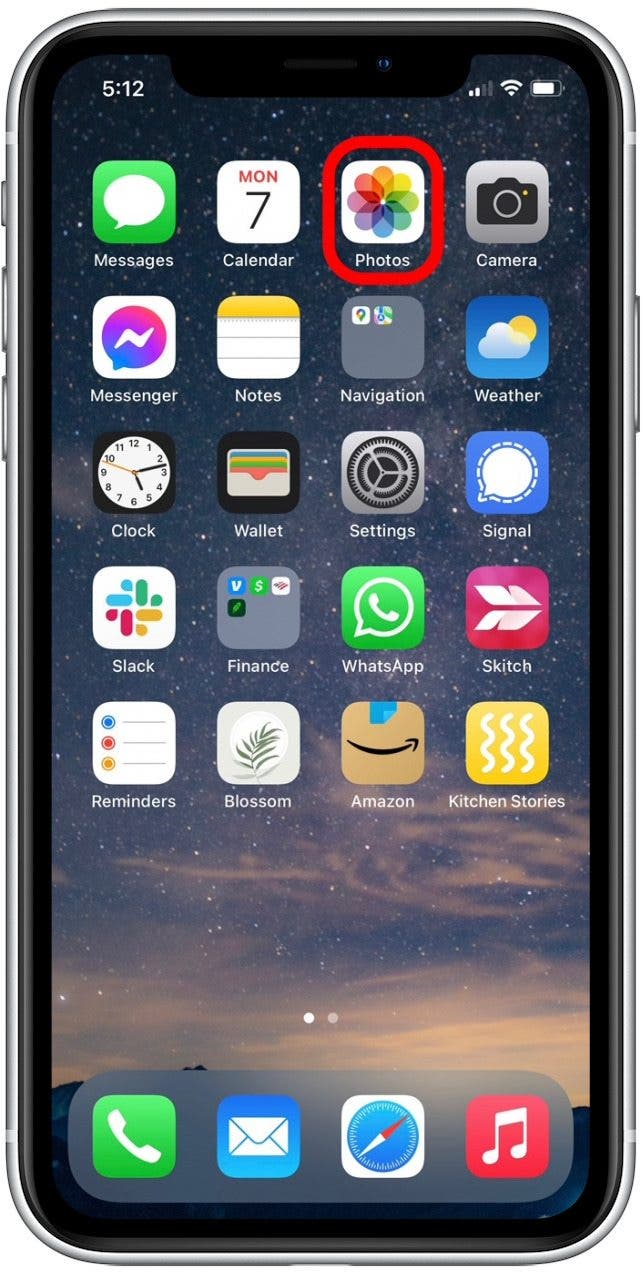
- Tap the Albums tab at the bottom of the screen.
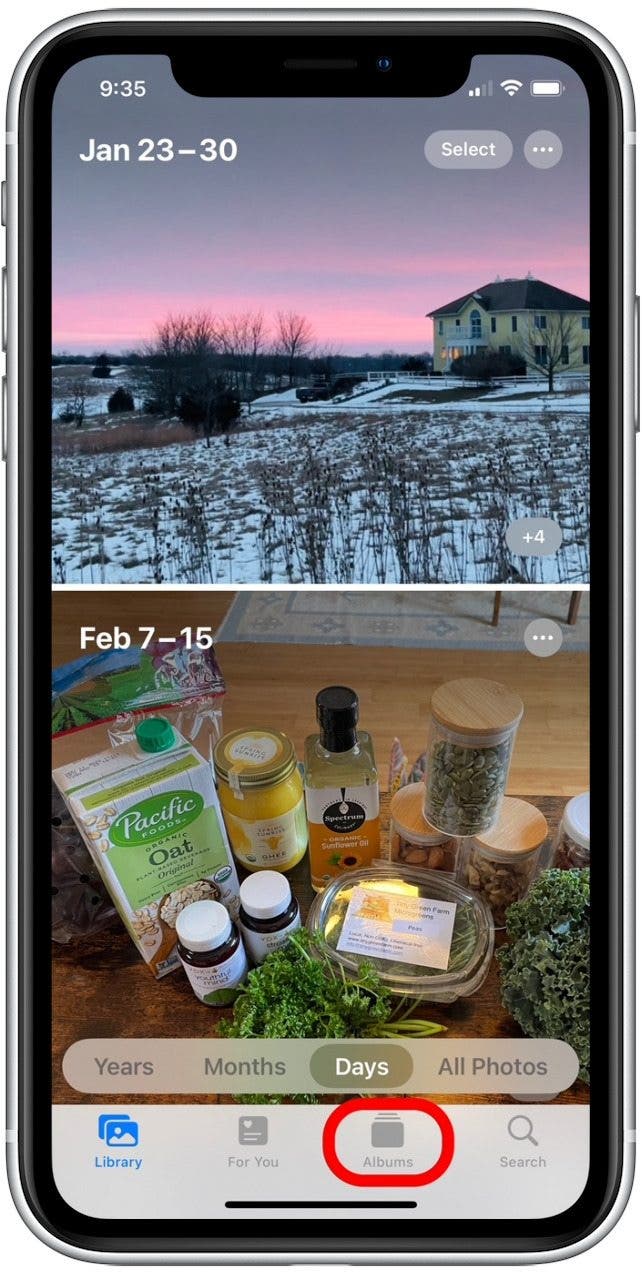
- Tap to open the album whose main picture you want to change.
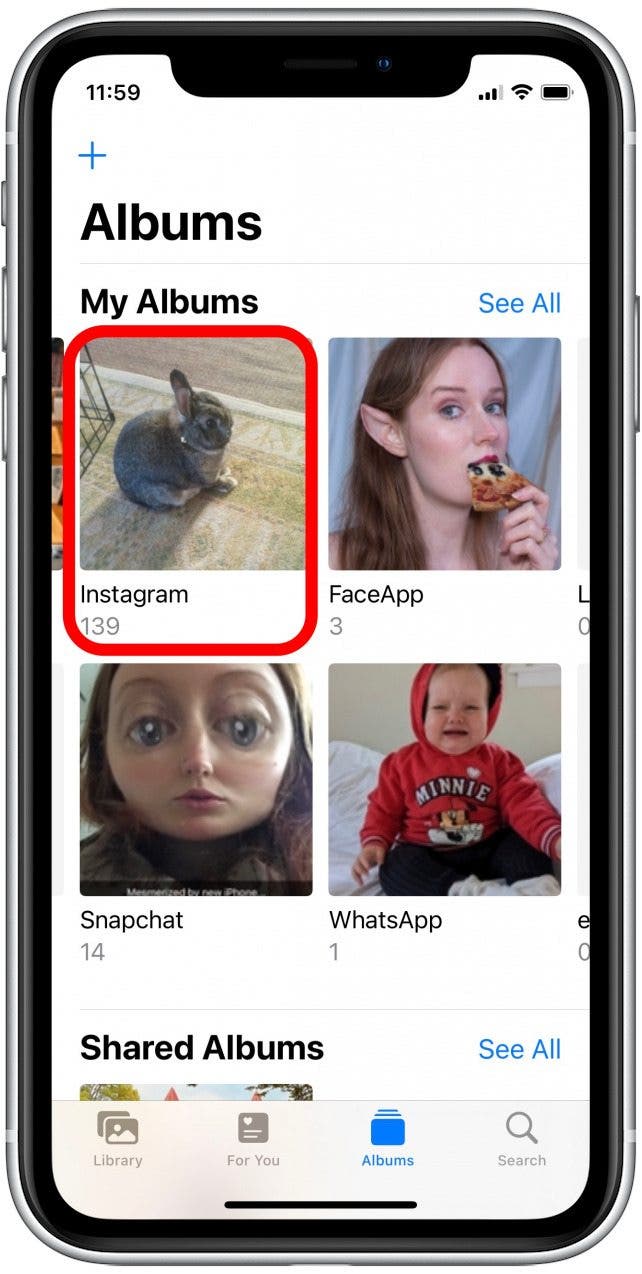
- Long press the photo (or video) that you want to set as the key photo for the album.
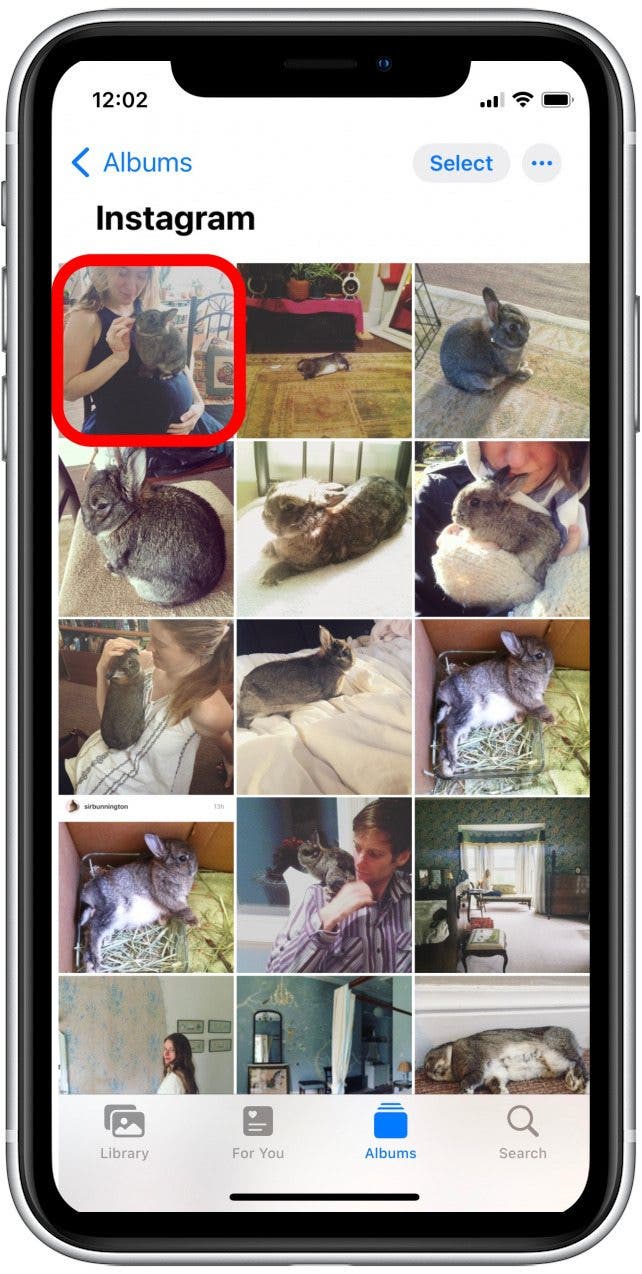
- Tap Make Key Photo.
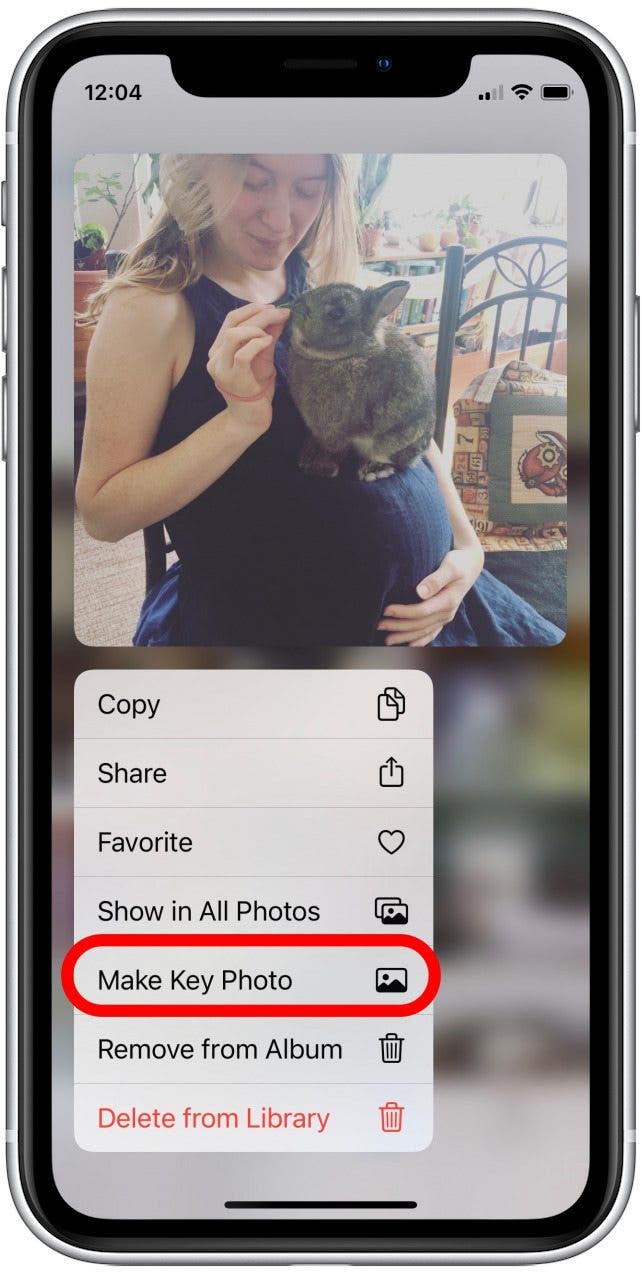
When you return to the album menu, you will see that the photo you selected is now displayed as the cover image. While you can change key photos for most albums, it's important to note that you can't change the album cover pictures of the Recents or Favorites albums.
Every day, we send useful tips with screenshots and step-by-step instructions to over 600,000 subscribers for free. You'll be surprised what your Apple devices can really do.

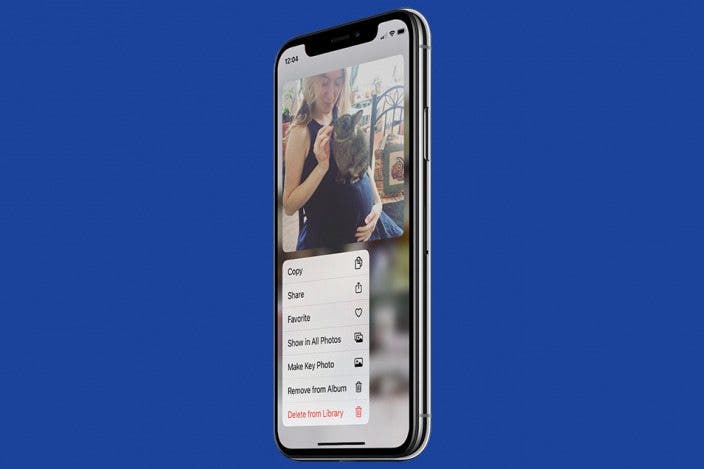

 Rhett Intriago
Rhett Intriago
 Rachel Needell
Rachel Needell
 Leanne Hays
Leanne Hays
 Linda Ruth
Linda Ruth
 Olena Kagui
Olena Kagui


 Susan Misuraca
Susan Misuraca

 Amy Spitzfaden Both
Amy Spitzfaden Both




 Devala Rees
Devala Rees