How to Change Calorie Goal on Apple Watch (Red Move Ring)
Did you know that you can change activity goals to get more out of your Apple Watch? Learn how to set your Apple Activity Rings to your fitness goals!


Your Apple Watch calorie counter is a powerful fitness tool if you know how to use it right. Your Apple Watch comes with preset Stand and Exercise goals, but the Move goal needs to be set up based on individual needs. Although your watch may suggest changing your Apple Watch Move goal automatically, you can also adjust it manually.
How to Change Move Goal on Apple Watch (Calorie Goal)
The red ring on the Apple Watch represents your Move goal or the active calories you burn. If you are wondering what are active calories are, read this to understand the difference between active and total calories. If you are into competing with others, changing your move goal may be the key to winning Apple Watch competitions! Here’s how to change goals on Apple Watch:
- Press the Home button.

- Tap the Activity app.

- Scroll to the bottom and tap Change Goals.

- Tap the plus to add calories and the minus to subtract calories from your goal, which will be displayed in the center. Tap Next when you are done.

- Next, you can change your Exercise Goal. Tap Next once you are done making changes or if you wish to keep it the same.

- Here you can change your Stand Goal, tap OK to save your changes.
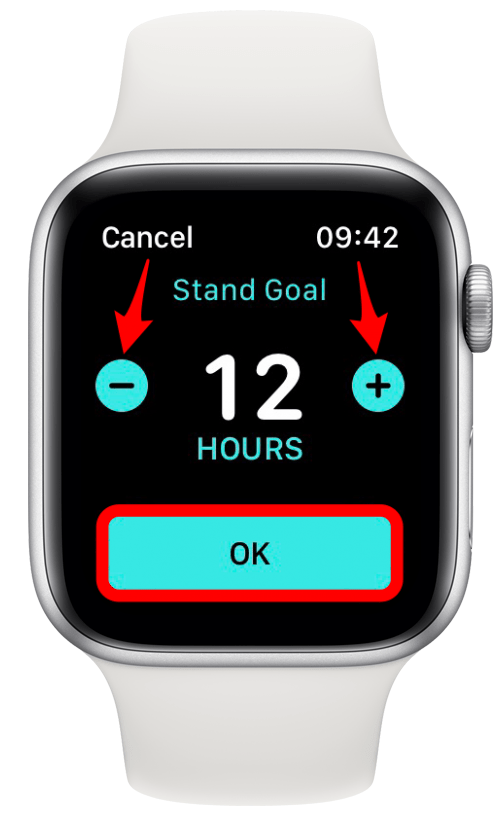
Pro Tip: If you use the Activity app often, consider adding it as a complication to your Apple Watch screen. Complications can be personalized to show your fitness information in different formats. To receive more Apple Watch tips directly in your inbox, sign up for our free Tip of the Day newsletter.
Related: Understanding Fitness Trends & Apple Fitness Challenges
Change Move Goal on Apple Watch Tips: What Is the Ideal Goal?
Your Apple Watch will likely recommend a goal based on your height, weight, age, activity levels, and other factors during the initial setup. This algorithm isn't perfect, and you shouldn't feel pressured to keep it. If you set your goal low, there are 200%, 300%, and 400% badges that you can get if you double your goal or more. If you repeatedly reach your goal, your watch may recommend that you raise your goal, but don't feel obligated to do this. Some people are more motivated when they can close their rings every day. Others prefer a challenge. Your ideal move goal depends on your fitness goals, lifestyle, physical health levels, and your personal preferences. You can change your goals as often as you want, so if you aren't sure, keep experimenting to find what works best or consult your physician to get advice.
Now you know how to change activity goals on Apple Watch! This article covered how to change calories on Apple Watch, how to change your stand goal on Apple Watch, and how to change your exercise minutes. This can all be done in one place, and setting the correct goals can help you close your Apple fitness rings every day! If you often use your Apple Watch for workouts, you might be interested in learning how to track your heart rate recovery to further track and improve your fitness. Next, learn how accurate Apple Watch calories actually are.

Olena Kagui
Olena Kagui is a Feature Writer at iPhone Life. In the last 10 years, she has been published in dozens of publications internationally and won an excellence award. Since joining iPhone Life in 2020, she has written how-to articles as well as complex guides about Apple products, software, and apps. Olena grew up using Macs and exploring all the latest tech. Her Maui home is the epitome of an Apple ecosystem, full of compatible smart gear to boot. Olena’s favorite device is the Apple Watch Ultra because it can survive all her adventures and travels, and even her furbabies.
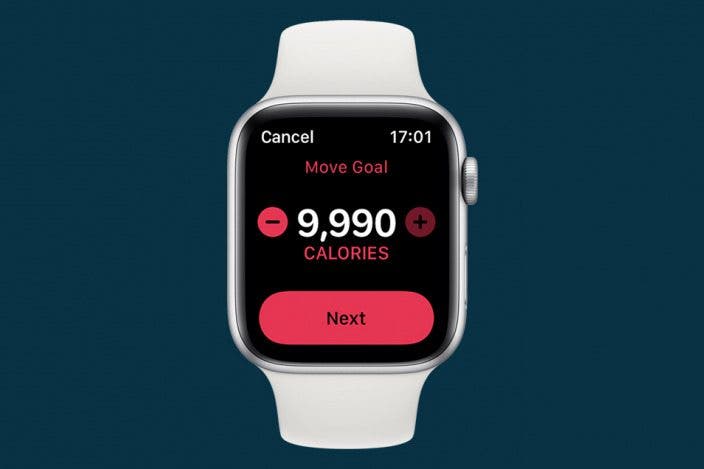

 Olena Kagui
Olena Kagui
 Susan Misuraca
Susan Misuraca

 Cullen Thomas
Cullen Thomas

 Amy Spitzfaden Both
Amy Spitzfaden Both

 Rhett Intriago
Rhett Intriago




 Leanne Hays
Leanne Hays
