How to Change the Default Browser on a Mac & Set Other Default Apps


Macs come with robust stock software to browse the web and open common file types, but sometimes there’s a third-party app that fits your needs better; think Google Chrome vs. Safari or Microsoft Word instead of Pages. You can change the default browser and other default apps on a Mac with just a few simple steps.
How to Change Your Default Mac Browser
Safari is Apple’s default app for web browsing, but it's quick and easy to change your browser on a Mac if there’s another app you like better. Our example shows you how to set Google Chrome as the default browser on a Mac, but you can use any supported browser app.
- Open System Preferences.

- Click General.
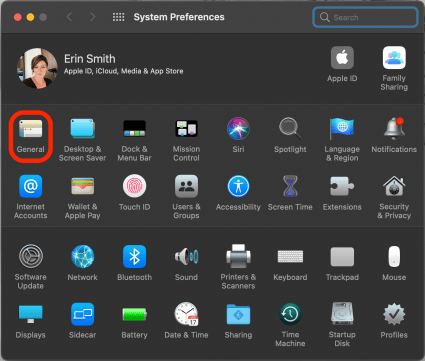
- Click the drop-down menu next to Default web browser.
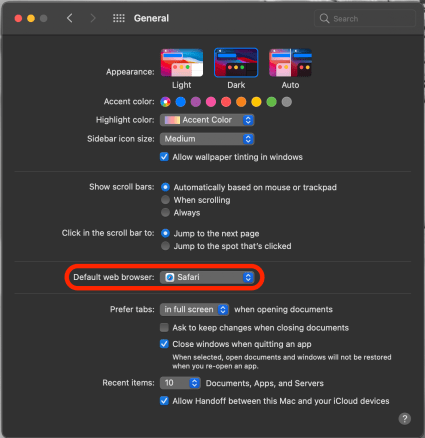
- Select the app you want to set as a default browser on your Mac.
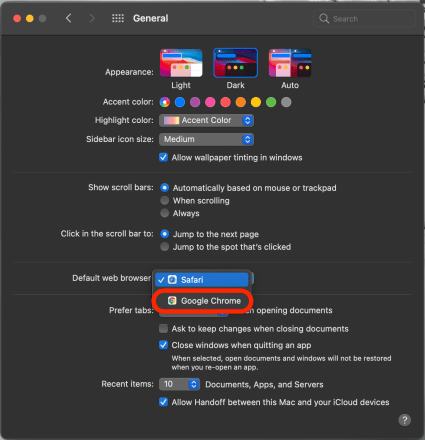
- You can now close out of this menu if you're done making changes.
How to Change Default Apps on a Mac
I spent hours trying to figure out how to make Excel the default app on my Mac for spreadsheets, so I wanted to make it easier for you than it was for me. These steps will enable you to set a new default app for specific file types each time you open them.
- Find a file that uses the file type for which you want to change the default app. (Our example uses an Excel file)
- Right-click on the file. If you do not have your right-click function activated, hold control and click.
- Click Get Info.
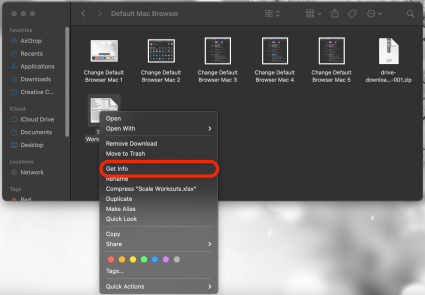
- Click Open with to expand the menu if it's not already expanded.
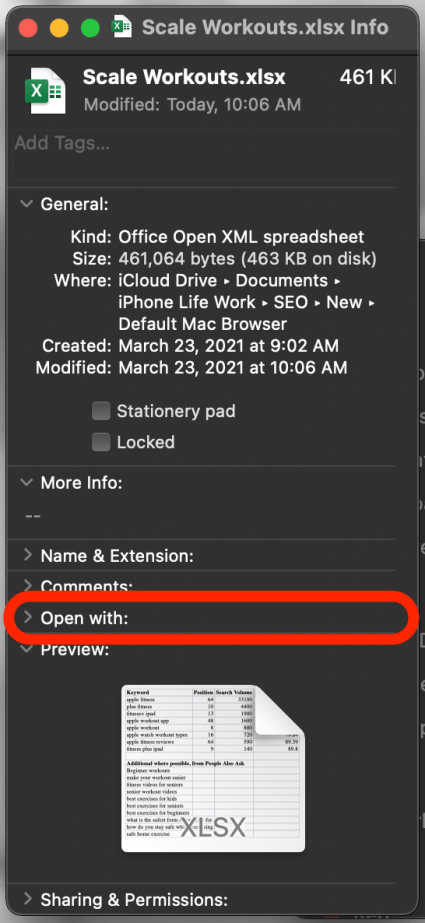
- Click the drop-down menu to see default options.
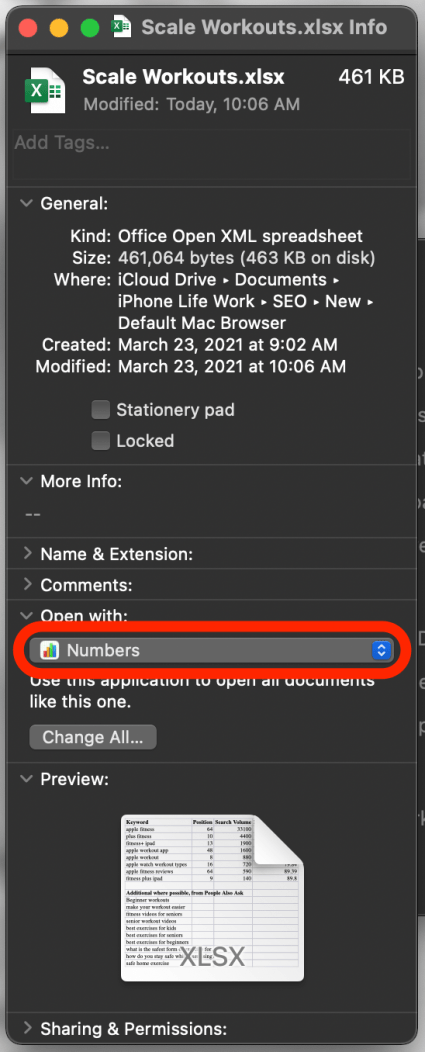
- Select the app you want to set as the default app.
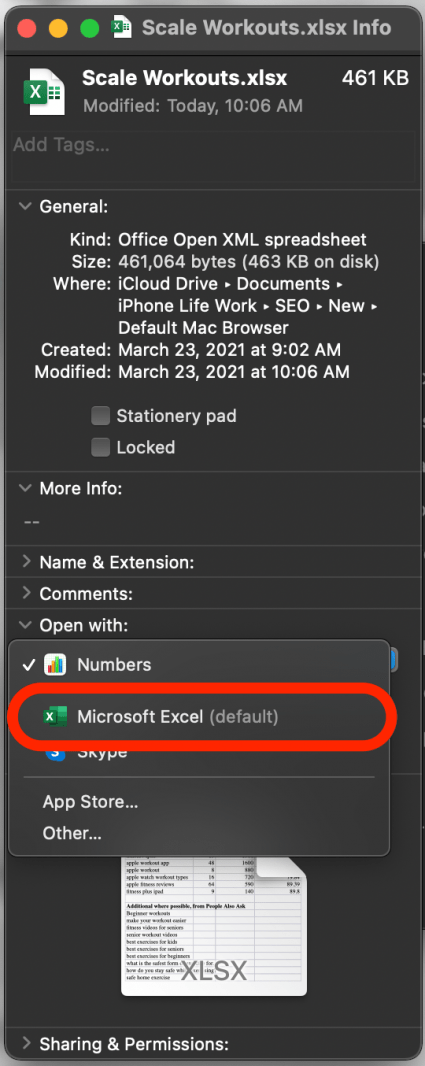
- Click Change All to set the new default for all files of this type.
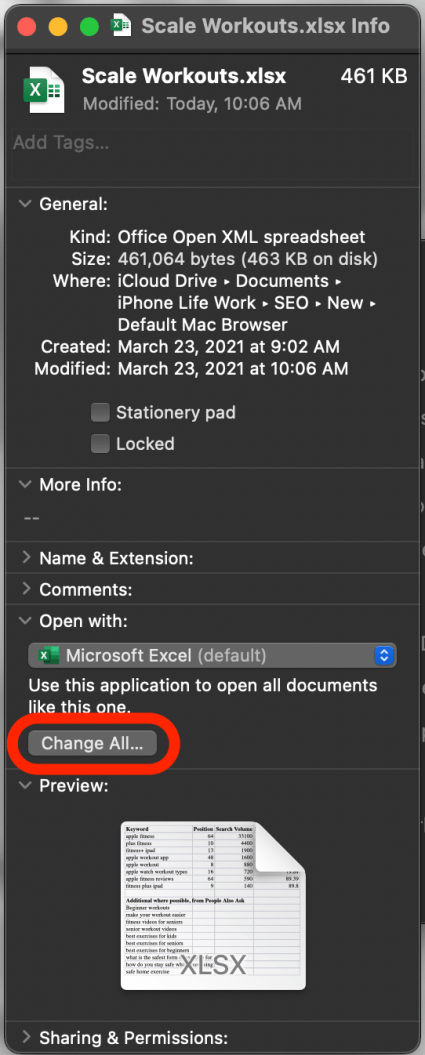
- Click Continue.
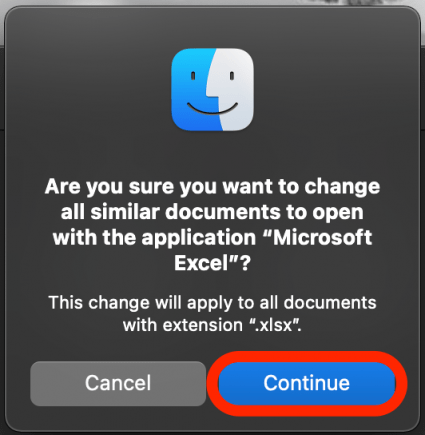
- You can now close out of the Get Info window if you don't have any other changes to make.
These simple steps to update your default Mac browser and other default apps make it easy to customize your experience when using your computer.

Emma Chase
Emma Chase is a freelance writer for iPhone Life. She has her Bachelors degree in Communication from the University of Northern Iowa. Emma has worked in many sectors in her professional career, including the higher education, finance, and nonprofit. Emma lives in small-town Iowa with her husband and two children. When she’s not geeking out over the newest Apple product or wrangling her kids, Emma enjoys a good book, crocheting, and trying new foods.
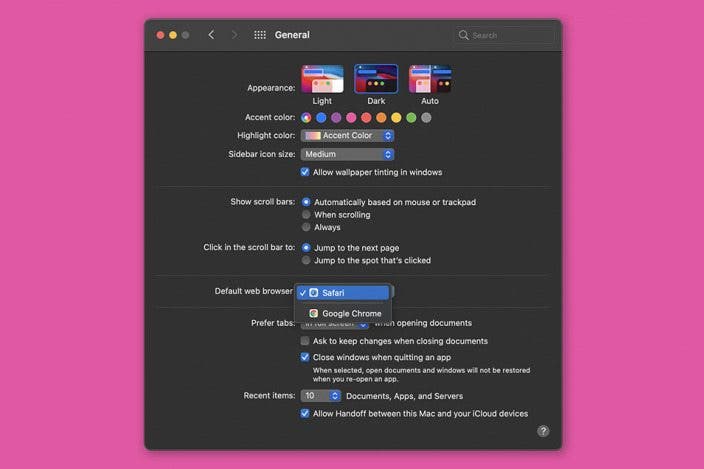

 Rhett Intriago
Rhett Intriago
 Rachel Needell
Rachel Needell
 Olena Kagui
Olena Kagui





 Amy Spitzfaden Both
Amy Spitzfaden Both





 August Garry
August Garry