How to Change the Paper Style in Notes on the iPhone



When you want lines to draw within or a grid to help you stay on track, you can choose a one-time paper style or set up a default paper style to automatically appear in your Notes. To change the style of paper to a lined or grid pattern in the Notes app, tap on the export icon and select Lines & Grids to open the style sheet. When you type, the paper style disappears in that part of the tip; but for drawing by hand in the Notes app, choosing the paper style can make a big difference. Here’s how to change the paper style in Notes on the iPhone.
Related: How to Scan Documents into Notes with iOS 11 on iPhone
How to Temporarily Change Paper Style in Notes
- Open the Notes app and either start a new note or open an existing one.
- Tap the Share icon in the upper left corner of the screen.
- Tap Lines & Grids. *Note that if the Share menu pops up, you will still be able to find Lines & Grids along the bottom row.
- Select the paper style you would like to use.
- Once you’ve selected the paper style, it will appear within the note.
How to Change the Default Paper Style in Notes
If you want one of the paper styles to always appear in a note by default, you can change the paper style in Settings. To do this:
- Open the Settings app and select Notes.
- Tap Lines & Grids.
- Select the paper style you want to use. Now, your new documents will always open with that style of paper in the Notes app.
Now, whether you set up a default style or switch things up manually each time, you know how to change the paper in the Notes app from plain to different styles of lined and grid patterned pages.
Top image credit: Hadrian / Shutterstock.com

Conner Carey
Conner Carey's writing can be found at conpoet.com. She is currently writing a book, creating lots of content, and writing poetry via @conpoet on Instagram. She lives in an RV full-time with her mom, Jan and dog, Jodi as they slow-travel around the country.
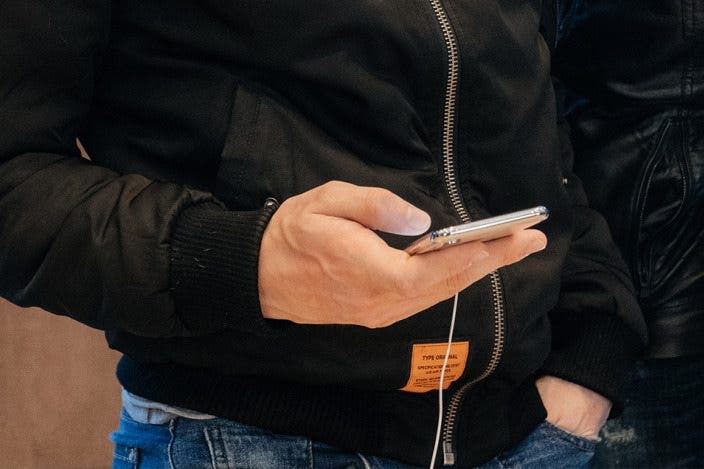

 Leanne Hays
Leanne Hays
 Rhett Intriago
Rhett Intriago
 Olena Kagui
Olena Kagui


 Hal Goldstein
Hal Goldstein





 Brian Peters
Brian Peters

 Rachel Needell
Rachel Needell
 Susan Misuraca
Susan Misuraca