How to Change Your Apple Pay Payment Preferences on the iPhone



Apple Cash doesn't need any extra app downloads or new accounts to work; all you have to do is set up Apple Pay in Settings. Once set up, Apple Cash will allow you to request and receive payments quickly and conveniently through your Messages app, and even cancel payments if needs be. Not everyone will want to receive payments automatically, though. Some people may want to approve each payment that gets sent to them, and there is a setting in Apple Cash that allows for manual rather than automatic payment acceptance. Let's get started learning how to change your Apple Pay settings from automatic to manual receipt of payments. Please note that there is no Apple Cash for Android; only iMessage users can send and receive Apple Cash.
Related: How to Send Money With Apple Pay Cash on Your iPhone
To manually rather than automatically receive Apple Pay Cash payments:
- Open the Settings app.
- Scroll down and tap on Wallet & Apple Pay.
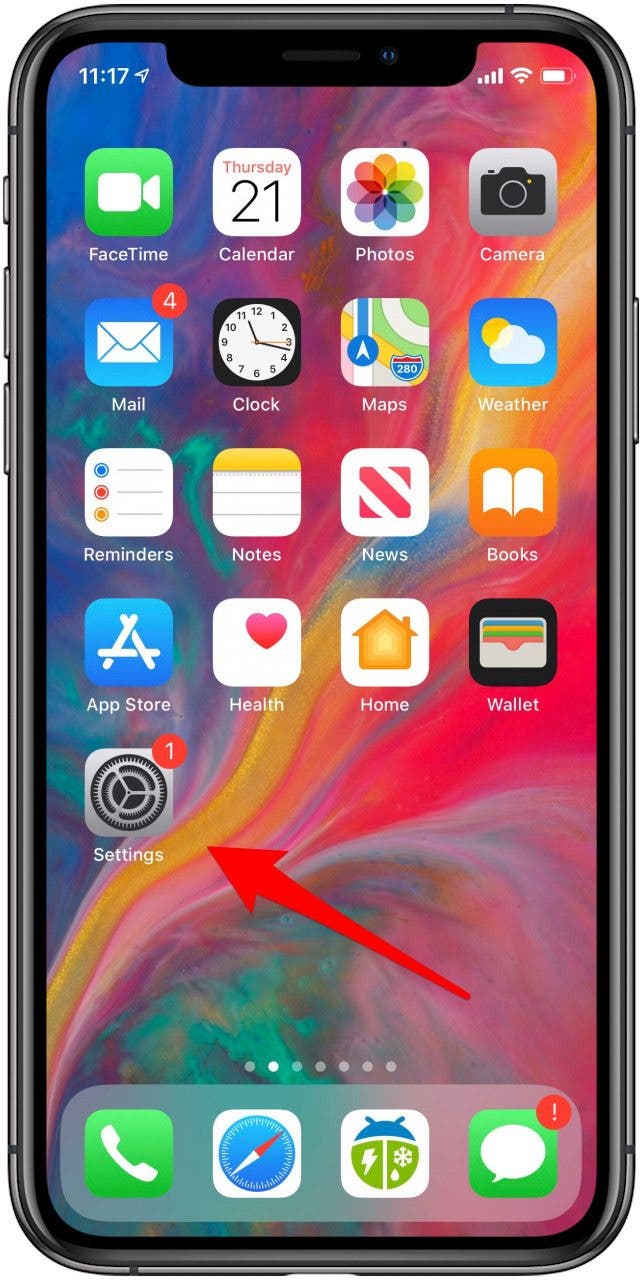
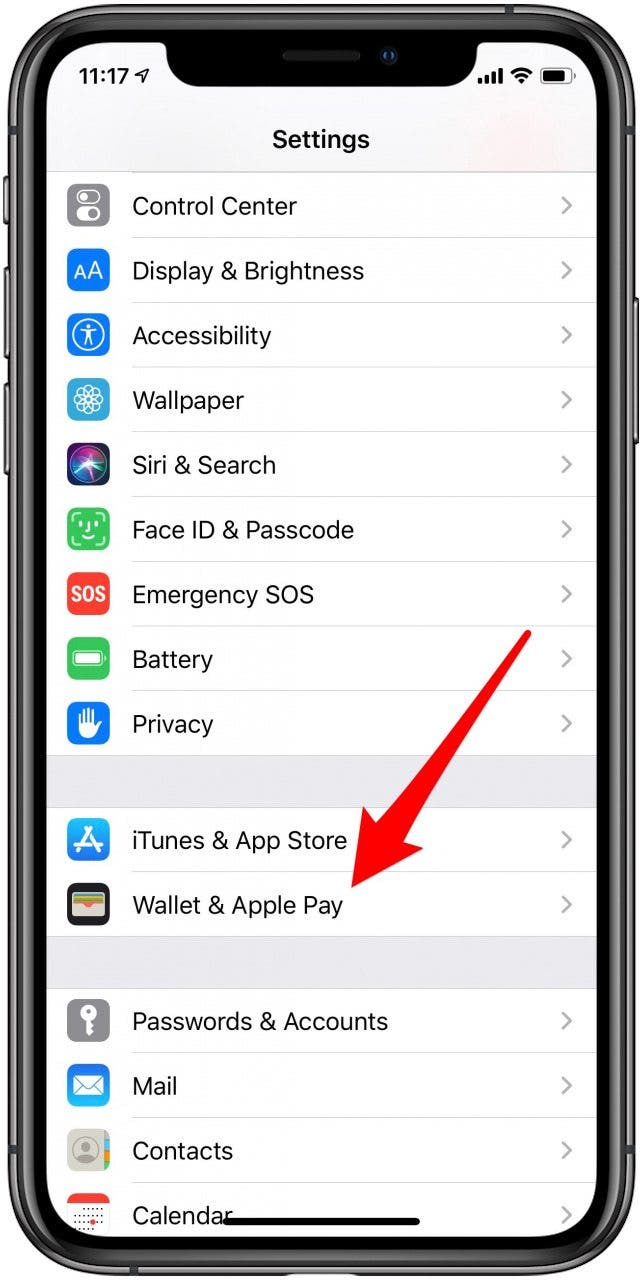
- Tap Apple Cash.
- Tap Info.


- Tap Manually Accept Payments.
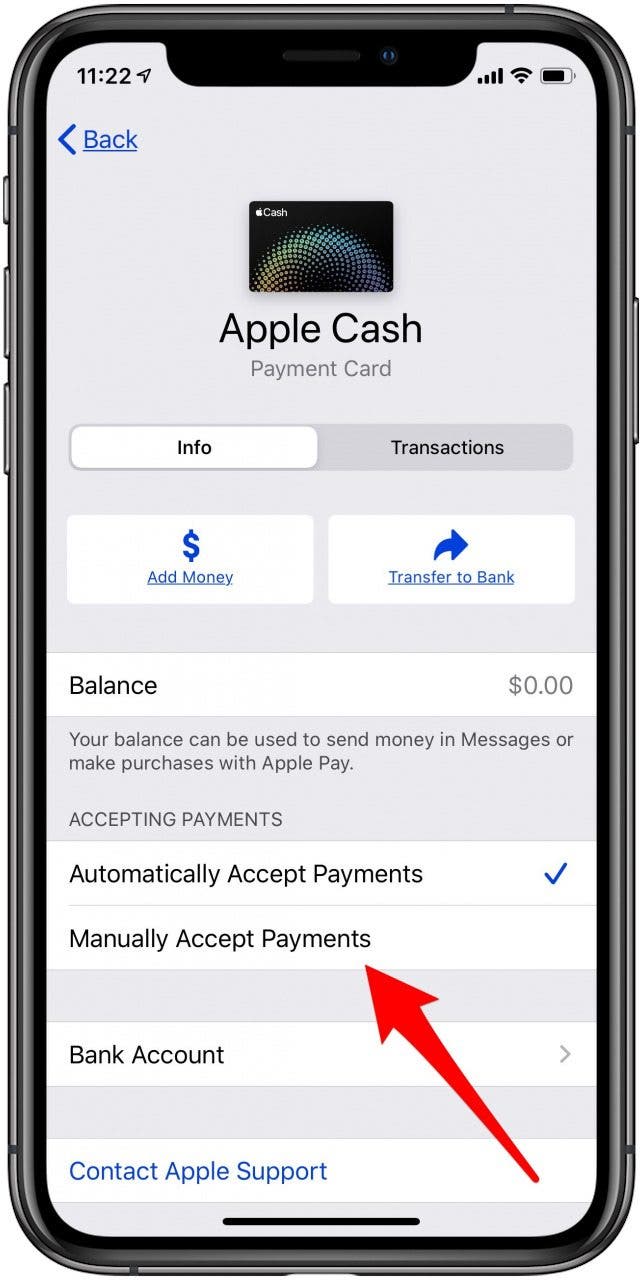
If you change your mind later, you can always follow these steps again and select Automatically Accept Payments. For more quick lessons on how to use your Apple devices, subscribe to our free Tip of the Day.
Every day, we send useful tips with screenshots and step-by-step instructions to over 600,000 subscribers for free. You'll be surprised what your Apple devices can really do.

Leanne Hays
Leanne Hays has over a dozen years of experience writing for online publications. As a Feature Writer for iPhone Life, she has authored hundreds of how-to, Apple news, and gear review articles, as well as a comprehensive Photos App guide. Leanne holds degrees in education and science and loves troubleshooting and repair. This combination makes her a perfect fit as manager of our Ask an Expert service, which helps iPhone Life Insiders with Apple hardware and software issues.
In off-work hours, Leanne is a mother of two, homesteader, audiobook fanatic, musician, and learning enthusiast.
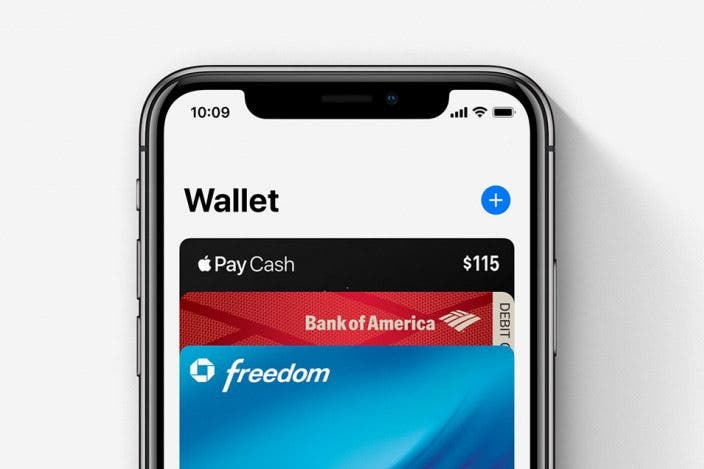

 Leanne Hays
Leanne Hays
 Rachel Needell
Rachel Needell
 Rhett Intriago
Rhett Intriago
 Nicholas Naioti
Nicholas Naioti





 Susan Misuraca
Susan Misuraca


 Olena Kagui
Olena Kagui

 Linda Ruth
Linda Ruth