How to Clear Your Facebook Search History on iPhone



We’ve all done it. We’ve all searched Facebook for a particular person while looking over our shoulder to make sure no one can see us. Whether it’s a long-lost friend, ex-partner, your mischievous child, or someone else, we’ve all searched for a person on Facebook that we don't want other people knowing we’ve searched for. I have a (silly) habit of looking up the person I have a crush on, only to feel embarrassed after the fact. So to soothe my blushing cheeks, I simply clear that Facebook search history and pretend I didn’t just do that. Here’s how you can clear your Facebook search history so we can all be secret onlookers together.
Related: How to Reconnect with People You Unfollowed on Facebook
How to Clear Your Facebook Search History on iPhone
-
Open the Facebook app on iPhone.
-
Tap the Search bar at the top.
-
Tap Edit.
-
Tap Clear Searches.
-
Tap Confirm.
Top image credit: Ellica / Shutterstock.com
Every day, we send useful tips with screenshots and step-by-step instructions to over 600,000 subscribers for free. You'll be surprised what your Apple devices can really do.

Conner Carey
Conner Carey's writing can be found at conpoet.com. She is currently writing a book, creating lots of content, and writing poetry via @conpoet on Instagram. She lives in an RV full-time with her mom, Jan and dog, Jodi as they slow-travel around the country.
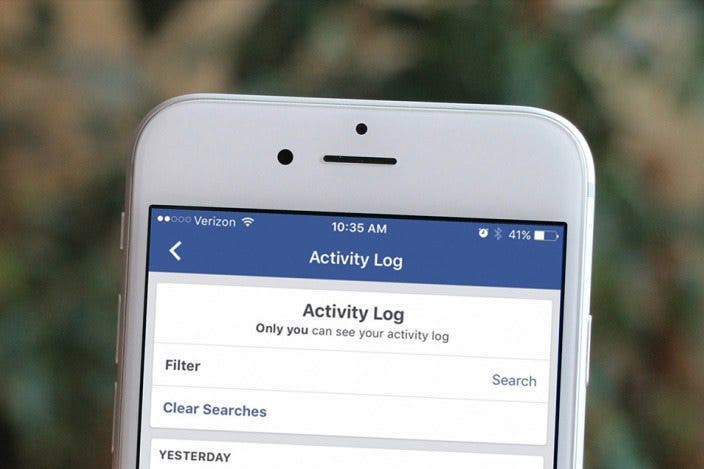

 Amy Spitzfaden Both
Amy Spitzfaden Both
 Rachel Needell
Rachel Needell
 Leanne Hays
Leanne Hays


 Linda Ruth
Linda Ruth




 Rhett Intriago
Rhett Intriago

 Devala Rees
Devala Rees
 Olena Kagui
Olena Kagui
