How to Pair Beats Earbuds & Headphones to iPhone


What To Know:
- Once you've paired your Beats headphones to your Apple device for the first time, they will automatically pair to your device.
- Press and hold the Beats power button until it flashes. This is pairing mode.
- Once your Beats are in pairing mode, you can easily to connect them to your iPhone's Bluetooth via the Control Center or Settings.
Whether you've just purchased a new iPhone or are the proud new owner of Beats wireless headphones or earbuds, we'll show you how to connect your Beats to your iPhone. As a bonus, we've also included a list of common fixes if you've been struggling with your Beats not connecting to your iPhone.
How to Pair Beats Headphones & Earbuds to iPhone
While Beats Flex have been used to illustrate the steps below, these instructions are also compatible with Beats Fit Pro, Beats Studio Buds, Powerbeats Pro, Beats Solo3 Headphones, and Beats Studio3 Wireless. Follow the steps below to connect your Beats earbuds and headphones:
- Locate the power button and turn on your Beats, placing them within a few feet of your iPhone.
- An image of your Beats will appear on your iPhone. Tap Connect.
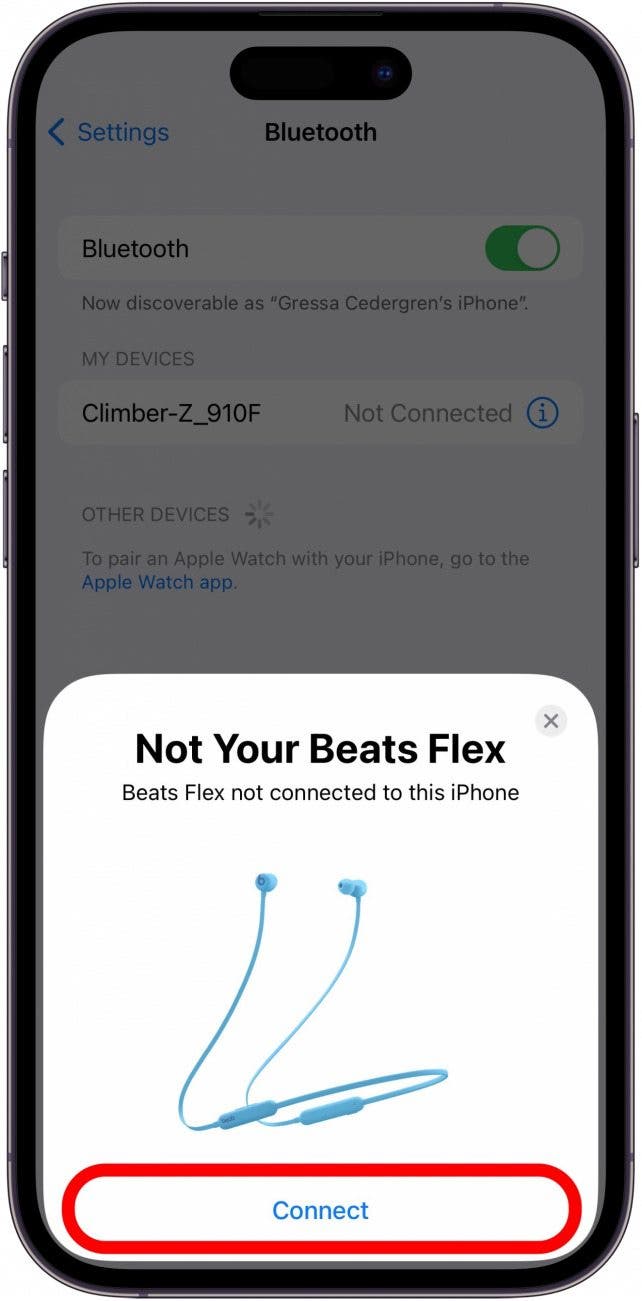
- Press and hold the power button on your Beats (prompted in the picture) for five seconds. You should see a flashing light, indicating your Beats are in pairing mode.
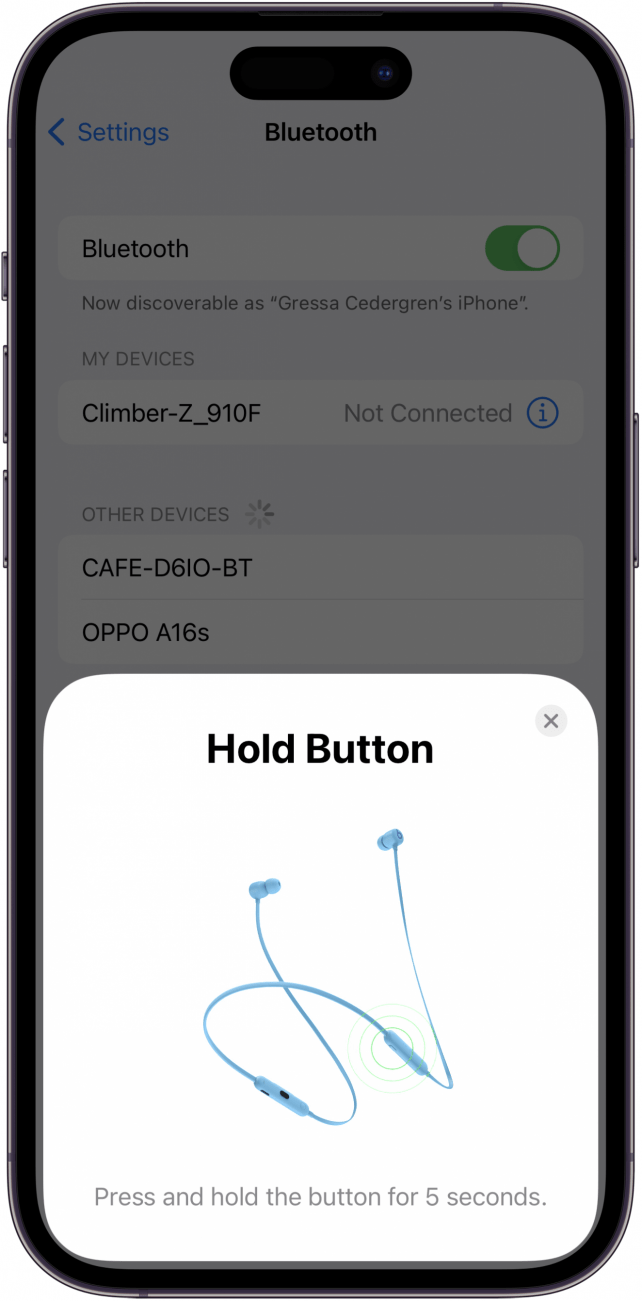
- Tap Continue.
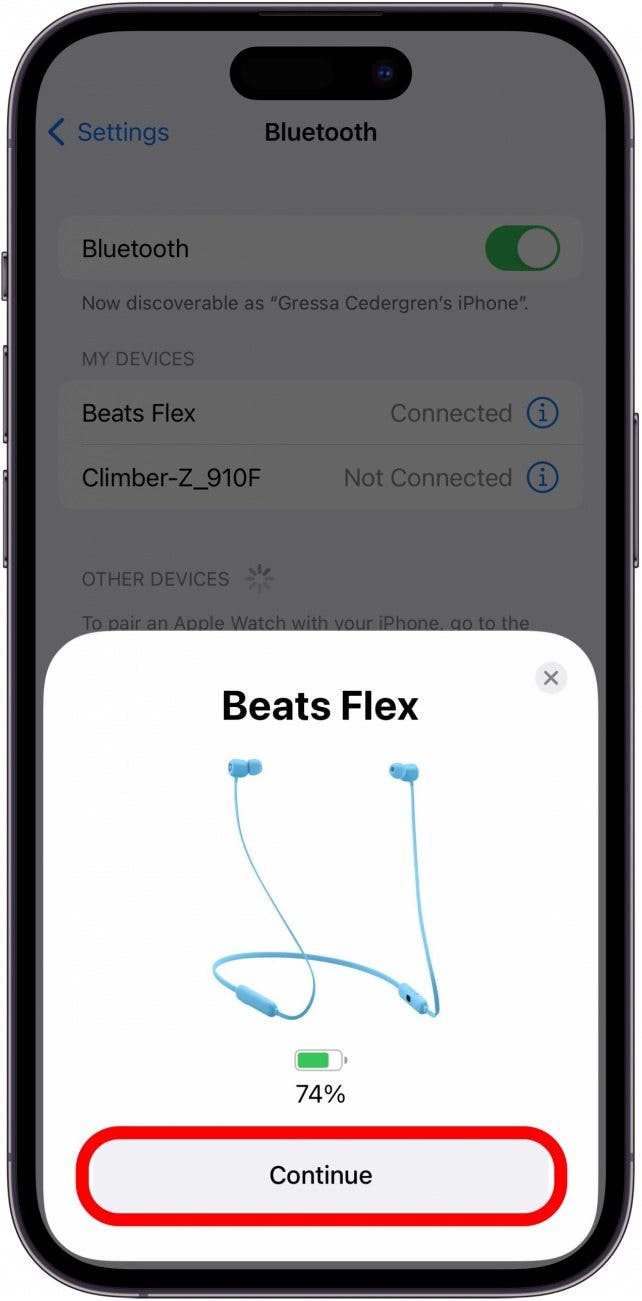
- Your Beats should now be paired and listed as Connected in the list of Bluetooth devices.

Voilà! Your Beats earphones or headphones are now paired and ready to play some tunes. For more handy tips, sign up for our free Tip of the Day Newsletter.
How to Fix Beats Not Connecting to iPhone
Hopefully, you didn’t have any problems pairing your Beats headphones to your iPhone and this was a painless, straightforward process for you. However, as we all know, technology is certainly not without its occasional hiccups. If you ran into trouble, here are some common solutions you can try if your Beats headphones or earbuds are not connecting to your iPhone.
Fix #1: Check That Your Beats Have Enough Charge
One of the main reasons your Beats won't connect to your device is because of a barely-charged battery. Make sure your Beats headphones or earbuds have at least a 20-minute charge on them before trying to connect them to your iPhone. Unlike AirPods, your Beats headphones won't turn off automatically. So after a listening session, you'll want to make sure you manually turn off your Beats.
Fix #2: Make Sure Your iPhone Bluetooth Is Enabled
Sometimes the simple things are easy to miss! Your Beats headphones or earbuds will be unable to connect to your iPhone if Bluetooth is not enabled. To check this, open the Settings app on your iPhone, tap Bluetooth, and confirm the Bluetooth toggle is on. The toggle is green when Bluetooth is enabled.
Fix #3: Turn Both Devices Off & On
Turn both your iPhone and Beats headphones or earbuds on and off again. This simple and effective method can solve a surprising number of software glitches. Once you've turned both devices back on, follow the steps above to try pairing your Beats to your iPhone.
FAQ:
- Do Beats headphones automatically connect to iPhone? Once you have connected your Beats headphones to your iPhone for the first time, the iPhone will usually automatically connect to the Beats headphones once you turn them on. This isn't always the case, however, especially if there are multiple active Bluetooth devices in proximity. Go to Bluetooth Settings on your iPhone to ensure the Beats connect.
- How do you know if Beats headphones are in pairing mode? On most Beats headphones, the charging lights will flash to indicate that they are in pairing mode. You put Beats headphones in pairing mode by pressing and holding the power button.
- Will Beats connect to any phone? Beats headphones are compatible with most Bluetooth devices, including phones, tablets, computers, etc.
Hopefully, you are now fully immersed in your favorite song playing from your Beats headphones or earbuds! If you're an Apple Music subscriber, you can also learn how to download all your Apple Music songs at once to make them available for offline listening. Looking for great iPhone accessories to go with your Beats headphones? Check out our iPhone Essentials Buyer's Guide!

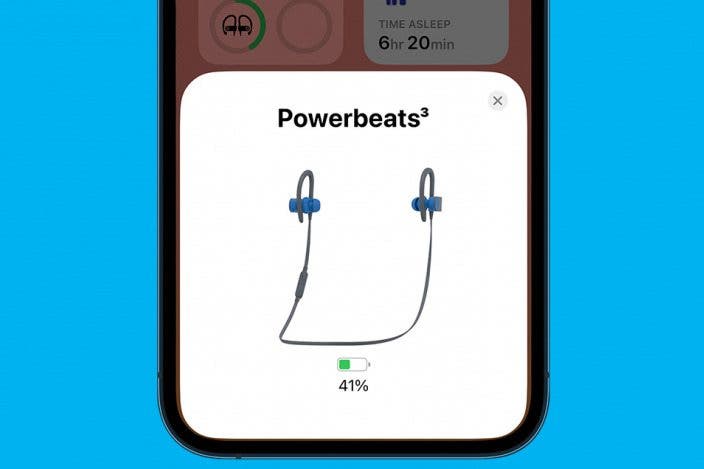

 Rhett Intriago
Rhett Intriago
 Rachel Needell
Rachel Needell

 Hal Goldstein
Hal Goldstein
 Leanne Hays
Leanne Hays

 Linda Ruth
Linda Ruth
 Amy Spitzfaden Both
Amy Spitzfaden Both
 Olena Kagui
Olena Kagui


 Susan Misuraca
Susan Misuraca


