How to Create Apple Watch Calendar Events
You can set calendar events right on your Apple Watch calendar with watchOS 9!


Have you ever needed to add an event to your Calendar app but didn't have your iPhone handy? You can use your Apple Watch to add a Calendar event before you forget. Here's how to create and add events in the Apple Watch Calendar app with watchOS 9; it's quick and easy!
Related: How to Create & Add Events to Calendar on iPhone & iPad
Why You’ll Love This Tip
- Add events to your Apple Watch Calendar manually, with more detail than you can include using Siri.
- Set Calendar events directly on your Apple Watch instead of your iPhone.
How to Create Apple Watch Calendar Events
In the steps below, we'll show you how to set up Calendar events on Apple Watch, which will then sync to your other devices signed in with the same Apple ID. Note that before this watchOS 9 capability, you could use Siri to add an event by saying something like, "Create a calendar event titled Go to Dentist with kids for September 1 at 11 p.m." This new Calendar app feature offers the ability to add many more event details. Sign up for our free Tip of the Day to learn more about Apple Watch features and watchOS 9. Now, here's how to create and add events to the calendar on your Apple Watch.
- Press the Digital Crown on your Apple Watch to see all your Apple Watch apps, then tap the Calendar app.
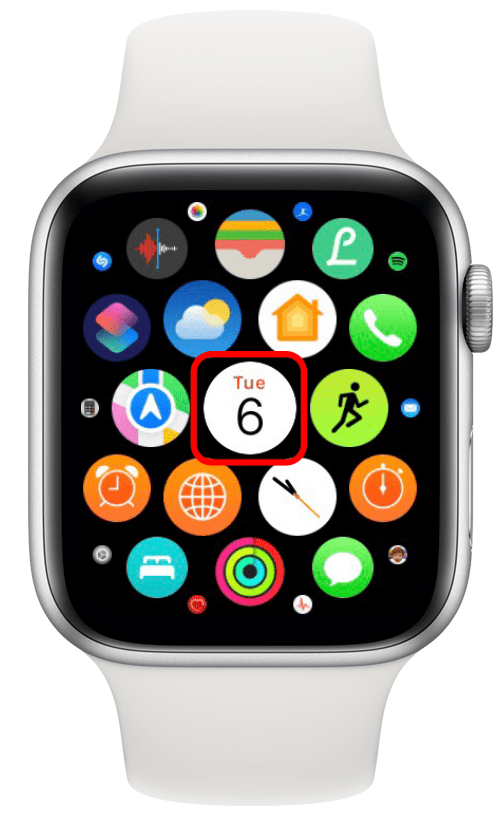
- Tap the more icon in the top-right corner of the screen. Note: You need to be looking at an event, either in Up Next, Day, or List view in order to see the more icon.
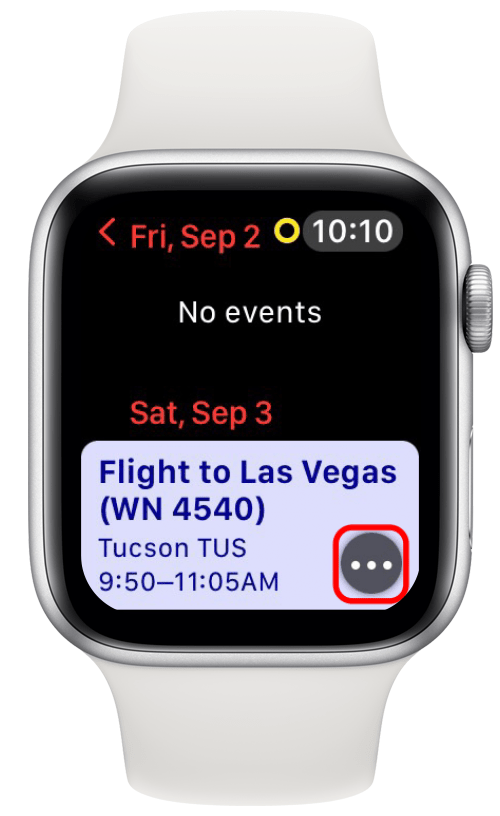
- Tap + New Event.
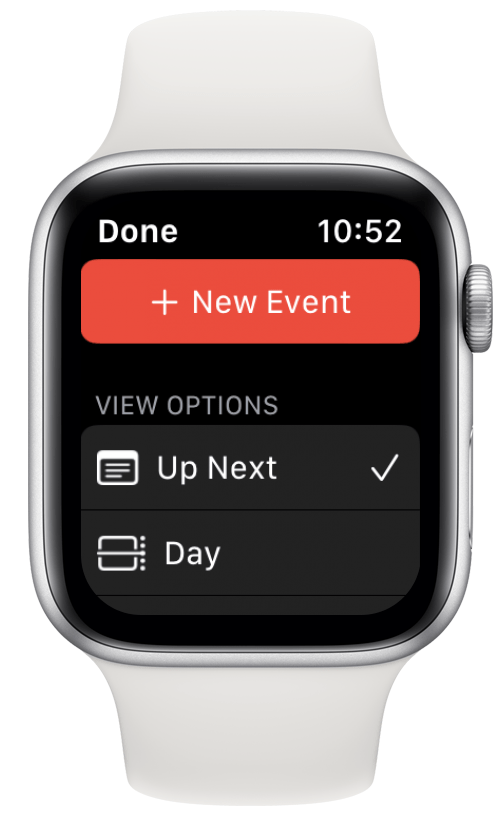
- Now you can enter your event's Title and Location, plus toggle on All-day if your event will take the full day.
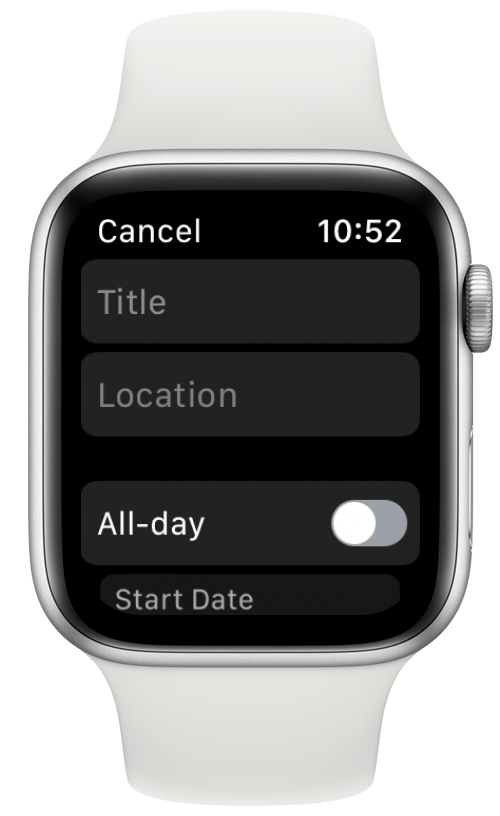
- Scroll down more to enter the Start Date, Start Time, and End Date. Scroll down further to add End Time, Repeat, Calendar, Invitees, Alert, Show As, and Notes.
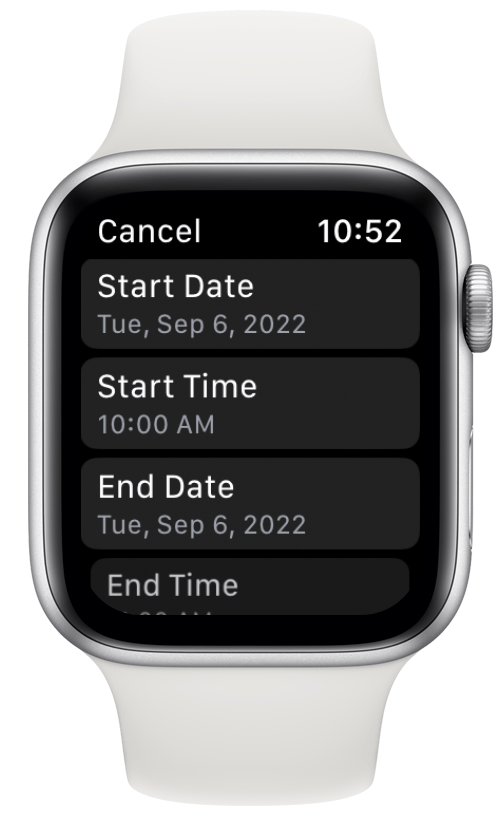
- Scroll to the bottom of the screen and tap Add.
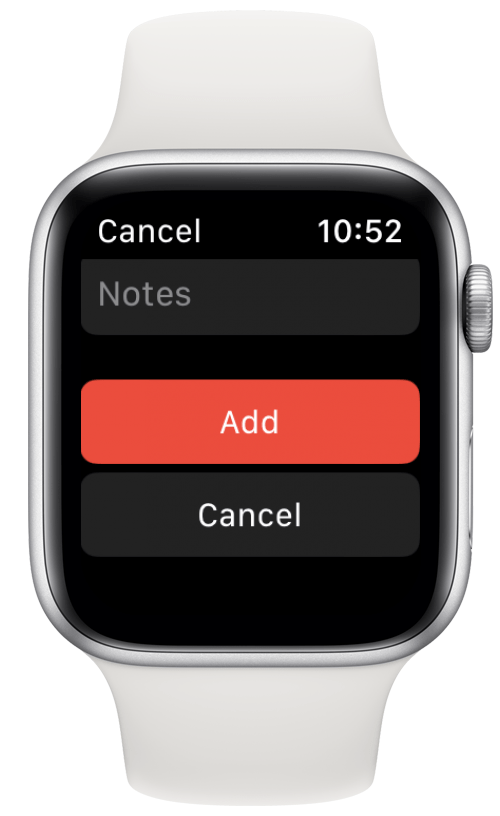
It may take a minute or so for the new event to sync and appear on your other devices.
If you enjoyed this Apple Watch tip, you may also want to learn how to answer phone calls with Apple Watch gestures, and how to use Siri on your Apple Watch to navigate apps.
Every day, we send useful tips with screenshots and step-by-step instructions to over 600,000 subscribers for free. You'll be surprised what your Apple devices can really do.

Leanne Hays
Leanne Hays has over a dozen years of experience writing for online publications. As a Feature Writer for iPhone Life, she has authored hundreds of how-to, Apple news, and gear review articles, as well as a comprehensive Photos App guide. Leanne holds degrees in education and science and loves troubleshooting and repair. This combination makes her a perfect fit as manager of our Ask an Expert service, which helps iPhone Life Insiders with Apple hardware and software issues.
In off-work hours, Leanne is a mother of two, homesteader, audiobook fanatic, musician, and learning enthusiast.
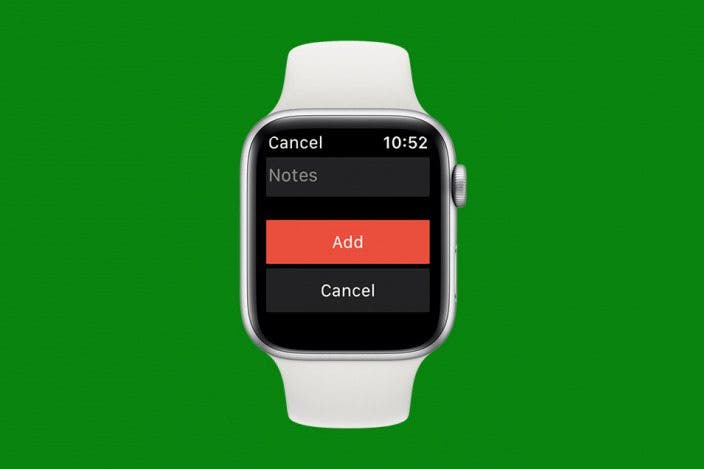

 Susan Misuraca
Susan Misuraca
 Olena Kagui
Olena Kagui
 Rhett Intriago
Rhett Intriago
 Rachel Needell
Rachel Needell
 Amy Spitzfaden Both
Amy Spitzfaden Both


 Hal Goldstein
Hal Goldstein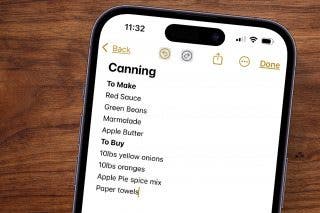
 Leanne Hays
Leanne Hays
 Cullen Thomas
Cullen Thomas





 Ashleigh Page
Ashleigh Page